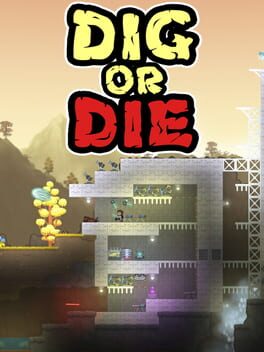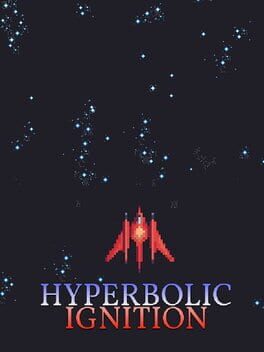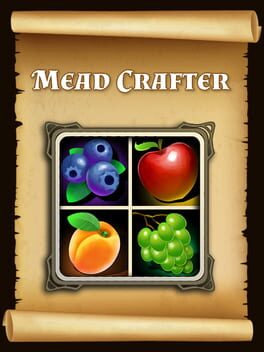How to play ThreadSpace: Hyperbol on Mac

| Platforms | Computer |
Game summary
ThreadSpace: Hyperbol is an action-strategy game set in the distant future. Players battle each other on roads in space as they pilot massive ships capable of firing a wide variety of weapons. Create defenses, coordinate with your team, and launch an assault against your opponents to achieve victory.
Countless strategies: Over 30 unique projectiles are at your disposal to attack the enemy, fortify your defenses, and assist your allies.
Tactical team play: Coordinate with a team of players to defeat your opponents where every player can have unique strengths and weaknesses. Up to 16 players online.
Customizable ships: Acquire ships to control and customize their design by selecting different parts and colors. Customize the way your ship behaves by installing new components that alter its attributes.
Persistent universe: Play as a character you create that can gain levels and credits. Purchase new ships and components with the credits you earn to truly distinguish your character in the universe.
Online ladder system: Compete against other players online and see who the best pilots are. Earn rewards for being on top.
Awards: Demonstrate your skill by earning in-game awards like "Bounty Hunter" and "Combat Mastery".
Voice communication: Talk to your team to plan your attacks and coordinate your abilities.
Create custom maps: Make your own maps with the Map Editor to play them online and with your friends.
First released: Jun 2007
Play ThreadSpace: Hyperbol on Mac with Parallels (virtualized)
The easiest way to play ThreadSpace: Hyperbol on a Mac is through Parallels, which allows you to virtualize a Windows machine on Macs. The setup is very easy and it works for Apple Silicon Macs as well as for older Intel-based Macs.
Parallels supports the latest version of DirectX and OpenGL, allowing you to play the latest PC games on any Mac. The latest version of DirectX is up to 20% faster.
Our favorite feature of Parallels Desktop is that when you turn off your virtual machine, all the unused disk space gets returned to your main OS, thus minimizing resource waste (which used to be a problem with virtualization).
ThreadSpace: Hyperbol installation steps for Mac
Step 1
Go to Parallels.com and download the latest version of the software.
Step 2
Follow the installation process and make sure you allow Parallels in your Mac’s security preferences (it will prompt you to do so).
Step 3
When prompted, download and install Windows 10. The download is around 5.7GB. Make sure you give it all the permissions that it asks for.
Step 4
Once Windows is done installing, you are ready to go. All that’s left to do is install ThreadSpace: Hyperbol like you would on any PC.
Did it work?
Help us improve our guide by letting us know if it worked for you.
👎👍