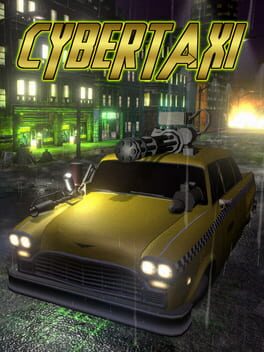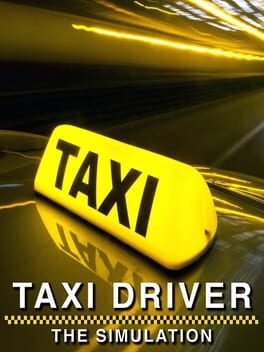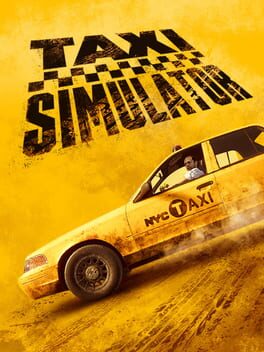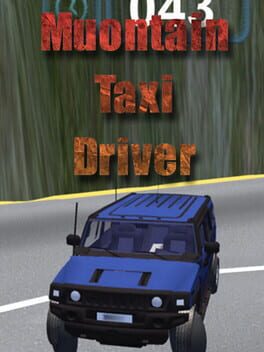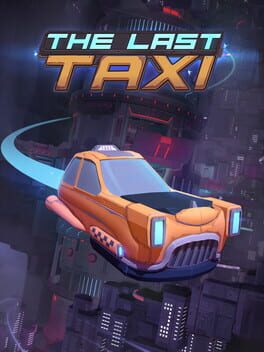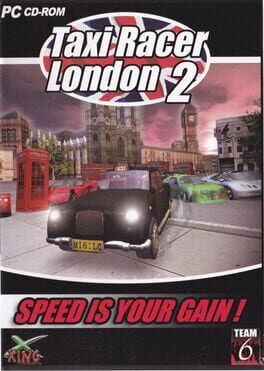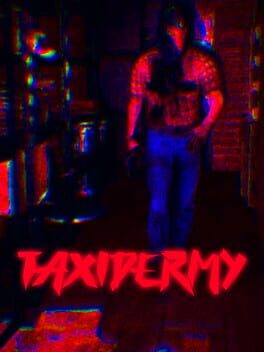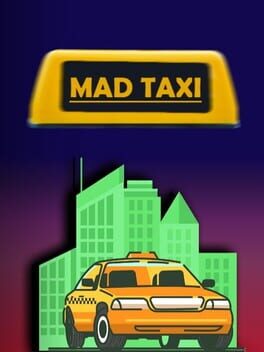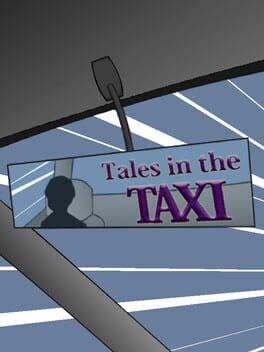How to play Taxi on Mac

| Platforms | Computer |
Game summary
Combining elements of arcade simulation and strategic management, Taxi! puts you in control of an up and coming cab firm based in any one of three 3D cities. You’ll begin with a rundown old taxi, picking up passengers and fulfilling a variety of dispatch missions until you manage to muster up enough cash to upgrade your cab and invest in new vehicles.
Choose your staff wisely, while one driver may be expensive to hire they are less likely to take risks which will end in a collision catastrophe that’ll see you picking up the costly tab at the local garage. Each driver will excel in a particular area but some may be less experienced so you’re not going to want to risk one of your fully upgraded cars on an inexperienced driver that is more likely to prang the vehicle into an unidentifiable mess of metal.
Each of the three cities, based in America, Europe and the U.K includes its own unique cars and will require you to consider what side of the road you’ll need to drive on. Be cautious of potholes, oil slicks, peak time traffic and speed bumps as you seek to deliver your passenger to their destination in a timely manner.
There are a variety of obscure missions that you’ll need to complete that will include impatient passengers encouraging you to break traffic laws to get to their destination quickly and precariously balancing luggage on the roof rack of your taxi.
First released: Aug 2014
Play Taxi on Mac with Parallels (virtualized)
The easiest way to play Taxi on a Mac is through Parallels, which allows you to virtualize a Windows machine on Macs. The setup is very easy and it works for Apple Silicon Macs as well as for older Intel-based Macs.
Parallels supports the latest version of DirectX and OpenGL, allowing you to play the latest PC games on any Mac. The latest version of DirectX is up to 20% faster.
Our favorite feature of Parallels Desktop is that when you turn off your virtual machine, all the unused disk space gets returned to your main OS, thus minimizing resource waste (which used to be a problem with virtualization).
Taxi installation steps for Mac
Step 1
Go to Parallels.com and download the latest version of the software.
Step 2
Follow the installation process and make sure you allow Parallels in your Mac’s security preferences (it will prompt you to do so).
Step 3
When prompted, download and install Windows 10. The download is around 5.7GB. Make sure you give it all the permissions that it asks for.
Step 4
Once Windows is done installing, you are ready to go. All that’s left to do is install Taxi like you would on any PC.
Did it work?
Help us improve our guide by letting us know if it worked for you.
👎👍