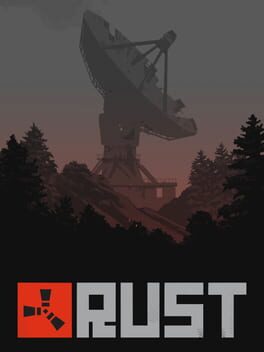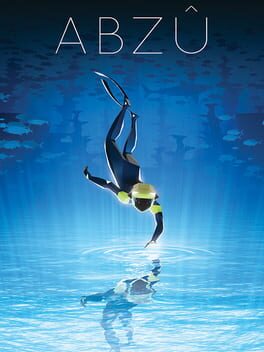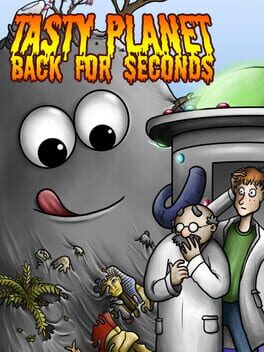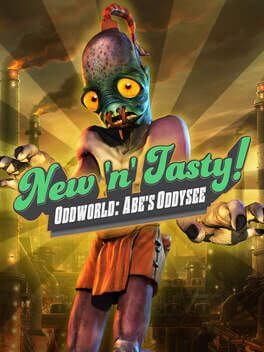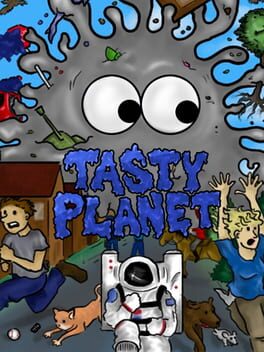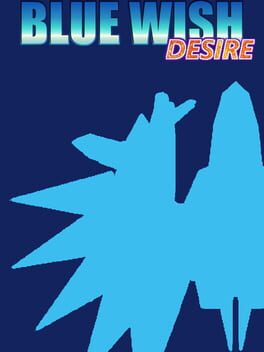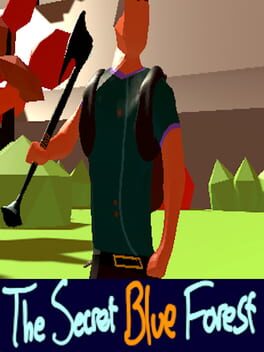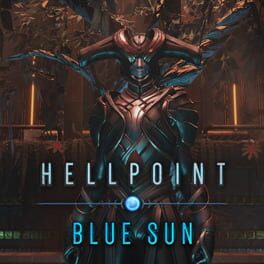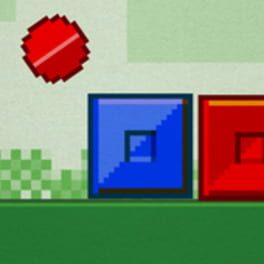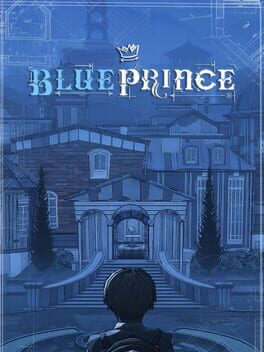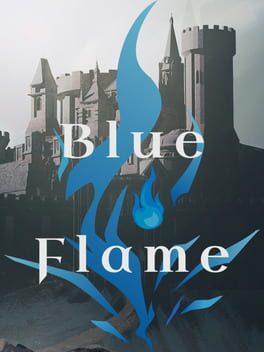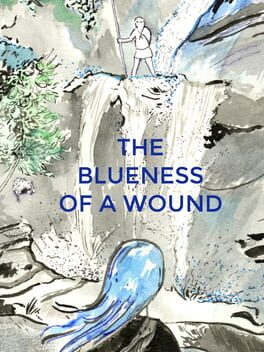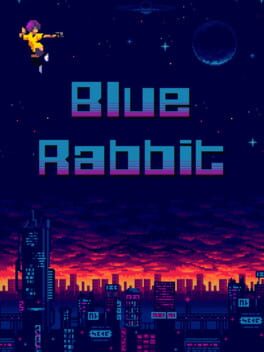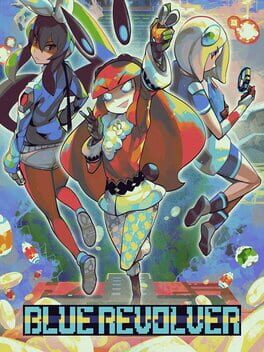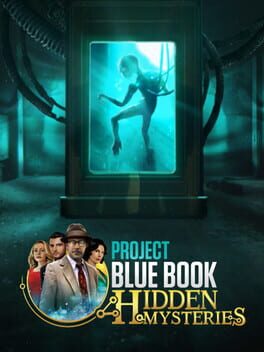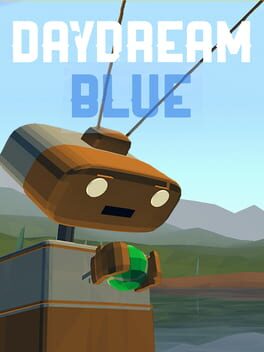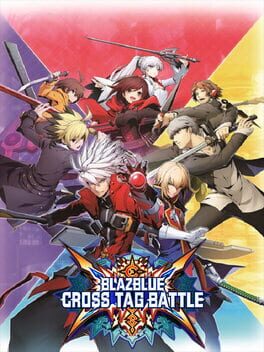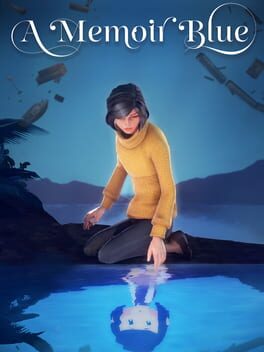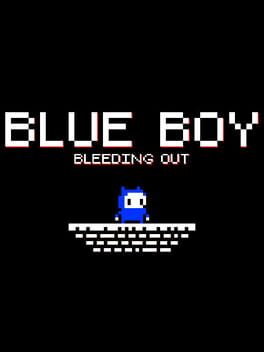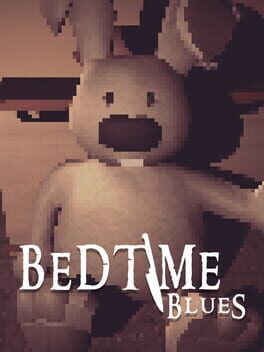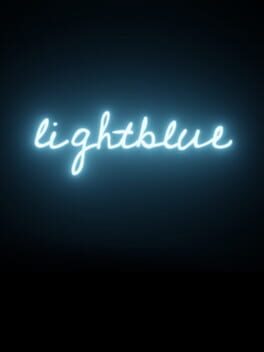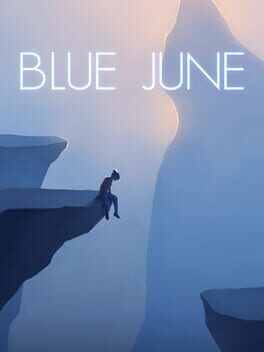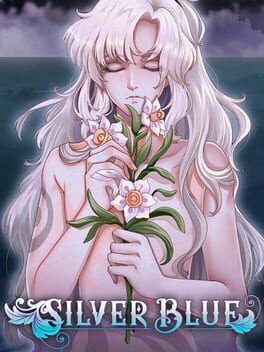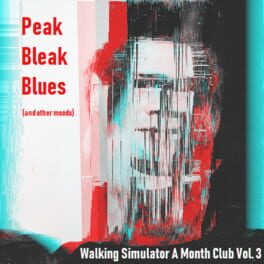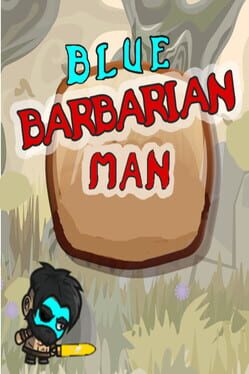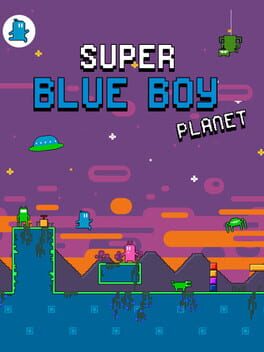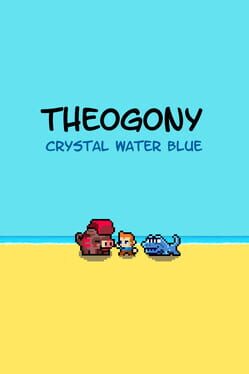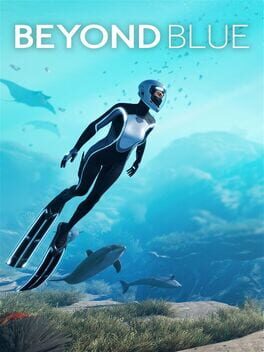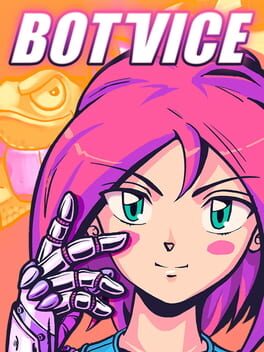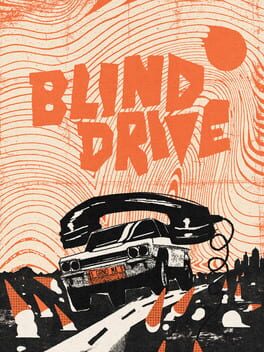How to play Tasty Blue on Mac
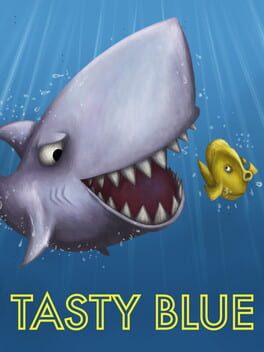
| Platforms | Computer |
Game summary
Tasty Blue is an underwater side-scrolling eat 'em up game. You start as a small goldfish with an insatiable appetite. After being overfed by your owner, you'll escape into the ocean and eat everything that you encounter. The more you eat, the bigger you get!
In addition to the goldfish, you'll also play as a dolphin and a shark. The dolphin starts off as an overworked aquarium star, forced to jump through flaming hoops for food. He escapes from captivity by eating his way through the aquarium and taking revenge on his trainer. The shark is the final playable character, an artificial fish created by scientists to save Earth's oceans. It uses self-replicating nano technology to consume everything in its path and convert their matter into its own. There's no telling how big this shark will get.
There are over 50 levels in the main story mode of the game. There are also 15 more challenging bonus levels to play after the main game has been completed.
There are three main environments to explore in the game: temperate, tropical, and arctic.
There are a wide range of difficulty levels to choose from. On the easiest difficulty enemies do virtually no damage. On the most challenging difficulty enemies will eat you and cause instant level failure.
Two players can play side by side on the same computer. Options allow for split screen (horizontal or vertical) or shared screen (this provides more screen space but constrains the movement of players together).
First released: Feb 2015
Play Tasty Blue on Mac with Parallels (virtualized)
The easiest way to play Tasty Blue on a Mac is through Parallels, which allows you to virtualize a Windows machine on Macs. The setup is very easy and it works for Apple Silicon Macs as well as for older Intel-based Macs.
Parallels supports the latest version of DirectX and OpenGL, allowing you to play the latest PC games on any Mac. The latest version of DirectX is up to 20% faster.
Our favorite feature of Parallels Desktop is that when you turn off your virtual machine, all the unused disk space gets returned to your main OS, thus minimizing resource waste (which used to be a problem with virtualization).
Tasty Blue installation steps for Mac
Step 1
Go to Parallels.com and download the latest version of the software.
Step 2
Follow the installation process and make sure you allow Parallels in your Mac’s security preferences (it will prompt you to do so).
Step 3
When prompted, download and install Windows 10. The download is around 5.7GB. Make sure you give it all the permissions that it asks for.
Step 4
Once Windows is done installing, you are ready to go. All that’s left to do is install Tasty Blue like you would on any PC.
Did it work?
Help us improve our guide by letting us know if it worked for you.
👎👍