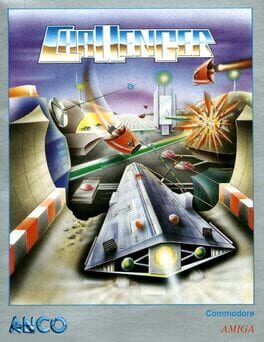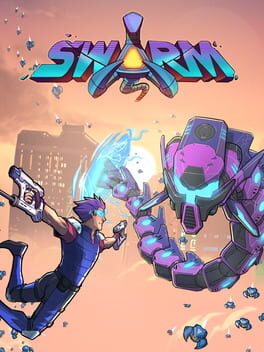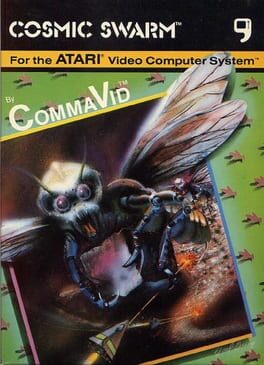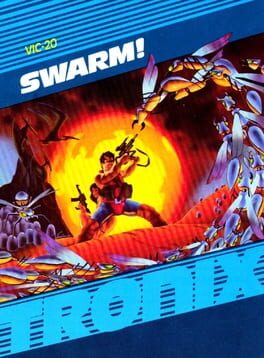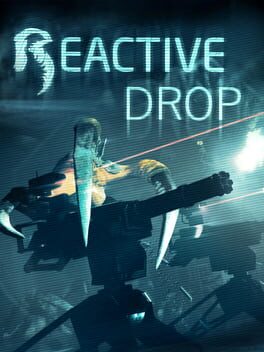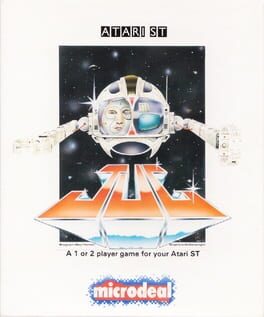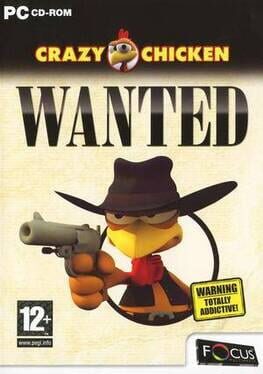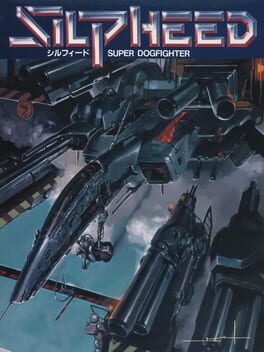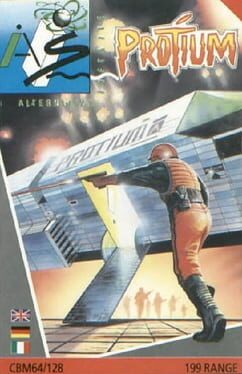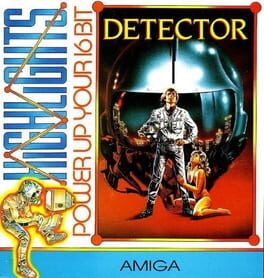How to play Swarm on Mac
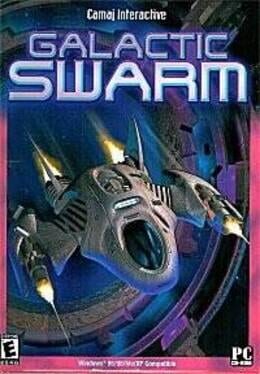
| Platforms | Computer |
Game summary
Swarm is a top-down space shooter, similar to asteroids. You fly a ship around collecting an fuel source called EZT (Endron Zymithium Trisistaline) for the corporation you're indentured to. There is an aggressive alien species called the Clagnor which you must avoid / defeat. You can collect ammo for various weapons and mines which help you fight enemies / destroy asteroids, and shields which keep you alive when taking damage.
The game is level based. The main type of level requires you to connect enough EZT. The second type is a level where you must kill a certain number of enemies. And lastly there is an uncommon bonus level where you can collect as many items as you can in a short amount of time.
Items carry over between levels, but are lost when you lose a life. If you lose all lives the game is over, though you may start again from the highest level you reached. There is a high score list as well. The game contains 100 levels of increasing difficulty.
First released: Mar 1998
Play Swarm on Mac with Parallels (virtualized)
The easiest way to play Swarm on a Mac is through Parallels, which allows you to virtualize a Windows machine on Macs. The setup is very easy and it works for Apple Silicon Macs as well as for older Intel-based Macs.
Parallels supports the latest version of DirectX and OpenGL, allowing you to play the latest PC games on any Mac. The latest version of DirectX is up to 20% faster.
Our favorite feature of Parallels Desktop is that when you turn off your virtual machine, all the unused disk space gets returned to your main OS, thus minimizing resource waste (which used to be a problem with virtualization).
Swarm installation steps for Mac
Step 1
Go to Parallels.com and download the latest version of the software.
Step 2
Follow the installation process and make sure you allow Parallels in your Mac’s security preferences (it will prompt you to do so).
Step 3
When prompted, download and install Windows 10. The download is around 5.7GB. Make sure you give it all the permissions that it asks for.
Step 4
Once Windows is done installing, you are ready to go. All that’s left to do is install Swarm like you would on any PC.
Did it work?
Help us improve our guide by letting us know if it worked for you.
👎👍