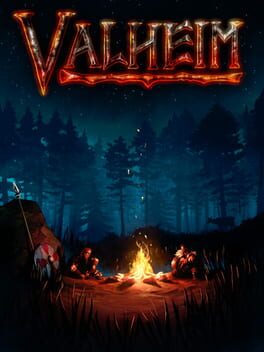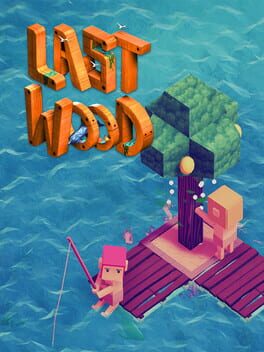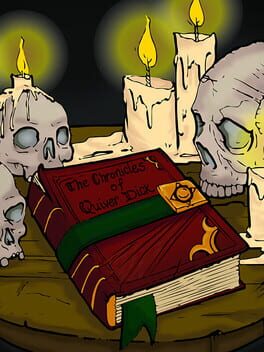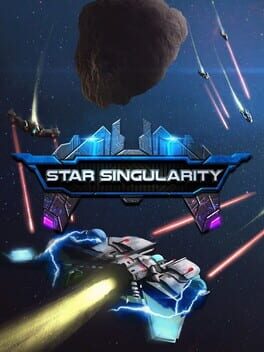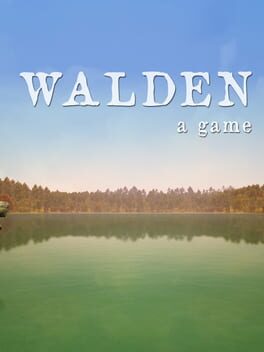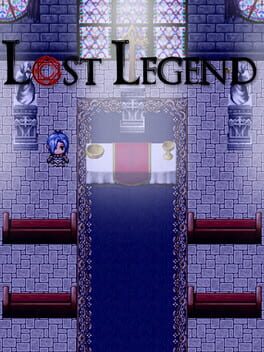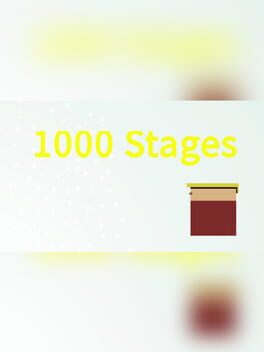How to play Sudeki on Mac
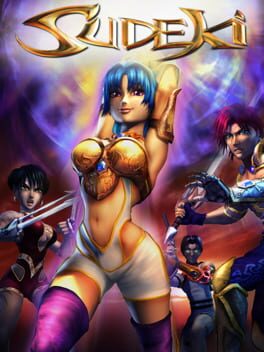
| Platforms | Computer |
Game summary
Sudeki, a world torn apart into light, shadow and dark. Rent asunder by deceit and betrayal, the land cries out for a peace that only four united heroes can bring.
Beyond the protective walls of Illumina Castle lie miles of pastoral, rolling countryside, though once a serene landscape, the Aklorian forces have transformed the countryside into a charred battlefield. Simply passing through the region is unsafe, as travellers must be ever alert for ambushes.
Four friends have joined together to aid their queen. Though destined to encounter ancient gods, primordial wonders, and marvellous inventions, foes and betrayal haunt their every step. A keen eye could prove vital, exposing essential clues. And as the companions make their way through darkness and light, they’ll discover that those two extremes have more in common than they once imagined...
Real-time, bone-crunching combat with incredible spells and combos.Control any one of the four champions at any time, and skip between them at will.Customise each character's armour, weapons and spells and evolve new powerful attacks.
First released: Jul 2004
Play Sudeki on Mac with Parallels (virtualized)
The easiest way to play Sudeki on a Mac is through Parallels, which allows you to virtualize a Windows machine on Macs. The setup is very easy and it works for Apple Silicon Macs as well as for older Intel-based Macs.
Parallels supports the latest version of DirectX and OpenGL, allowing you to play the latest PC games on any Mac. The latest version of DirectX is up to 20% faster.
Our favorite feature of Parallels Desktop is that when you turn off your virtual machine, all the unused disk space gets returned to your main OS, thus minimizing resource waste (which used to be a problem with virtualization).
Sudeki installation steps for Mac
Step 1
Go to Parallels.com and download the latest version of the software.
Step 2
Follow the installation process and make sure you allow Parallels in your Mac’s security preferences (it will prompt you to do so).
Step 3
When prompted, download and install Windows 10. The download is around 5.7GB. Make sure you give it all the permissions that it asks for.
Step 4
Once Windows is done installing, you are ready to go. All that’s left to do is install Sudeki like you would on any PC.
Did it work?
Help us improve our guide by letting us know if it worked for you.
👎👍