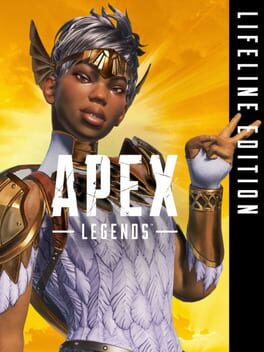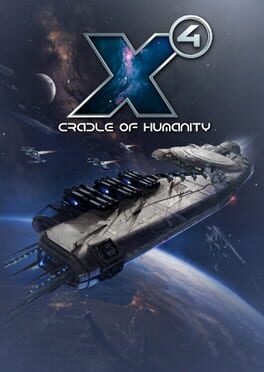How to play State of Decay: Lifeline on Mac
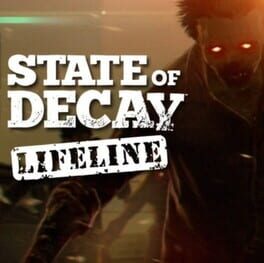
| Platforms | Computer |
Game summary
State of Decay: Lifeline puts you into the boots of Greyhound One, a military unit sent into a zombie-infested city to rescue the team of scientists who can put an end to the outbreak.
Lifeline features a new map, new characters, and a new way to play: Defend your base against hordes of zombies, using the best military equipment and personnel your unit can scrape together.
First released: May 2014
Play State of Decay: Lifeline on Mac with Parallels (virtualized)
The easiest way to play State of Decay: Lifeline on a Mac is through Parallels, which allows you to virtualize a Windows machine on Macs. The setup is very easy and it works for Apple Silicon Macs as well as for older Intel-based Macs.
Parallels supports the latest version of DirectX and OpenGL, allowing you to play the latest PC games on any Mac. The latest version of DirectX is up to 20% faster.
Our favorite feature of Parallels Desktop is that when you turn off your virtual machine, all the unused disk space gets returned to your main OS, thus minimizing resource waste (which used to be a problem with virtualization).
State of Decay: Lifeline installation steps for Mac
Step 1
Go to Parallels.com and download the latest version of the software.
Step 2
Follow the installation process and make sure you allow Parallels in your Mac’s security preferences (it will prompt you to do so).
Step 3
When prompted, download and install Windows 10. The download is around 5.7GB. Make sure you give it all the permissions that it asks for.
Step 4
Once Windows is done installing, you are ready to go. All that’s left to do is install State of Decay: Lifeline like you would on any PC.
Did it work?
Help us improve our guide by letting us know if it worked for you.
👎👍