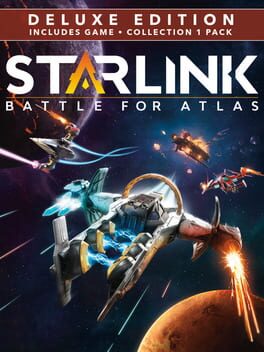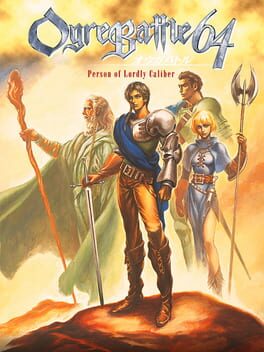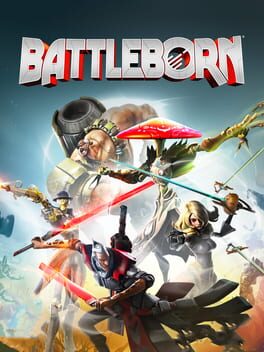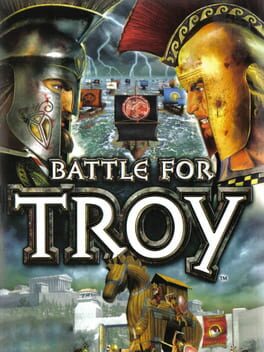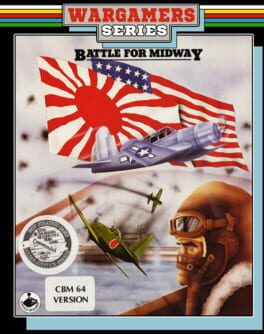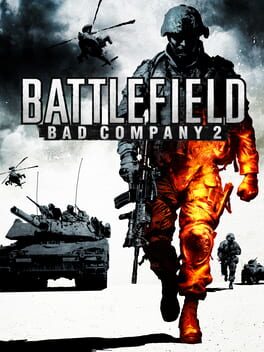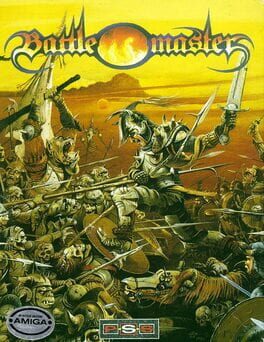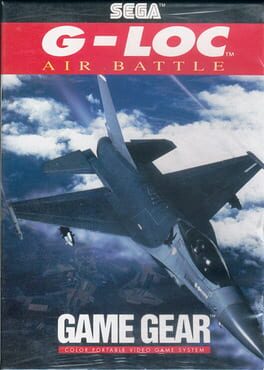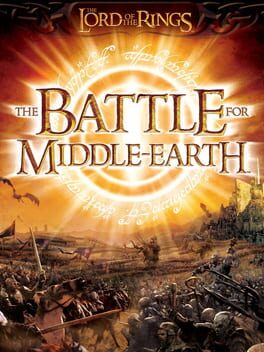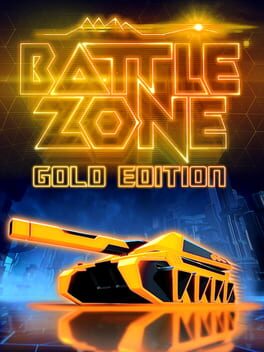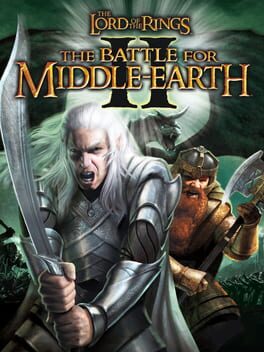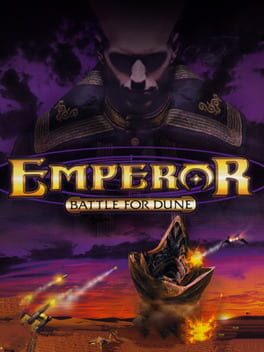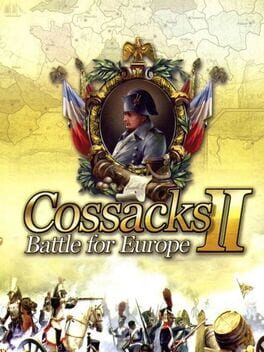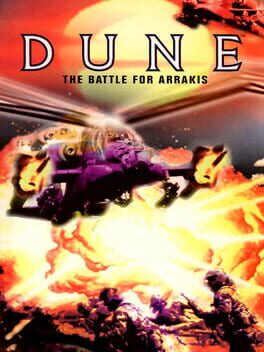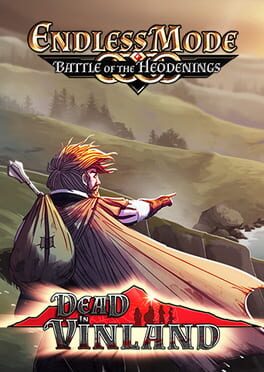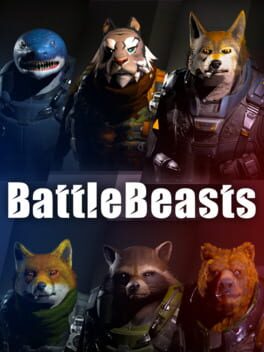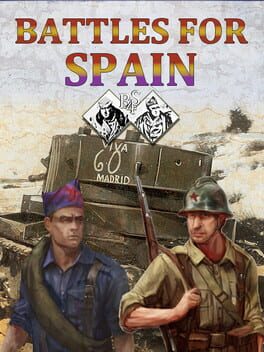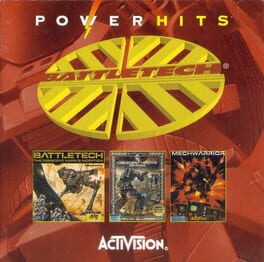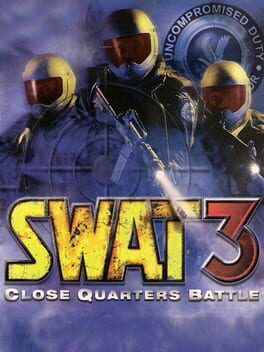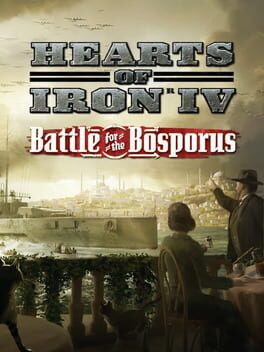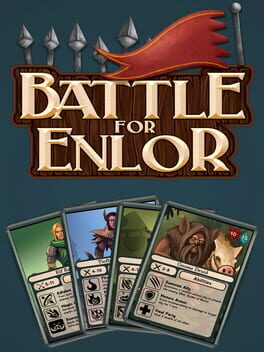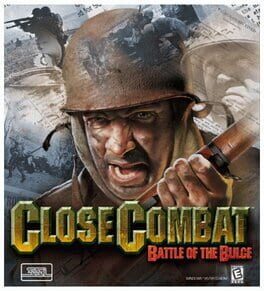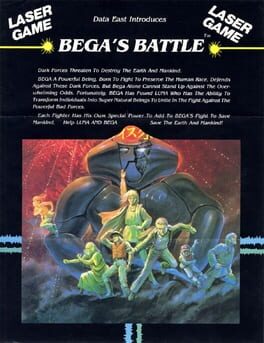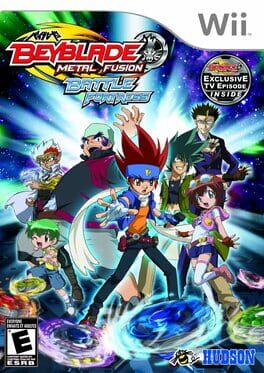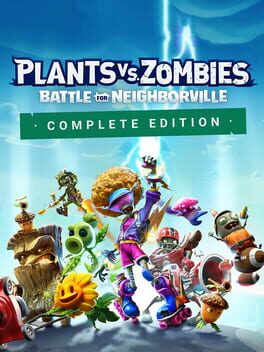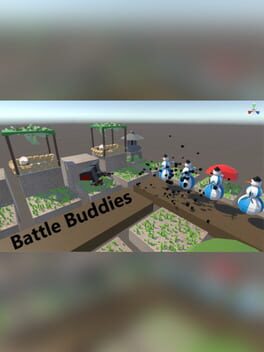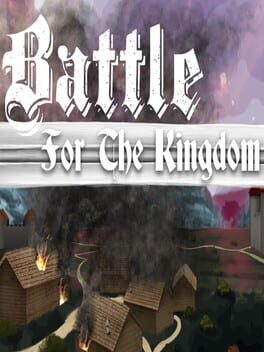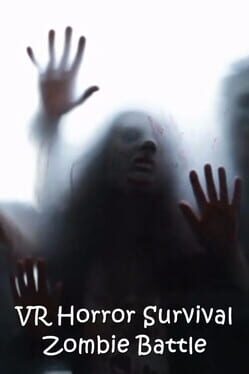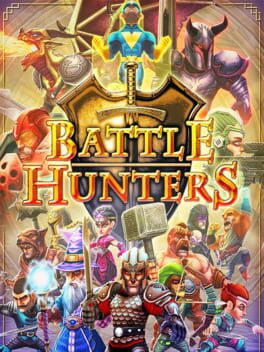How to play Starlink: Battle for Atlas on Mac

| Platforms | Computer |
Game summary
Starlink: Battle for Atlas is an all-new action-adventure game developed by Ubisoft Toronto. This deep, open-world space saga features Smart Building Technology empowering players to assemble and customize real-world physical starships. Each part attached to the starship appears instantly in-game and players can experiment with different pilot abilities, weapon types, and status effects and unleash devastating combos upon their enemies.
First released: Oct 2018
Play Starlink: Battle for Atlas on Mac with Parallels (virtualized)
The easiest way to play Starlink: Battle for Atlas on a Mac is through Parallels, which allows you to virtualize a Windows machine on Macs. The setup is very easy and it works for Apple Silicon Macs as well as for older Intel-based Macs.
Parallels supports the latest version of DirectX and OpenGL, allowing you to play the latest PC games on any Mac. The latest version of DirectX is up to 20% faster.
Our favorite feature of Parallels Desktop is that when you turn off your virtual machine, all the unused disk space gets returned to your main OS, thus minimizing resource waste (which used to be a problem with virtualization).
Starlink: Battle for Atlas installation steps for Mac
Step 1
Go to Parallels.com and download the latest version of the software.
Step 2
Follow the installation process and make sure you allow Parallels in your Mac’s security preferences (it will prompt you to do so).
Step 3
When prompted, download and install Windows 10. The download is around 5.7GB. Make sure you give it all the permissions that it asks for.
Step 4
Once Windows is done installing, you are ready to go. All that’s left to do is install Starlink: Battle for Atlas like you would on any PC.
Did it work?
Help us improve our guide by letting us know if it worked for you.
👎👍