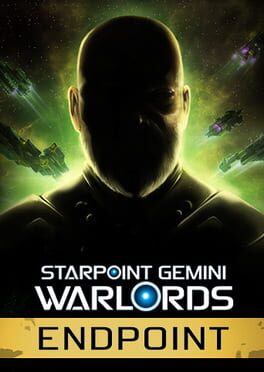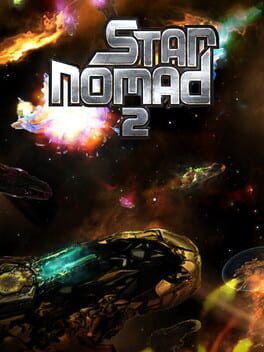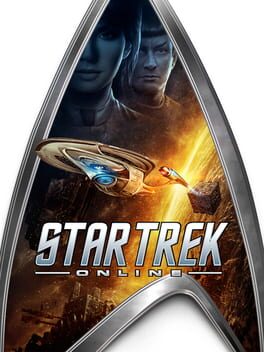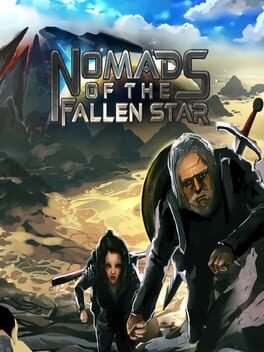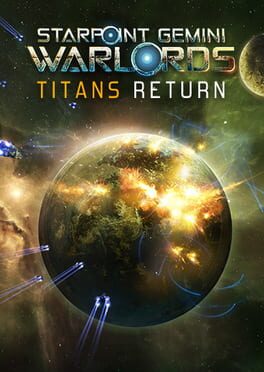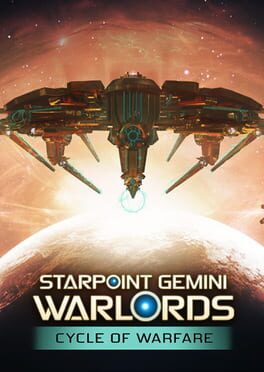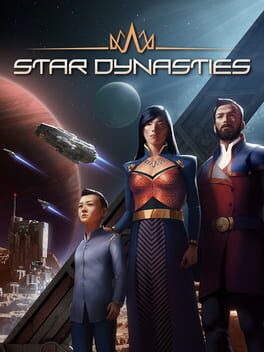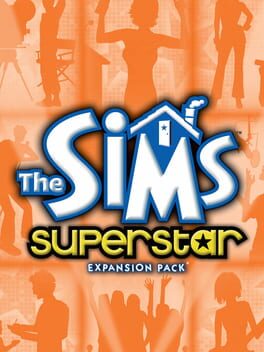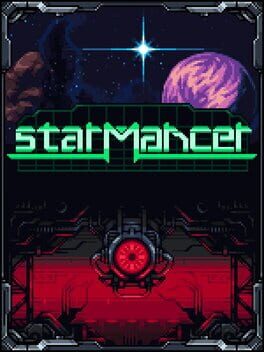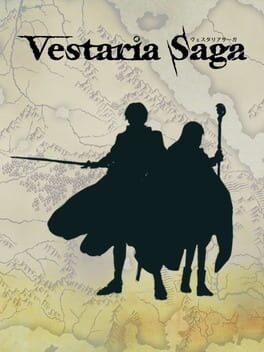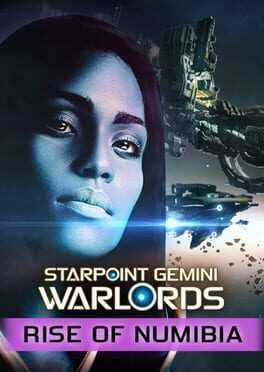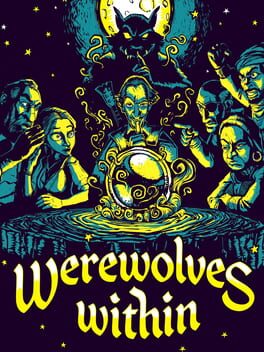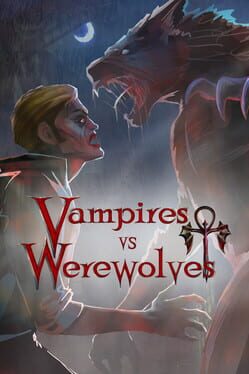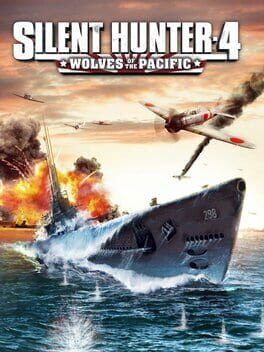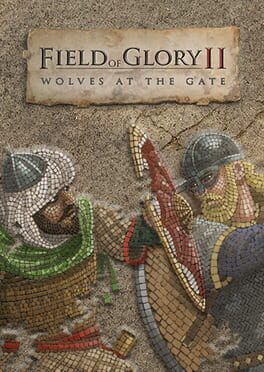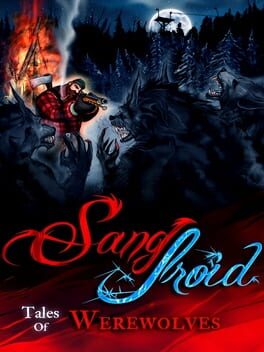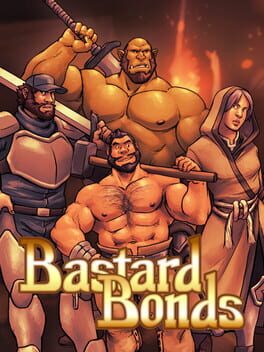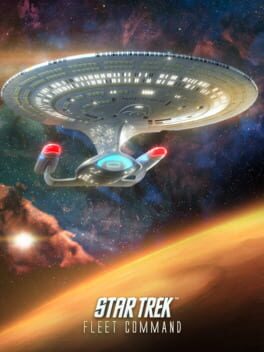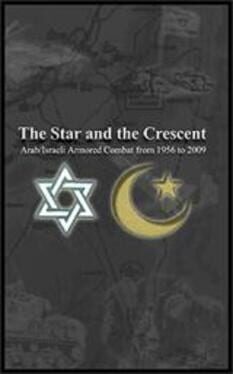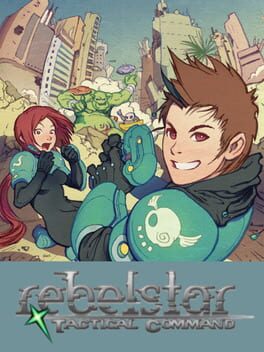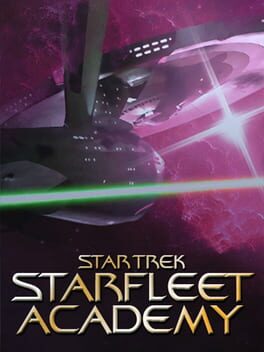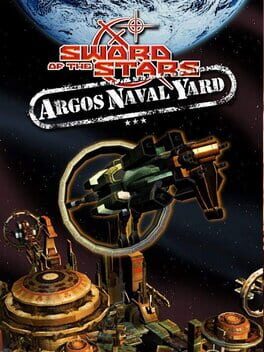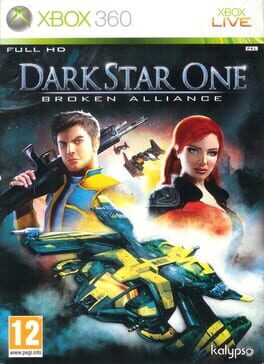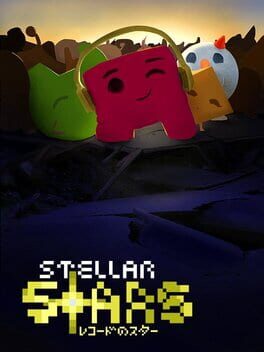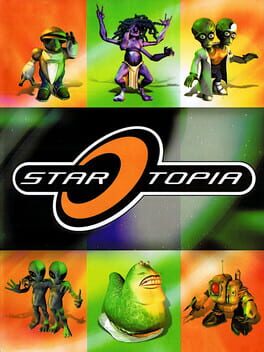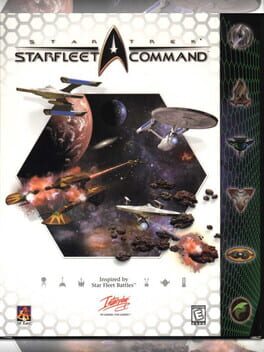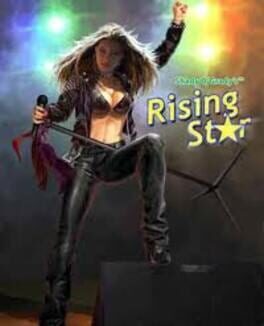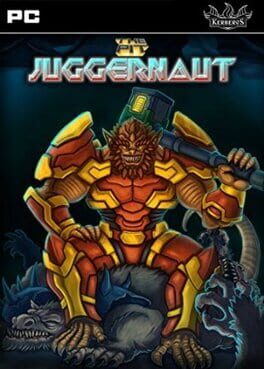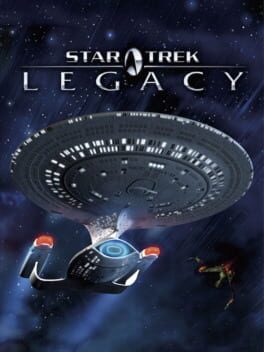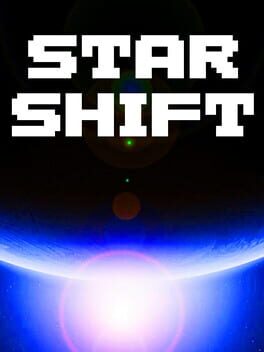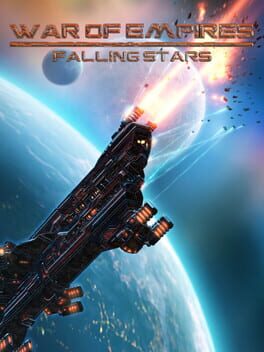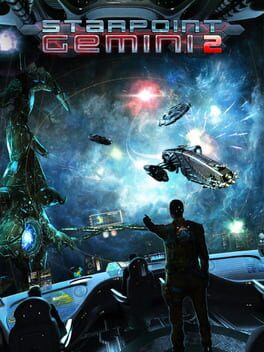How to play Star Wolves on Mac

| Platforms | Computer |
Game summary
Star wolves is a 3D space RPG with deep strategy and tactical elements. The game thrusts players into a world of freelance space hunters in the XXI-XXII century A.D. during a time of political crisis for the all-powerful Empire and the three mega-corporations that control all the known worlds. Corruption prospers planet-side and only space can give a man his freedom, but not without a cost: space is not a safe place anymore. Human space pirates, rogue AI computers that rebelled against humanity and empire patrol ships roam space in search of easy prey.
Players begin the game as a bounty hunter with little more than an old, run-down space fighter and a dream, but as they advance in the game and prosper, their piloting and battle skills improve, allowing access to more advance spacecraft. Players can control a party of up to six bounty hunters, each possessing different skills, abilities and personality.
Team tactics give players vast opportunities in battles when shear fire power isn't enough. Tactical ruses, planning and executing ambushes or deploying spaceships' special abilities provide cunning commanders the ability to crush enemies according to their style of play.
First released: Dec 2005
Play Star Wolves on Mac with Parallels (virtualized)
The easiest way to play Star Wolves on a Mac is through Parallels, which allows you to virtualize a Windows machine on Macs. The setup is very easy and it works for Apple Silicon Macs as well as for older Intel-based Macs.
Parallels supports the latest version of DirectX and OpenGL, allowing you to play the latest PC games on any Mac. The latest version of DirectX is up to 20% faster.
Our favorite feature of Parallels Desktop is that when you turn off your virtual machine, all the unused disk space gets returned to your main OS, thus minimizing resource waste (which used to be a problem with virtualization).
Star Wolves installation steps for Mac
Step 1
Go to Parallels.com and download the latest version of the software.
Step 2
Follow the installation process and make sure you allow Parallels in your Mac’s security preferences (it will prompt you to do so).
Step 3
When prompted, download and install Windows 10. The download is around 5.7GB. Make sure you give it all the permissions that it asks for.
Step 4
Once Windows is done installing, you are ready to go. All that’s left to do is install Star Wolves like you would on any PC.
Did it work?
Help us improve our guide by letting us know if it worked for you.
👎👍