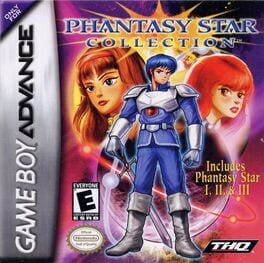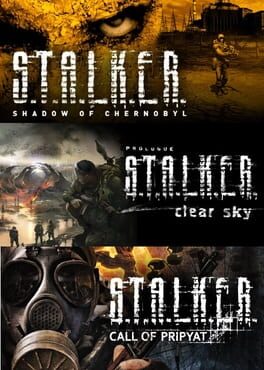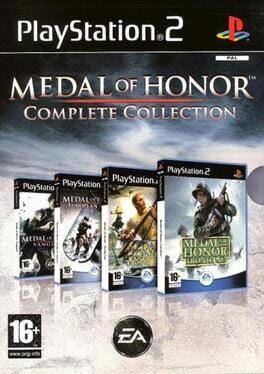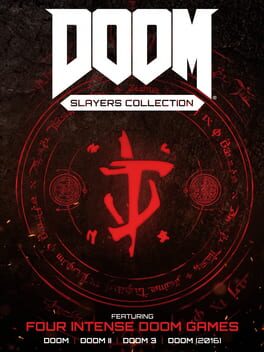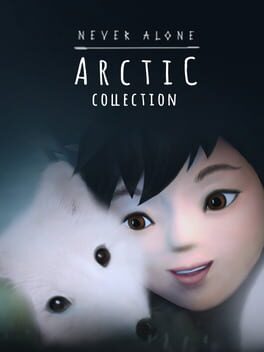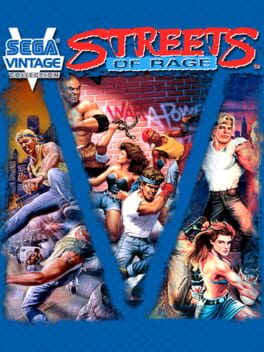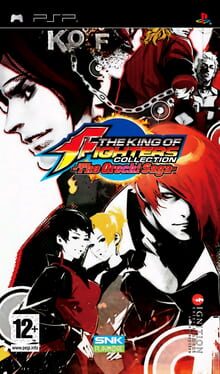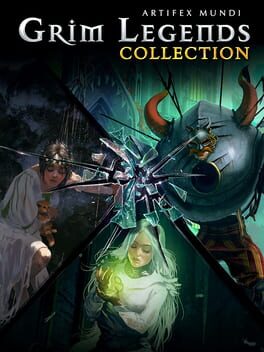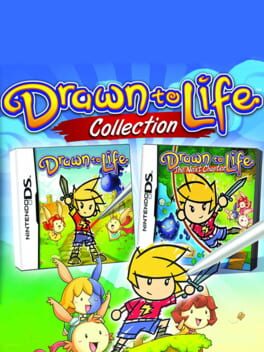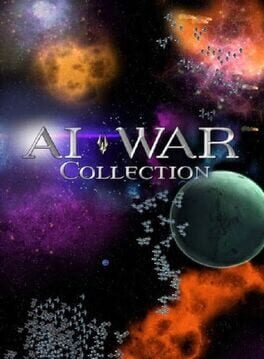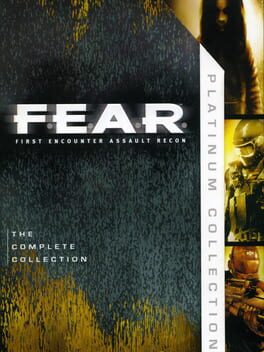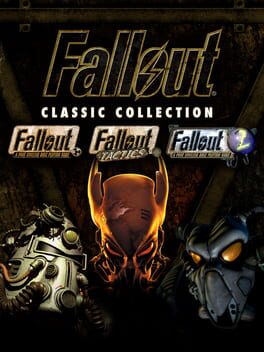How to play Star Wars: Jedi Knight Collection on Mac

Game summary
Get two classic Star Wars games with the Star Wars Jedi Knight Collection, which includes Star Wars Jedi Knight II: Jedi Outcast and Star Wars Jedi Knight: Jedi Academy.
Meet iconic Star Wars characters such as Lando Calrissian and Luke Skywalker in Star Wars Jedi Knight II: Jedi Outcast, where you play as the Jedi Kyle Katarn, employing a unique mix of weapons, Force powers and your lightsaber in single player first- and third-person action. Follow an ancient tradition and learn the powers - and dangers - of the Force in Star Wars Jedi Knight: Jedi Academy, a single- and multiplayer action combat game.
First released: Nov 2021
Play Star Wars: Jedi Knight Collection on Mac with Parallels (virtualized)
The easiest way to play Star Wars: Jedi Knight Collection on a Mac is through Parallels, which allows you to virtualize a Windows machine on Macs. The setup is very easy and it works for Apple Silicon Macs as well as for older Intel-based Macs.
Parallels supports the latest version of DirectX and OpenGL, allowing you to play the latest PC games on any Mac. The latest version of DirectX is up to 20% faster.
Our favorite feature of Parallels Desktop is that when you turn off your virtual machine, all the unused disk space gets returned to your main OS, thus minimizing resource waste (which used to be a problem with virtualization).
Star Wars: Jedi Knight Collection installation steps for Mac
Step 1
Go to Parallels.com and download the latest version of the software.
Step 2
Follow the installation process and make sure you allow Parallels in your Mac’s security preferences (it will prompt you to do so).
Step 3
When prompted, download and install Windows 10. The download is around 5.7GB. Make sure you give it all the permissions that it asks for.
Step 4
Once Windows is done installing, you are ready to go. All that’s left to do is install Star Wars: Jedi Knight Collection like you would on any PC.
Did it work?
Help us improve our guide by letting us know if it worked for you.
👎👍