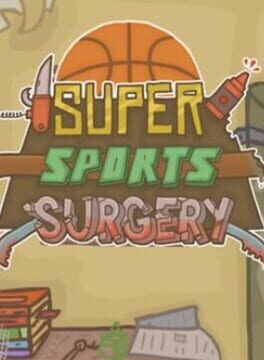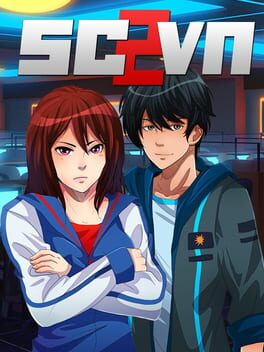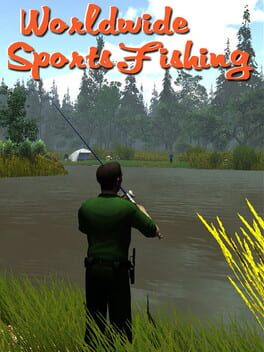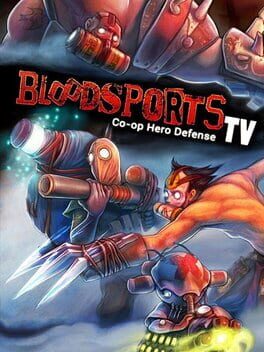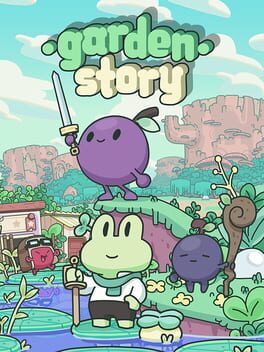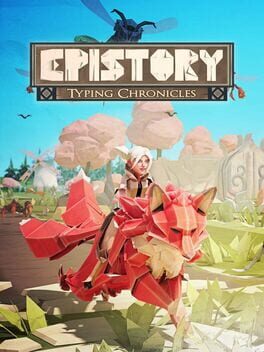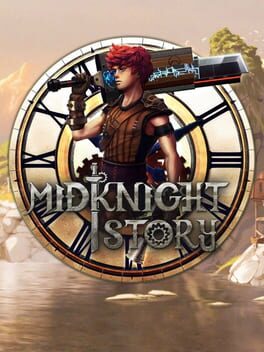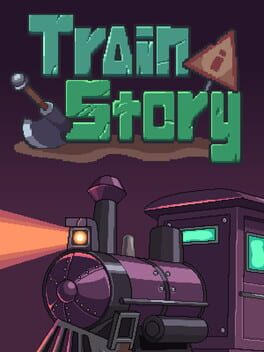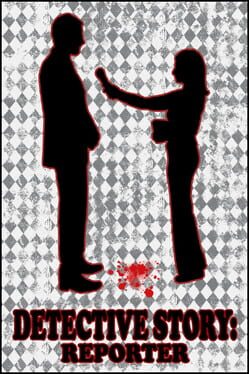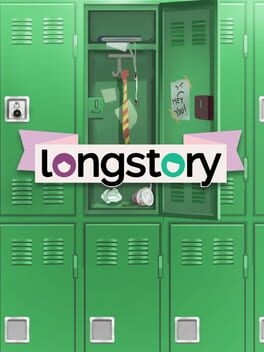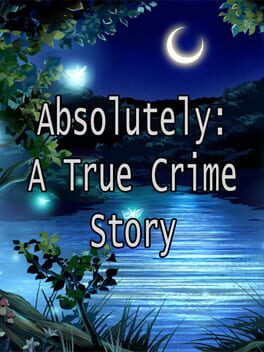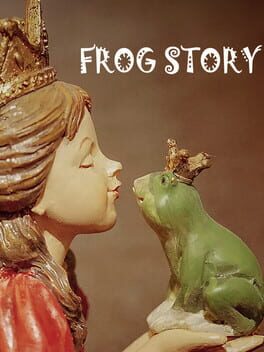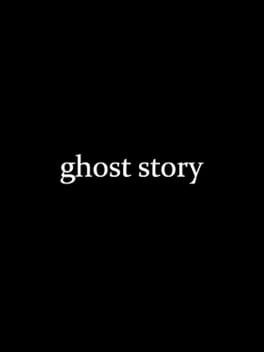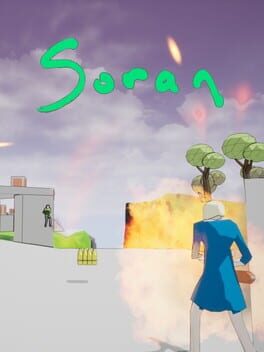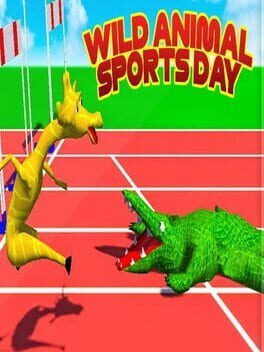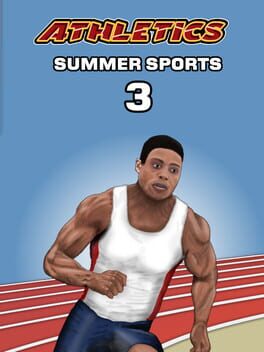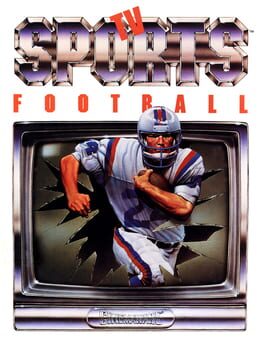How to play Sports Story on Mac

Game summary
Sports story is a game about sports, but not always. Various non-sporting pursuits provide variety. Alternate activities like dungeon exploration, stealthy infiltrations and fishing expeditions mean something unexpected waits around every corner. Sometimes it is even sports.
Here are some of the things you can do in the game:
* Embark on a golfing adventure in both ordinary and fantastical places.
* Undertake full-time study at a renowned tennis academy.
* Make friends and enemies in your quest for sporting excellence.
* Dungeons, espionage, mini games, buried treasure and you get to meet the queen.
* Make your coach proud by competing in a Decasportathon.
First released: Dec 2021
Play Sports Story on Mac with Parallels (virtualized)
The easiest way to play Sports Story on a Mac is through Parallels, which allows you to virtualize a Windows machine on Macs. The setup is very easy and it works for Apple Silicon Macs as well as for older Intel-based Macs.
Parallels supports the latest version of DirectX and OpenGL, allowing you to play the latest PC games on any Mac. The latest version of DirectX is up to 20% faster.
Our favorite feature of Parallels Desktop is that when you turn off your virtual machine, all the unused disk space gets returned to your main OS, thus minimizing resource waste (which used to be a problem with virtualization).
Sports Story installation steps for Mac
Step 1
Go to Parallels.com and download the latest version of the software.
Step 2
Follow the installation process and make sure you allow Parallels in your Mac’s security preferences (it will prompt you to do so).
Step 3
When prompted, download and install Windows 10. The download is around 5.7GB. Make sure you give it all the permissions that it asks for.
Step 4
Once Windows is done installing, you are ready to go. All that’s left to do is install Sports Story like you would on any PC.
Did it work?
Help us improve our guide by letting us know if it worked for you.
👎👍