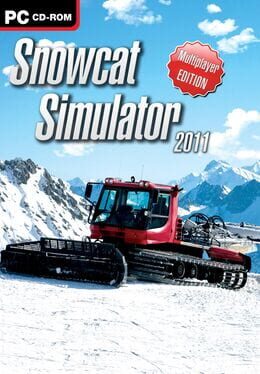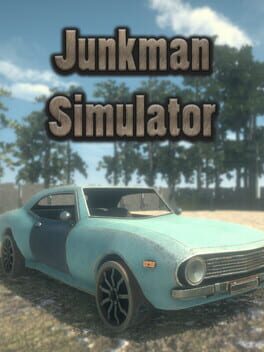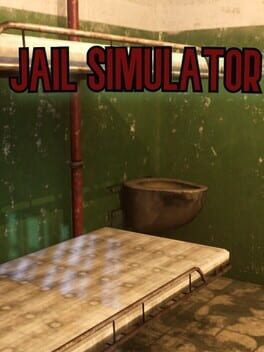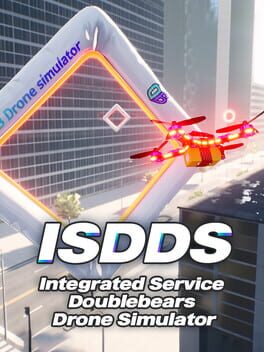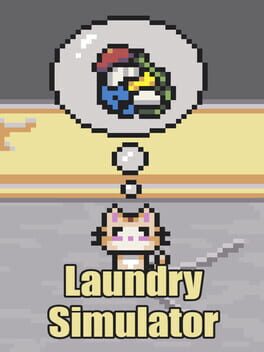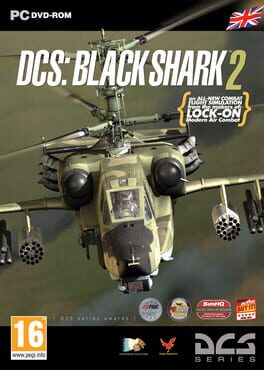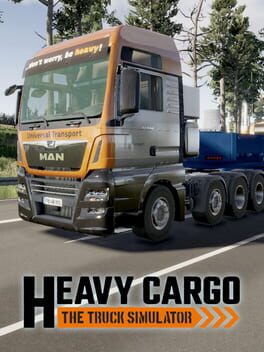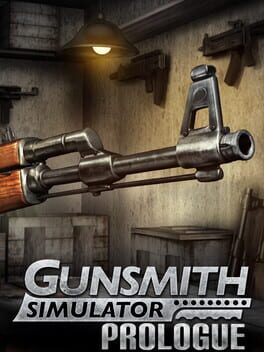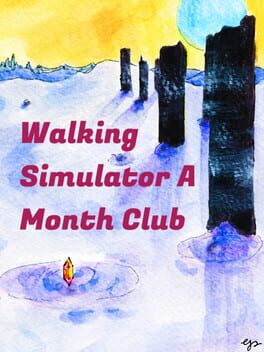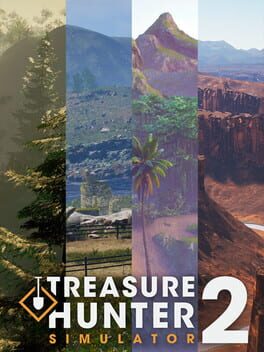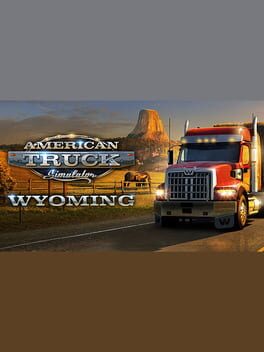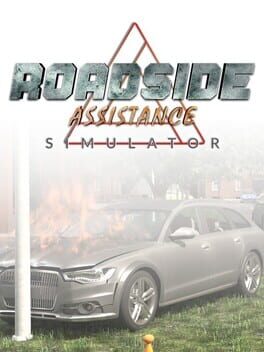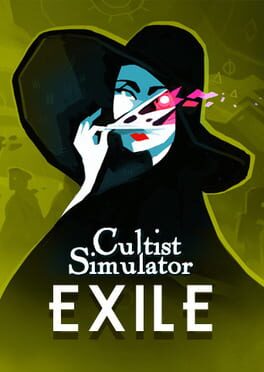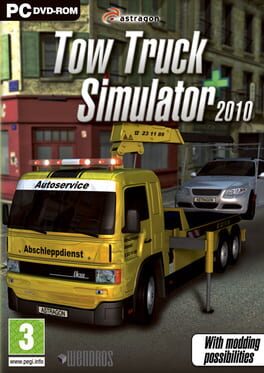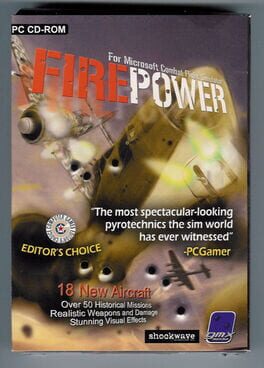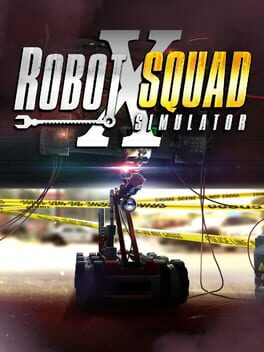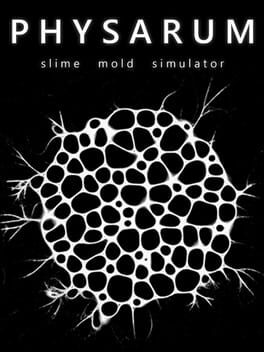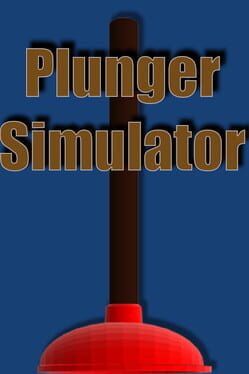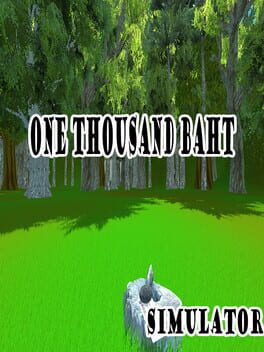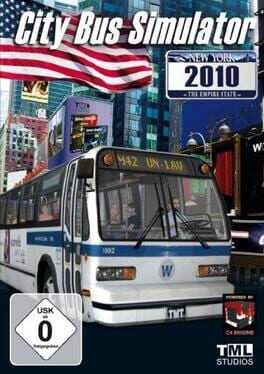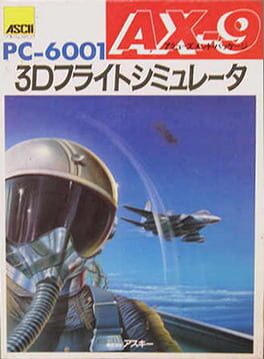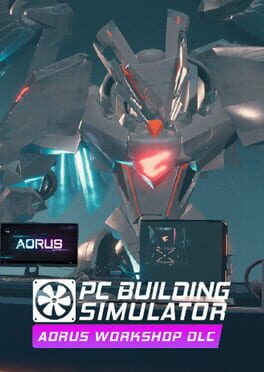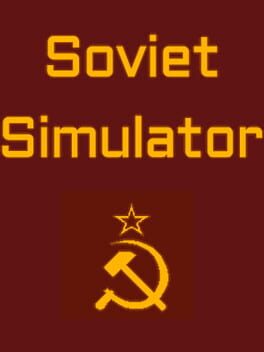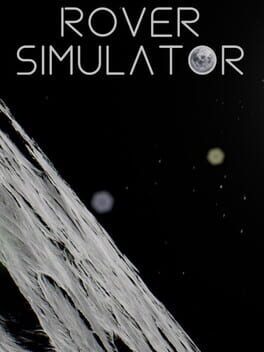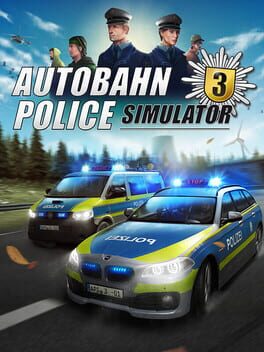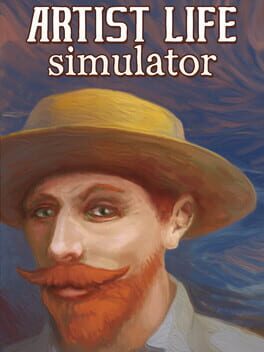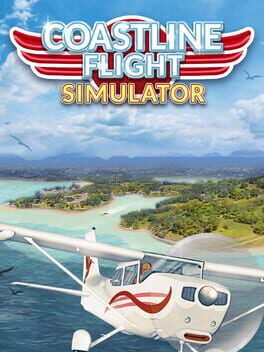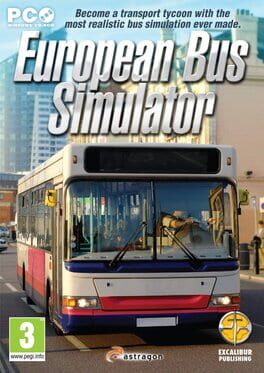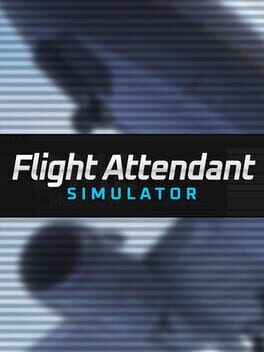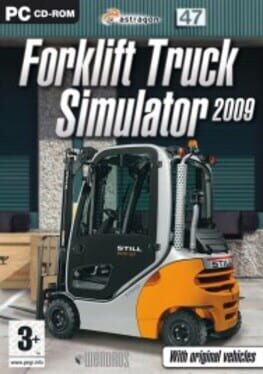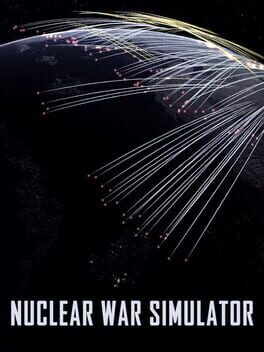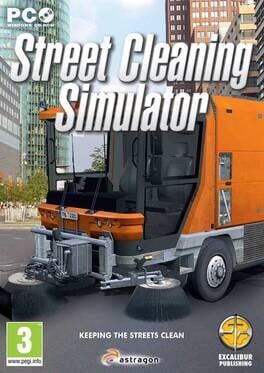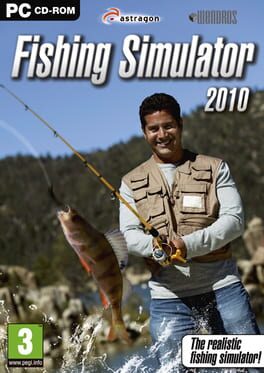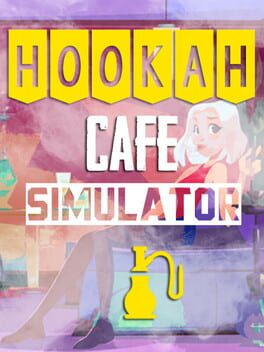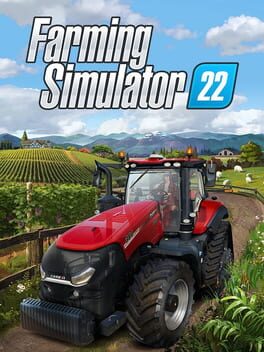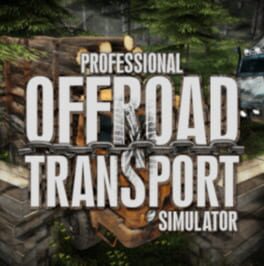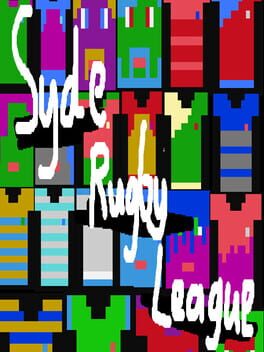How to play Snowcat Simulator on Mac
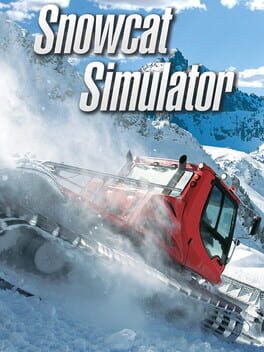
| Platforms | Computer |
Game summary
You are responsible for the quality of the slopes in a huge ski area. Every day, big crowds flock to the ski-regions and want to rush down the ski runs as fast as possible. But as soon as any inconveniences or delays arise, the tourists complain and money stops rolling in. Keep in mind, keeping such a slope in good repair is not as easy as you might think. Perpetual snow fall, aggressive snowboarders or strong winds mean that the pistes slowly but surely become impassable. Therefore you and the piste caterpillar have to keep on moving - in such a profession the fear of steep slopes is out of place. Slide the snow correctly, compress it and spare no effort to ensure that the slopes keep in good repair, the skiers will thank you.
First released: Nov 2014
Play Snowcat Simulator on Mac with Parallels (virtualized)
The easiest way to play Snowcat Simulator on a Mac is through Parallels, which allows you to virtualize a Windows machine on Macs. The setup is very easy and it works for Apple Silicon Macs as well as for older Intel-based Macs.
Parallels supports the latest version of DirectX and OpenGL, allowing you to play the latest PC games on any Mac. The latest version of DirectX is up to 20% faster.
Our favorite feature of Parallels Desktop is that when you turn off your virtual machine, all the unused disk space gets returned to your main OS, thus minimizing resource waste (which used to be a problem with virtualization).
Snowcat Simulator installation steps for Mac
Step 1
Go to Parallels.com and download the latest version of the software.
Step 2
Follow the installation process and make sure you allow Parallels in your Mac’s security preferences (it will prompt you to do so).
Step 3
When prompted, download and install Windows 10. The download is around 5.7GB. Make sure you give it all the permissions that it asks for.
Step 4
Once Windows is done installing, you are ready to go. All that’s left to do is install Snowcat Simulator like you would on any PC.
Did it work?
Help us improve our guide by letting us know if it worked for you.
👎👍