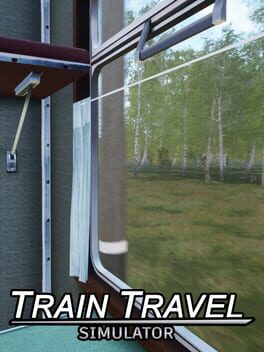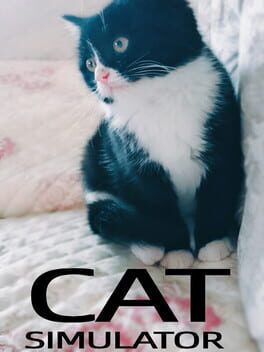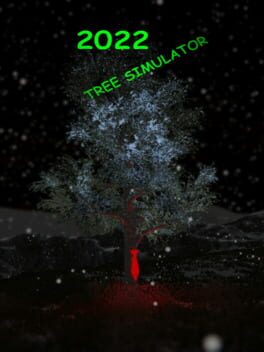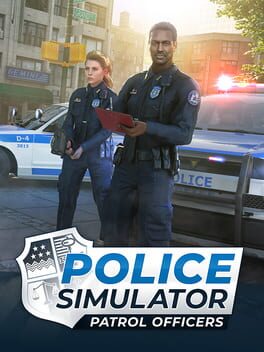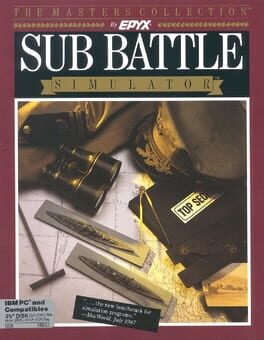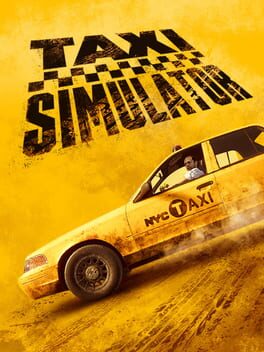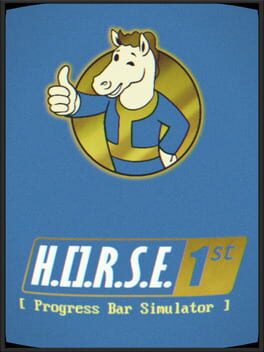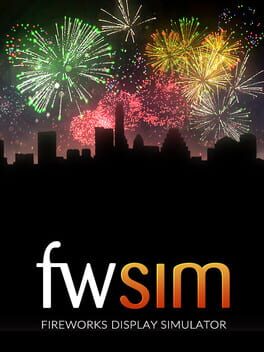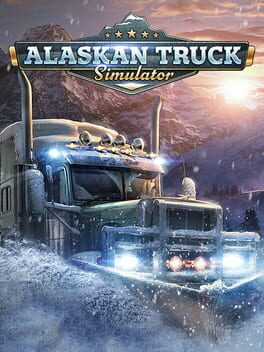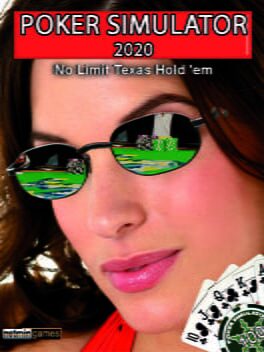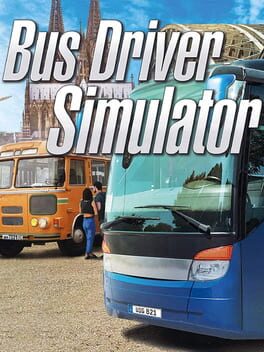How to play Metro Simulator on Mac

Game summary
Attention - the train is now arriving at platform 1! You are the train operator and thousands of people rely on you every day on their way to work or home. Take this unique chance to experience Moscow's subway systems in a whole new way! You control the train just like in real life: Accelerate, brake, open doors, switch cameras, set car functions and many other tasks! Take on the role of a passenger and visit stations, trains and the depot. Will you rise to the challenge and take control deep under the metropolis? Your passengers trust in you, get them to their destination safely and on time!
First released: Jul 2021
Play Metro Simulator on Mac with Parallels (virtualized)
The easiest way to play Metro Simulator on a Mac is through Parallels, which allows you to virtualize a Windows machine on Macs. The setup is very easy and it works for Apple Silicon Macs as well as for older Intel-based Macs.
Parallels supports the latest version of DirectX and OpenGL, allowing you to play the latest PC games on any Mac. The latest version of DirectX is up to 20% faster.
Our favorite feature of Parallels Desktop is that when you turn off your virtual machine, all the unused disk space gets returned to your main OS, thus minimizing resource waste (which used to be a problem with virtualization).
Metro Simulator installation steps for Mac
Step 1
Go to Parallels.com and download the latest version of the software.
Step 2
Follow the installation process and make sure you allow Parallels in your Mac’s security preferences (it will prompt you to do so).
Step 3
When prompted, download and install Windows 10. The download is around 5.7GB. Make sure you give it all the permissions that it asks for.
Step 4
Once Windows is done installing, you are ready to go. All that’s left to do is install Metro Simulator like you would on any PC.
Did it work?
Help us improve our guide by letting us know if it worked for you.
👎👍