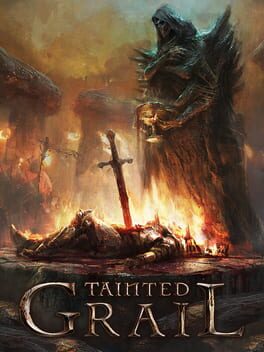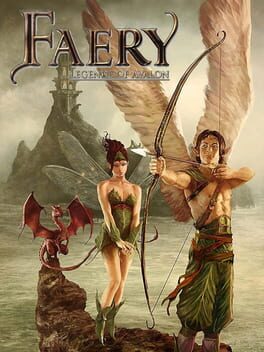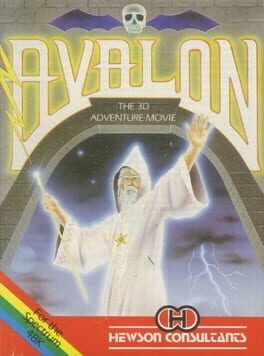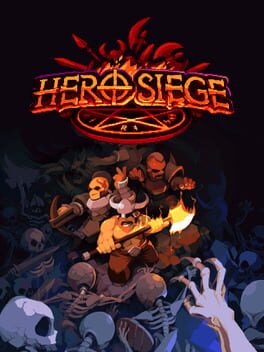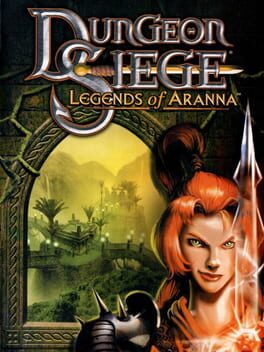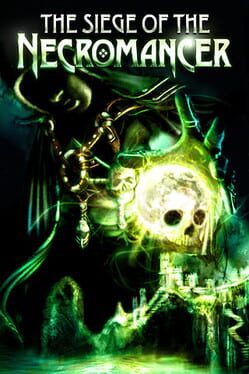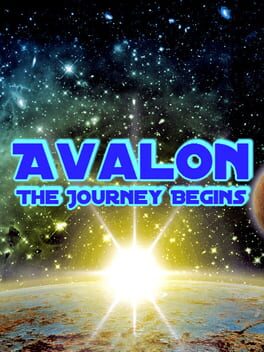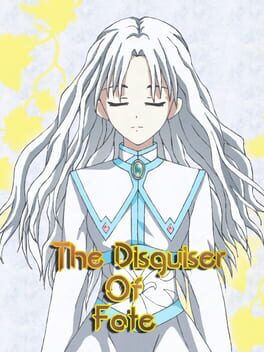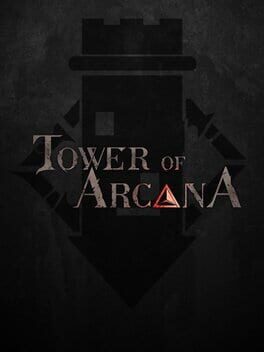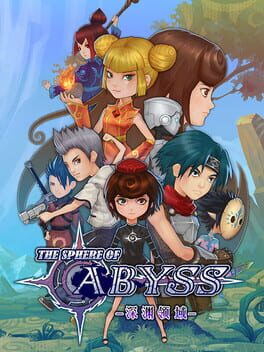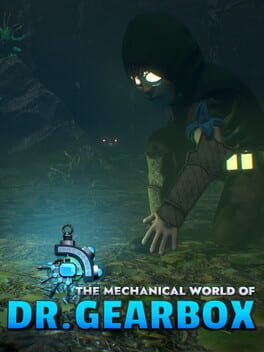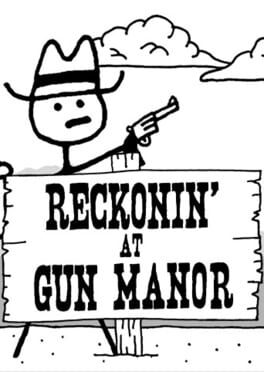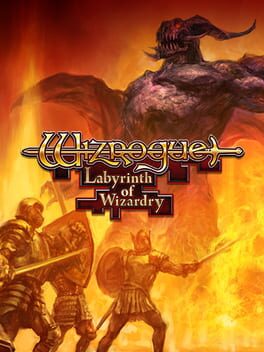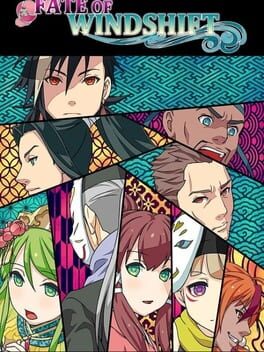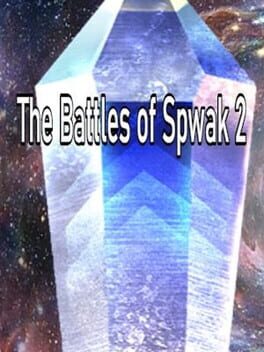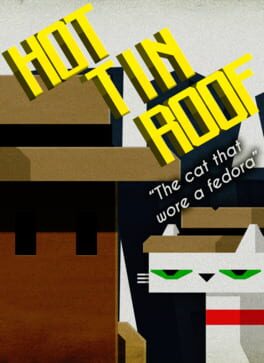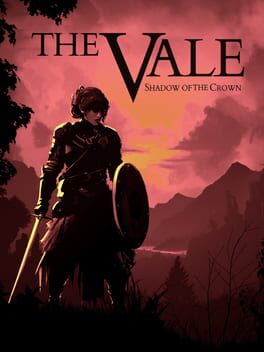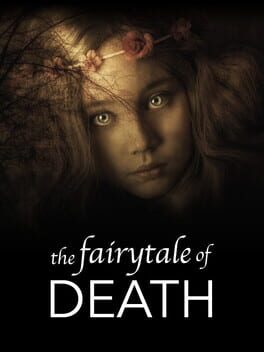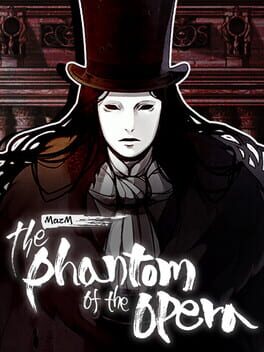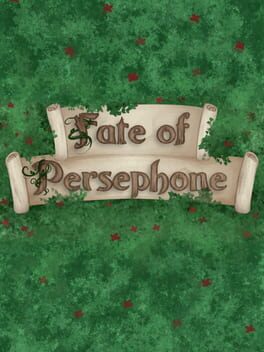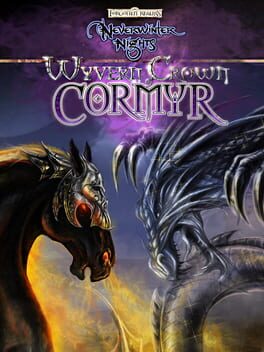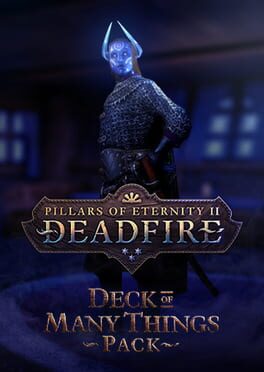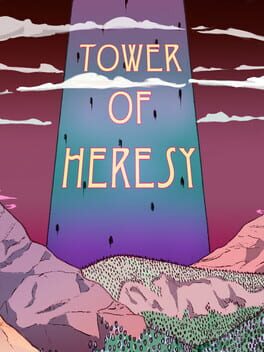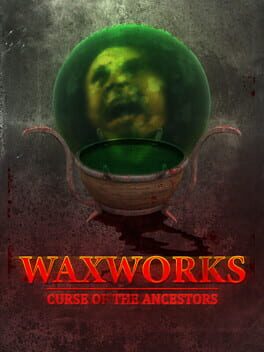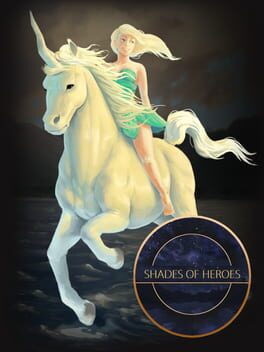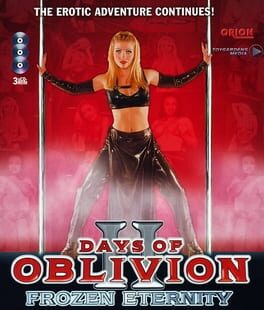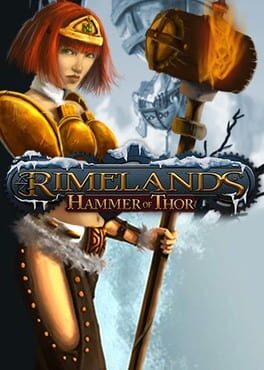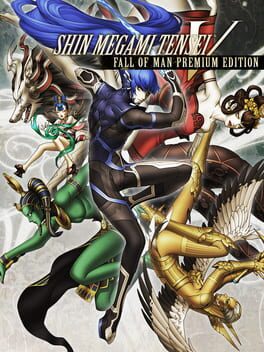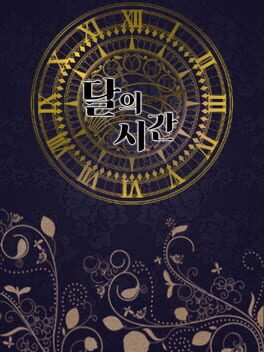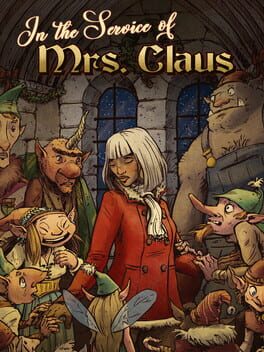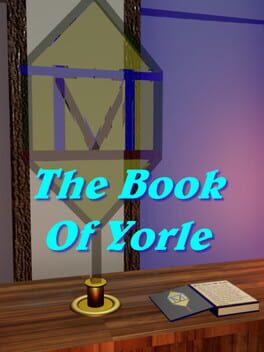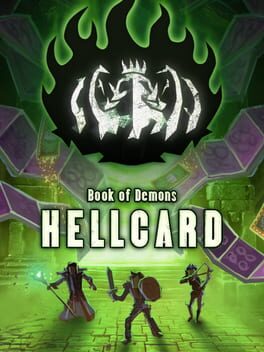How to play Siege of Avalon on Mac
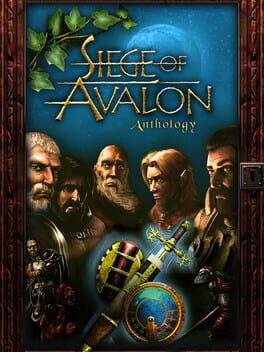
| Platforms | Computer |
Game summary
Siege of Avalon is a traditional fantasy-RPG with an isometric view. The setting is an imaginary land which has been ruined by wars and it is up to you to defeat the evil warrior Mithras, who strives to conquer the entire land. Only the fortress of Avalon resists to his evil intentions.
The game is mainly story-driven, featuring many NPCs, and has action-based combat. It doesn't follow any particular set of RPG rules; characters level up after having gained enough experience from defeating foes. Class restrictions are rather mild, meaning that a fighter can learn spells and gain proficiency in magic, etc.
This game has been described as an "episodic computer game novel". It is divided into six chapters. The first one is available for free download, but you have to buy the others in order to complete the story. Second chapter takes the events from where the first chapter ended, while third, fourth and fifth chapters are sort of add-ons to the main story. The sixth chapter is dedicated to the final battle with the evil.
First released: Sep 2001
Play Siege of Avalon on Mac with Parallels (virtualized)
The easiest way to play Siege of Avalon on a Mac is through Parallels, which allows you to virtualize a Windows machine on Macs. The setup is very easy and it works for Apple Silicon Macs as well as for older Intel-based Macs.
Parallels supports the latest version of DirectX and OpenGL, allowing you to play the latest PC games on any Mac. The latest version of DirectX is up to 20% faster.
Our favorite feature of Parallels Desktop is that when you turn off your virtual machine, all the unused disk space gets returned to your main OS, thus minimizing resource waste (which used to be a problem with virtualization).
Siege of Avalon installation steps for Mac
Step 1
Go to Parallels.com and download the latest version of the software.
Step 2
Follow the installation process and make sure you allow Parallels in your Mac’s security preferences (it will prompt you to do so).
Step 3
When prompted, download and install Windows 10. The download is around 5.7GB. Make sure you give it all the permissions that it asks for.
Step 4
Once Windows is done installing, you are ready to go. All that’s left to do is install Siege of Avalon like you would on any PC.
Did it work?
Help us improve our guide by letting us know if it worked for you.
👎👍