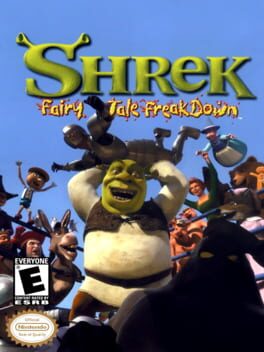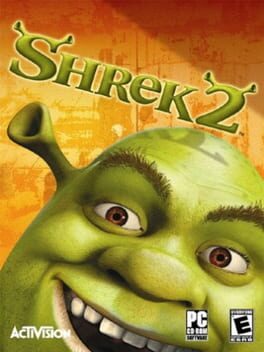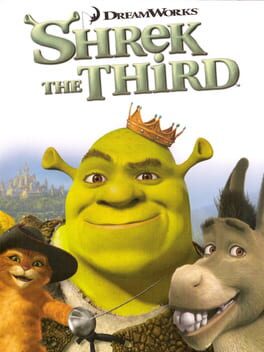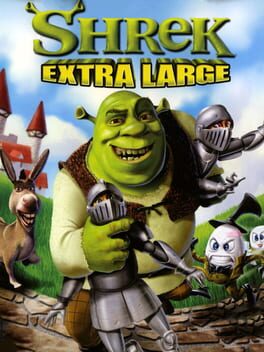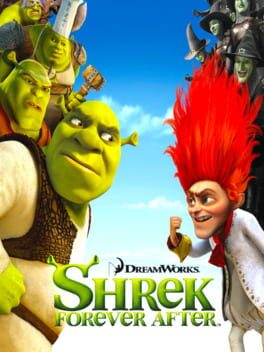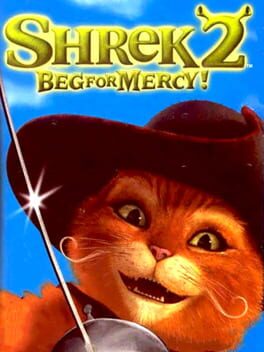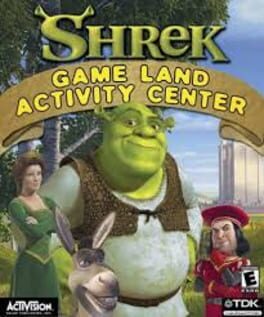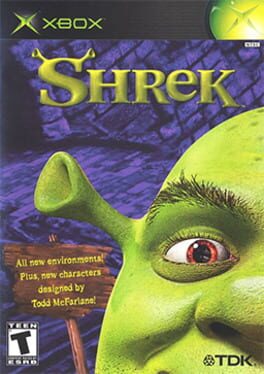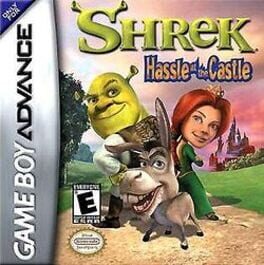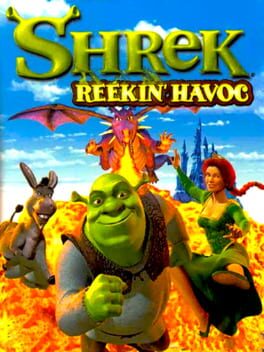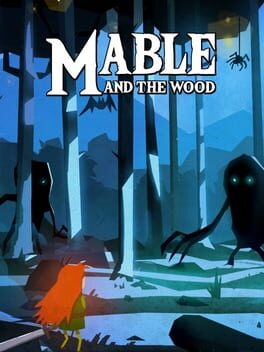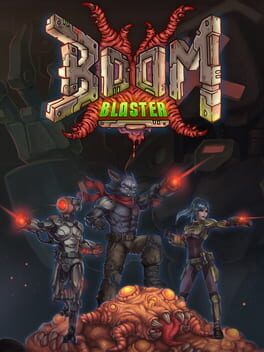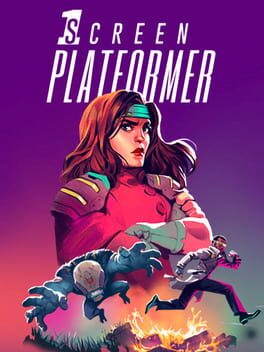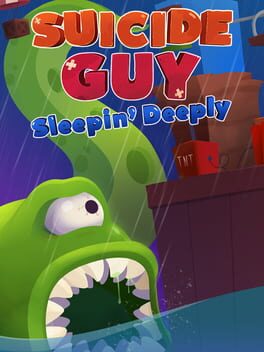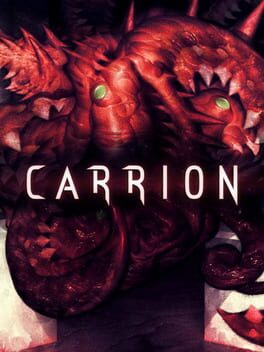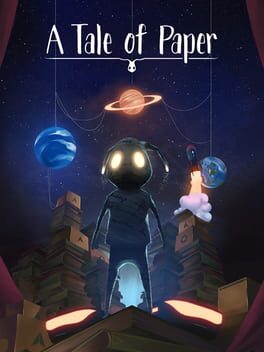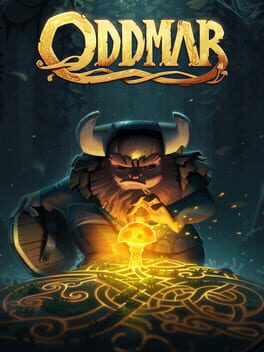How to play Shrek 2 on Mac
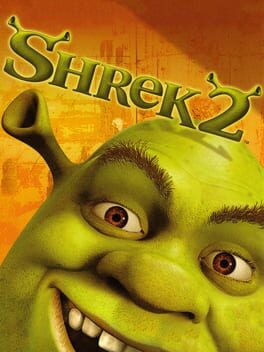
| Platforms | Computer |
Game summary
Game based on the second movie, developed by the makers of Vigilante 8. Shrek is on a journey to meet his in-laws, so Shrek 2 follows his adventure to Far Away Land and the chaos that ensues once Fiona's parents learn that their precious daughter is an ogre -- and is married to the crudest of them all. Shrek 2 features a mixture of puzzle solving and enemy bashing. Players are able to control one of four characters at any given time -- swapping between them at will. Each character has a set of basic attack moves and a special ability. Donkey has a "Burro Blast" that can knock down large objects, Shrek can pick up and throw heavy objects, and Fiona -- in a nod to her fight scene in the first movie -- can slow down time, Matrix-style.
First released: May 2004
Play Shrek 2 on Mac with Parallels (virtualized)
The easiest way to play Shrek 2 on a Mac is through Parallels, which allows you to virtualize a Windows machine on Macs. The setup is very easy and it works for Apple Silicon Macs as well as for older Intel-based Macs.
Parallels supports the latest version of DirectX and OpenGL, allowing you to play the latest PC games on any Mac. The latest version of DirectX is up to 20% faster.
Our favorite feature of Parallels Desktop is that when you turn off your virtual machine, all the unused disk space gets returned to your main OS, thus minimizing resource waste (which used to be a problem with virtualization).
Shrek 2 installation steps for Mac
Step 1
Go to Parallels.com and download the latest version of the software.
Step 2
Follow the installation process and make sure you allow Parallels in your Mac’s security preferences (it will prompt you to do so).
Step 3
When prompted, download and install Windows 10. The download is around 5.7GB. Make sure you give it all the permissions that it asks for.
Step 4
Once Windows is done installing, you are ready to go. All that’s left to do is install Shrek 2 like you would on any PC.
Did it work?
Help us improve our guide by letting us know if it worked for you.
👎👍