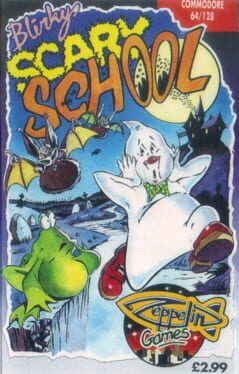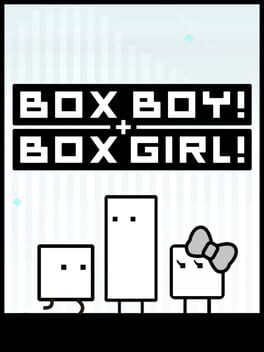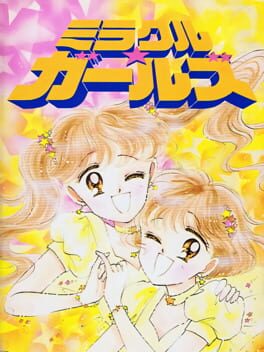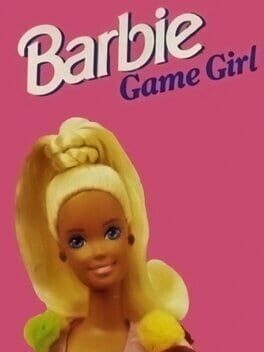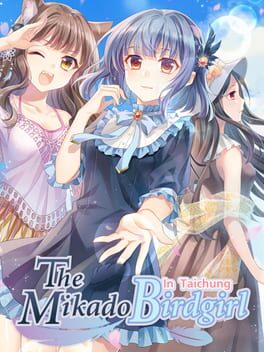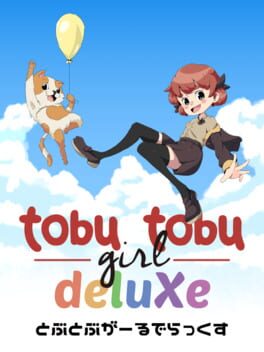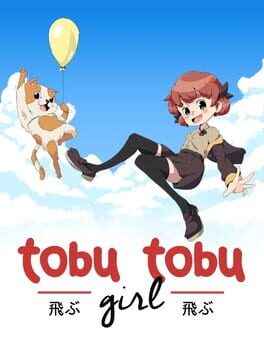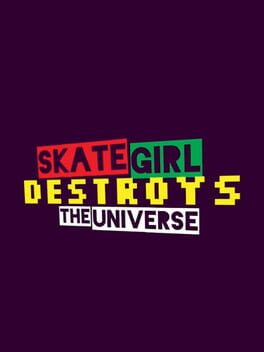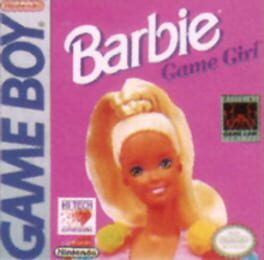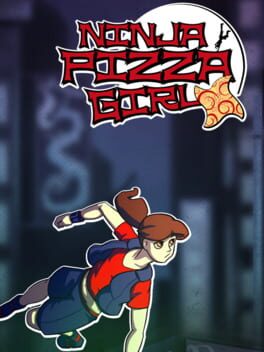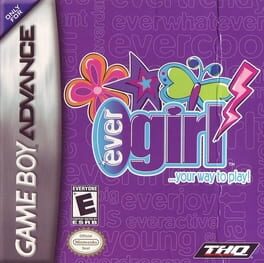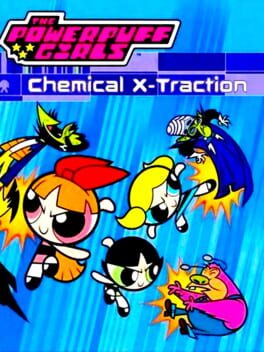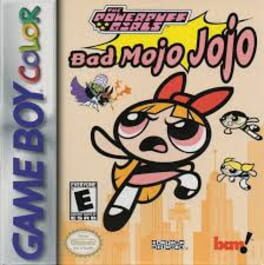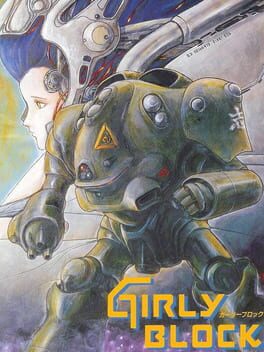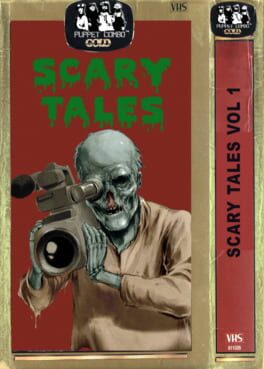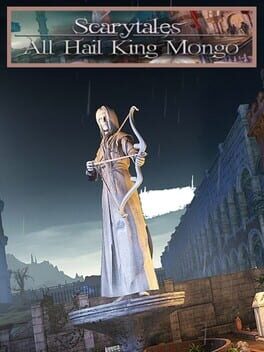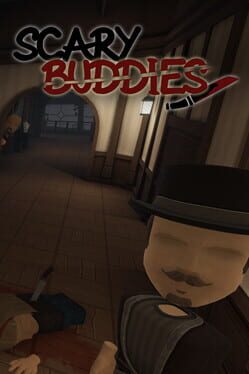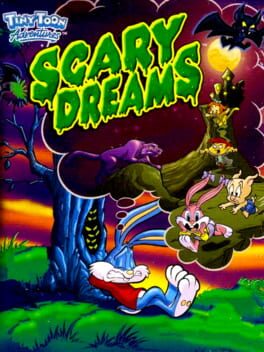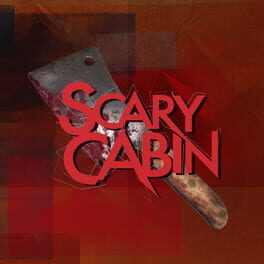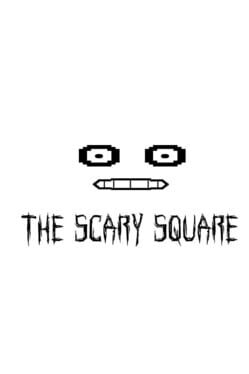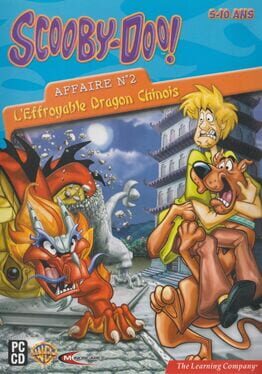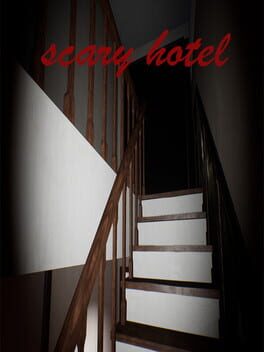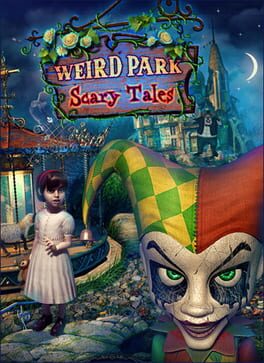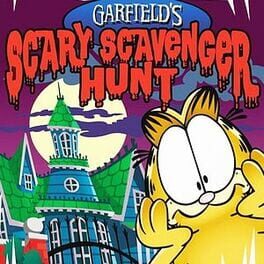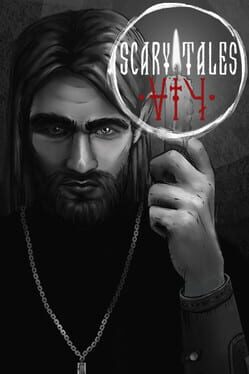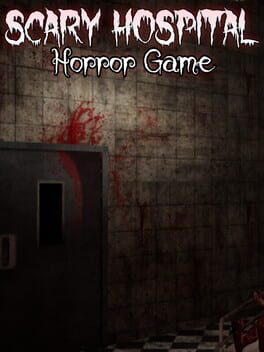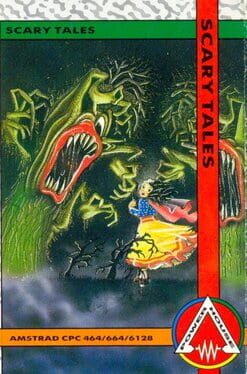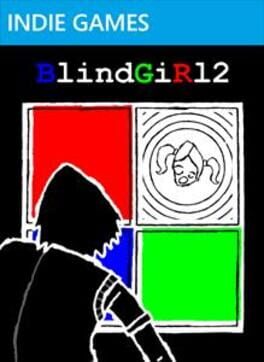How to play Scary Girl on Mac
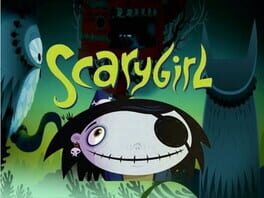
| Platforms | Computer |
Game summary
In this side-scrolling action game, you play as Scarygirl – a girl who has been adopted by a giant intelligent octopus and is trying to figure out who the man haunting her dreams is. Traverse unique, extremely vibrant, colorful, and magical worlds in a seamless mix of 2D and 3D platforming action. You can go it alone in single-player mode or grab a friend and team up in co-op gameplay and fight alongside Bunniguru – the giant kung-fu rabbit. And as you advance, you’ll be able to purchase new weapons and new moves, and discover countless secrets along the way. It’s a mesmerizing fairytale, but the creepy-cute tough-as-nails Scarygirl is no damsel in distress.
First released: Jan 2012
Play Scary Girl on Mac with Parallels (virtualized)
The easiest way to play Scary Girl on a Mac is through Parallels, which allows you to virtualize a Windows machine on Macs. The setup is very easy and it works for Apple Silicon Macs as well as for older Intel-based Macs.
Parallels supports the latest version of DirectX and OpenGL, allowing you to play the latest PC games on any Mac. The latest version of DirectX is up to 20% faster.
Our favorite feature of Parallels Desktop is that when you turn off your virtual machine, all the unused disk space gets returned to your main OS, thus minimizing resource waste (which used to be a problem with virtualization).
Scary Girl installation steps for Mac
Step 1
Go to Parallels.com and download the latest version of the software.
Step 2
Follow the installation process and make sure you allow Parallels in your Mac’s security preferences (it will prompt you to do so).
Step 3
When prompted, download and install Windows 10. The download is around 5.7GB. Make sure you give it all the permissions that it asks for.
Step 4
Once Windows is done installing, you are ready to go. All that’s left to do is install Scary Girl like you would on any PC.
Did it work?
Help us improve our guide by letting us know if it worked for you.
👎👍