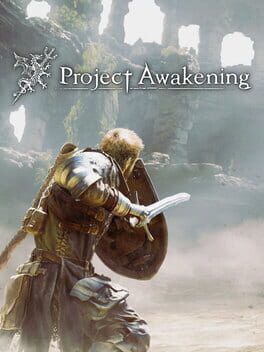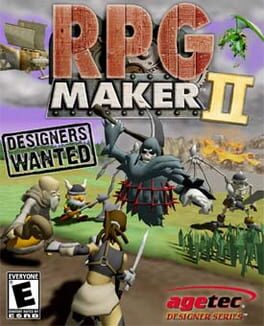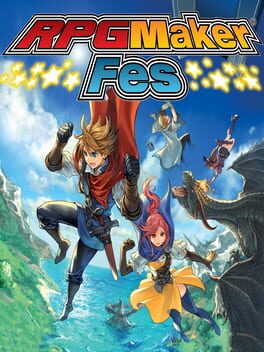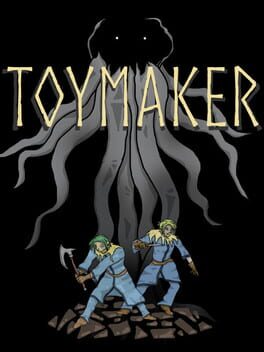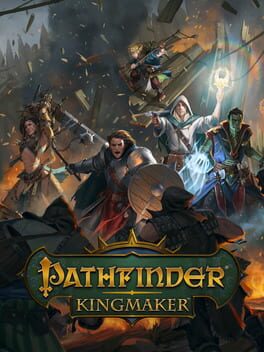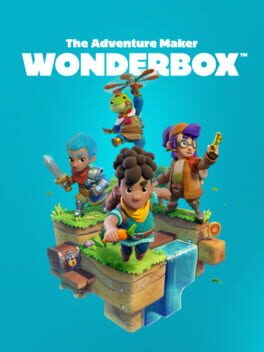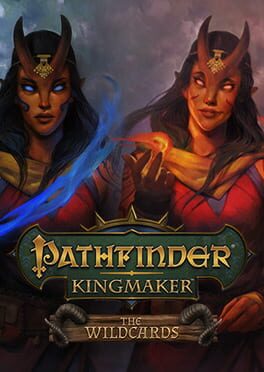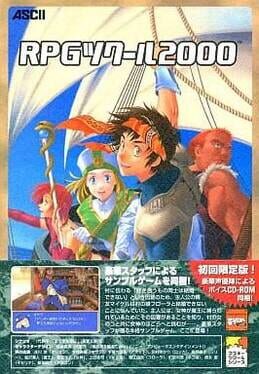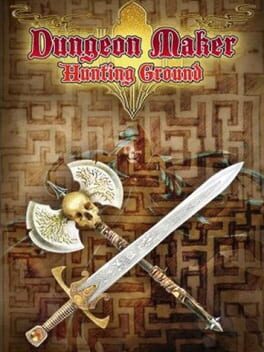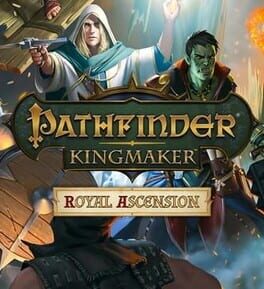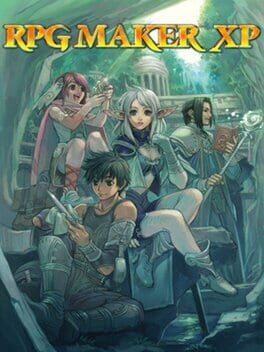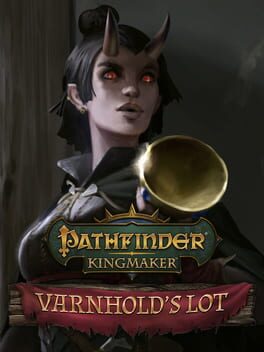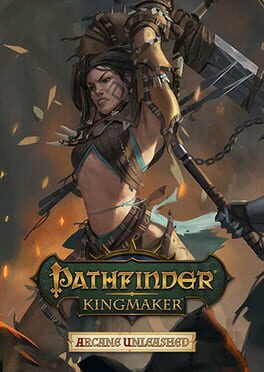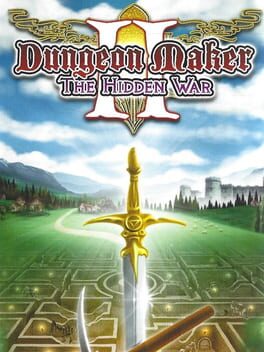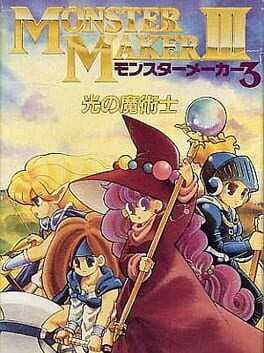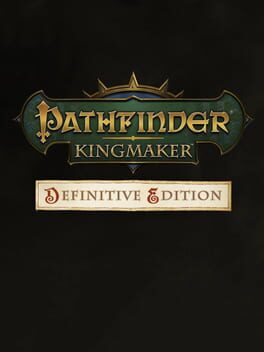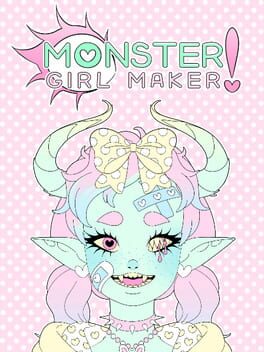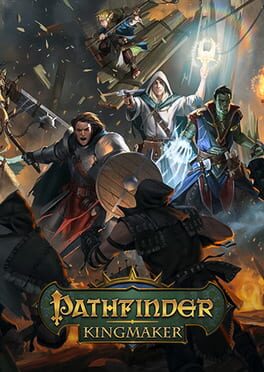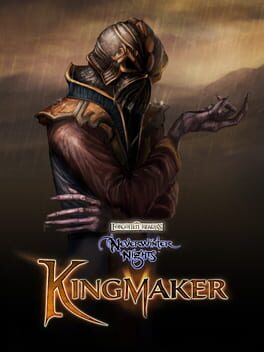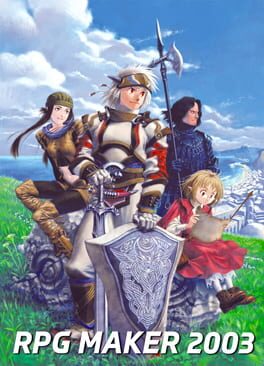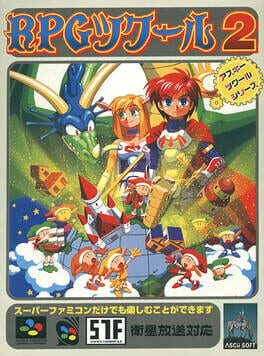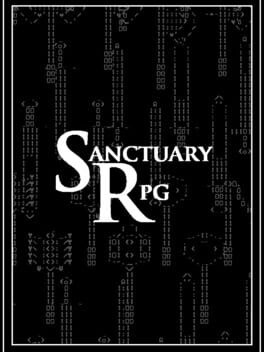How to play RPG Maker on Mac

Game summary
In RPG Maker, players with absolutely no programming experience or prior game-production skills can make their own role-playing quests and save them to the PlayStation memory card for themselves or a friend to enjoy. The world creation in the game is tile-based, and the entire game is done in the 2D style of 16-bit era RPGs. Players can create characters, towns, dungeons and script action to move along at a certain pace. They will place treasures, enter dialogue and create events that are triggered by certain actions within the game world.
Although players can create nearly anything they like with the game, it must be more or less contained in a fantasy theme, as the only graphics available adhere to that specific genre. Within that genre, however, the possibilities are varied, and you can make your new RPG a massive epic or a short jaunt. It can be utterly serious or laced with juvenile humor. Also contained within RPG Maker is a mode called Anime Maker, where those with the desire can create 2D pictures and animate them accordingly.
First released: Oct 2000
Play RPG Maker on Mac with Parallels (virtualized)
The easiest way to play RPG Maker on a Mac is through Parallels, which allows you to virtualize a Windows machine on Macs. The setup is very easy and it works for Apple Silicon Macs as well as for older Intel-based Macs.
Parallels supports the latest version of DirectX and OpenGL, allowing you to play the latest PC games on any Mac. The latest version of DirectX is up to 20% faster.
Our favorite feature of Parallels Desktop is that when you turn off your virtual machine, all the unused disk space gets returned to your main OS, thus minimizing resource waste (which used to be a problem with virtualization).
RPG Maker installation steps for Mac
Step 1
Go to Parallels.com and download the latest version of the software.
Step 2
Follow the installation process and make sure you allow Parallels in your Mac’s security preferences (it will prompt you to do so).
Step 3
When prompted, download and install Windows 10. The download is around 5.7GB. Make sure you give it all the permissions that it asks for.
Step 4
Once Windows is done installing, you are ready to go. All that’s left to do is install RPG Maker like you would on any PC.
Did it work?
Help us improve our guide by letting us know if it worked for you.
👎👍