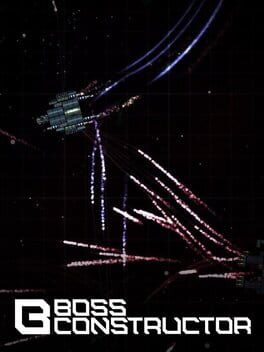How to play Roommates on Mac
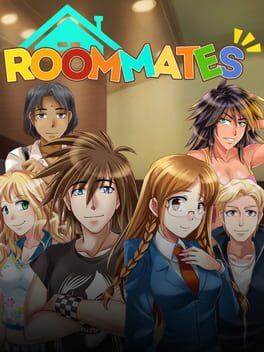
| Platforms | Computer |
Game summary
Welcome to the halls of Latin House!
Either way, you're invited along with either Max or Anne as they make their way through the first year of their college experience.
They'll share their dorm life with four other tenants as they pick their class load, pick their jobs, and maybe even pick someone to have a little extra curricular fun with.
Neither of them can get through college without you, so who will you help? Rock god Max or Book-smart Anne? Between bitter tenured professors and a ridiculously distracting student body, it's going to take everything they've got just to make it to year two.
First released: Feb 2014
Play Roommates on Mac with Parallels (virtualized)
The easiest way to play Roommates on a Mac is through Parallels, which allows you to virtualize a Windows machine on Macs. The setup is very easy and it works for Apple Silicon Macs as well as for older Intel-based Macs.
Parallels supports the latest version of DirectX and OpenGL, allowing you to play the latest PC games on any Mac. The latest version of DirectX is up to 20% faster.
Our favorite feature of Parallels Desktop is that when you turn off your virtual machine, all the unused disk space gets returned to your main OS, thus minimizing resource waste (which used to be a problem with virtualization).
Roommates installation steps for Mac
Step 1
Go to Parallels.com and download the latest version of the software.
Step 2
Follow the installation process and make sure you allow Parallels in your Mac’s security preferences (it will prompt you to do so).
Step 3
When prompted, download and install Windows 10. The download is around 5.7GB. Make sure you give it all the permissions that it asks for.
Step 4
Once Windows is done installing, you are ready to go. All that’s left to do is install Roommates like you would on any PC.
Did it work?
Help us improve our guide by letting us know if it worked for you.
👎👍