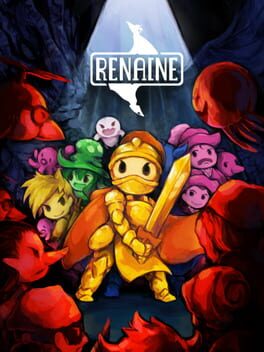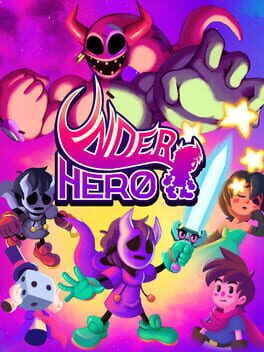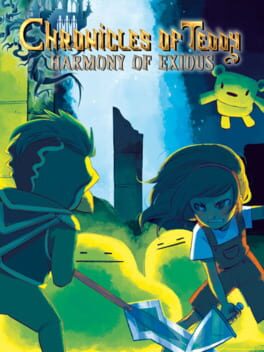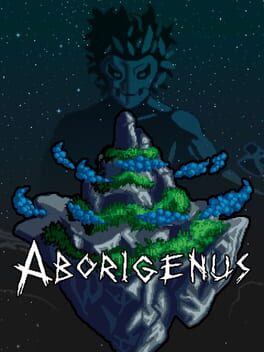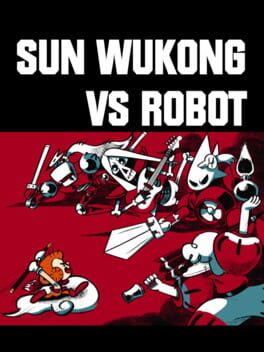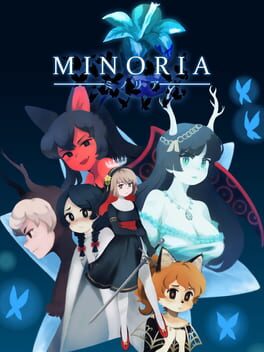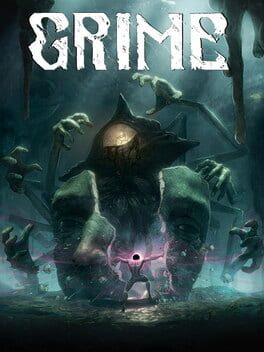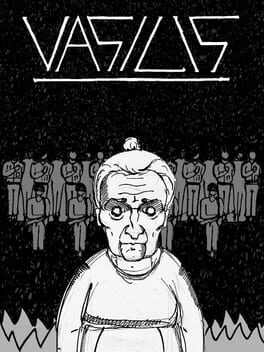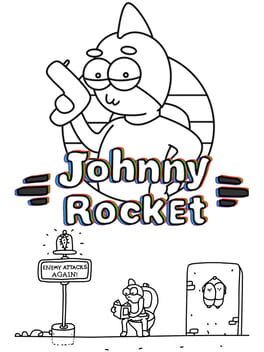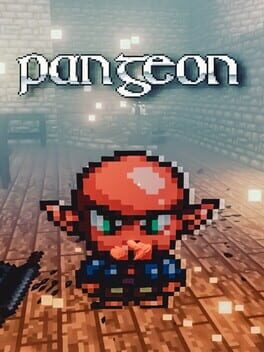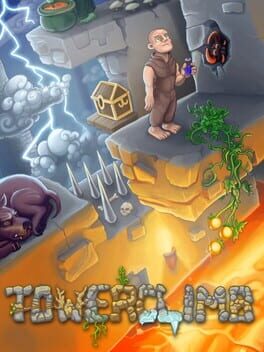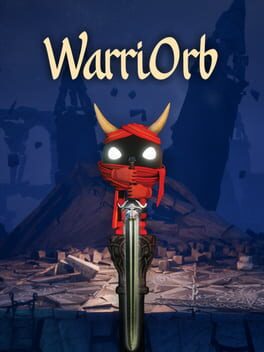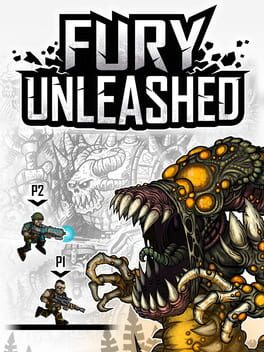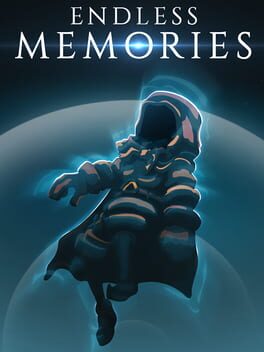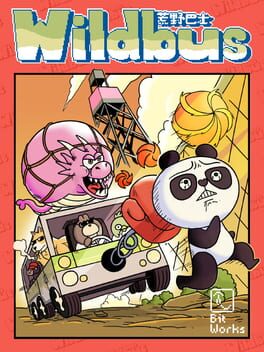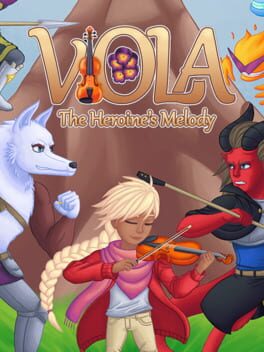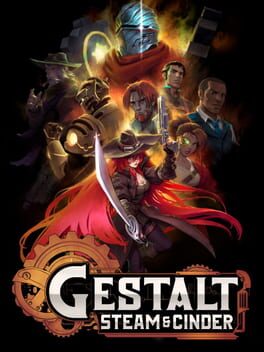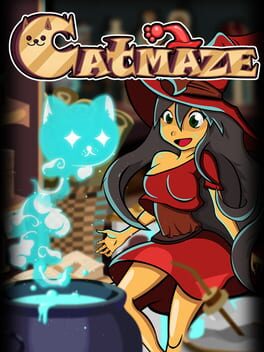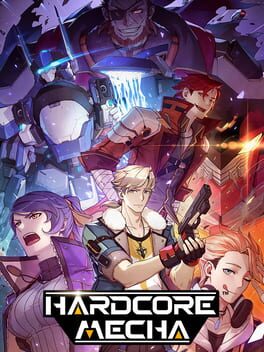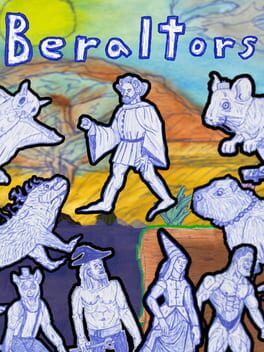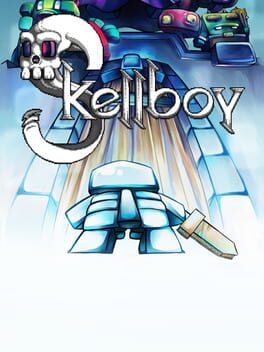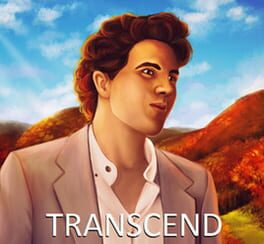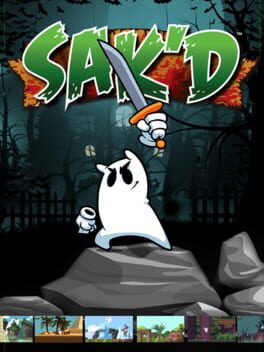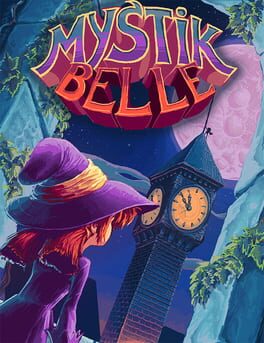How to play Roguelands on Mac

| Platforms | Platform, Computer |
Game summary
In the rush to invent, conquer, and create, the ultimate consequences are sometimes forgotten.
Earth lies in ruin. Our ever advancing Aether technology opened a rift to another time, unleashing an ancient beast upon the galaxy. Known as the Destroyer, this massive creature travels from world to world devouring the Aether in planet cores only to leave a dead shell in its wake.
You play as a Galactic Cadet, tasked with traveling to hostile planets in search of precious resources before The Destroyer rips through the planet core. Team up with friends, gather resources, and craft powerful gear on your home planet so you can aid the fight to save the galaxy!
First released: Nov 2015
Play Roguelands on Mac with Parallels (virtualized)
The easiest way to play Roguelands on a Mac is through Parallels, which allows you to virtualize a Windows machine on Macs. The setup is very easy and it works for Apple Silicon Macs as well as for older Intel-based Macs.
Parallels supports the latest version of DirectX and OpenGL, allowing you to play the latest PC games on any Mac. The latest version of DirectX is up to 20% faster.
Our favorite feature of Parallels Desktop is that when you turn off your virtual machine, all the unused disk space gets returned to your main OS, thus minimizing resource waste (which used to be a problem with virtualization).
Roguelands installation steps for Mac
Step 1
Go to Parallels.com and download the latest version of the software.
Step 2
Follow the installation process and make sure you allow Parallels in your Mac’s security preferences (it will prompt you to do so).
Step 3
When prompted, download and install Windows 10. The download is around 5.7GB. Make sure you give it all the permissions that it asks for.
Step 4
Once Windows is done installing, you are ready to go. All that’s left to do is install Roguelands like you would on any PC.
Did it work?
Help us improve our guide by letting us know if it worked for you.
👎👍