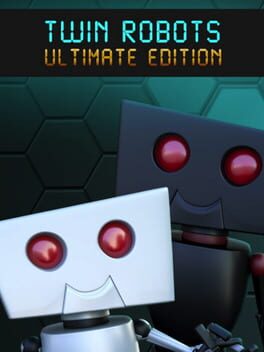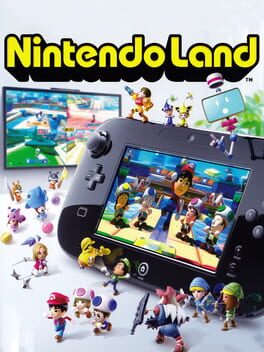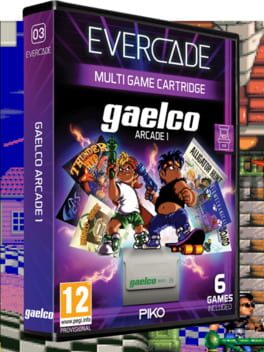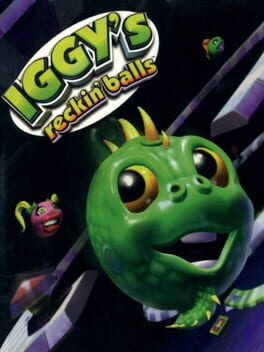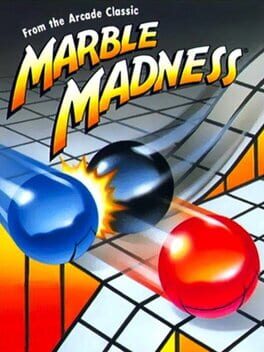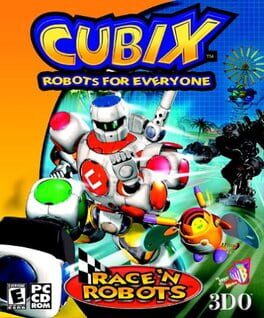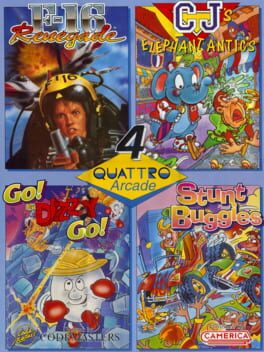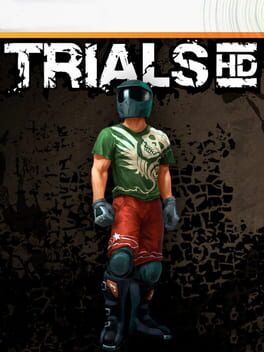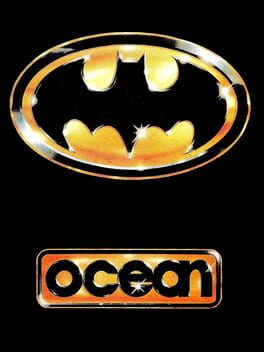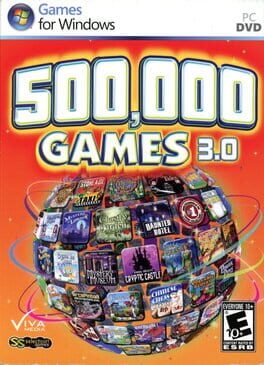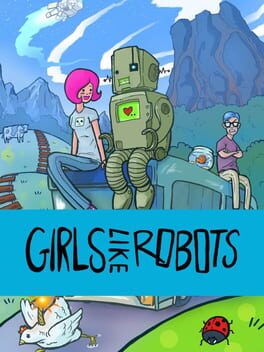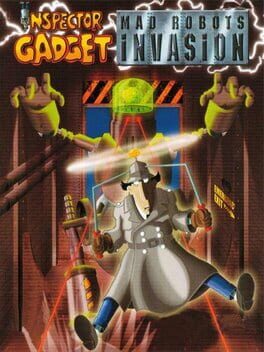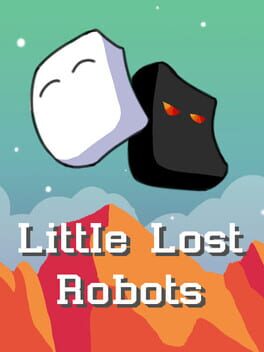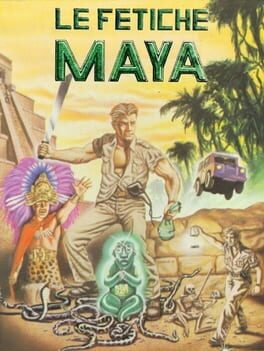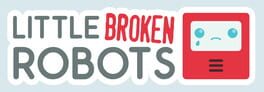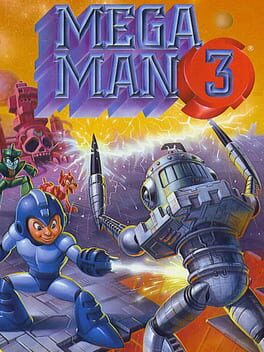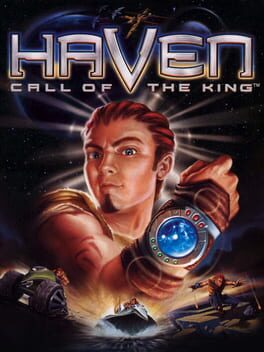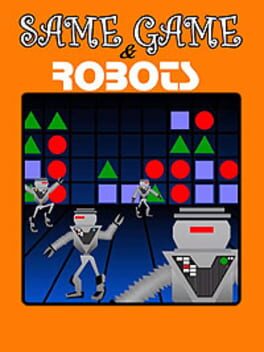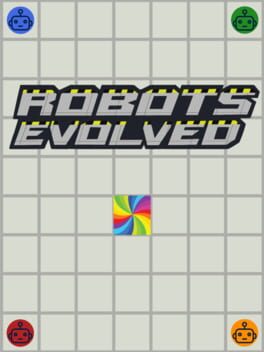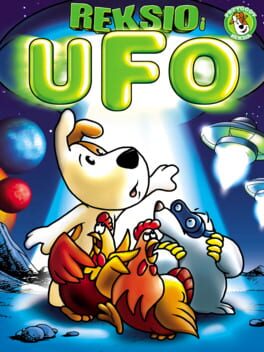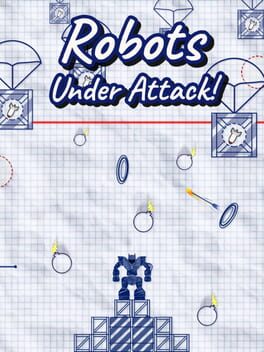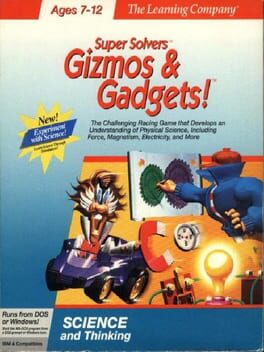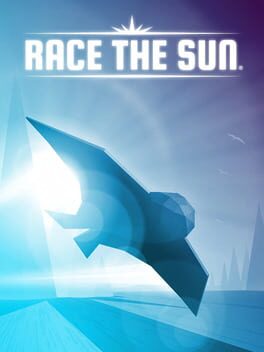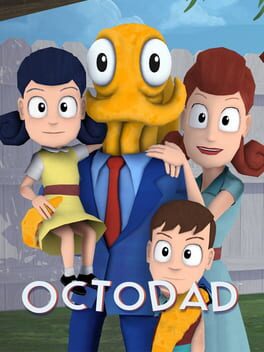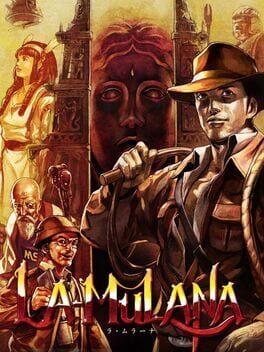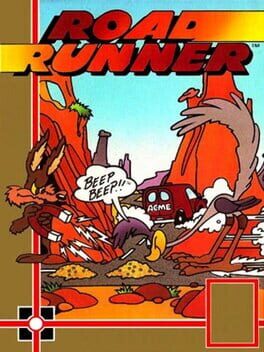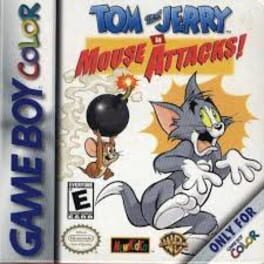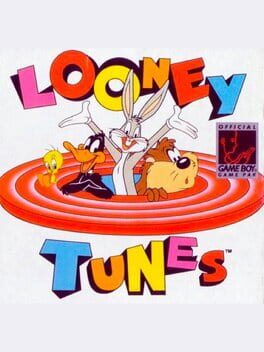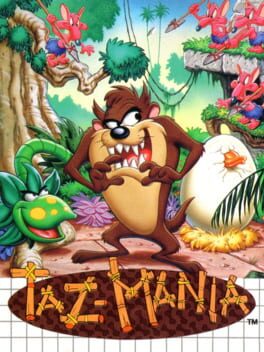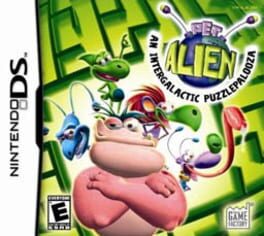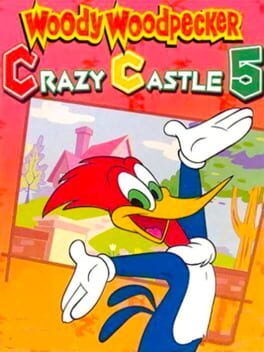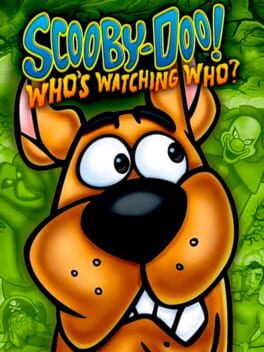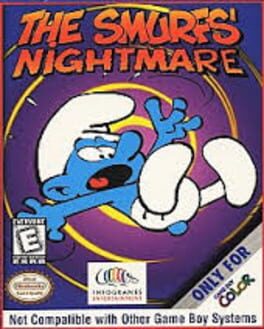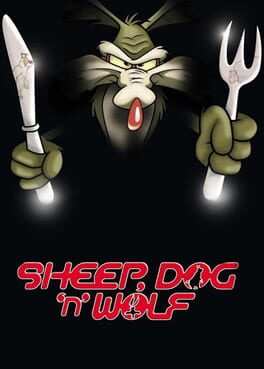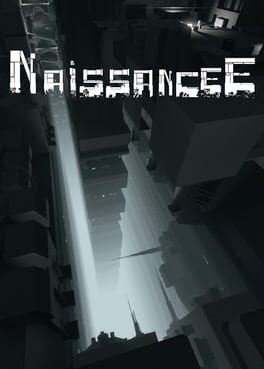How to play Robots on Mac
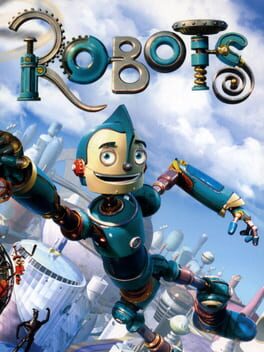
| Platforms | Computer |
Game summary
Live the adventures of a genius inventor robot named Rodney Copperbottom as he moves to the big city to work for the company founded by his childhood hero. When Rodney uncovers a villain's plot to take over the city, the brave young bot, with the help of his new friends, overcomes all obstacles to realize his dreams -- and make the world a better place for all robots. Take wild rides in fast-paced robot vehicles, upgrade your gadgets with cooler, more useful parts, and team up with your trusty Wonderbot to solve challenging puzzles, battle evil bots, and explore a highly interactive 3D universe that brings the world of Robots the Movie to life.
First released: Feb 2005
Play Robots on Mac with Parallels (virtualized)
The easiest way to play Robots on a Mac is through Parallels, which allows you to virtualize a Windows machine on Macs. The setup is very easy and it works for Apple Silicon Macs as well as for older Intel-based Macs.
Parallels supports the latest version of DirectX and OpenGL, allowing you to play the latest PC games on any Mac. The latest version of DirectX is up to 20% faster.
Our favorite feature of Parallels Desktop is that when you turn off your virtual machine, all the unused disk space gets returned to your main OS, thus minimizing resource waste (which used to be a problem with virtualization).
Robots installation steps for Mac
Step 1
Go to Parallels.com and download the latest version of the software.
Step 2
Follow the installation process and make sure you allow Parallels in your Mac’s security preferences (it will prompt you to do so).
Step 3
When prompted, download and install Windows 10. The download is around 5.7GB. Make sure you give it all the permissions that it asks for.
Step 4
Once Windows is done installing, you are ready to go. All that’s left to do is install Robots like you would on any PC.
Did it work?
Help us improve our guide by letting us know if it worked for you.
👎👍