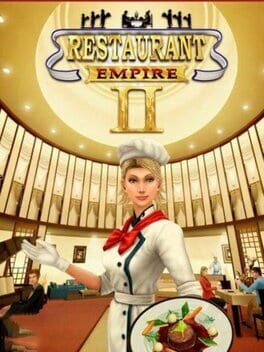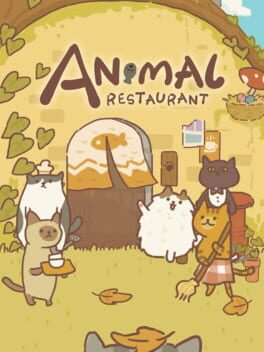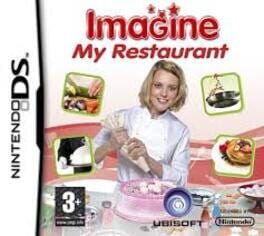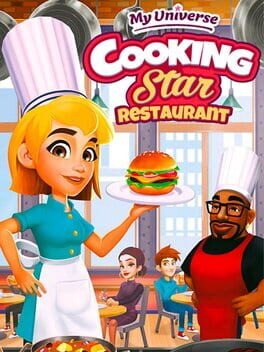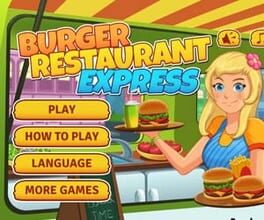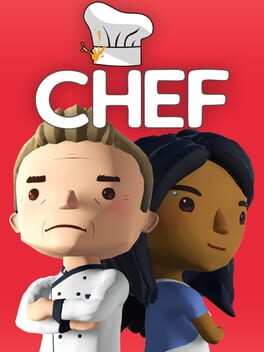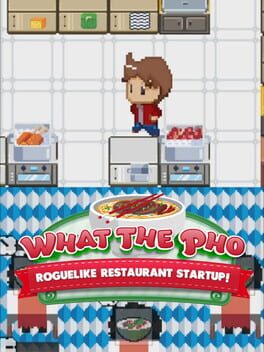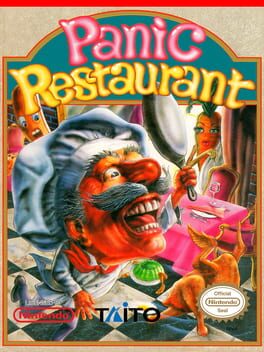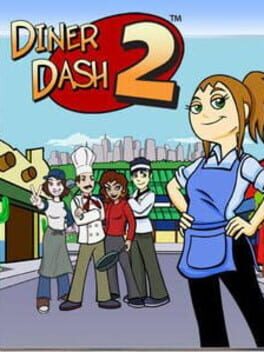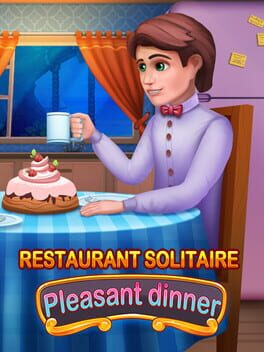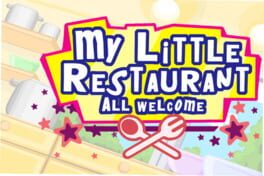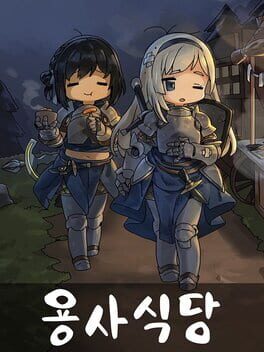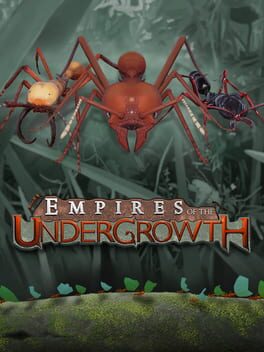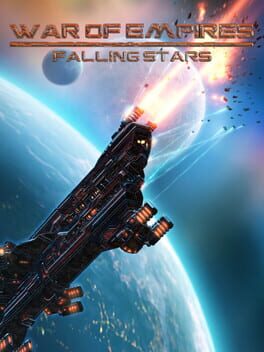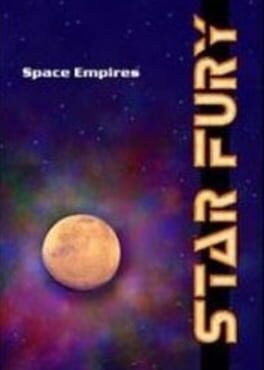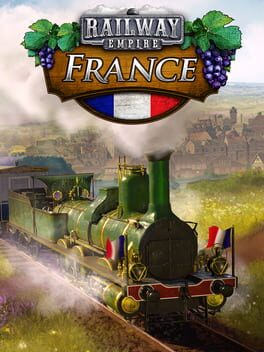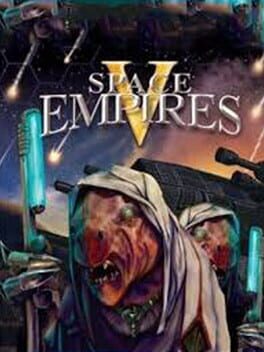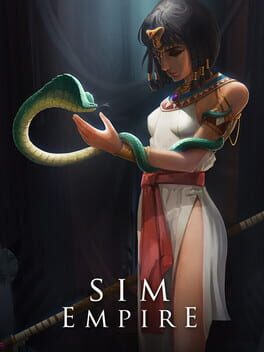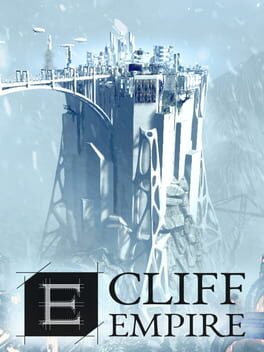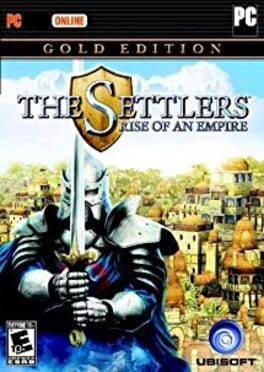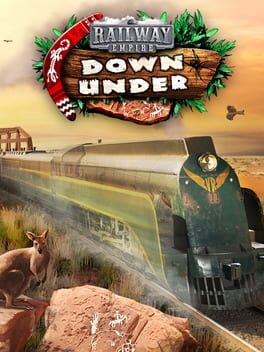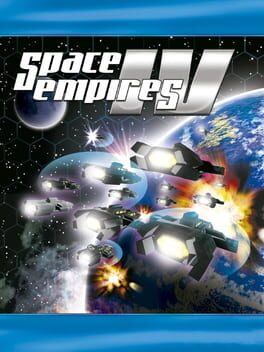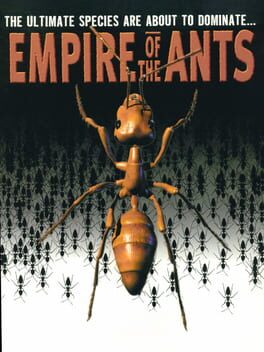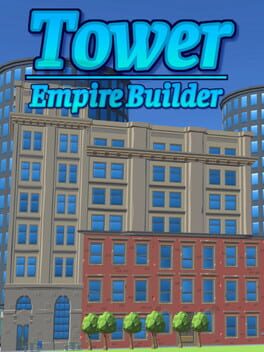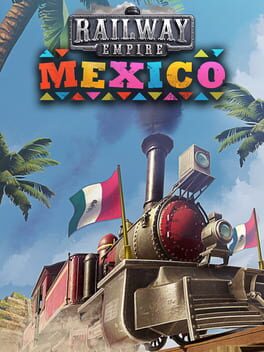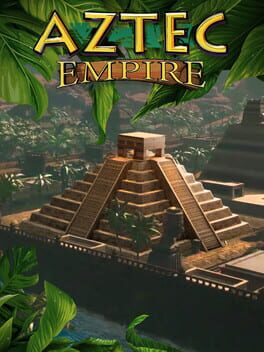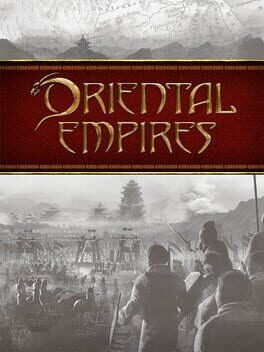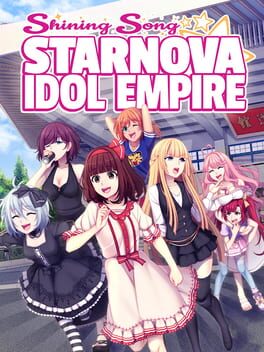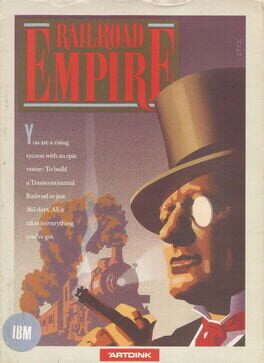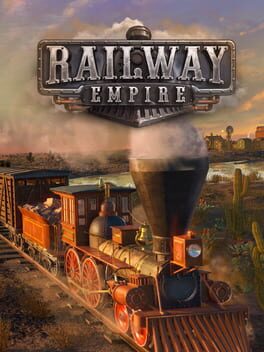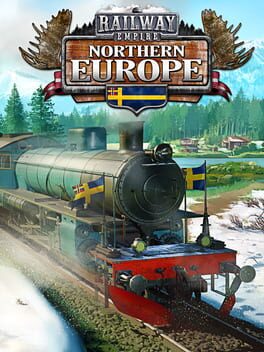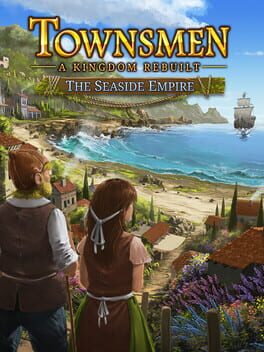How to play Restaurant Empire on Mac
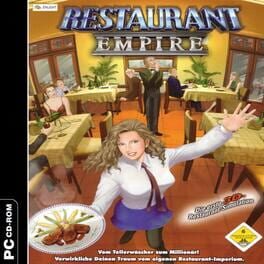
| Platforms | Computer |
Game summary
Starting with nothing except some cash and a passion for food, build a restaurant from the bottom up - hire waiters, decorate, even cook the meals! Buy, build, outsell and underprice your competition.
Will you use your culinary wizardry to out-cook chefs? What tactics and strategies will you employ to buy out the competition? You decide. With a combination of business strategy and role-playing game styles plus a free-form sandbox game mode, three huge cities, and over 30 playable chefs and a host of locations to travel to, Restaurant Empire is an epicurean delight of gastronomic proportions.
First released: Mar 2003
Play Restaurant Empire on Mac with Parallels (virtualized)
The easiest way to play Restaurant Empire on a Mac is through Parallels, which allows you to virtualize a Windows machine on Macs. The setup is very easy and it works for Apple Silicon Macs as well as for older Intel-based Macs.
Parallels supports the latest version of DirectX and OpenGL, allowing you to play the latest PC games on any Mac. The latest version of DirectX is up to 20% faster.
Our favorite feature of Parallels Desktop is that when you turn off your virtual machine, all the unused disk space gets returned to your main OS, thus minimizing resource waste (which used to be a problem with virtualization).
Restaurant Empire installation steps for Mac
Step 1
Go to Parallels.com and download the latest version of the software.
Step 2
Follow the installation process and make sure you allow Parallels in your Mac’s security preferences (it will prompt you to do so).
Step 3
When prompted, download and install Windows 10. The download is around 5.7GB. Make sure you give it all the permissions that it asks for.
Step 4
Once Windows is done installing, you are ready to go. All that’s left to do is install Restaurant Empire like you would on any PC.
Did it work?
Help us improve our guide by letting us know if it worked for you.
👎👍