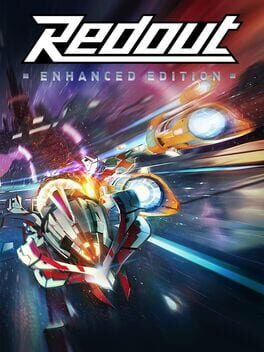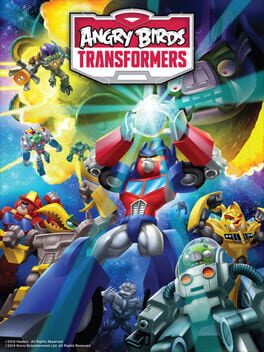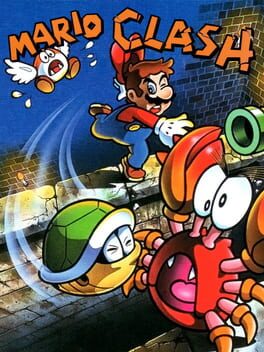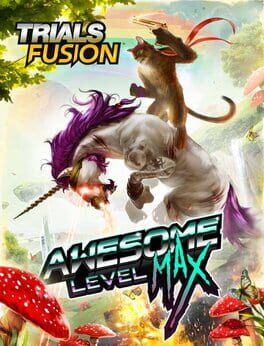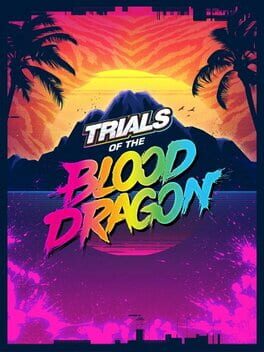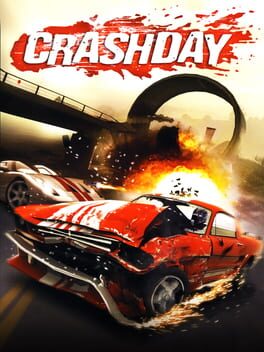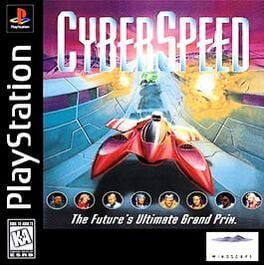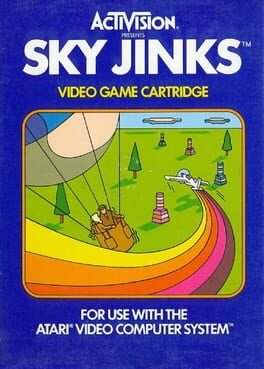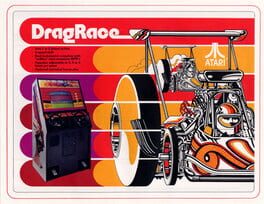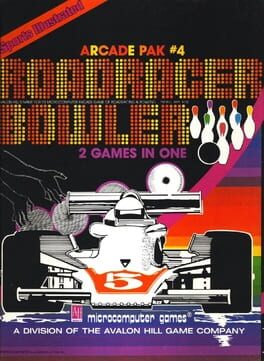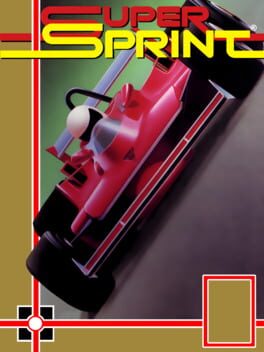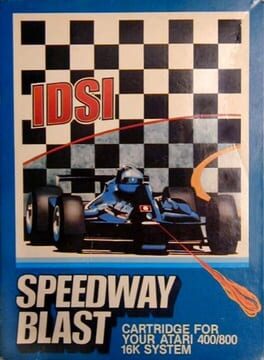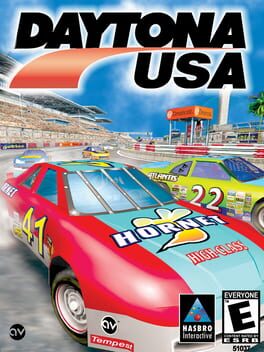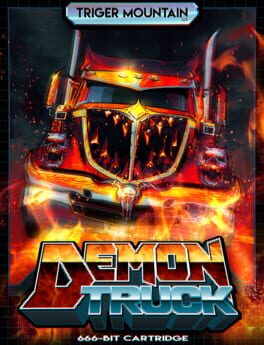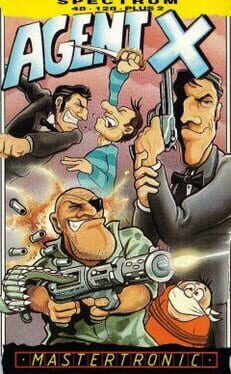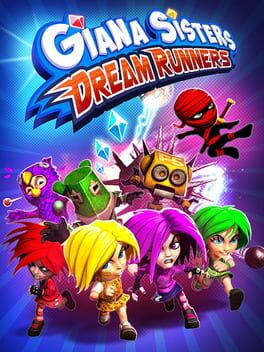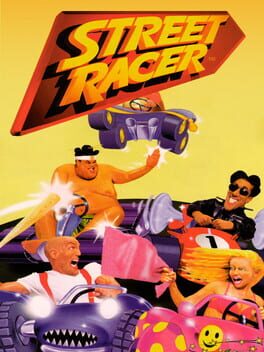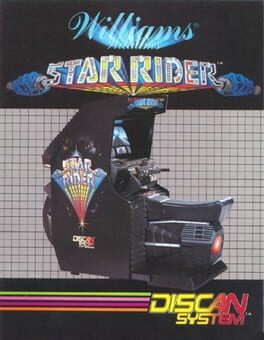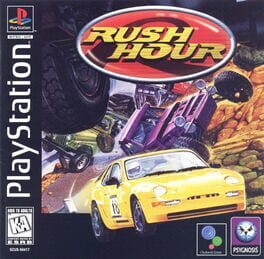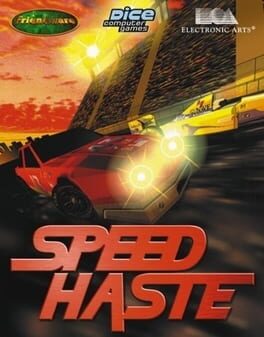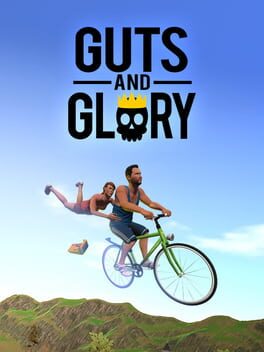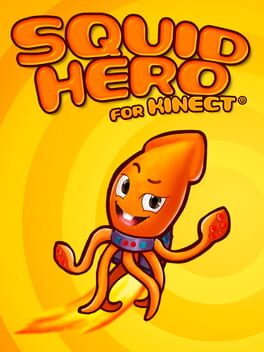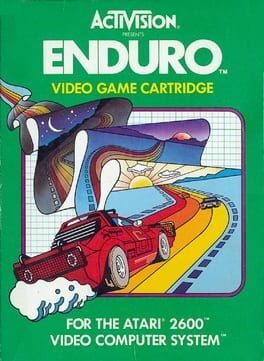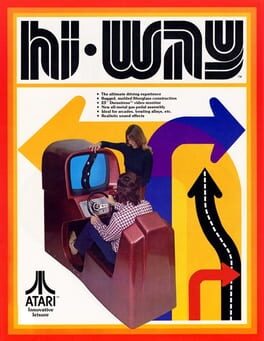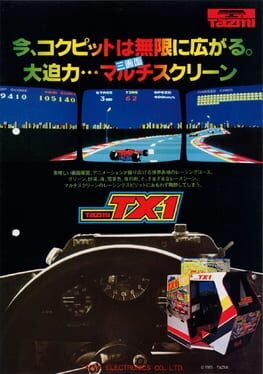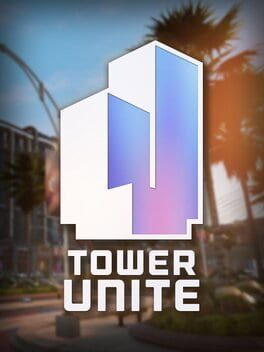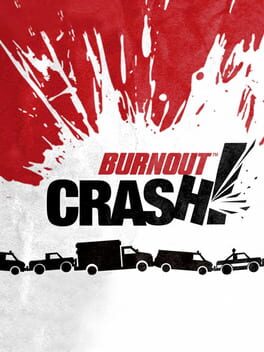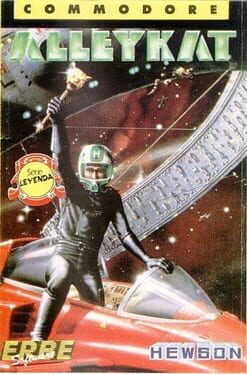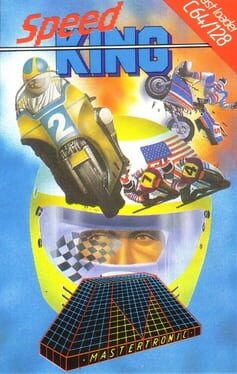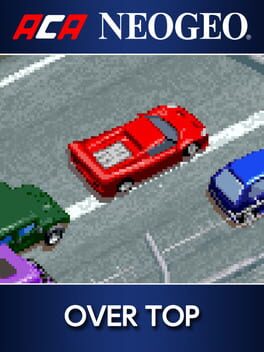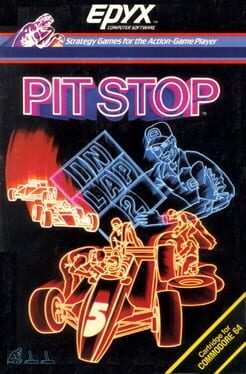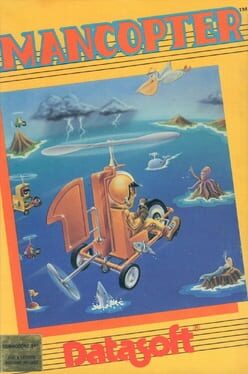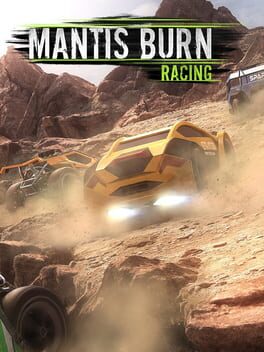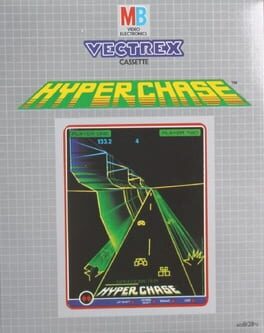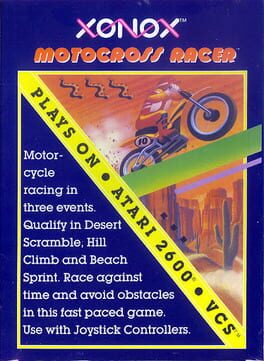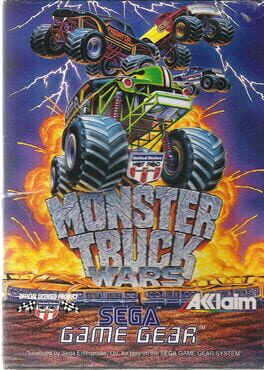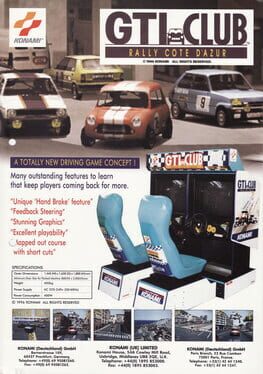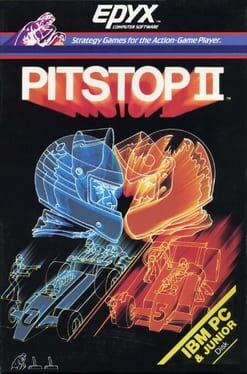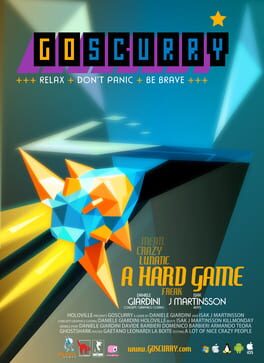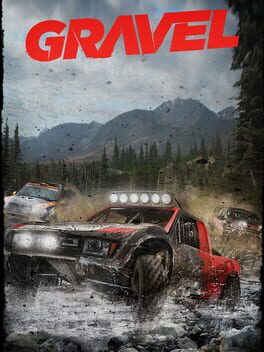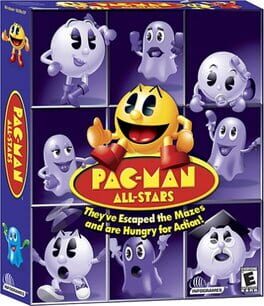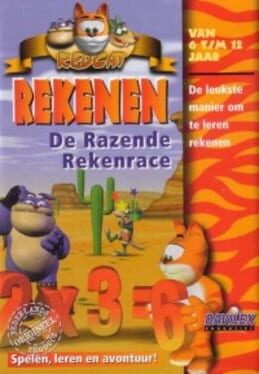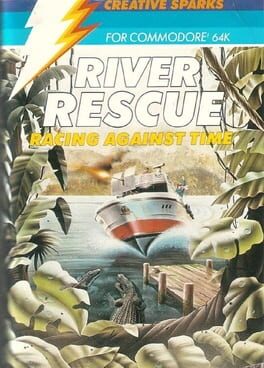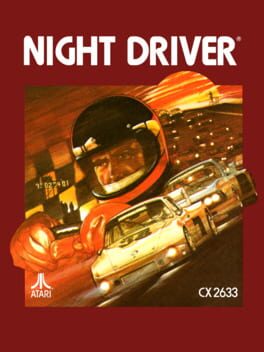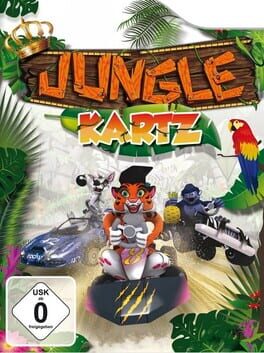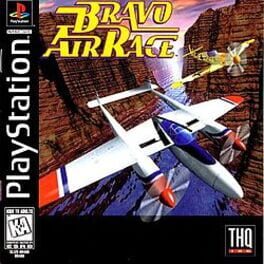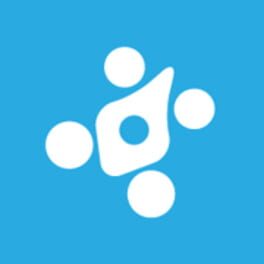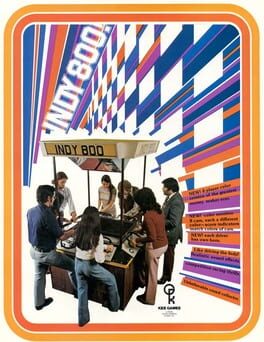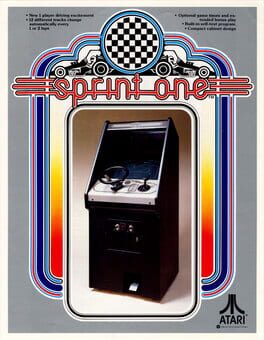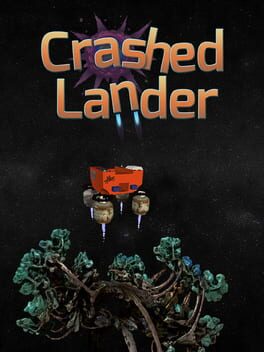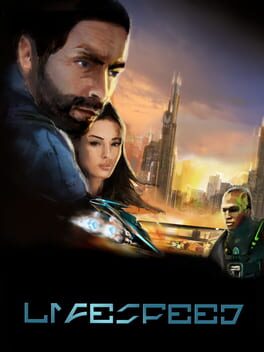How to play Redout on Mac
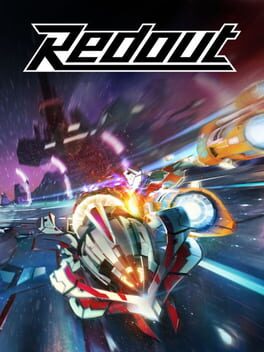
| Platforms | Computer |
Game summary
2560 AD: Humanity moved to Mars and some of Titan’s moons. The most followed and expensive sport is a high-speed racing class employing magnetic hoverships, the fastest humanity has ever engineered: a sport named RED:OUT.
The art style goes for something we called futuretro. Low-poly meshed and landscapes blend in with the latest state-of-the-art shading and lighting effects, creating a beautiful mixture. From dirty suburban environments to eerie frozen landscapes, to vast desert plains, this style applies equally well. Red:Out is developed in Unreal 4. Controlling a nuclear-powered ship hovering about two meters from the ground going over 400 km/h is no piece of cake Now, imagine doing the same in a vicious curve upside down, or in a double loop-the-loop. Your ship will never race on rails. Each input will apply a physical force!
First released: Sep 2016
Play Redout on Mac with Parallels (virtualized)
The easiest way to play Redout on a Mac is through Parallels, which allows you to virtualize a Windows machine on Macs. The setup is very easy and it works for Apple Silicon Macs as well as for older Intel-based Macs.
Parallels supports the latest version of DirectX and OpenGL, allowing you to play the latest PC games on any Mac. The latest version of DirectX is up to 20% faster.
Our favorite feature of Parallels Desktop is that when you turn off your virtual machine, all the unused disk space gets returned to your main OS, thus minimizing resource waste (which used to be a problem with virtualization).
Redout installation steps for Mac
Step 1
Go to Parallels.com and download the latest version of the software.
Step 2
Follow the installation process and make sure you allow Parallels in your Mac’s security preferences (it will prompt you to do so).
Step 3
When prompted, download and install Windows 10. The download is around 5.7GB. Make sure you give it all the permissions that it asks for.
Step 4
Once Windows is done installing, you are ready to go. All that’s left to do is install Redout like you would on any PC.
Did it work?
Help us improve our guide by letting us know if it worked for you.
👎👍