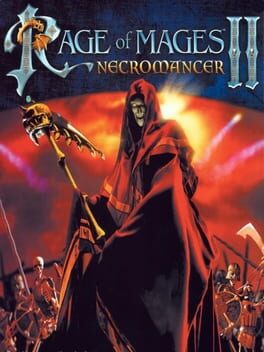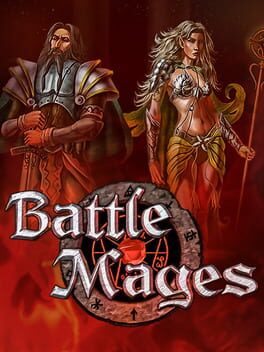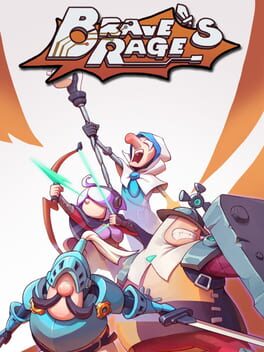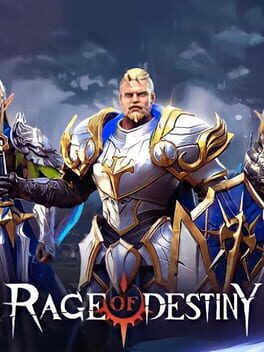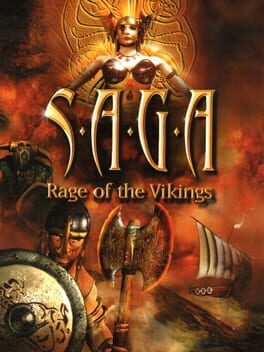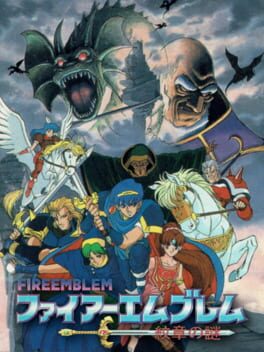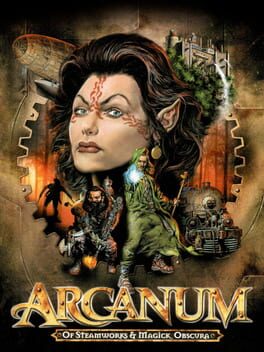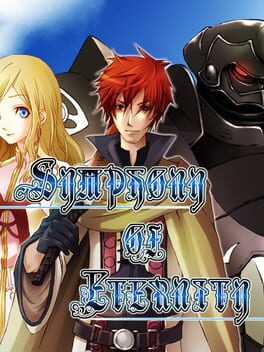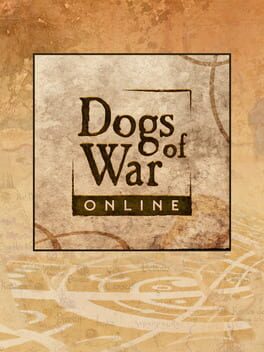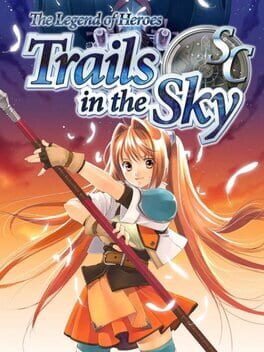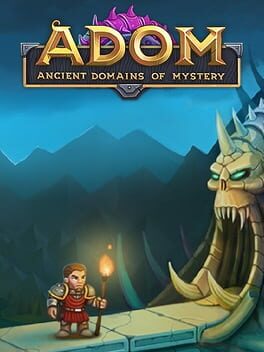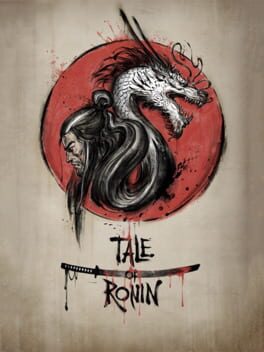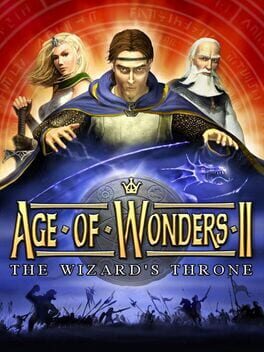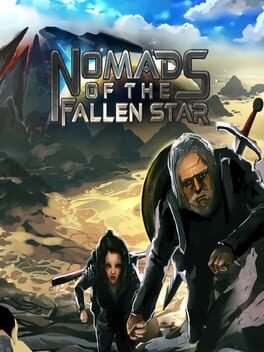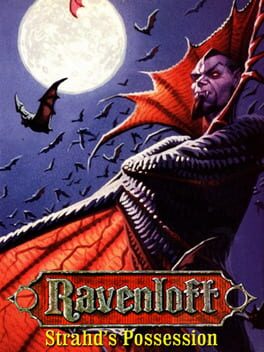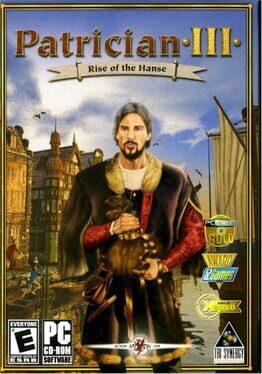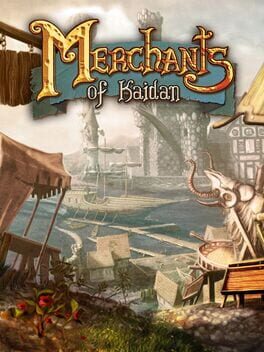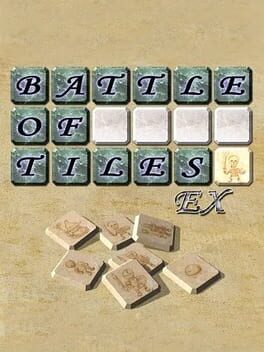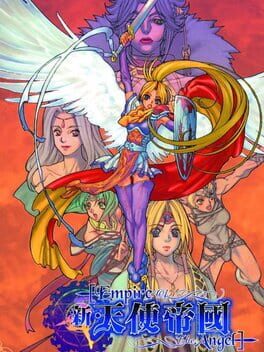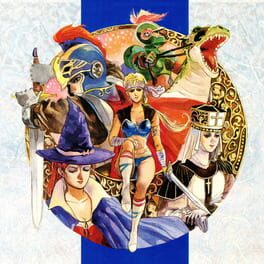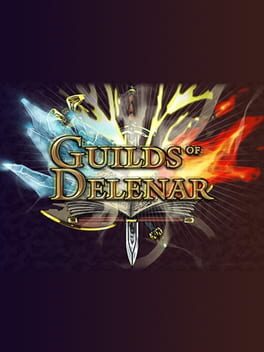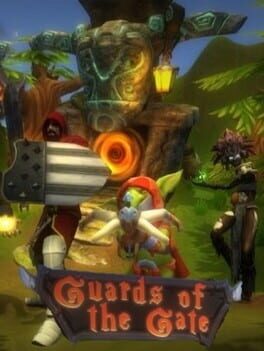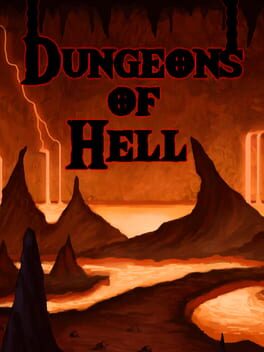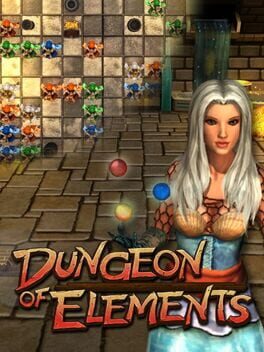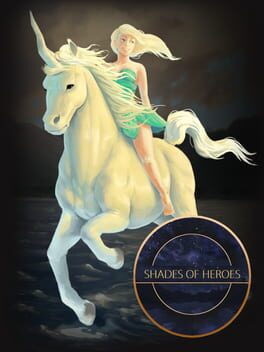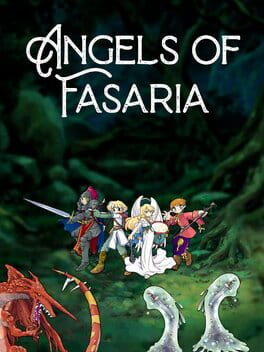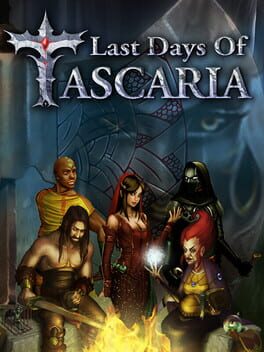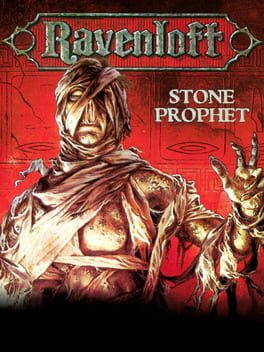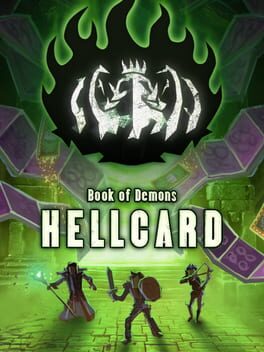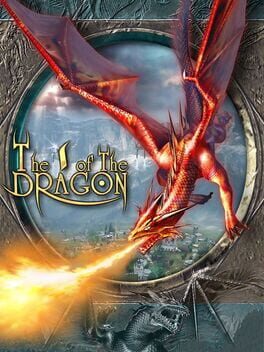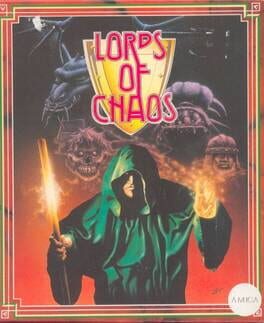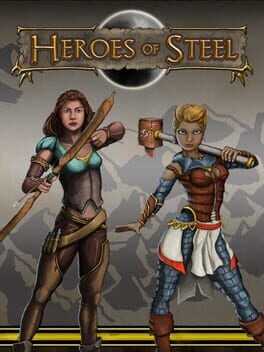How to play Rage of Mages on Mac
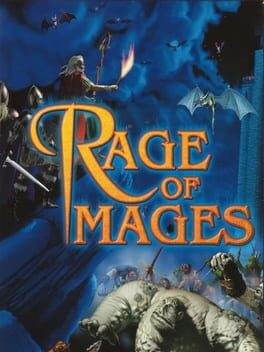
| Platforms | Computer |
Game summary
Rage of Mages is a PC game that combines role-playing and real-time strategy. Produced by Nival Interactive it was first released in Russia under the name of Allods: The Seal of Mystery.
While a role playing game, the game uses a real time strategy game interface rather similar to Warcraft II.
First of all, a player chooses between a warrior or a mage for his or her starting character. On his journey he (or she) will meet a few more companions. There will be hirelings available for a fee should a player find any mission too challenging and need reinforcements. Each mission takes place in a game map generally full of enemies. Mission type ranges from rescue to escort to exterminate villains to treasure hunting.
First released: Apr 1998
Play Rage of Mages on Mac with Parallels (virtualized)
The easiest way to play Rage of Mages on a Mac is through Parallels, which allows you to virtualize a Windows machine on Macs. The setup is very easy and it works for Apple Silicon Macs as well as for older Intel-based Macs.
Parallels supports the latest version of DirectX and OpenGL, allowing you to play the latest PC games on any Mac. The latest version of DirectX is up to 20% faster.
Our favorite feature of Parallels Desktop is that when you turn off your virtual machine, all the unused disk space gets returned to your main OS, thus minimizing resource waste (which used to be a problem with virtualization).
Rage of Mages installation steps for Mac
Step 1
Go to Parallels.com and download the latest version of the software.
Step 2
Follow the installation process and make sure you allow Parallels in your Mac’s security preferences (it will prompt you to do so).
Step 3
When prompted, download and install Windows 10. The download is around 5.7GB. Make sure you give it all the permissions that it asks for.
Step 4
Once Windows is done installing, you are ready to go. All that’s left to do is install Rage of Mages like you would on any PC.
Did it work?
Help us improve our guide by letting us know if it worked for you.
👎👍