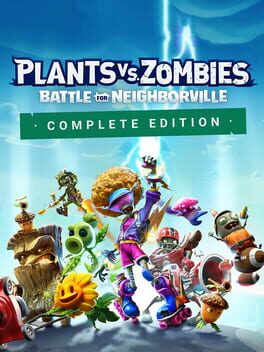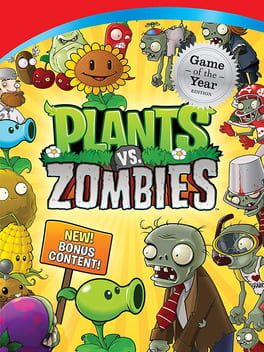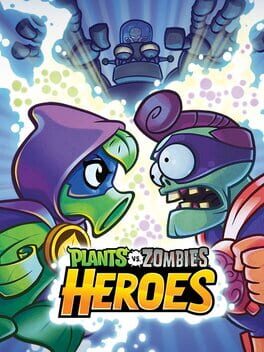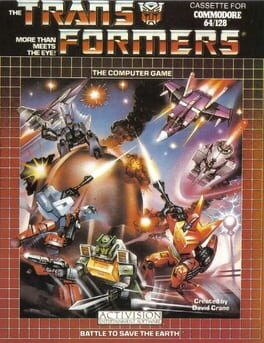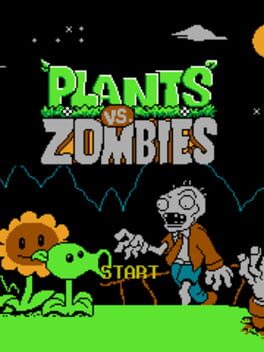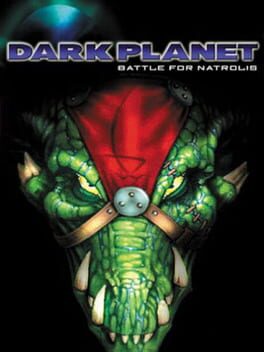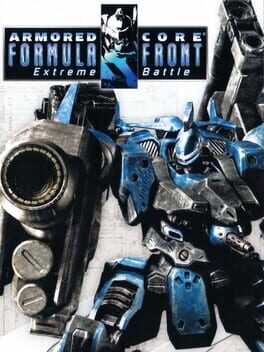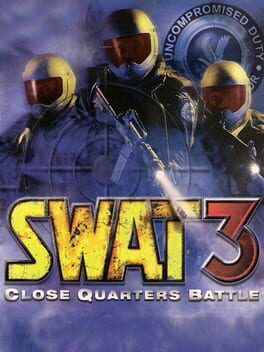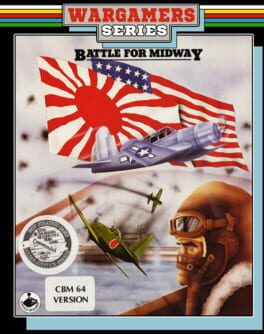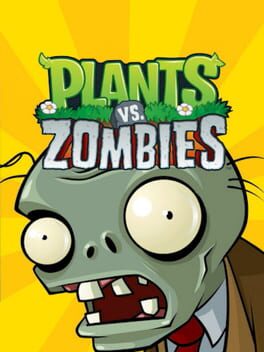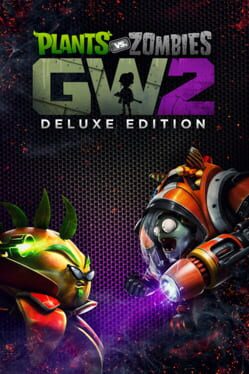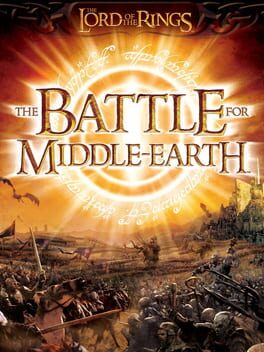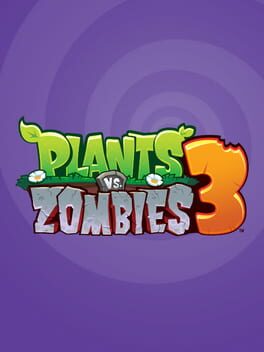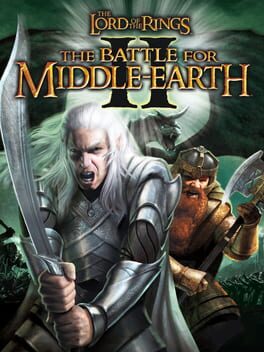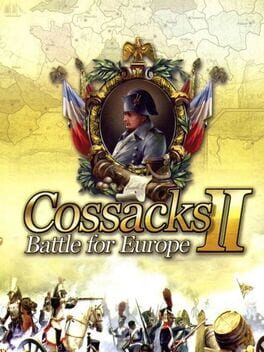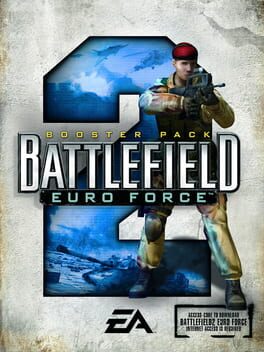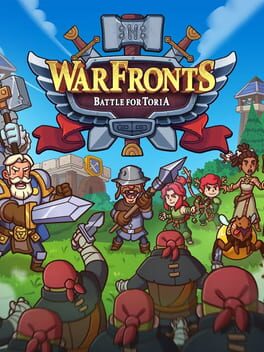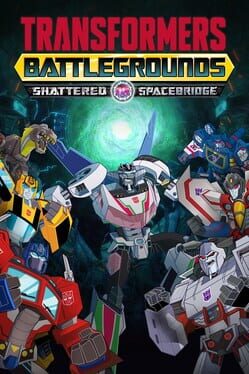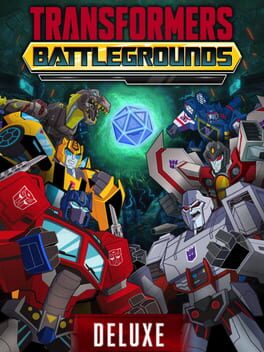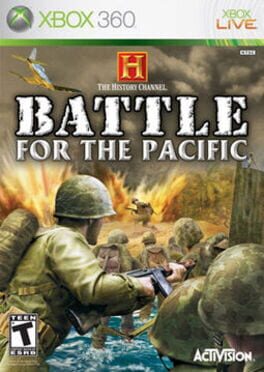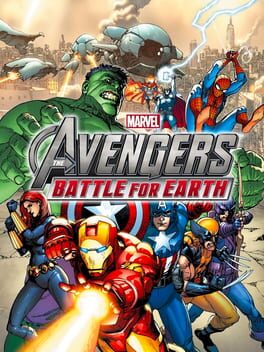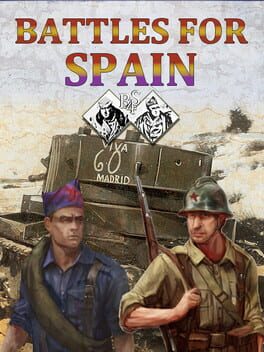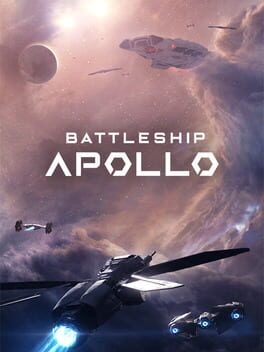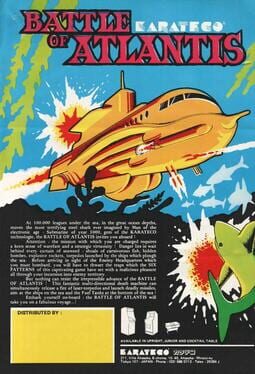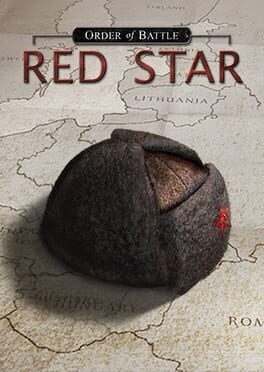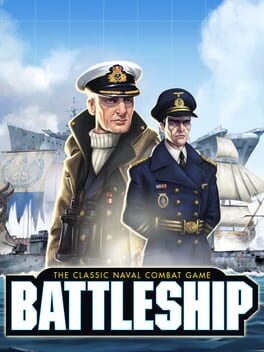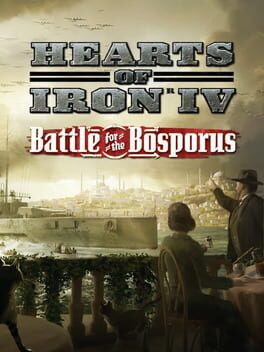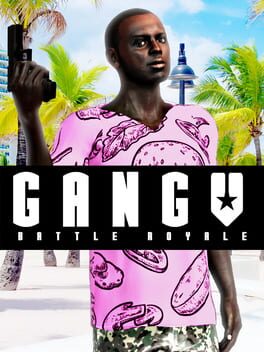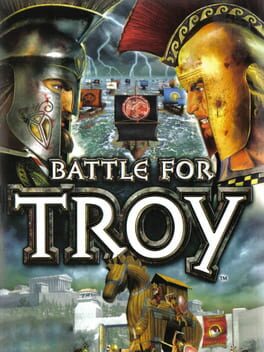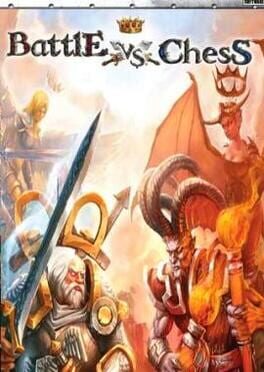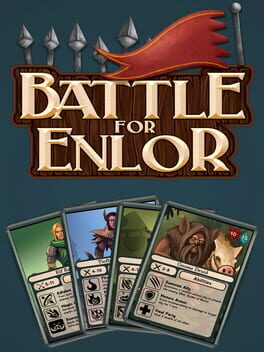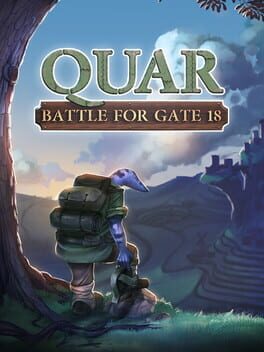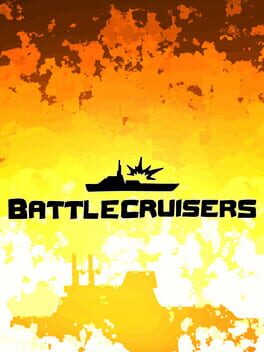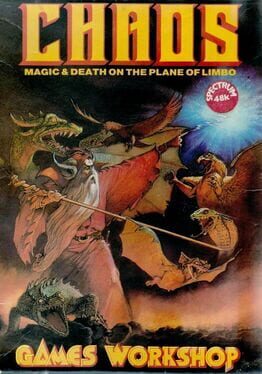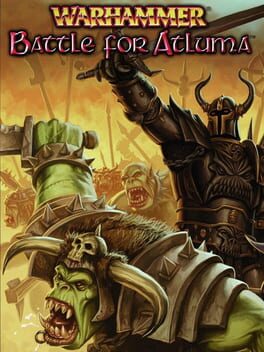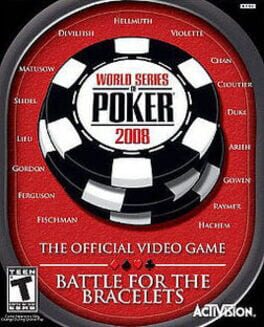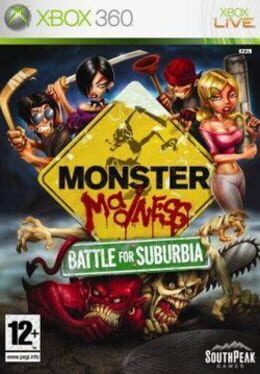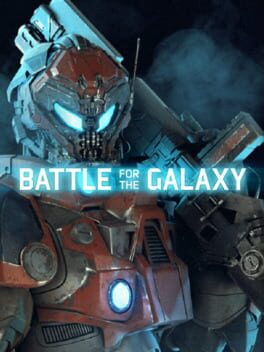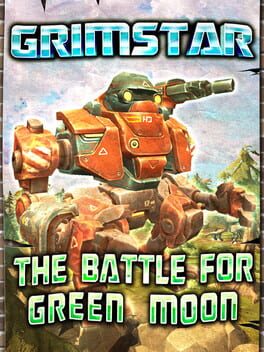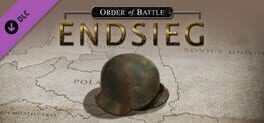How to play Plants vs. Zombies: Battle for Neighborville on Mac

| Platforms | Computer |
Game summary
Similar to its predecessors, the game is a third-person shooter where players take control of the Plants or the Zombies in either a cooperative or competitive multiplayer environment. The game features 20 customizable gameplay classes, six of which are new to the franchise, and they are classified into three groups: attackers, defenders, or support. Each camp also has a new team play class that allows players of the same class to combine forms when they fight against enemies. Players can compete against each other in various competitive multiplayer modes, including the objective-based Turf War mode and the team deathmatch variant Team Vanquish. The game also features several player-versus-environment open zones which allowed players to explore, find collectibles, and complete quests. Split-screen local multiplayer is also available for all gameplay mode
First released: Oct 2019
Play Plants vs. Zombies: Battle for Neighborville on Mac with Parallels (virtualized)
The easiest way to play Plants vs. Zombies: Battle for Neighborville on a Mac is through Parallels, which allows you to virtualize a Windows machine on Macs. The setup is very easy and it works for Apple Silicon Macs as well as for older Intel-based Macs.
Parallels supports the latest version of DirectX and OpenGL, allowing you to play the latest PC games on any Mac. The latest version of DirectX is up to 20% faster.
Our favorite feature of Parallels Desktop is that when you turn off your virtual machine, all the unused disk space gets returned to your main OS, thus minimizing resource waste (which used to be a problem with virtualization).
Plants vs. Zombies: Battle for Neighborville installation steps for Mac
Step 1
Go to Parallels.com and download the latest version of the software.
Step 2
Follow the installation process and make sure you allow Parallels in your Mac’s security preferences (it will prompt you to do so).
Step 3
When prompted, download and install Windows 10. The download is around 5.7GB. Make sure you give it all the permissions that it asks for.
Step 4
Once Windows is done installing, you are ready to go. All that’s left to do is install Plants vs. Zombies: Battle for Neighborville like you would on any PC.
Did it work?
Help us improve our guide by letting us know if it worked for you.
👎👍