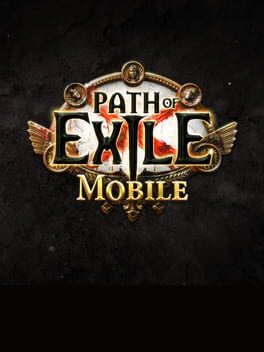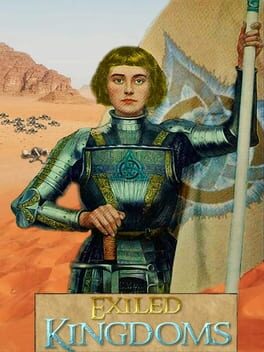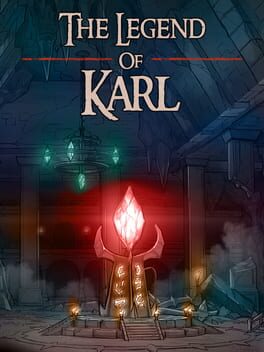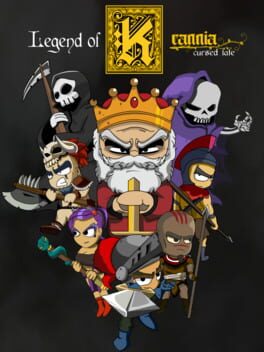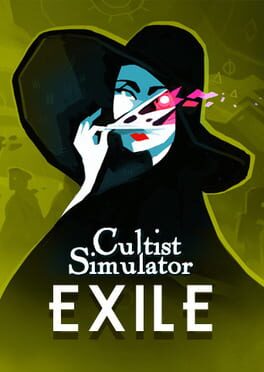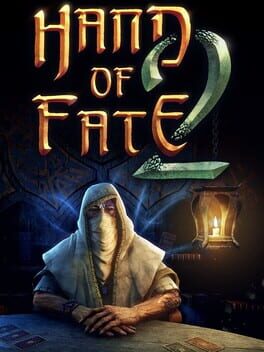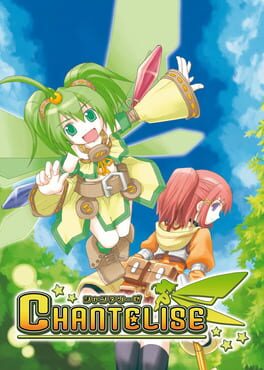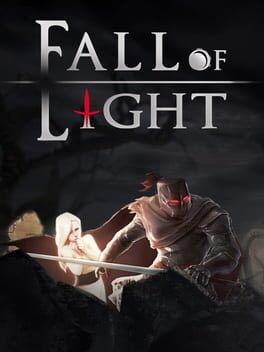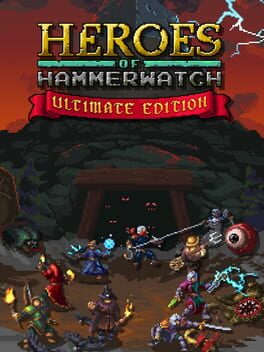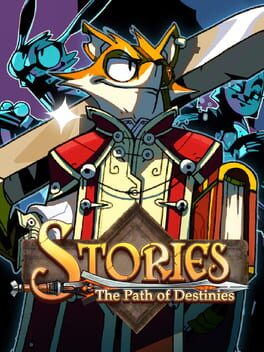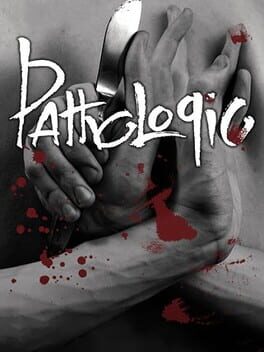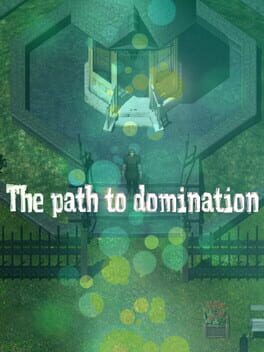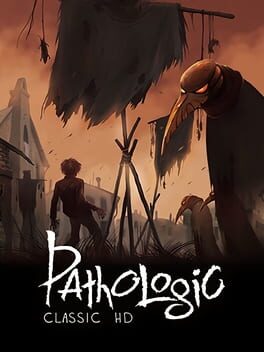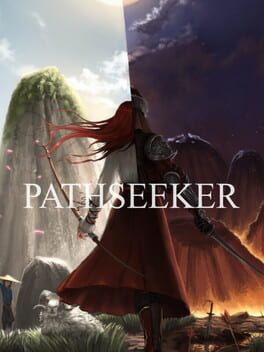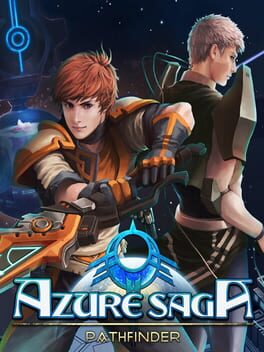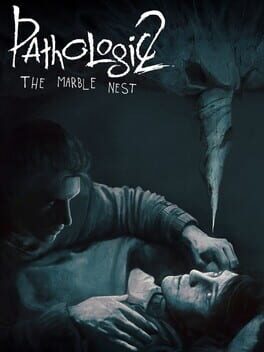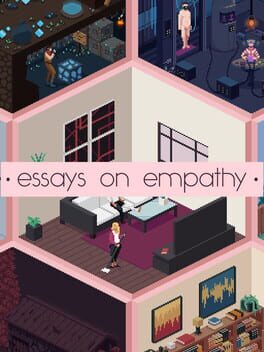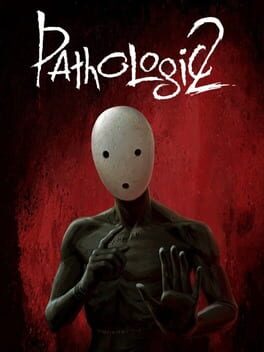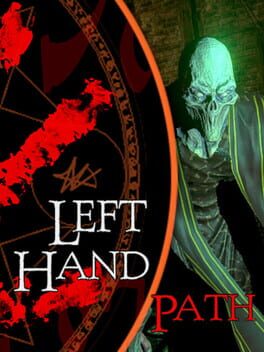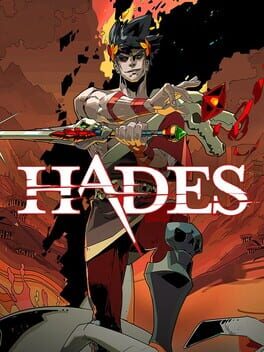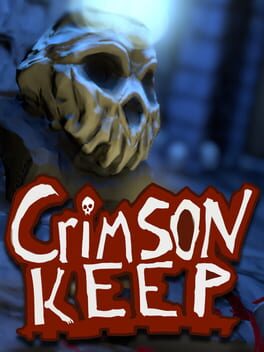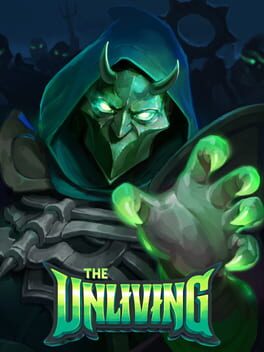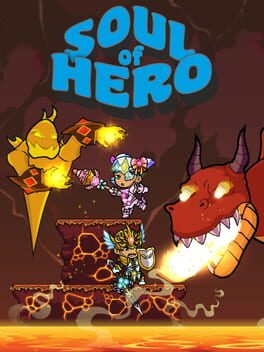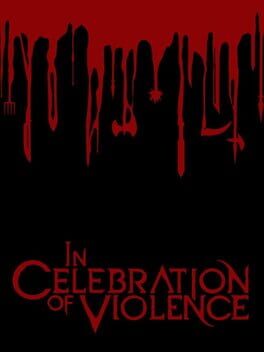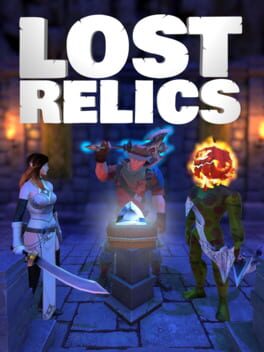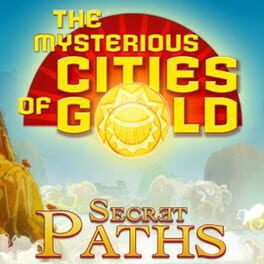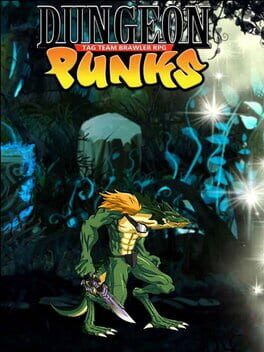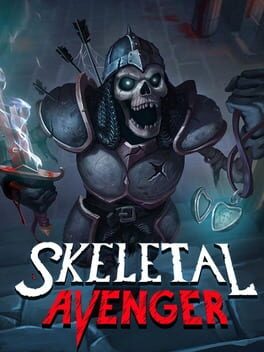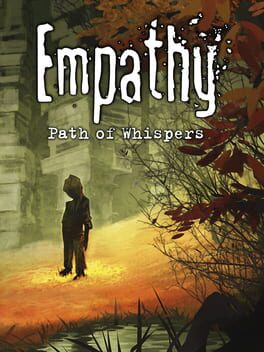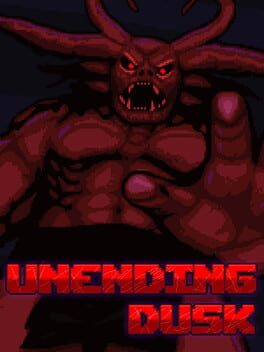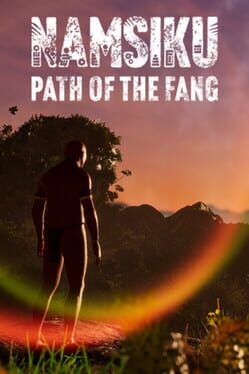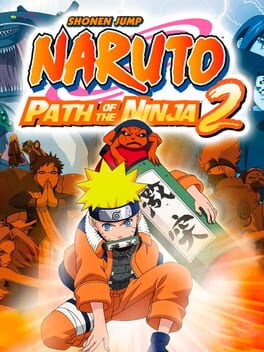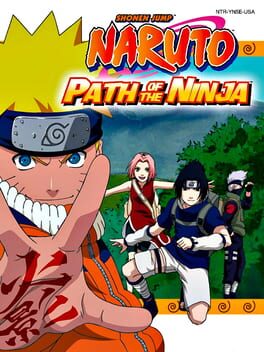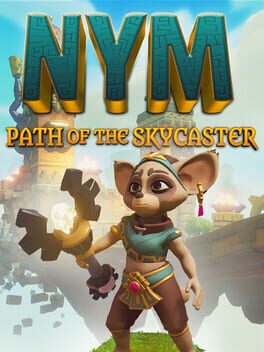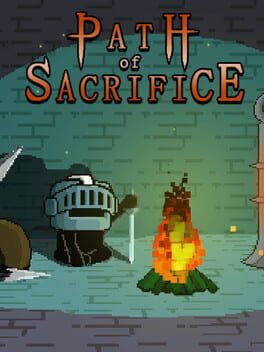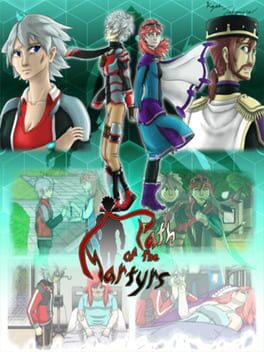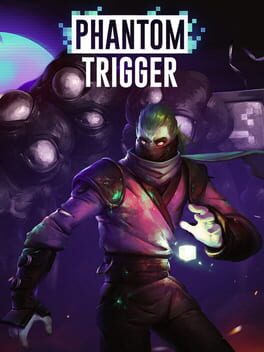How to play Path of Exile on Mac

| Platforms | Computer |
Game summary
Wraeclast: the land of the damned. This forsaken continent is home to many writhing horrors, murderous beasts, and ravenous undead. The very soil is permeated with dark, ancient power, the earth shivering with malice. The dead are refused peace, rising up and hopelessly wandering in eternal pain, sorrow and hunger. The wildlife is twisted and misshapen, unnaturally aggressive and savage. Lurking in the darkest of corners, unspeakable horrors lie in wait for unsuspecting prey, eager to rip apart the mind as well as the flesh. Wraeclast is a place where few remain alive, and fewer remain sane.
First released: Oct 2013
Play Path of Exile on Mac with Parallels (virtualized)
The easiest way to play Path of Exile on a Mac is through Parallels, which allows you to virtualize a Windows machine on Macs. The setup is very easy and it works for Apple Silicon Macs as well as for older Intel-based Macs.
Parallels supports the latest version of DirectX and OpenGL, allowing you to play the latest PC games on any Mac. The latest version of DirectX is up to 20% faster.
Our favorite feature of Parallels Desktop is that when you turn off your virtual machine, all the unused disk space gets returned to your main OS, thus minimizing resource waste (which used to be a problem with virtualization).
Path of Exile installation steps for Mac
Step 1
Go to Parallels.com and download the latest version of the software.
Step 2
Follow the installation process and make sure you allow Parallels in your Mac’s security preferences (it will prompt you to do so).
Step 3
When prompted, download and install Windows 10. The download is around 5.7GB. Make sure you give it all the permissions that it asks for.
Step 4
Once Windows is done installing, you are ready to go. All that’s left to do is install Path of Exile like you would on any PC.
Did it work?
Help us improve our guide by letting us know if it worked for you.
👎👍