How to play Outstation on Mac
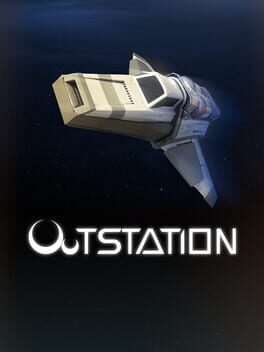
Game summary
When you're a mercenary on the harvest mines, you're either on the edge of livin or in the middle of dyin. In a new frontier of space exploration, you have been hired to defend a mining operation on the edge of space from increasing waves of marauders. Upgrade your ship, fortify the station, and fight hard.
Play Outstation on Mac with Parallels (virtualized)
The easiest way to play Outstation on a Mac is through Parallels, which allows you to virtualize a Windows machine on Macs. The setup is very easy and it works for Apple Silicon Macs as well as for older Intel-based Macs.
Parallels supports the latest version of DirectX and OpenGL, allowing you to play the latest PC games on any Mac. The latest version of DirectX is up to 20% faster.
Our favorite feature of Parallels Desktop is that when you turn off your virtual machine, all the unused disk space gets returned to your main OS, thus minimizing resource waste (which used to be a problem with virtualization).
Outstation installation steps for Mac
Step 1
Go to Parallels.com and download the latest version of the software.
Step 2
Follow the installation process and make sure you allow Parallels in your Mac’s security preferences (it will prompt you to do so).
Step 3
When prompted, download and install Windows 10. The download is around 5.7GB. Make sure you give it all the permissions that it asks for.
Step 4
Once Windows is done installing, you are ready to go. All that’s left to do is install Outstation like you would on any PC.
Did it work?
Help us improve our guide by letting us know if it worked for you.
👎👍




































































