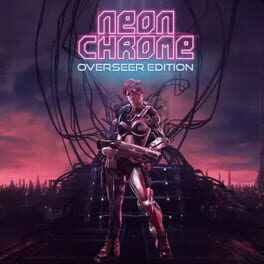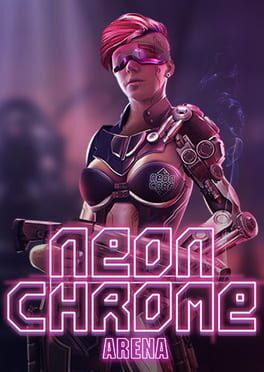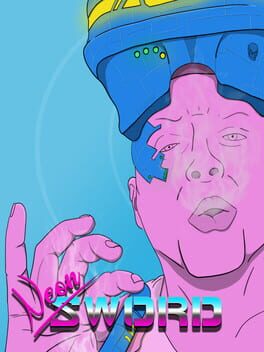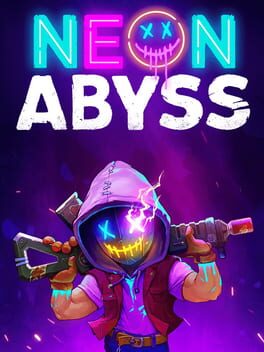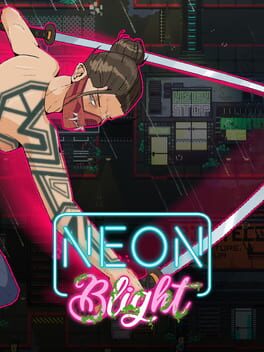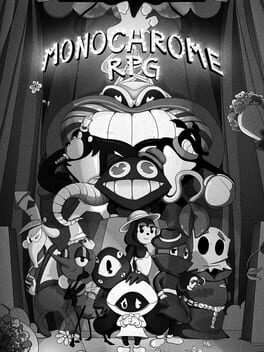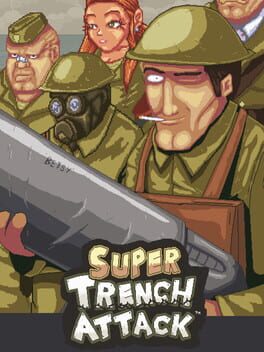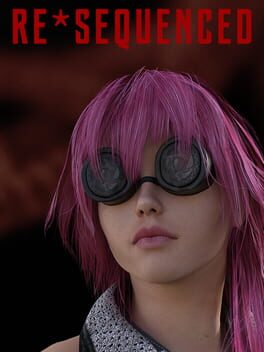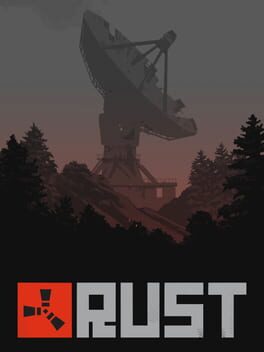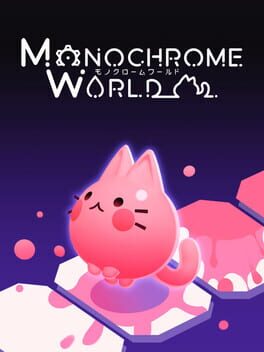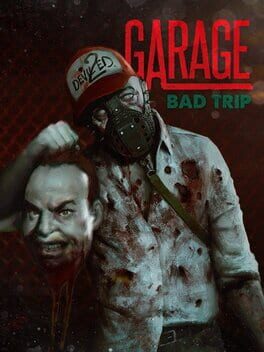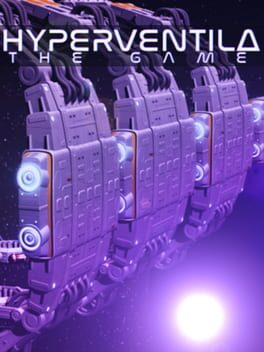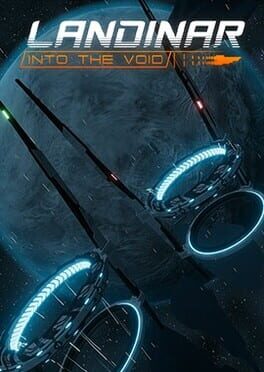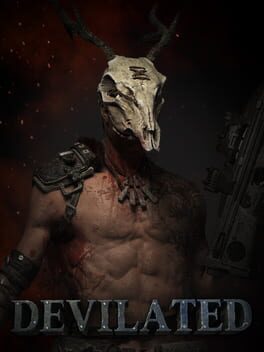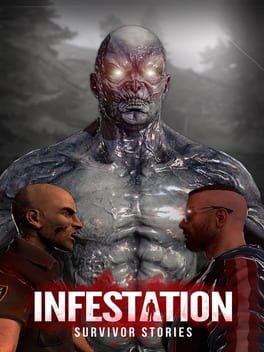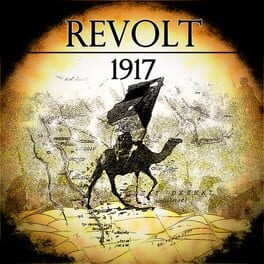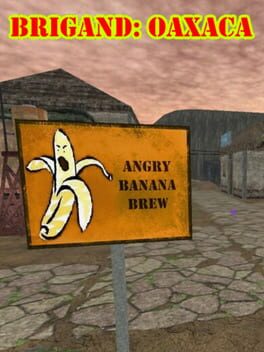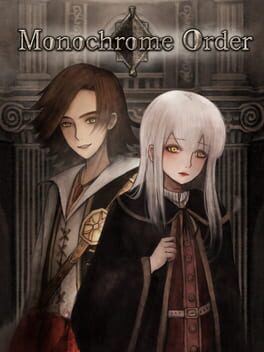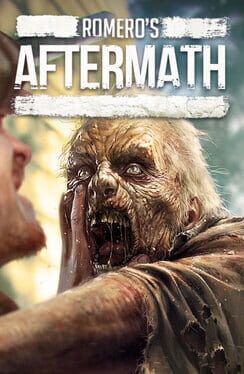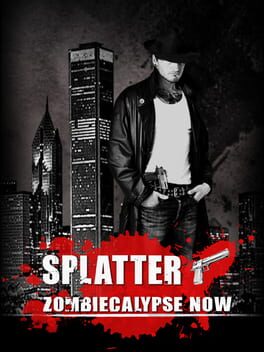How to play Neon Chrome on Mac

| Platforms | Computer |
Game summary
Neon Chrome is a ruthless top-down cyberpunk shooter with rogue-like elements. The game takes place inside an arcology – a massive sci-fi mega structure. Every gaming session is different as large parts are randomly generated.
Blast your way through walls with guns and cybernetic abilities and try alternate approaches with different roles like the Hacker or the Cyber Psycho. Upgrade your character stats, discover new cybernetic enhancements and build up strength to finally stop the Overseer. Every death is a new beginning – the path to stopping the Overseer is never the same.
First released: Apr 2016
Play Neon Chrome on Mac with Parallels (virtualized)
The easiest way to play Neon Chrome on a Mac is through Parallels, which allows you to virtualize a Windows machine on Macs. The setup is very easy and it works for Apple Silicon Macs as well as for older Intel-based Macs.
Parallels supports the latest version of DirectX and OpenGL, allowing you to play the latest PC games on any Mac. The latest version of DirectX is up to 20% faster.
Our favorite feature of Parallels Desktop is that when you turn off your virtual machine, all the unused disk space gets returned to your main OS, thus minimizing resource waste (which used to be a problem with virtualization).
Neon Chrome installation steps for Mac
Step 1
Go to Parallels.com and download the latest version of the software.
Step 2
Follow the installation process and make sure you allow Parallels in your Mac’s security preferences (it will prompt you to do so).
Step 3
When prompted, download and install Windows 10. The download is around 5.7GB. Make sure you give it all the permissions that it asks for.
Step 4
Once Windows is done installing, you are ready to go. All that’s left to do is install Neon Chrome like you would on any PC.
Did it work?
Help us improve our guide by letting us know if it worked for you.
👎👍