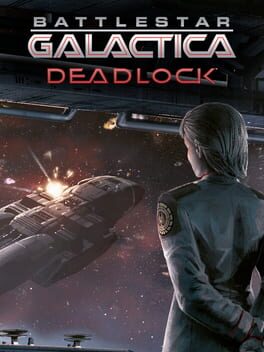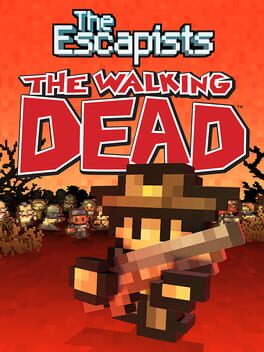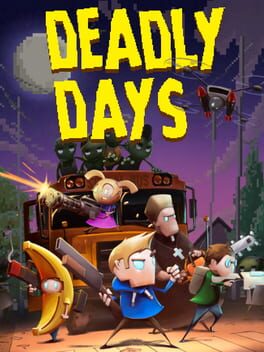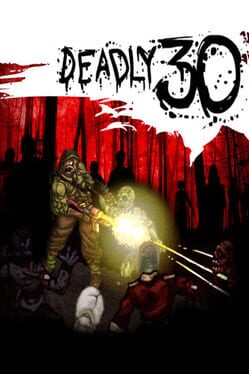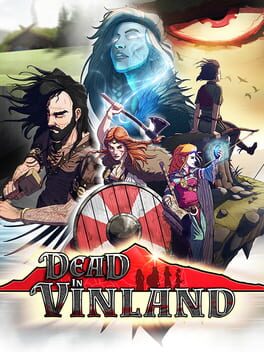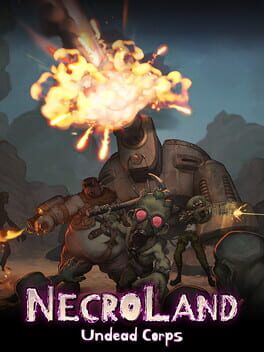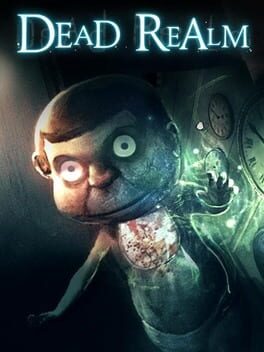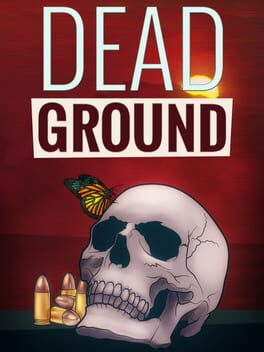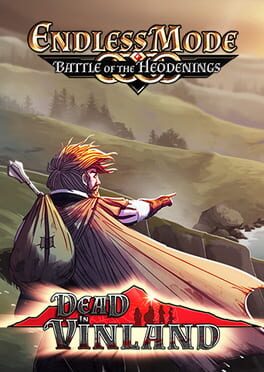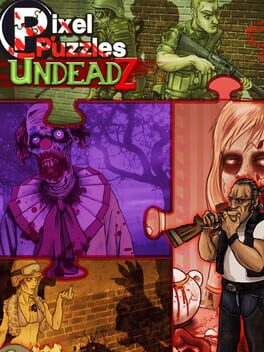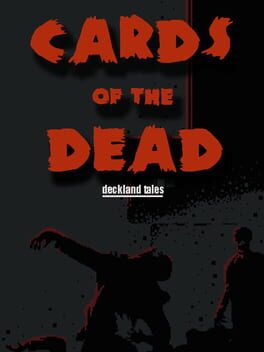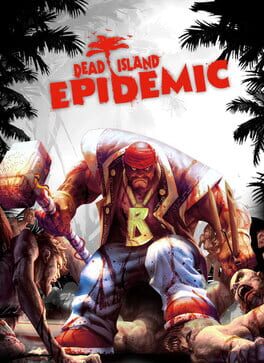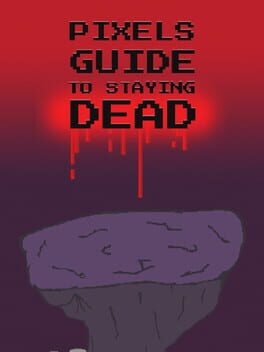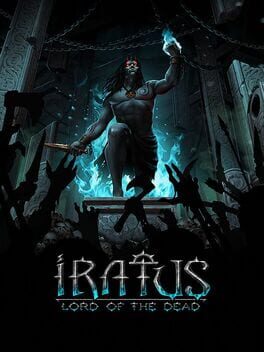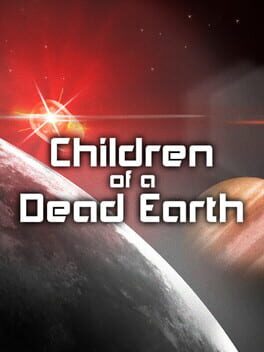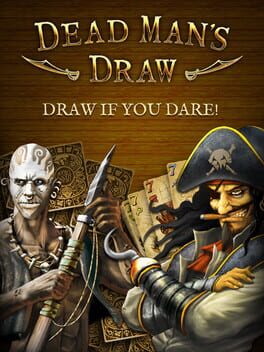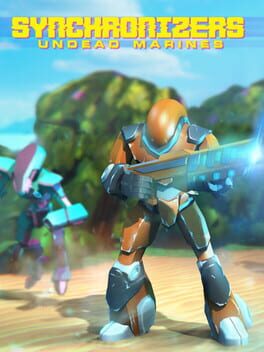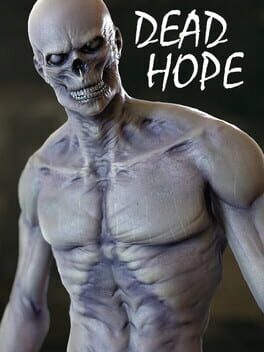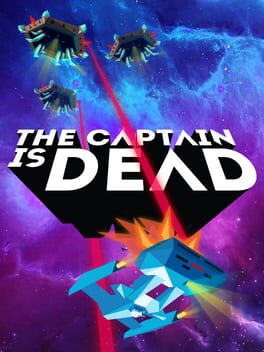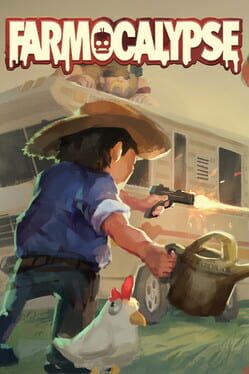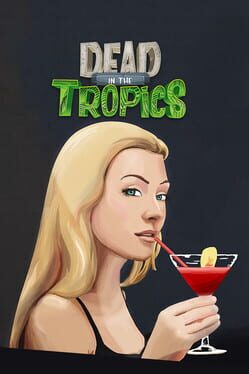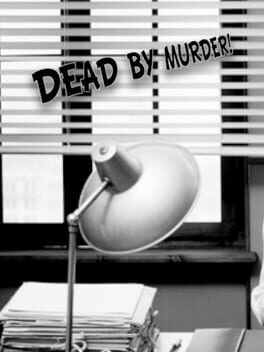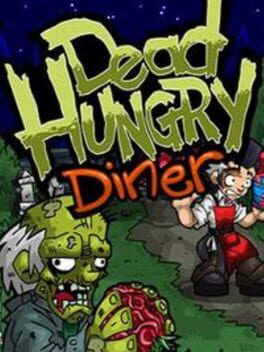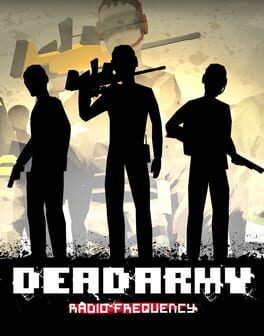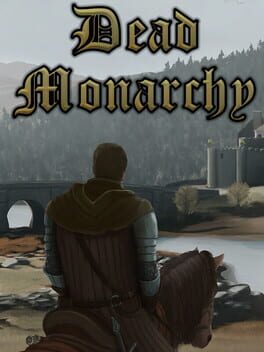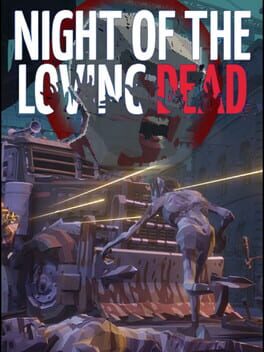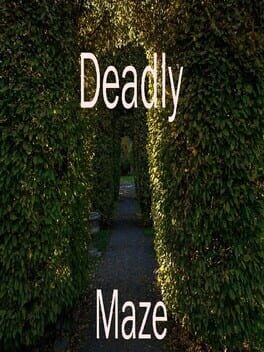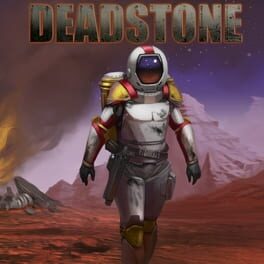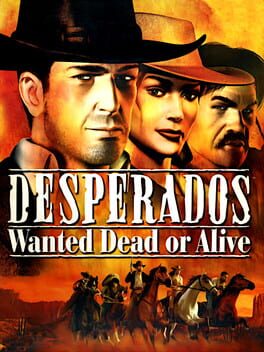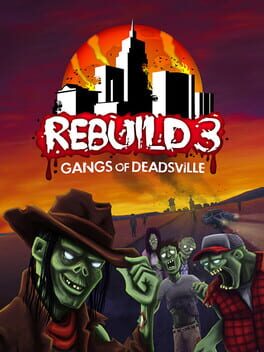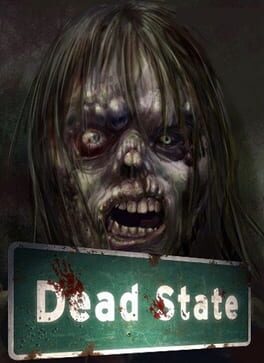How to play Necronator: Dead Wrong on Mac
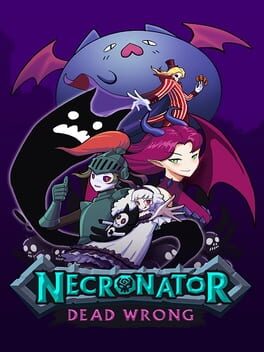
| Platforms | Computer |
Game summary
Necronator: Dead Wrong is a comedic micro RTS game with a deck-building twist. Collect and deploy undead units and build an army to conquer the insufferable goody-two-shoes of the Livmor Alliance. Raise the dead, drop the mic.
Those instructors at the Undead Academy don't understand your talent. Why trudge your way through years of training... when you could just make a deal with an evil ancient demi-god? Choose a unique commander and join forces with the all-powerful Necronator to conquer the Livmore Alliance and restore the Necronator to his former glory.
First released: Feb 2020
Play Necronator: Dead Wrong on Mac with Parallels (virtualized)
The easiest way to play Necronator: Dead Wrong on a Mac is through Parallels, which allows you to virtualize a Windows machine on Macs. The setup is very easy and it works for Apple Silicon Macs as well as for older Intel-based Macs.
Parallels supports the latest version of DirectX and OpenGL, allowing you to play the latest PC games on any Mac. The latest version of DirectX is up to 20% faster.
Our favorite feature of Parallels Desktop is that when you turn off your virtual machine, all the unused disk space gets returned to your main OS, thus minimizing resource waste (which used to be a problem with virtualization).
Necronator: Dead Wrong installation steps for Mac
Step 1
Go to Parallels.com and download the latest version of the software.
Step 2
Follow the installation process and make sure you allow Parallels in your Mac’s security preferences (it will prompt you to do so).
Step 3
When prompted, download and install Windows 10. The download is around 5.7GB. Make sure you give it all the permissions that it asks for.
Step 4
Once Windows is done installing, you are ready to go. All that’s left to do is install Necronator: Dead Wrong like you would on any PC.
Did it work?
Help us improve our guide by letting us know if it worked for you.
👎👍