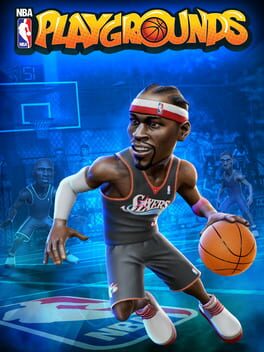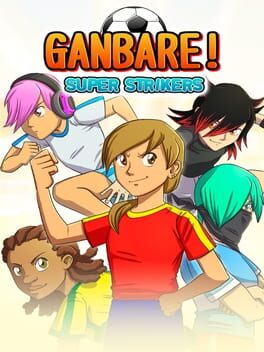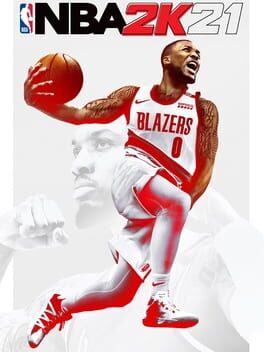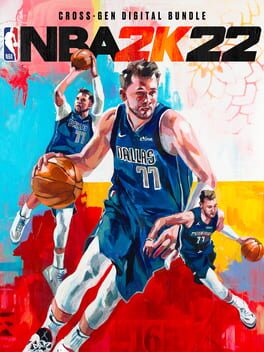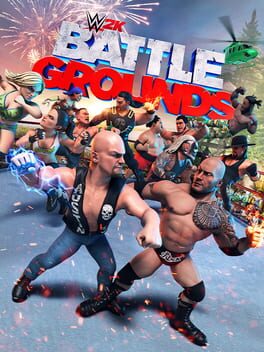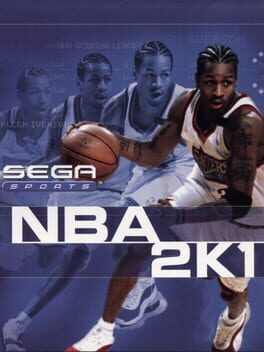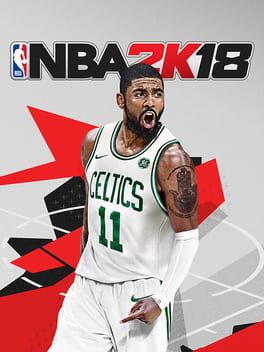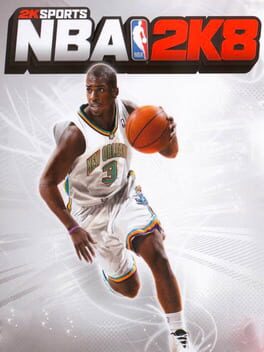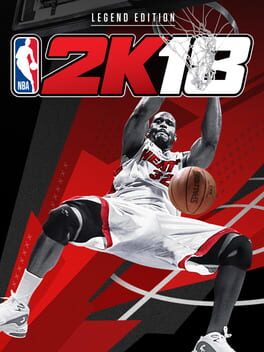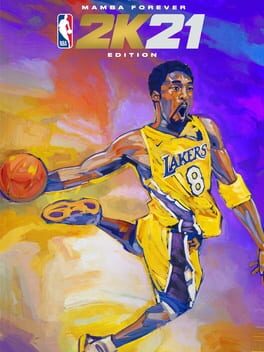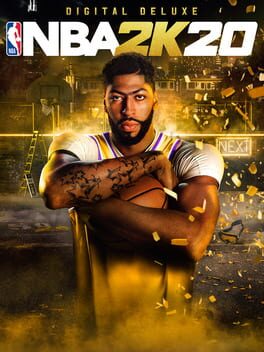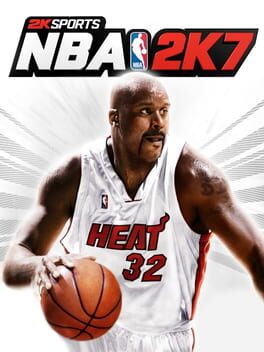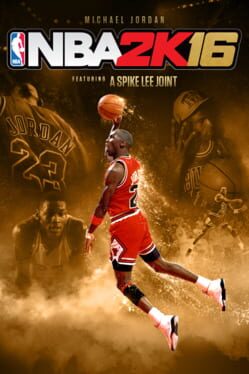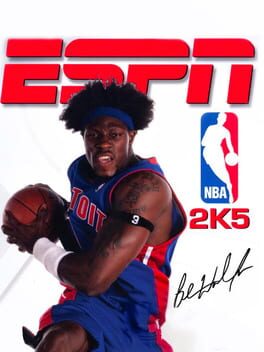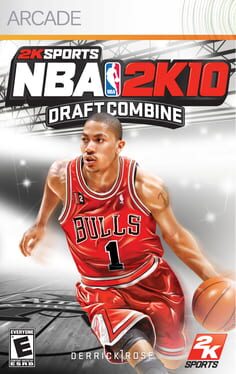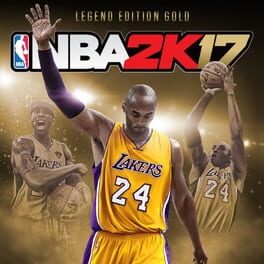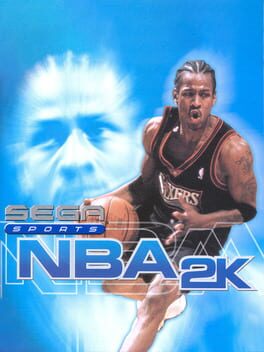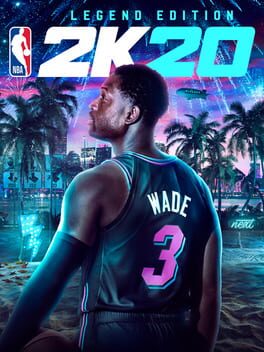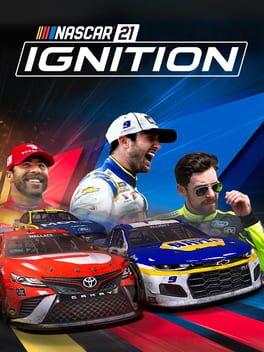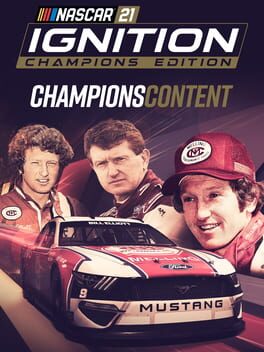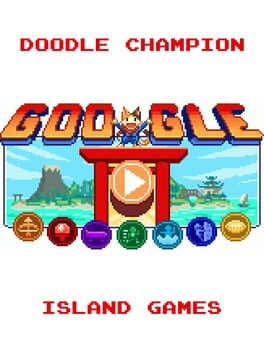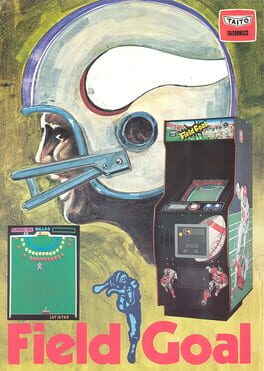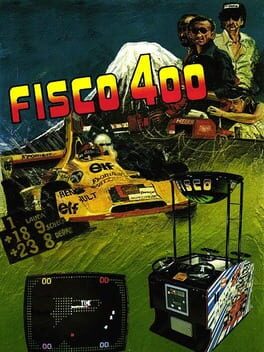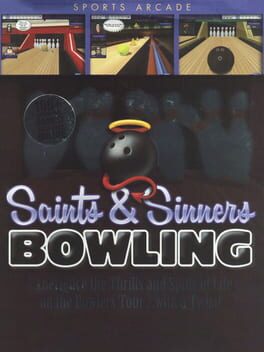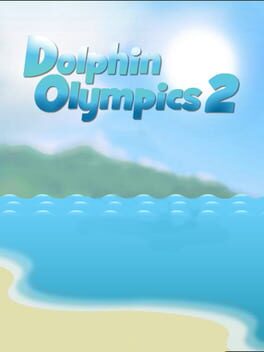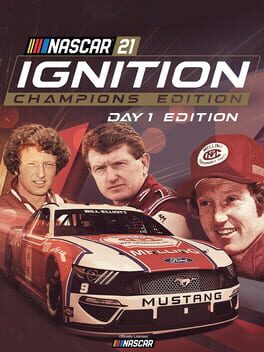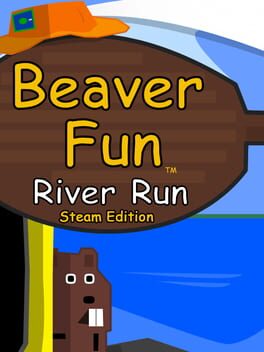How to play NBA 2K Playgrounds 2 on Mac
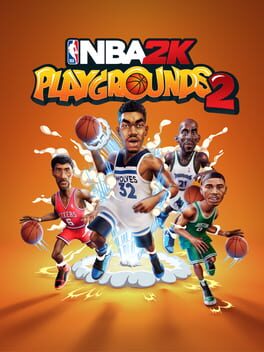
| Platforms | Computer |
Game summary
"NBA arcade action is back with NBA Playgrounds 2 and it’s better than ever! This sequel to the original smash hit takes street balling to the next level with a host of new additions and improvements, including a new Season Mode and a new Playgrounds Championship ranked mode. This robust follow-up to last year’s high-flying arcade action also features a massive roster of over 200 current and retired NBA players with new player models and animations. There’s even improved online matchmaking with dedicated servers, four-player online matches, three-point contests, new playgrounds, custom matches, and more! Pick your team, get ready to jam, and up your game!"
First released: Oct 2018
Play NBA 2K Playgrounds 2 on Mac with Parallels (virtualized)
The easiest way to play NBA 2K Playgrounds 2 on a Mac is through Parallels, which allows you to virtualize a Windows machine on Macs. The setup is very easy and it works for Apple Silicon Macs as well as for older Intel-based Macs.
Parallels supports the latest version of DirectX and OpenGL, allowing you to play the latest PC games on any Mac. The latest version of DirectX is up to 20% faster.
Our favorite feature of Parallels Desktop is that when you turn off your virtual machine, all the unused disk space gets returned to your main OS, thus minimizing resource waste (which used to be a problem with virtualization).
NBA 2K Playgrounds 2 installation steps for Mac
Step 1
Go to Parallels.com and download the latest version of the software.
Step 2
Follow the installation process and make sure you allow Parallels in your Mac’s security preferences (it will prompt you to do so).
Step 3
When prompted, download and install Windows 10. The download is around 5.7GB. Make sure you give it all the permissions that it asks for.
Step 4
Once Windows is done installing, you are ready to go. All that’s left to do is install NBA 2K Playgrounds 2 like you would on any PC.
Did it work?
Help us improve our guide by letting us know if it worked for you.
👎👍