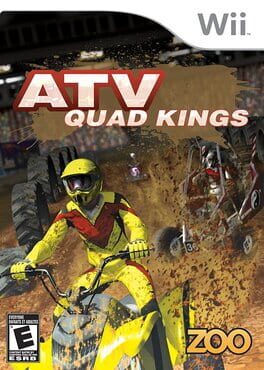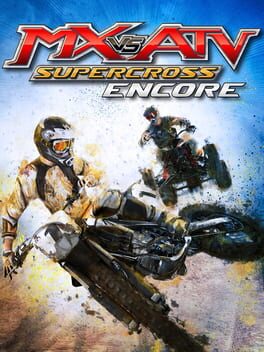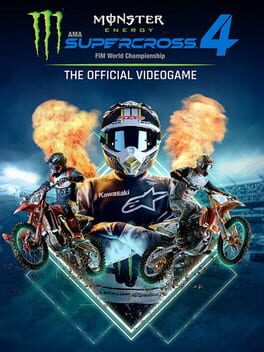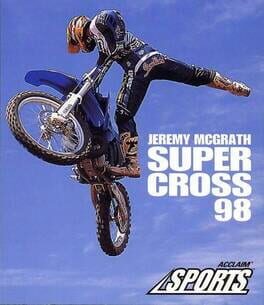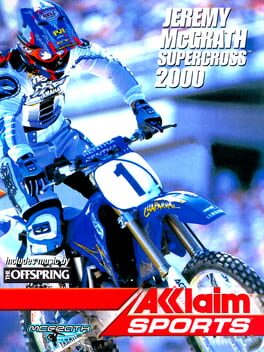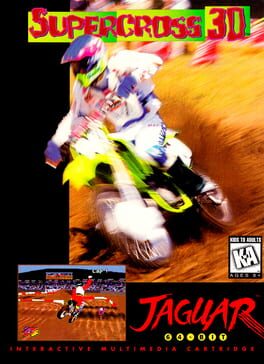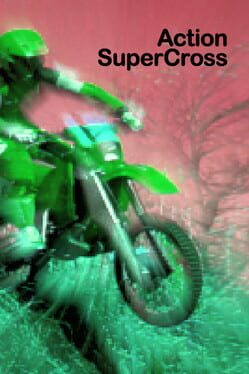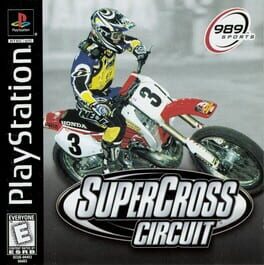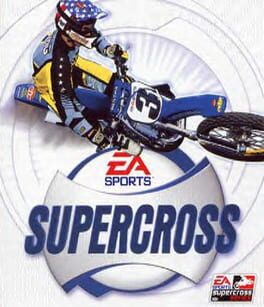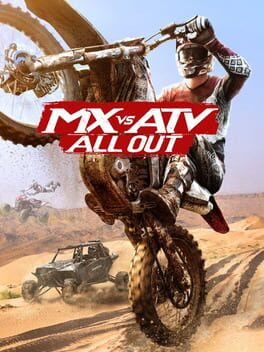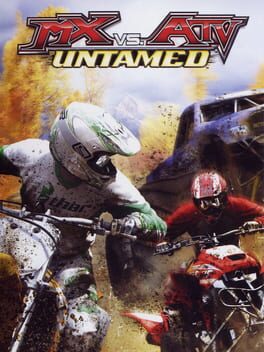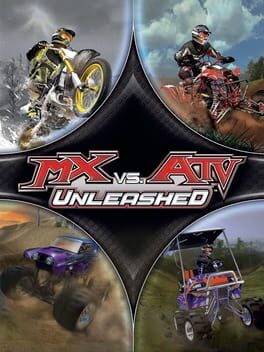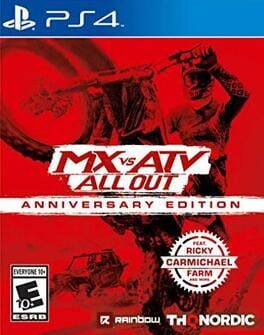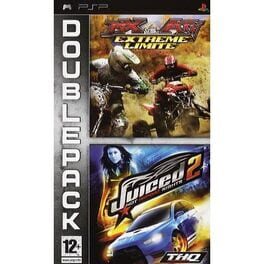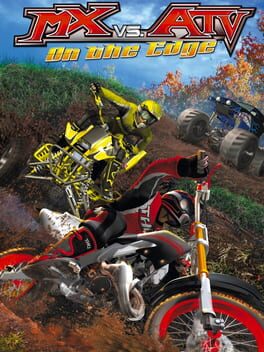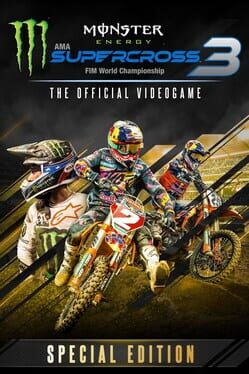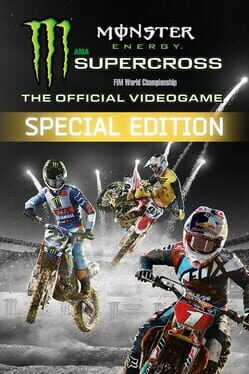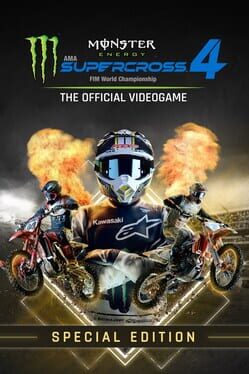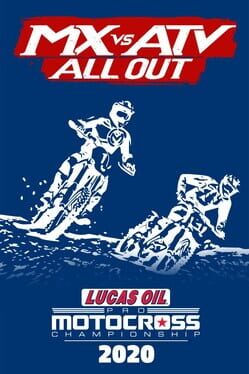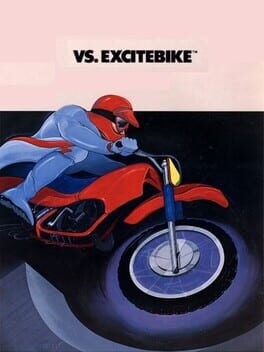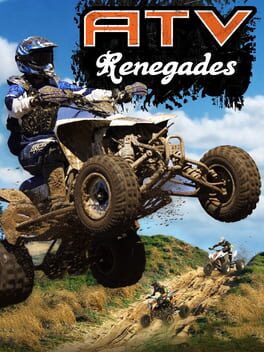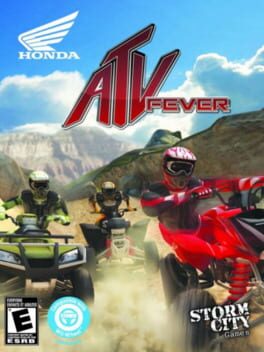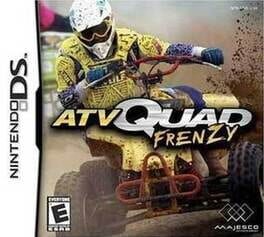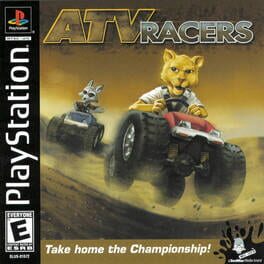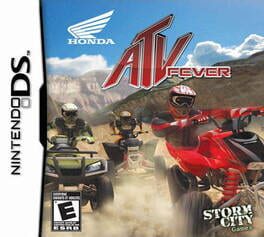How to play MX vs. ATV Supercross on Mac
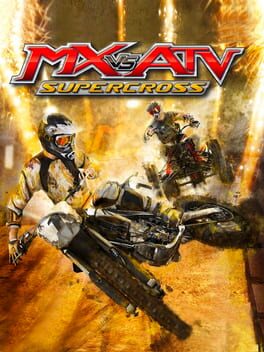
Game summary
Marking the revival of the best-selling MX vs. ATV racing series, MX vs. ATV Supercross is centered around the high-flying, mud-churning Supercross sport. Rip, jump and scrub your way on a variety of tracks and try to cross the finish line first against more than 40 official riders to attain all that motocross glory. Choose between bikes or ATVs, multiple game modes including Career, Single races, and online multiplayer events with up to 12 players. Perform amazing tricks to impress your fans or just "whip" over jumps to finish the race first. Customize your rider with items from numerous licensed motocross companies to kick up dirt and dust on your way to victory.
First released: Oct 2014
Play MX vs. ATV Supercross on Mac with Parallels (virtualized)
The easiest way to play MX vs. ATV Supercross on a Mac is through Parallels, which allows you to virtualize a Windows machine on Macs. The setup is very easy and it works for Apple Silicon Macs as well as for older Intel-based Macs.
Parallels supports the latest version of DirectX and OpenGL, allowing you to play the latest PC games on any Mac. The latest version of DirectX is up to 20% faster.
Our favorite feature of Parallels Desktop is that when you turn off your virtual machine, all the unused disk space gets returned to your main OS, thus minimizing resource waste (which used to be a problem with virtualization).
MX vs. ATV Supercross installation steps for Mac
Step 1
Go to Parallels.com and download the latest version of the software.
Step 2
Follow the installation process and make sure you allow Parallels in your Mac’s security preferences (it will prompt you to do so).
Step 3
When prompted, download and install Windows 10. The download is around 5.7GB. Make sure you give it all the permissions that it asks for.
Step 4
Once Windows is done installing, you are ready to go. All that’s left to do is install MX vs. ATV Supercross like you would on any PC.
Did it work?
Help us improve our guide by letting us know if it worked for you.
👎👍