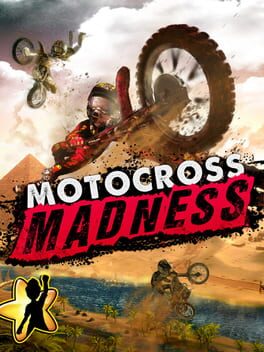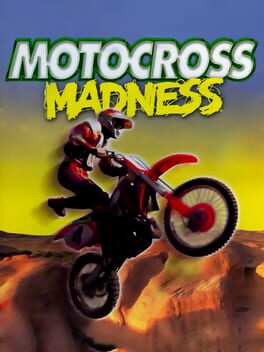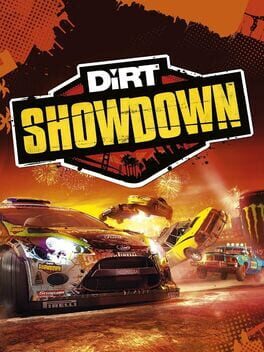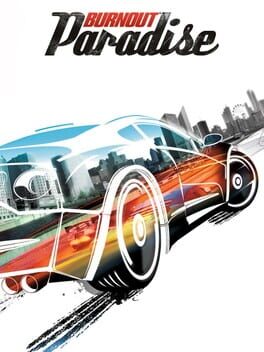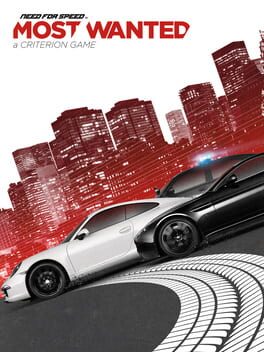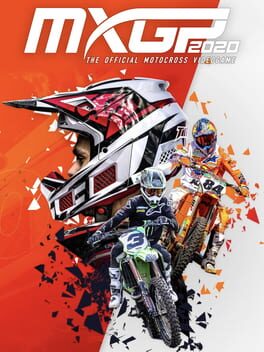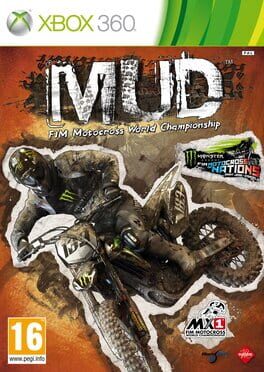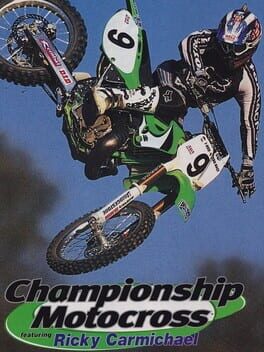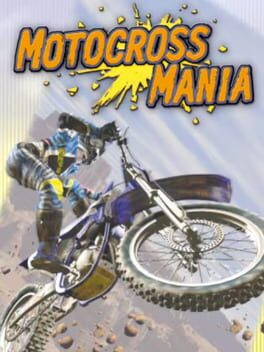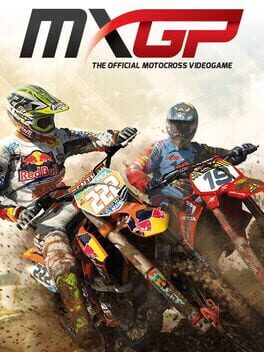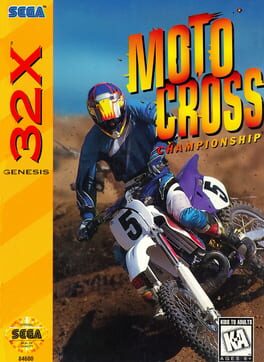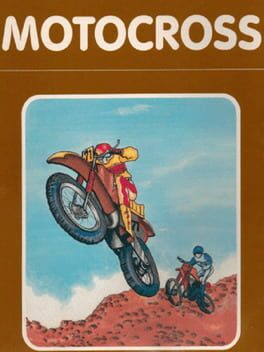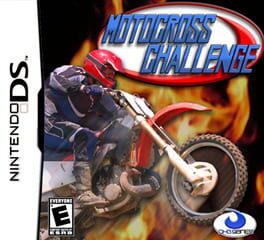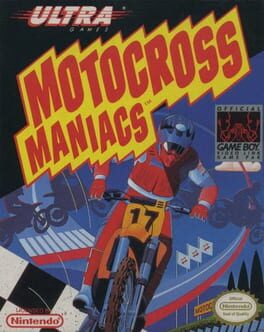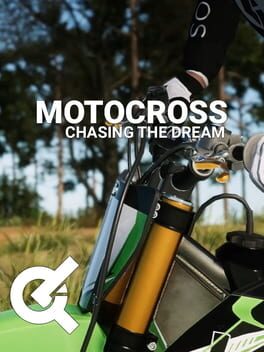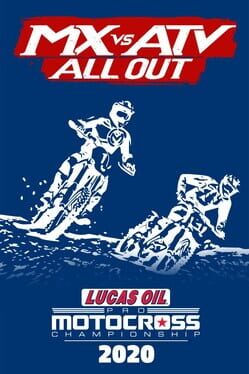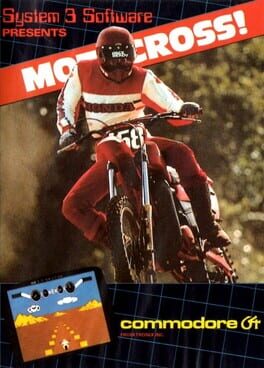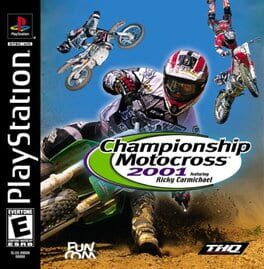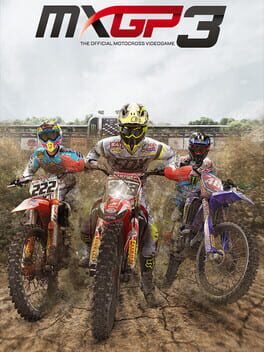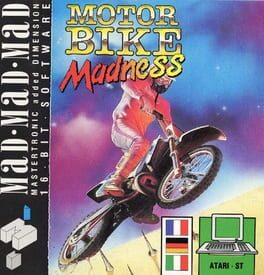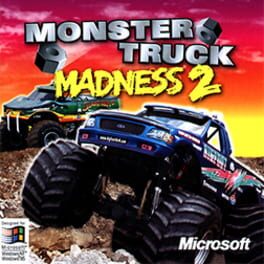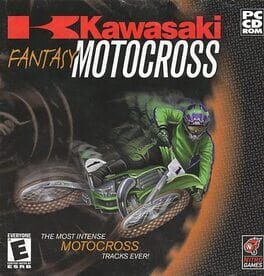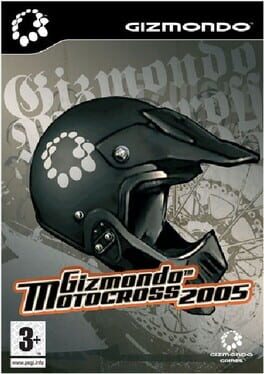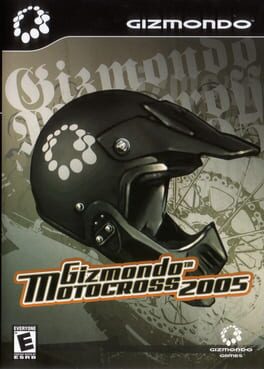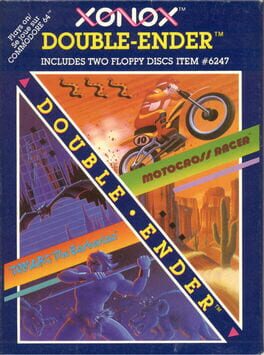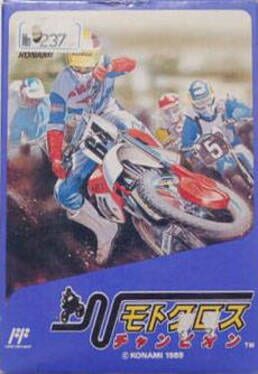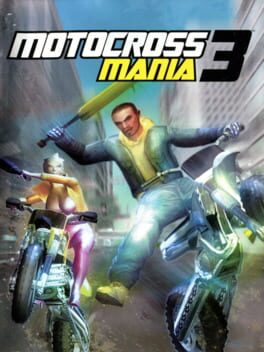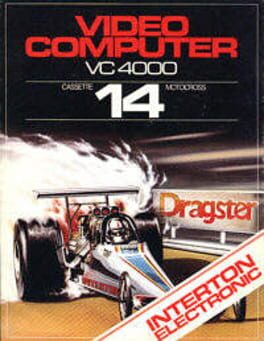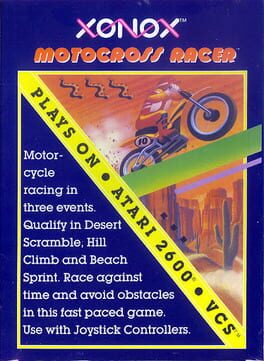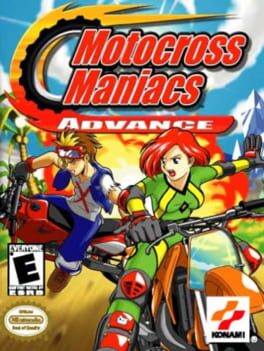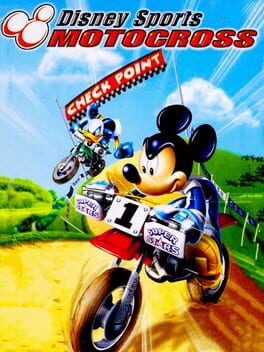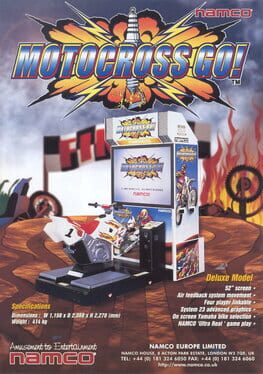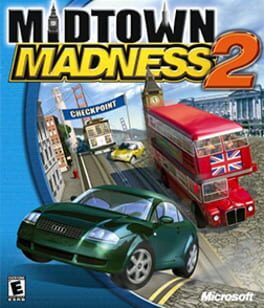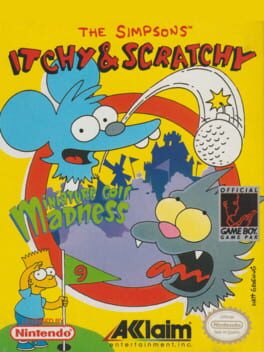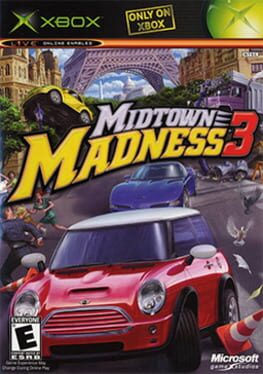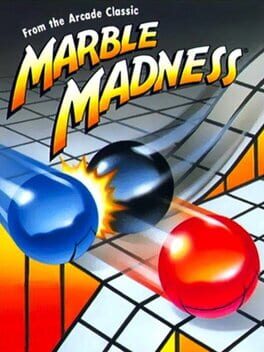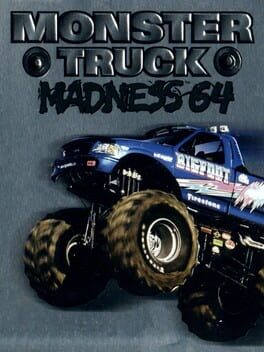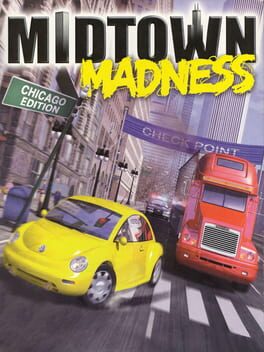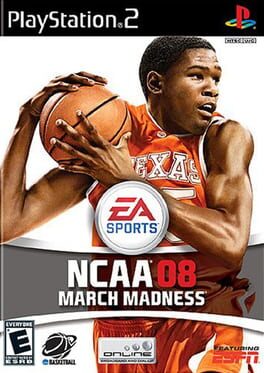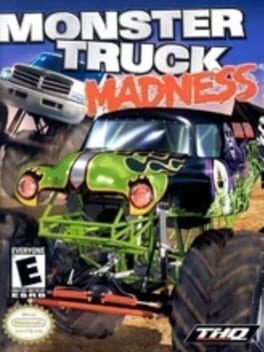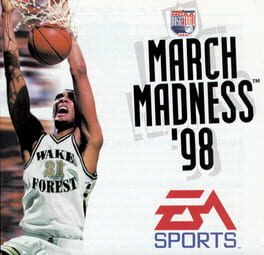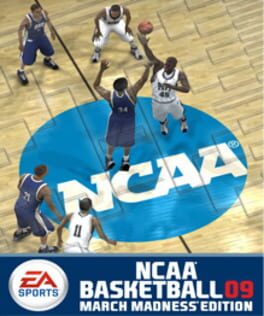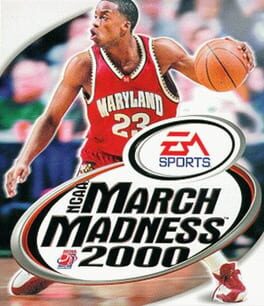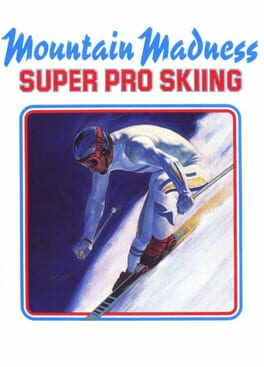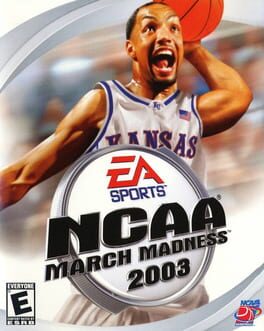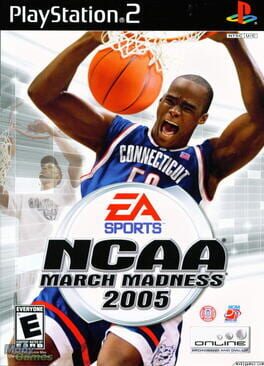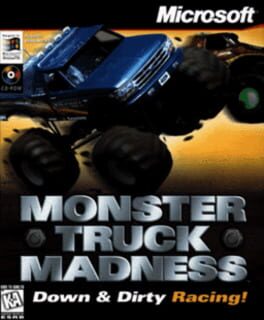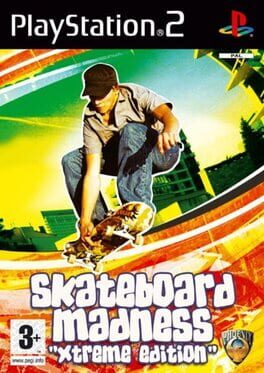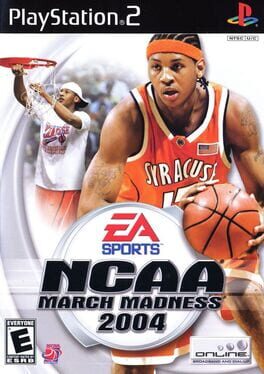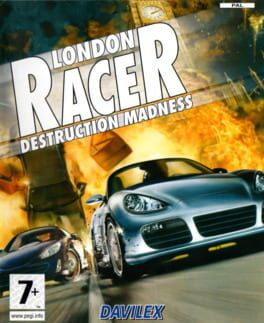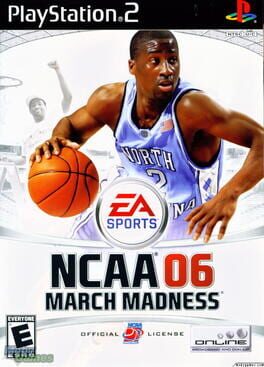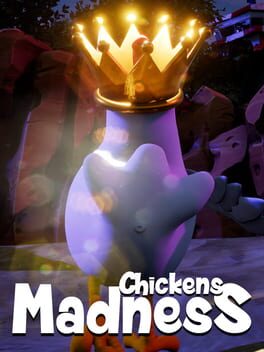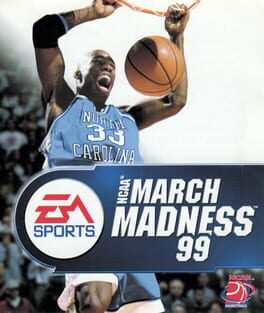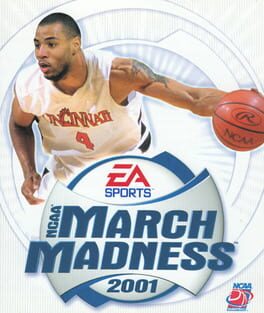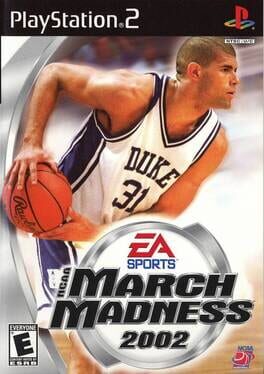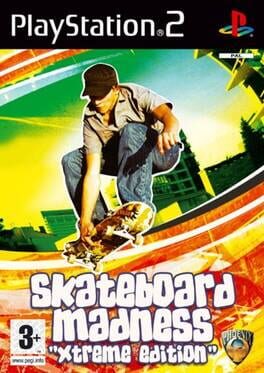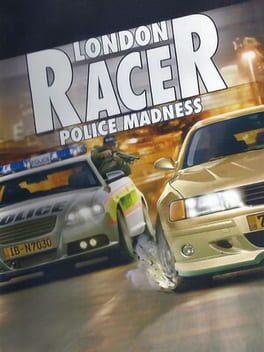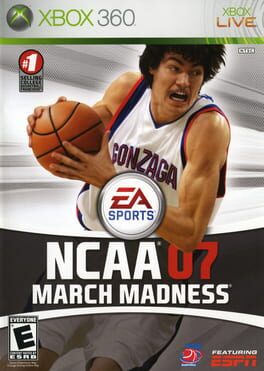How to play Motocross Madness 2 on Mac
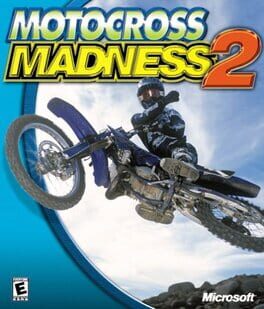
| Platforms | Computer |
Game summary
Motocross Madness 2 is one of Microsoft's most popular games and also one of the most well received.
This sequel to Motocross Madness was released with improved graphics, which included better textures and many landscape objects like trees, roadsigns and caravans. It has over 40 tracks in 6 event types, over 50,000 3D objects and a new career mode. Players as well as bikes are easily customized. Motocross Madness also supports network play over a LAN environment and, until June 19, 2006, multiplayer gameplay through the MSN Gaming Network.
First released: May 2000
Play Motocross Madness 2 on Mac with Parallels (virtualized)
The easiest way to play Motocross Madness 2 on a Mac is through Parallels, which allows you to virtualize a Windows machine on Macs. The setup is very easy and it works for Apple Silicon Macs as well as for older Intel-based Macs.
Parallels supports the latest version of DirectX and OpenGL, allowing you to play the latest PC games on any Mac. The latest version of DirectX is up to 20% faster.
Our favorite feature of Parallels Desktop is that when you turn off your virtual machine, all the unused disk space gets returned to your main OS, thus minimizing resource waste (which used to be a problem with virtualization).
Motocross Madness 2 installation steps for Mac
Step 1
Go to Parallels.com and download the latest version of the software.
Step 2
Follow the installation process and make sure you allow Parallels in your Mac’s security preferences (it will prompt you to do so).
Step 3
When prompted, download and install Windows 10. The download is around 5.7GB. Make sure you give it all the permissions that it asks for.
Step 4
Once Windows is done installing, you are ready to go. All that’s left to do is install Motocross Madness 2 like you would on any PC.
Did it work?
Help us improve our guide by letting us know if it worked for you.
👎👍