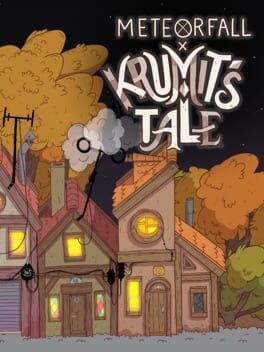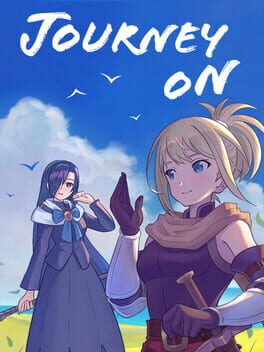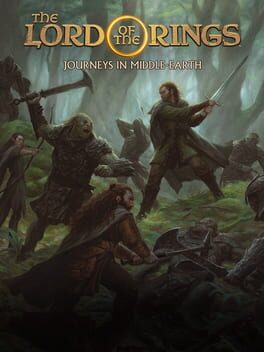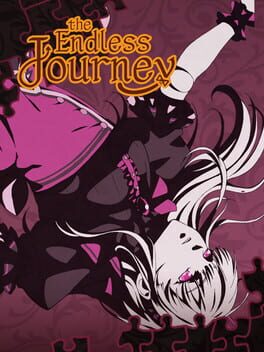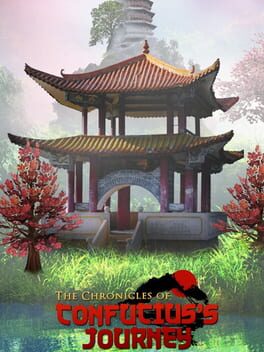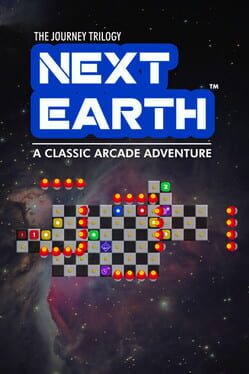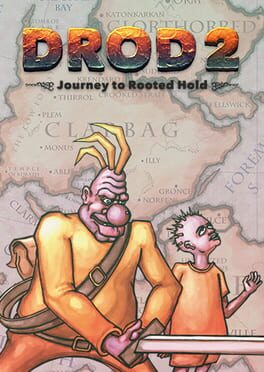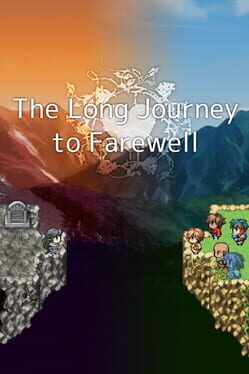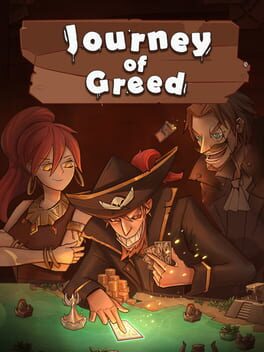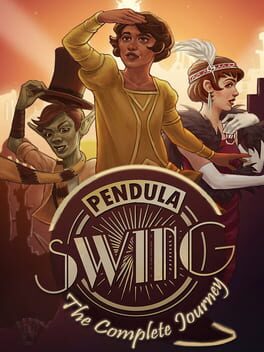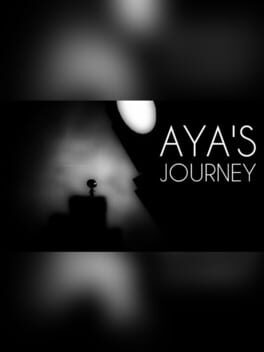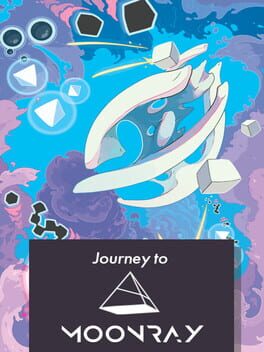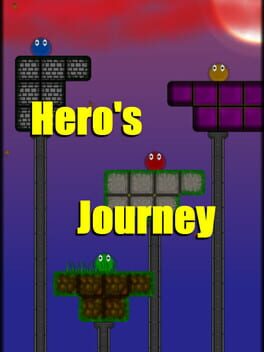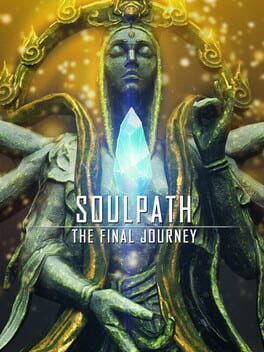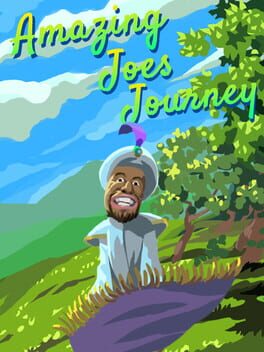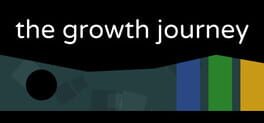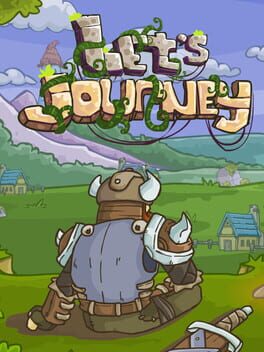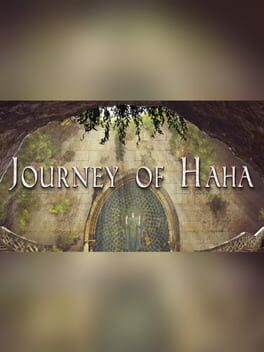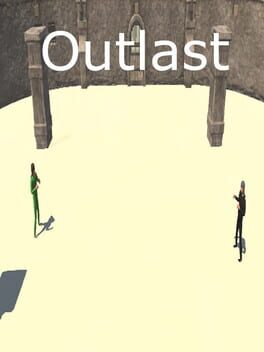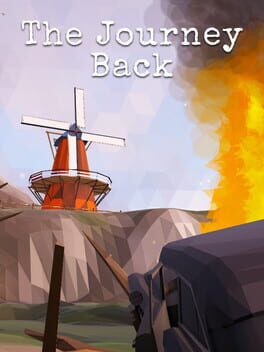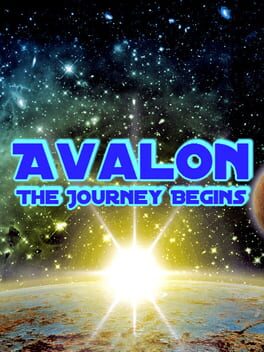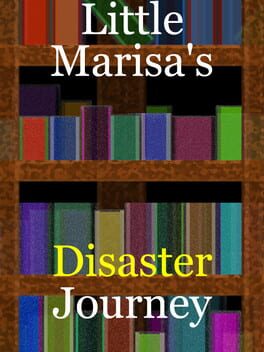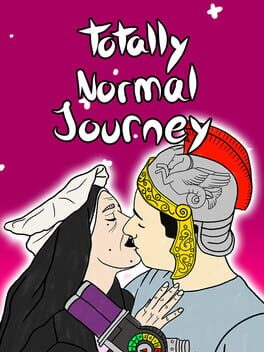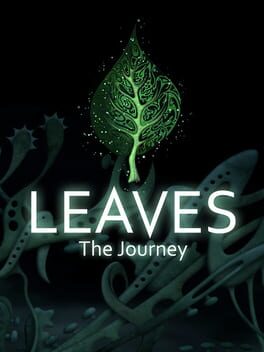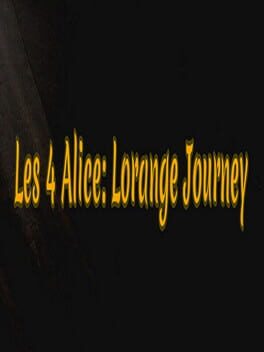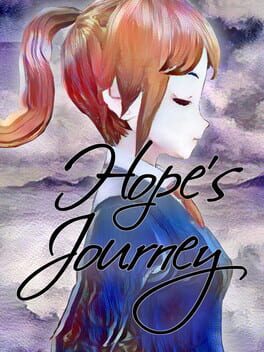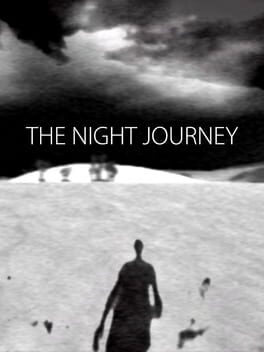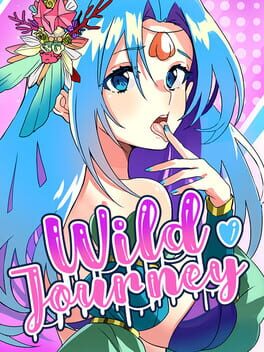How to play Meteorfall: Journey on Mac
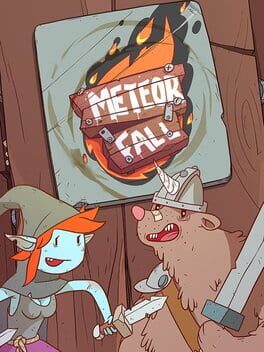
Game summary
Meteorfall is a deck-building roguelike. You'll choose your class from one of four unique adventurers, and then set out with a deck consisting of some basic attack cards. During the course of your adventure, you'll be presented with the opportunity to add powerful new cards to your deck.
No adventure would be complete without slaying a few monsters that get in your way. In battle, you'll draw cards from your ability deck. Each time you draw a card, you'll be able to swipe right to play the card, or swipe left to skip a turn and regain some stamina.
Between battles, you'll venture through a variety of locations, represented by an encounter deck. You'll encounter blacksmiths that can upgrade your cards, temples that can help you optimize your deck, and mysterious characters that will make you all sorts of bargains.
The tactical strategy of combat micro-decisions mixed with the strategic element of deck-building provides a compelling and deep gameplay experience.
As with all roguelikes, death is permanent. You'll earn some gems that you can use to unlock new cards, but it's back to the drawing board after that. Start out with a new adventurer and set out on your quest once again.
The good news is that Meteorfall is different every time you play - you'll encounter different locations, different enemies, and different quests. Part of the challenge is adapting to the challenging situations the game puts you in, given the cards available.
Good luck hero - it's time to end the Uberlich's cycle of destruction!
First released: Jan 2018
Play Meteorfall: Journey on Mac with Parallels (virtualized)
The easiest way to play Meteorfall: Journey on a Mac is through Parallels, which allows you to virtualize a Windows machine on Macs. The setup is very easy and it works for Apple Silicon Macs as well as for older Intel-based Macs.
Parallels supports the latest version of DirectX and OpenGL, allowing you to play the latest PC games on any Mac. The latest version of DirectX is up to 20% faster.
Our favorite feature of Parallels Desktop is that when you turn off your virtual machine, all the unused disk space gets returned to your main OS, thus minimizing resource waste (which used to be a problem with virtualization).
Meteorfall: Journey installation steps for Mac
Step 1
Go to Parallels.com and download the latest version of the software.
Step 2
Follow the installation process and make sure you allow Parallels in your Mac’s security preferences (it will prompt you to do so).
Step 3
When prompted, download and install Windows 10. The download is around 5.7GB. Make sure you give it all the permissions that it asks for.
Step 4
Once Windows is done installing, you are ready to go. All that’s left to do is install Meteorfall: Journey like you would on any PC.
Did it work?
Help us improve our guide by letting us know if it worked for you.
👎👍