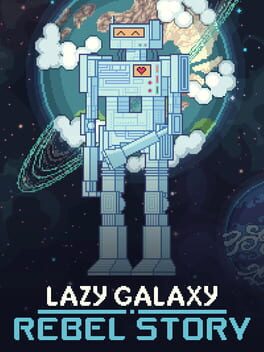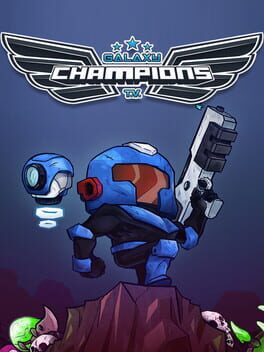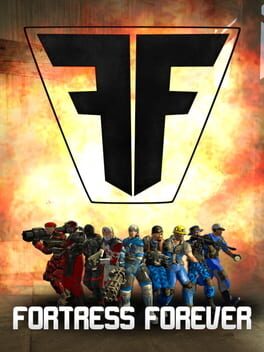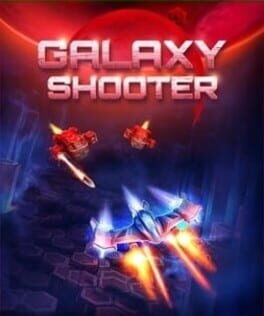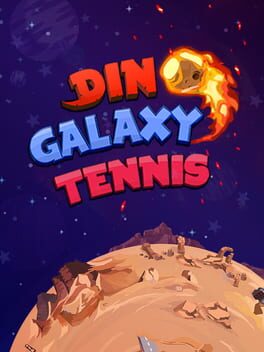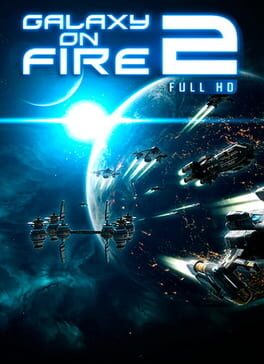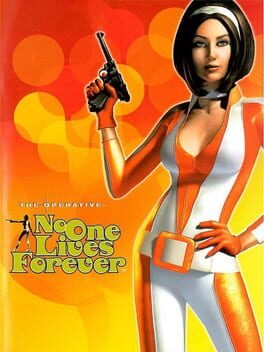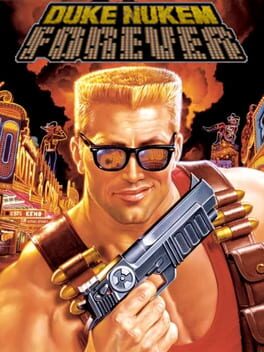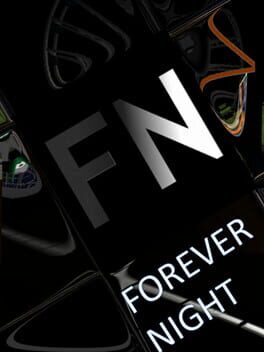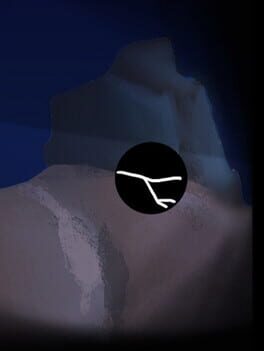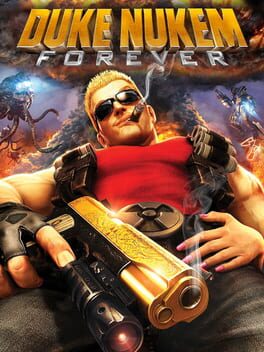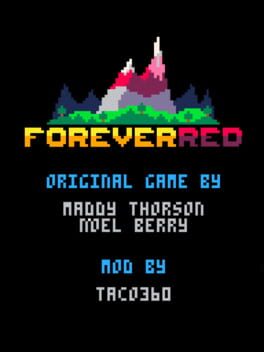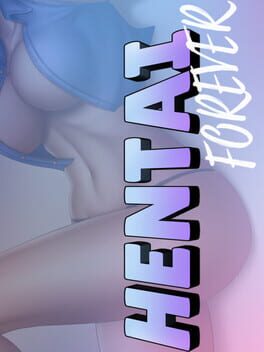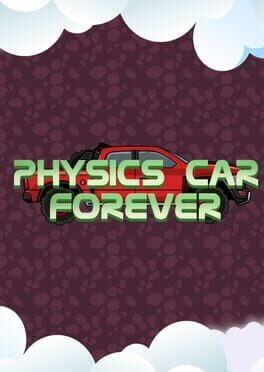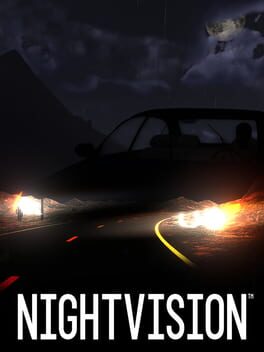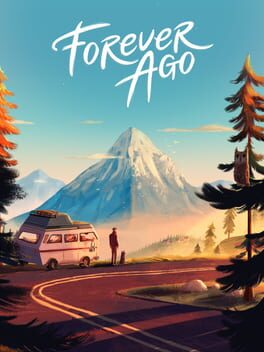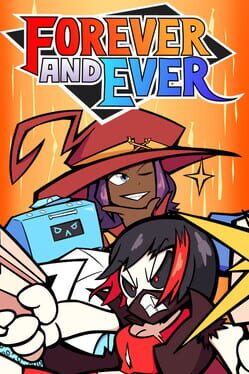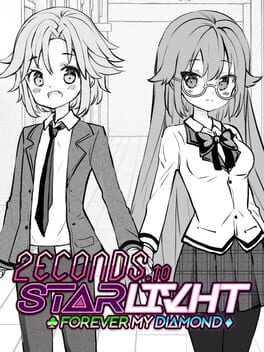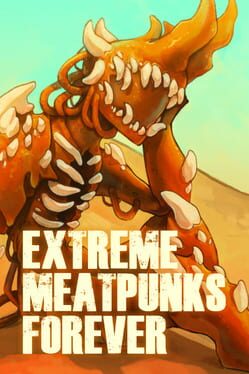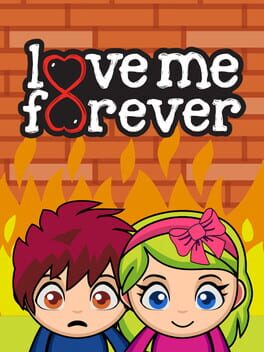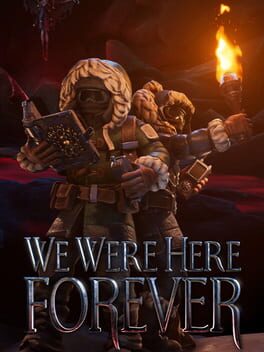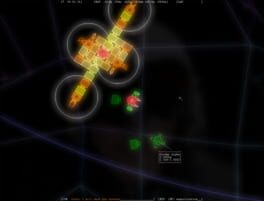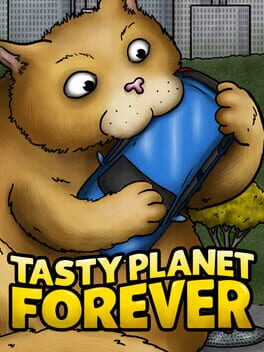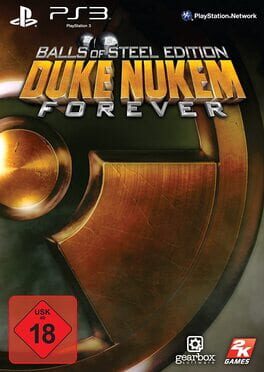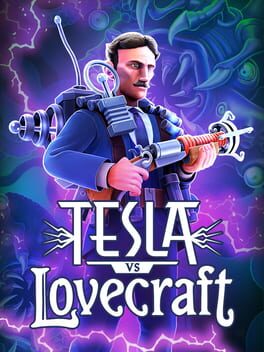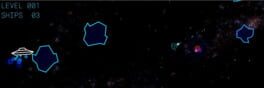How to play Mario Forever Galaxy on Mac

| Platforms | Computer |
Game summary
Mario Forever Galaxy is a fixed shooter game developed and published by Softendo. Despite being a direct sequel to Mario Forever, gameplay is radically changed from its predecessor, now more reminiscent of games like Galaxian and Space Invaders than 2D platformers like the original Super Mario Bros.
After his defeat on Mario Forever, Bowser rebuilt his army and made it strong again, then proceeded kidnapping Princess Peach, but this time to another planet in the space. Mario then teams up with Luigi, Toad and Samus, to save Princess Peach once more from the hands of Bowser.
Each character has their own skills and a slightly different space ship, with a variety of weapons and upgrades unlockable throughout the game. There's 8 different galaxies the player must clear, each with their own stages and bosses, before reaching Bowser's location and being able to rescue Princess Peach.
First released: Jan 2008
Play Mario Forever Galaxy on Mac with Parallels (virtualized)
The easiest way to play Mario Forever Galaxy on a Mac is through Parallels, which allows you to virtualize a Windows machine on Macs. The setup is very easy and it works for Apple Silicon Macs as well as for older Intel-based Macs.
Parallels supports the latest version of DirectX and OpenGL, allowing you to play the latest PC games on any Mac. The latest version of DirectX is up to 20% faster.
Our favorite feature of Parallels Desktop is that when you turn off your virtual machine, all the unused disk space gets returned to your main OS, thus minimizing resource waste (which used to be a problem with virtualization).
Mario Forever Galaxy installation steps for Mac
Step 1
Go to Parallels.com and download the latest version of the software.
Step 2
Follow the installation process and make sure you allow Parallels in your Mac’s security preferences (it will prompt you to do so).
Step 3
When prompted, download and install Windows 10. The download is around 5.7GB. Make sure you give it all the permissions that it asks for.
Step 4
Once Windows is done installing, you are ready to go. All that’s left to do is install Mario Forever Galaxy like you would on any PC.
Did it work?
Help us improve our guide by letting us know if it worked for you.
👎👍