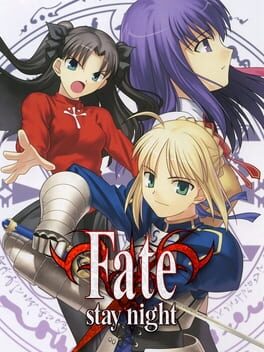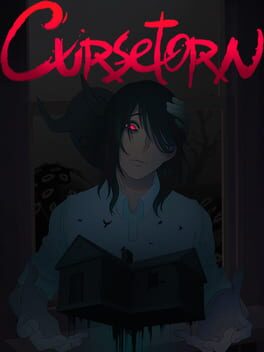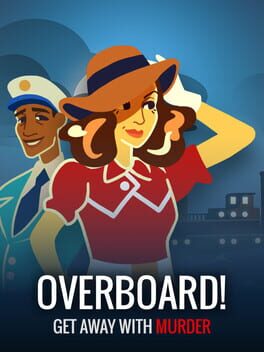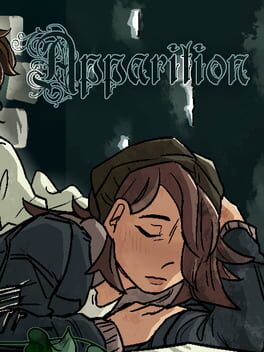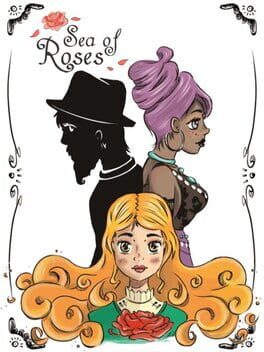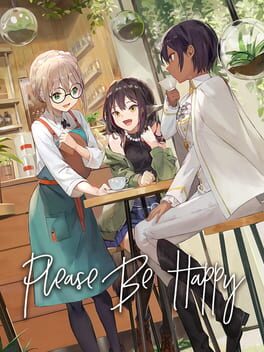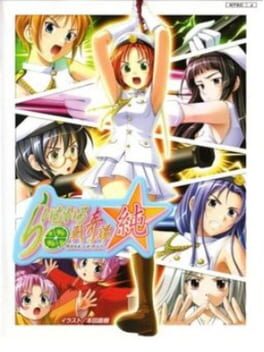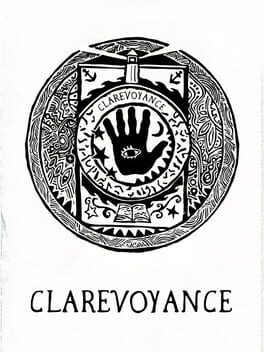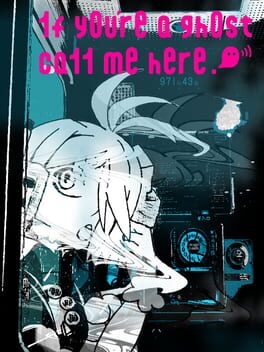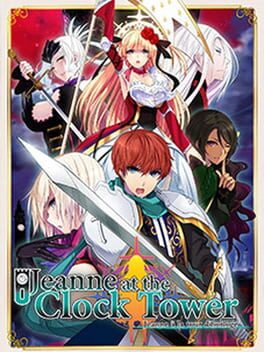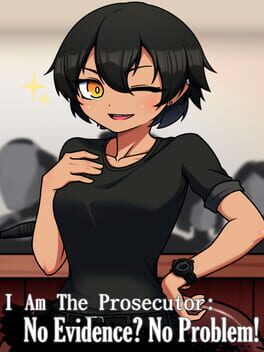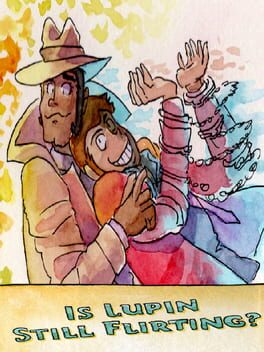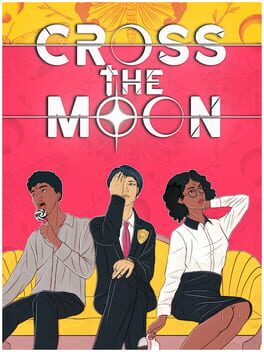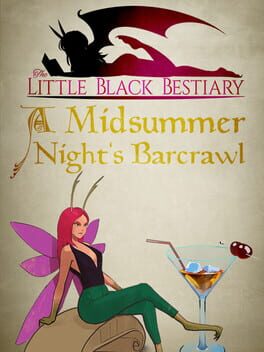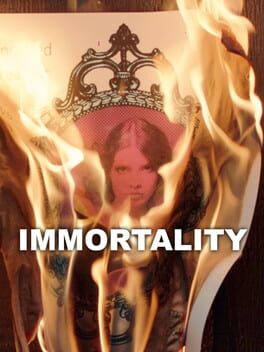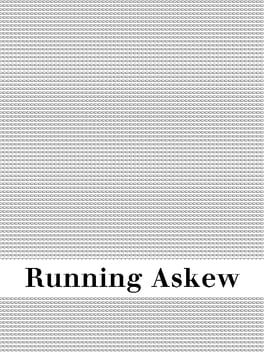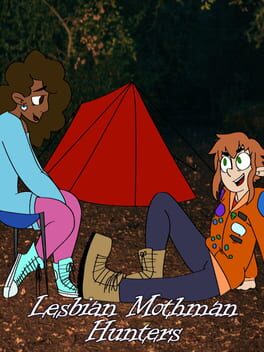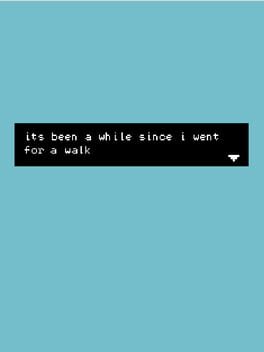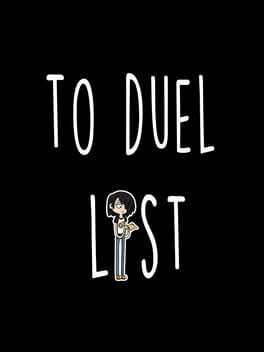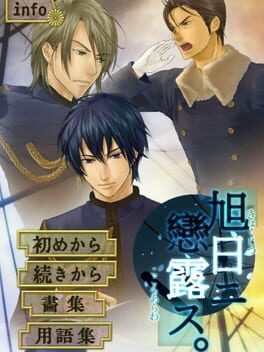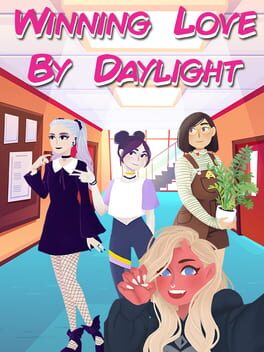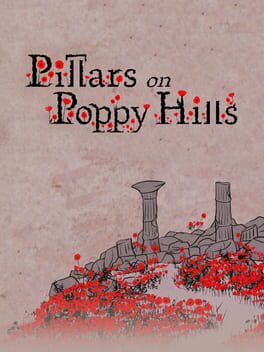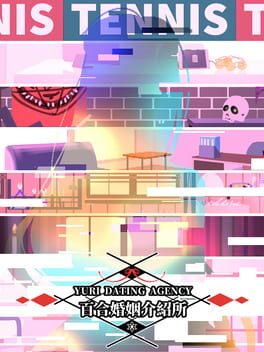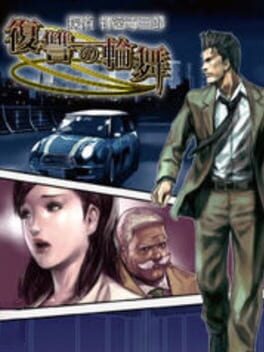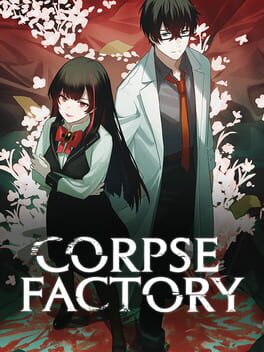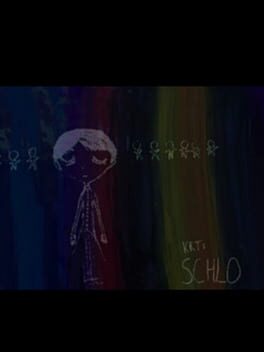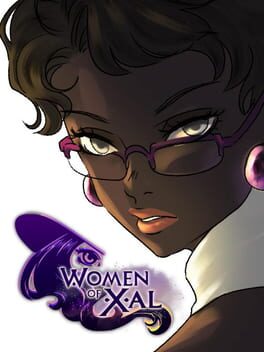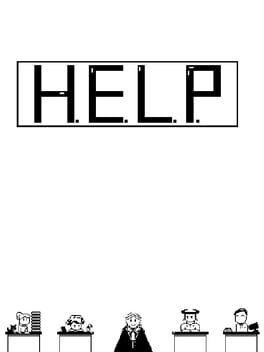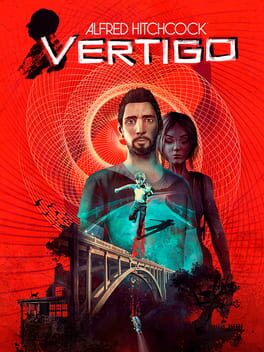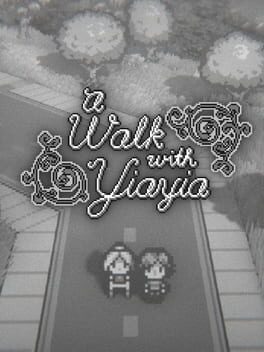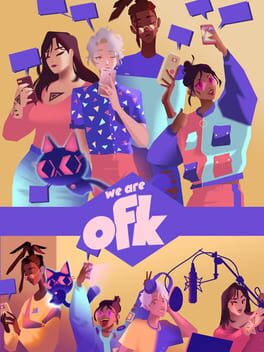How to play Maitetsu on Mac

| Platforms | Computer |
Game summary
Humanoid modules that control all aspects of the railway cars called “Raillords” exist in this world.
After hearing that an industrial factory is to possibly be built along a landmark river in his hometown of Ohitoyo, Migita Sotetsu returns home to change the minds of those in charge of the factory proposal. Although half of the town's citizens support the building of such a mill, the other half fear the potential for pollution and contamination of their beloved river.
Recognizing Ohitoyo's budgetary decline over the last few decades, Sotetsu believes that the town requires a system that allows it to be fiscally independent instead of reliant upon a factory to stimulate its economy, and sets out to identify an alternative method in achieving this goal.
It's during this time that Sotetsu comes across an android-like being--a "Raillord" named Hachiroku--while looking through his late adoptive father's belongings. Although inanimate, Hachiroku and Sotetsu forge a deep, unlikely connection, and from this bond, work together in hopes of restoring Ohitoyo to its former glory.
First released: Mar 2016
Play Maitetsu on Mac with Parallels (virtualized)
The easiest way to play Maitetsu on a Mac is through Parallels, which allows you to virtualize a Windows machine on Macs. The setup is very easy and it works for Apple Silicon Macs as well as for older Intel-based Macs.
Parallels supports the latest version of DirectX and OpenGL, allowing you to play the latest PC games on any Mac. The latest version of DirectX is up to 20% faster.
Our favorite feature of Parallels Desktop is that when you turn off your virtual machine, all the unused disk space gets returned to your main OS, thus minimizing resource waste (which used to be a problem with virtualization).
Maitetsu installation steps for Mac
Step 1
Go to Parallels.com and download the latest version of the software.
Step 2
Follow the installation process and make sure you allow Parallels in your Mac’s security preferences (it will prompt you to do so).
Step 3
When prompted, download and install Windows 10. The download is around 5.7GB. Make sure you give it all the permissions that it asks for.
Step 4
Once Windows is done installing, you are ready to go. All that’s left to do is install Maitetsu like you would on any PC.
Did it work?
Help us improve our guide by letting us know if it worked for you.
👎👍