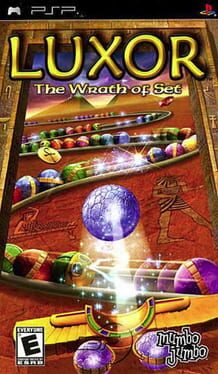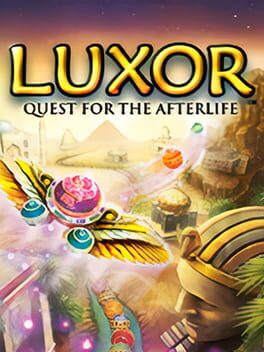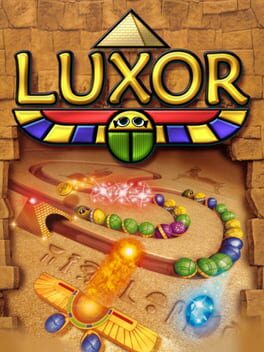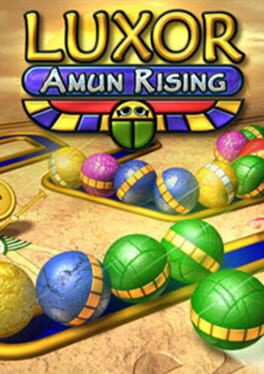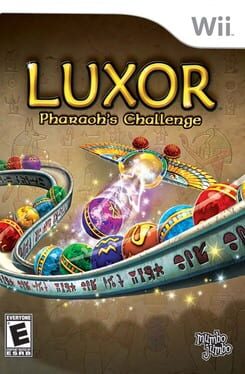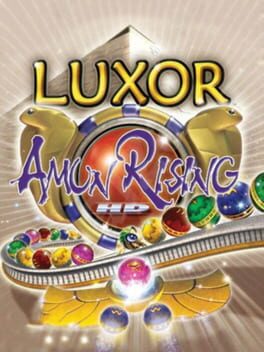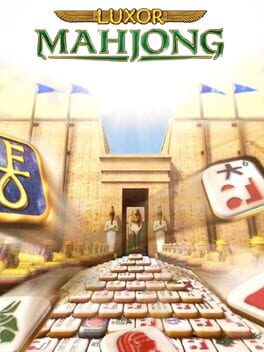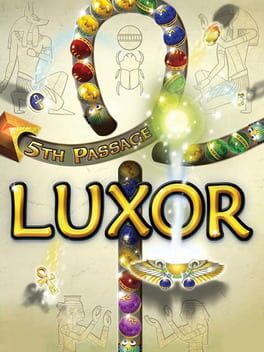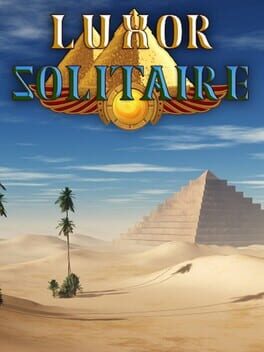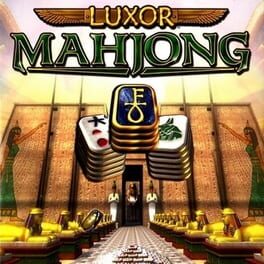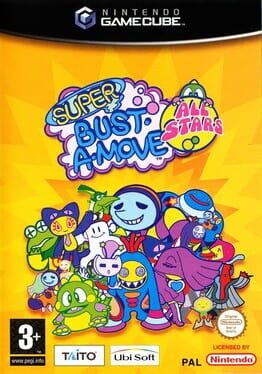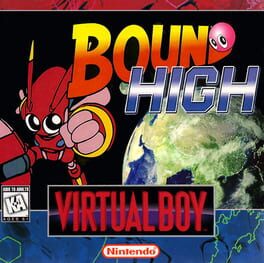How to play Luxor 3 on Mac

| Platforms | Portable console, Computer |
Game summary
A brave young Pharaoh, killed prematurely by a fierce sandstorm and embodied by the gods as a skillful scarab, must battle the powerful god of Chaos, Set, to free the essences of other Egyptian gods contained within colorful magical spheres.
Stop the procession of approaching spheres as they journey through the maze by matching three or more. Call upon the gods, denoted by color, to release specific power-ups and purchase upgrades with Ankh coins collected during gameplay. Free all the gods from captivity before they reach the pyramid at the end of their path, or all is forever lost.
First released: Oct 2007
Play Luxor 3 on Mac with Parallels (virtualized)
The easiest way to play Luxor 3 on a Mac is through Parallels, which allows you to virtualize a Windows machine on Macs. The setup is very easy and it works for Apple Silicon Macs as well as for older Intel-based Macs.
Parallels supports the latest version of DirectX and OpenGL, allowing you to play the latest PC games on any Mac. The latest version of DirectX is up to 20% faster.
Our favorite feature of Parallels Desktop is that when you turn off your virtual machine, all the unused disk space gets returned to your main OS, thus minimizing resource waste (which used to be a problem with virtualization).
Luxor 3 installation steps for Mac
Step 1
Go to Parallels.com and download the latest version of the software.
Step 2
Follow the installation process and make sure you allow Parallels in your Mac’s security preferences (it will prompt you to do so).
Step 3
When prompted, download and install Windows 10. The download is around 5.7GB. Make sure you give it all the permissions that it asks for.
Step 4
Once Windows is done installing, you are ready to go. All that’s left to do is install Luxor 3 like you would on any PC.
Did it work?
Help us improve our guide by letting us know if it worked for you.
👎👍