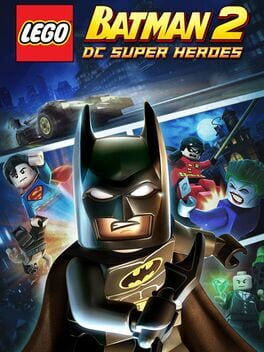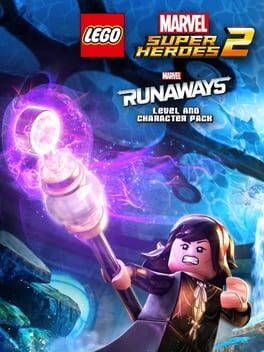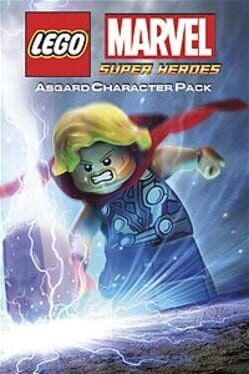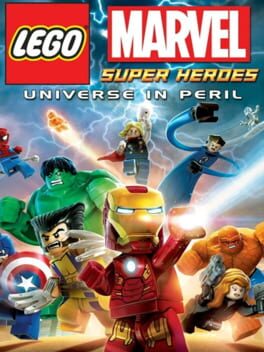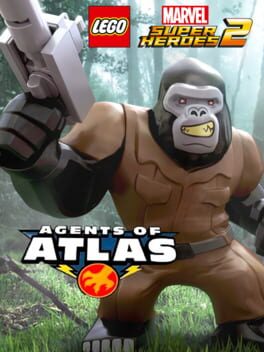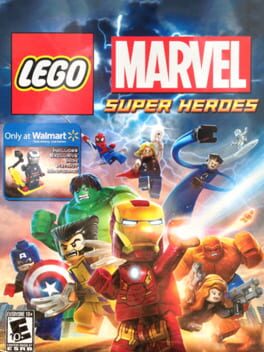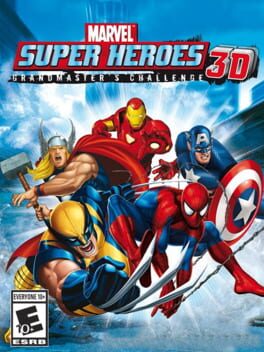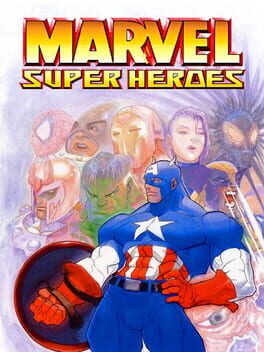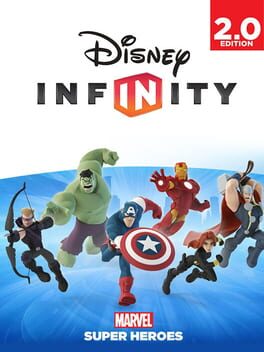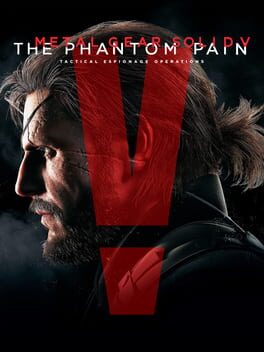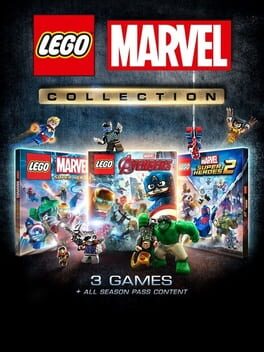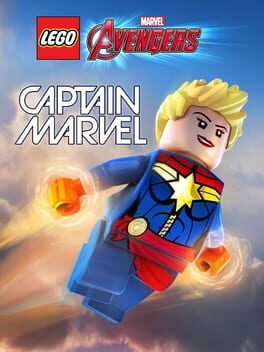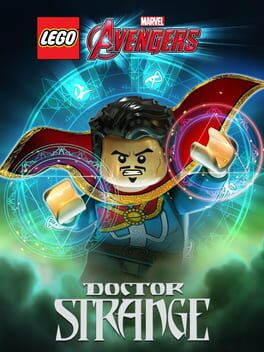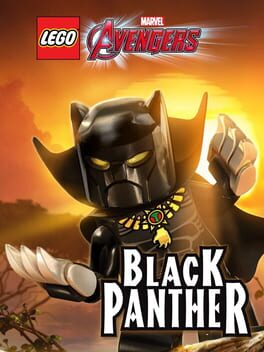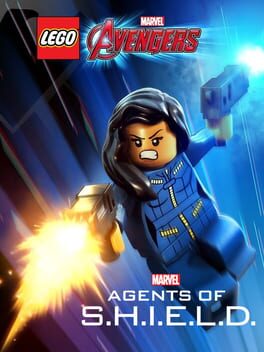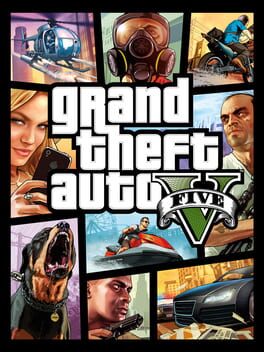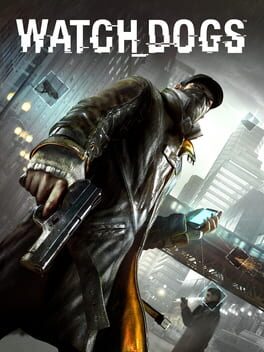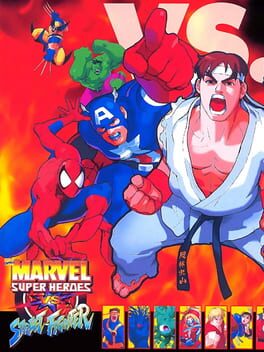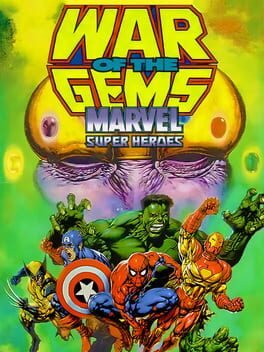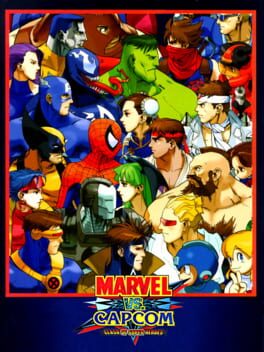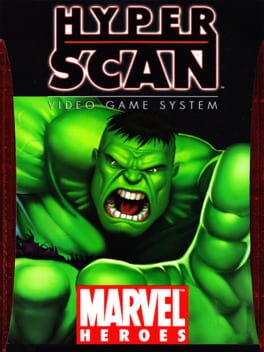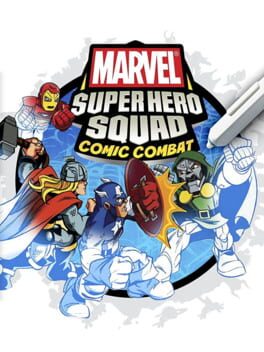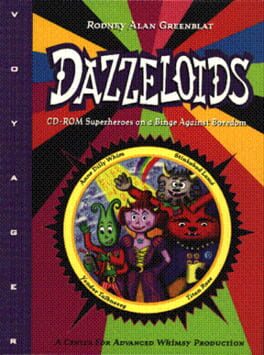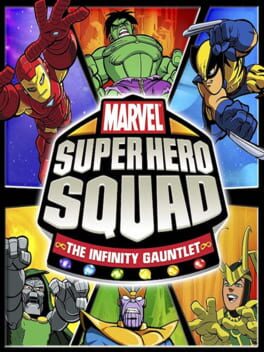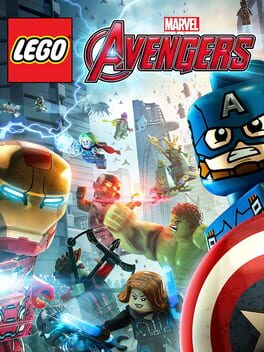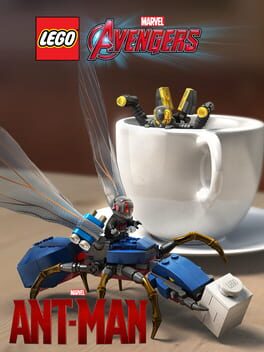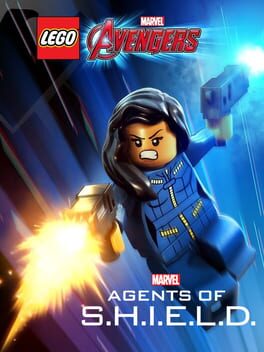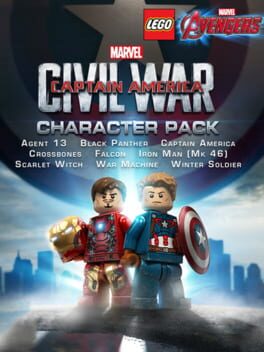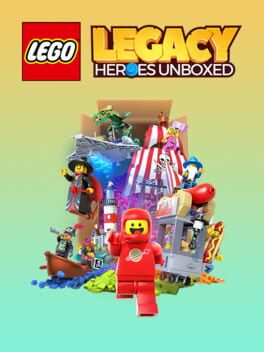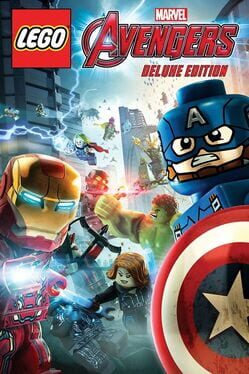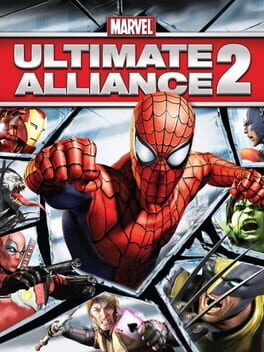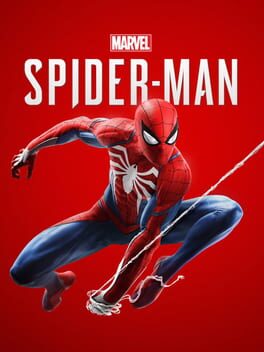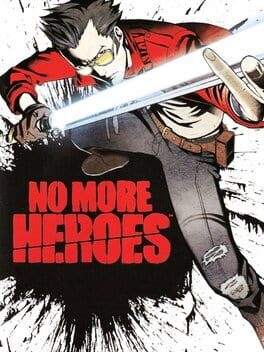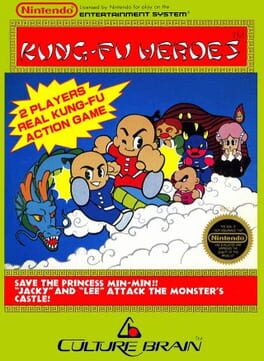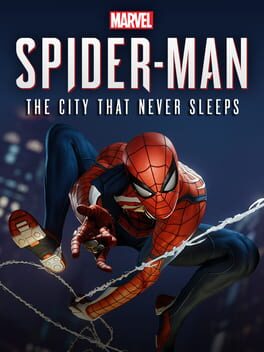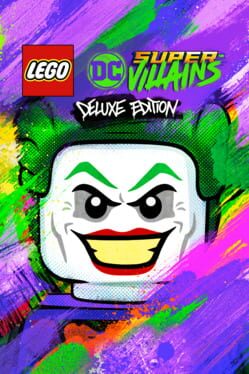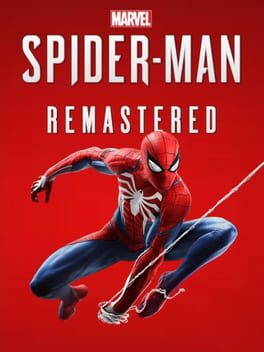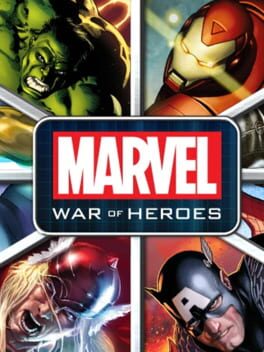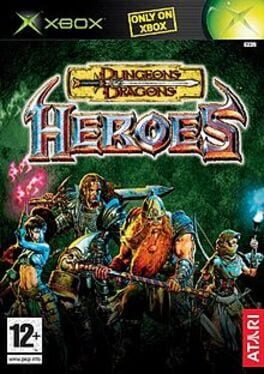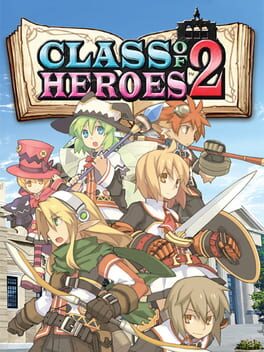How to play LEGO Marvel Super Heroes on Mac
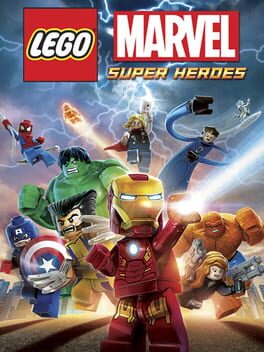
| Platforms | Computer |
Game summary
Marvel Super Heroes are assembling for an action-packed, brick-smashing good time! Warner Bros. Interactive Entertainment, TT Games, The LEGO Group and Marvel Entertainment announced today that LEGO Marvel Super Heroes will be available beginning Fall 2013 for the Xbox 360 video game and entertainment system from Microsoft, PlayStation3 computer entertainment system, the Wii U system and Windows PC, as well as the Nintendo DS handheld system, Nintendo 3DS handheld system and PlayStation Vita handheld entertainment system. LEGO Marvel Super Heroes is the first instalment in the highly successful LEGO videogame franchise to feature famous Marvel characters.
In LEGO Marvel Super Heroes, players will unlock more than 100 characters from across the Marvel Universe, including fan favorites like Spider-Man, Iron Man, Wolverine, Captain America, the Hulk, Thor, Black Widow, Hawkeye, Deadpool, Loki and Galactus! The game will pack in a plethora of super-cool character abilities, combat-like action sequences, epic battle scenes, puzzle-solving and a unique story told with playful LEGO humor.
First released: Sep 2013
Play LEGO Marvel Super Heroes on Mac with Parallels (virtualized)
The easiest way to play LEGO Marvel Super Heroes on a Mac is through Parallels, which allows you to virtualize a Windows machine on Macs. The setup is very easy and it works for Apple Silicon Macs as well as for older Intel-based Macs.
Parallels supports the latest version of DirectX and OpenGL, allowing you to play the latest PC games on any Mac. The latest version of DirectX is up to 20% faster.
Our favorite feature of Parallels Desktop is that when you turn off your virtual machine, all the unused disk space gets returned to your main OS, thus minimizing resource waste (which used to be a problem with virtualization).
LEGO Marvel Super Heroes installation steps for Mac
Step 1
Go to Parallels.com and download the latest version of the software.
Step 2
Follow the installation process and make sure you allow Parallels in your Mac’s security preferences (it will prompt you to do so).
Step 3
When prompted, download and install Windows 10. The download is around 5.7GB. Make sure you give it all the permissions that it asks for.
Step 4
Once Windows is done installing, you are ready to go. All that’s left to do is install LEGO Marvel Super Heroes like you would on any PC.
Did it work?
Help us improve our guide by letting us know if it worked for you.
👎👍