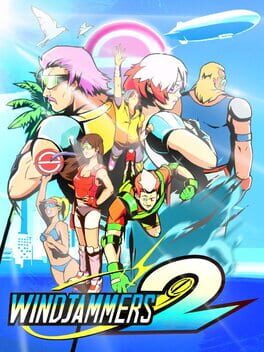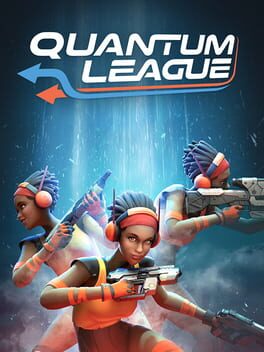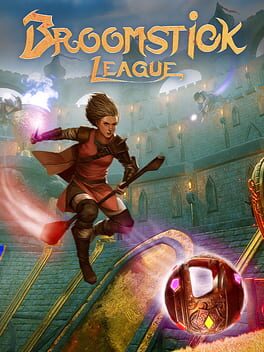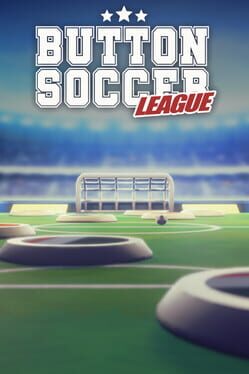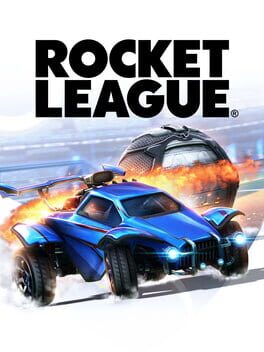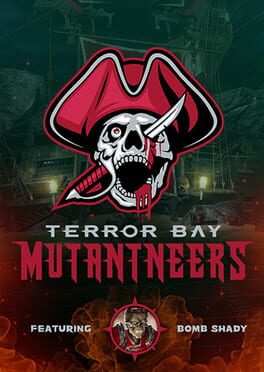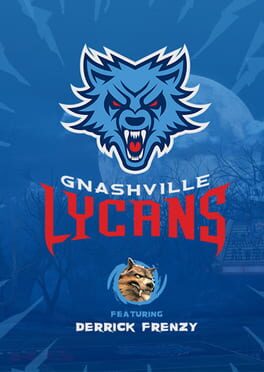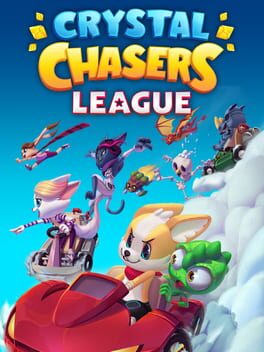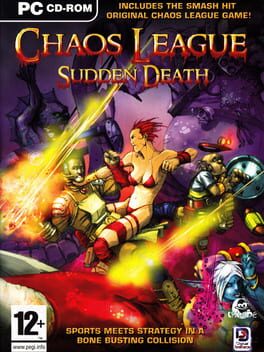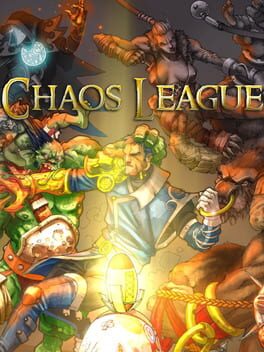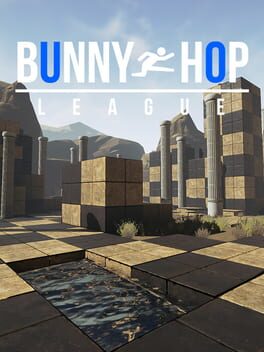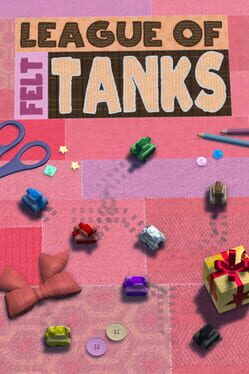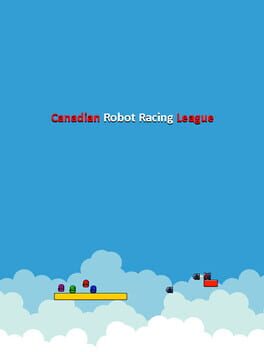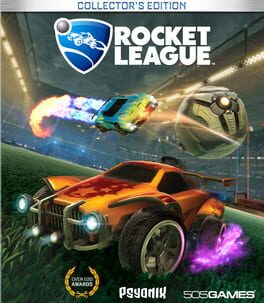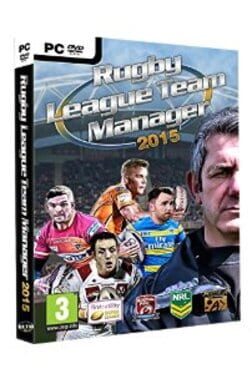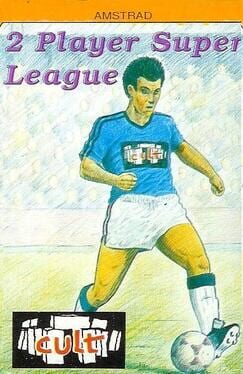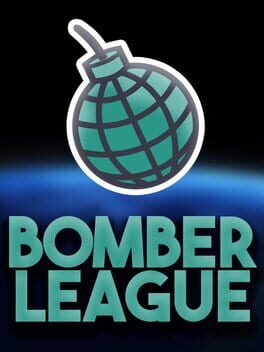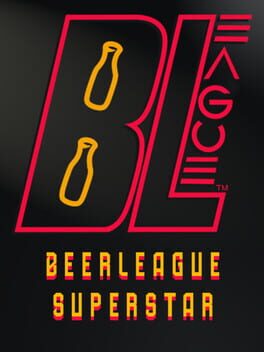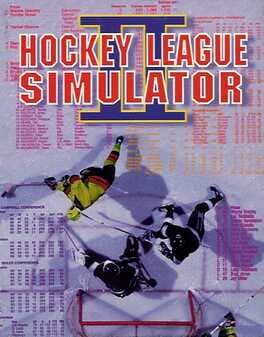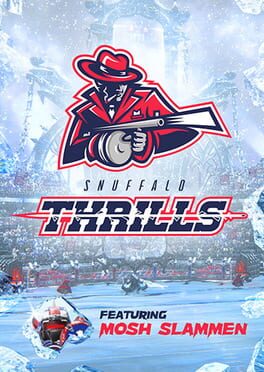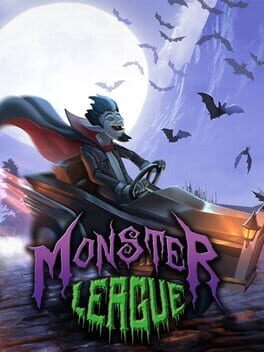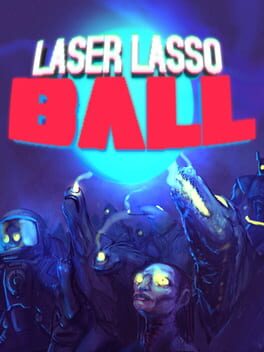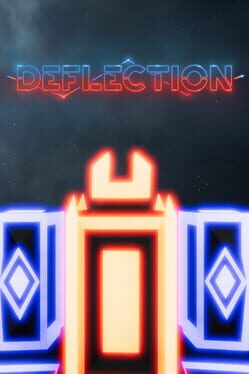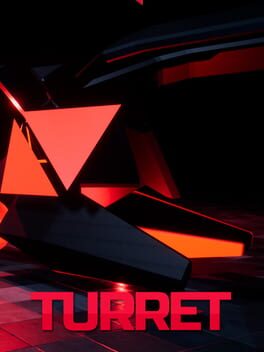How to play Laser League on Mac
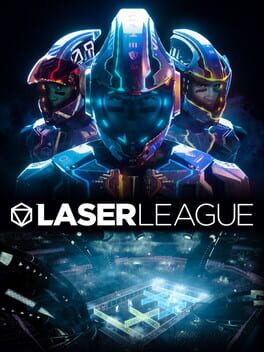
| Platforms | Computer |
Game summary
"Blink and you are dead! LASER LEAGUE is the new last-word in high-speed, future-sports team action. Battle against the opposition for control of nodes that bathe the arena in deadly light. Evade rival coloured beams, and fry your opponents with speed, strength and strategy."
"In 2150 the most popular global sport is Laser League. Teams of players battle against the opposition for control of nodes that bathe the arena in deadly light. Evading rival colored beams, teams attempt to fry their opponents with speed, strength and strategy. Utilize special offensive and defensive abilities, as well as game-changing power-ups on the arena floor, to provide an edge at the crucial moment."
First released: May 2018
Play Laser League on Mac with Parallels (virtualized)
The easiest way to play Laser League on a Mac is through Parallels, which allows you to virtualize a Windows machine on Macs. The setup is very easy and it works for Apple Silicon Macs as well as for older Intel-based Macs.
Parallels supports the latest version of DirectX and OpenGL, allowing you to play the latest PC games on any Mac. The latest version of DirectX is up to 20% faster.
Our favorite feature of Parallels Desktop is that when you turn off your virtual machine, all the unused disk space gets returned to your main OS, thus minimizing resource waste (which used to be a problem with virtualization).
Laser League installation steps for Mac
Step 1
Go to Parallels.com and download the latest version of the software.
Step 2
Follow the installation process and make sure you allow Parallels in your Mac’s security preferences (it will prompt you to do so).
Step 3
When prompted, download and install Windows 10. The download is around 5.7GB. Make sure you give it all the permissions that it asks for.
Step 4
Once Windows is done installing, you are ready to go. All that’s left to do is install Laser League like you would on any PC.
Did it work?
Help us improve our guide by letting us know if it worked for you.
👎👍