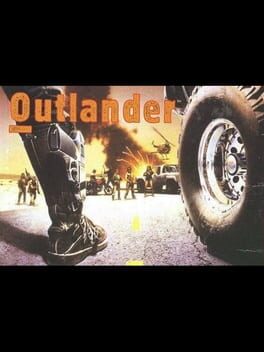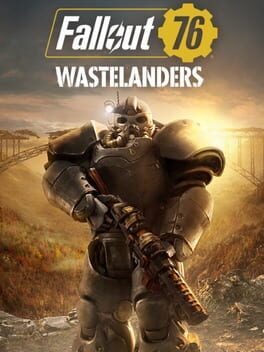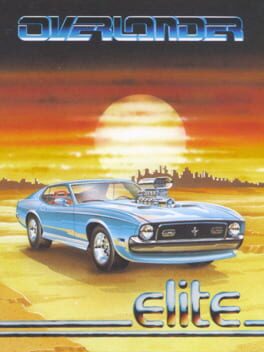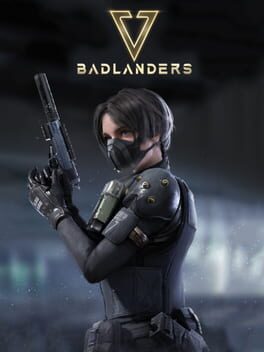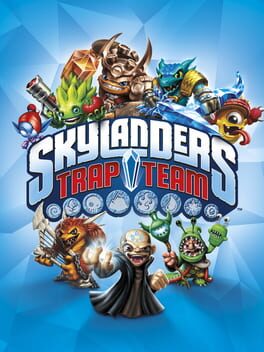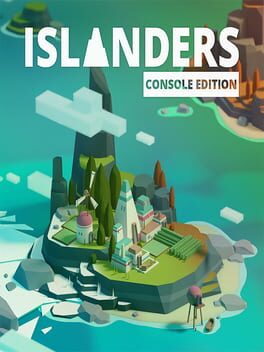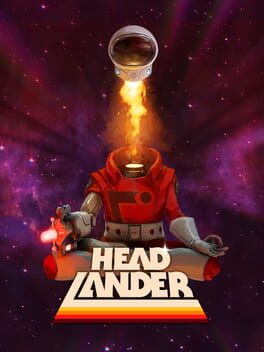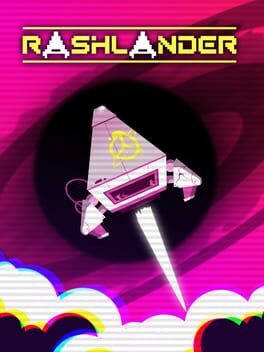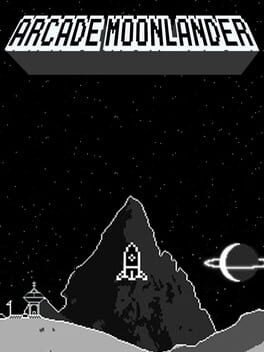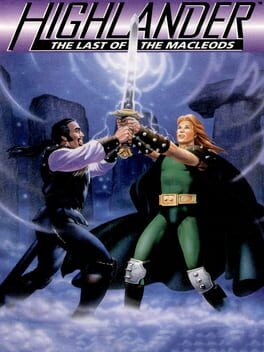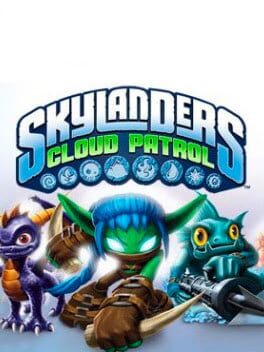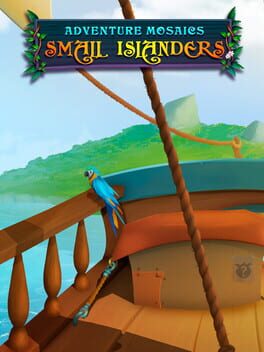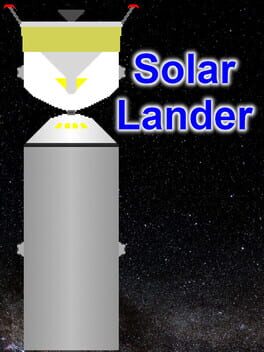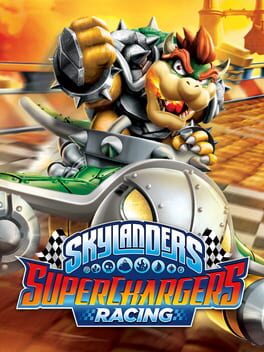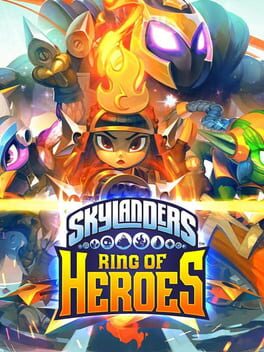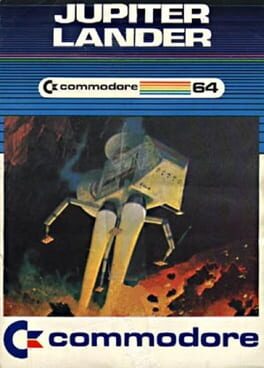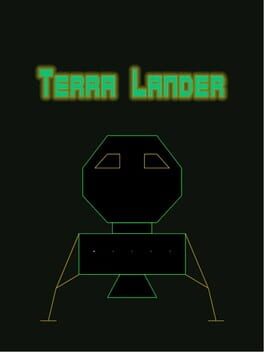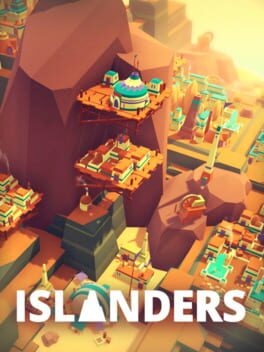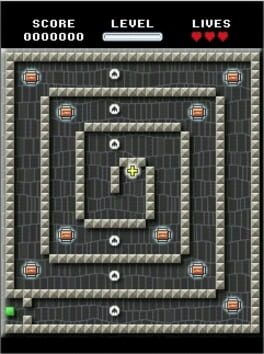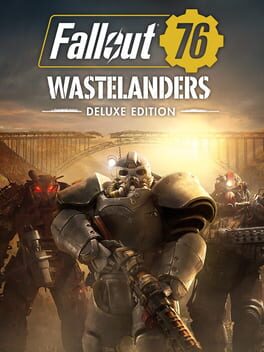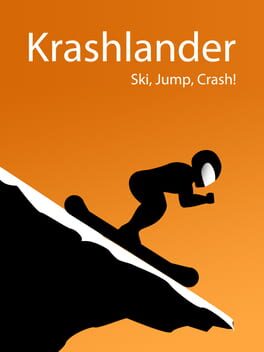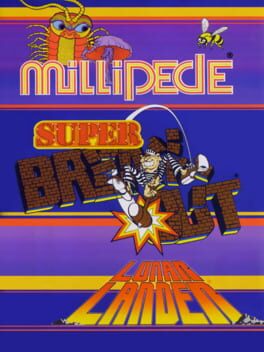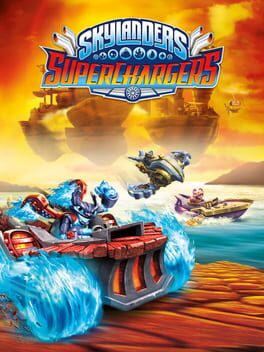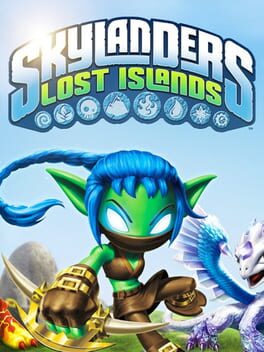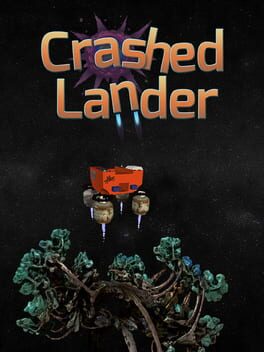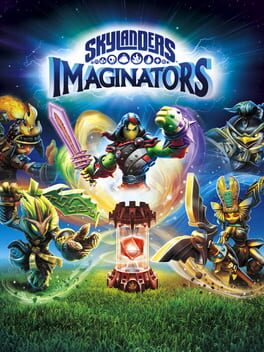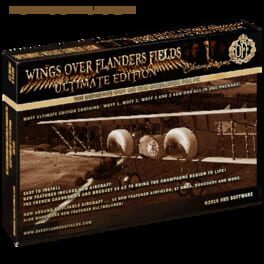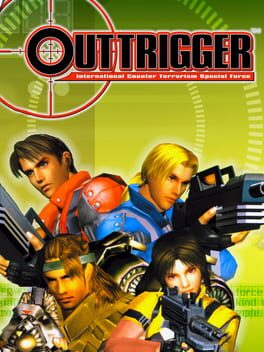How to play Lander on Mac
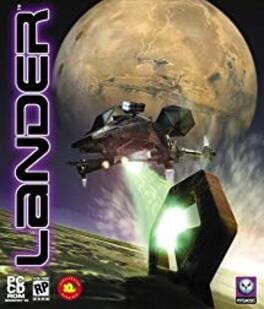
| Platforms | Computer |
Game summary
Lander is a small, lightweight, maneuverable machine designed for tight above and below ground flying, controlled through a set of thrusters on the corners and a single main engine on its belly. With the money you earn, make needed repairs or improve Lander with better weapons, engines, armor – or even replace it entirely. There are five grades of armor, four pulse energy weapons, three missile systems and four engines available when you have enough cash to purchase them.
In order to succeed, you must master intricate flight dynamics. Learn to maneuver your Lander through a series of traps and other obstacles, all the while handling gravity, wind, and other atmospheric interferences.
There are 30 increasingly difficult, non-linear single missions covering 15 different planets and moons. In the early stages of the game, they involve finding and retrieving objects with your tractor beam, searching and destroying a specific target or stealing an important object. Later operations take on a covert military flair, some of which are puzzle based, and you find that other factions are determined to stop you at all costs.
Two multiplayer levels support deathmatch play over IPX or TCP/IP internet connection. CD-Rom and DVD versions were shipped in the same package. The DVD version (Psygnosis’ first release in that format) boasts high-resolution MPEG 2 video sequences and Dolby Digital 5.1 audio. The PC version offers Dolby Surround Sound and MPEG 1 video (in shorter length) on a single CD-Rom.
First released: Jul 1999
Play Lander on Mac with Parallels (virtualized)
The easiest way to play Lander on a Mac is through Parallels, which allows you to virtualize a Windows machine on Macs. The setup is very easy and it works for Apple Silicon Macs as well as for older Intel-based Macs.
Parallels supports the latest version of DirectX and OpenGL, allowing you to play the latest PC games on any Mac. The latest version of DirectX is up to 20% faster.
Our favorite feature of Parallels Desktop is that when you turn off your virtual machine, all the unused disk space gets returned to your main OS, thus minimizing resource waste (which used to be a problem with virtualization).
Lander installation steps for Mac
Step 1
Go to Parallels.com and download the latest version of the software.
Step 2
Follow the installation process and make sure you allow Parallels in your Mac’s security preferences (it will prompt you to do so).
Step 3
When prompted, download and install Windows 10. The download is around 5.7GB. Make sure you give it all the permissions that it asks for.
Step 4
Once Windows is done installing, you are ready to go. All that’s left to do is install Lander like you would on any PC.
Did it work?
Help us improve our guide by letting us know if it worked for you.
👎👍