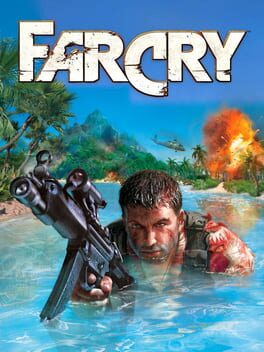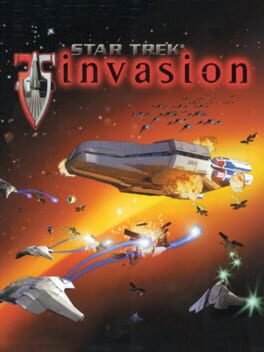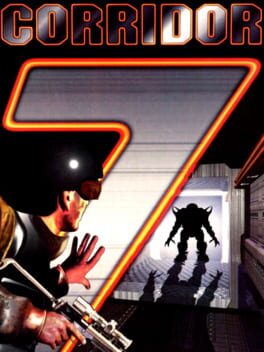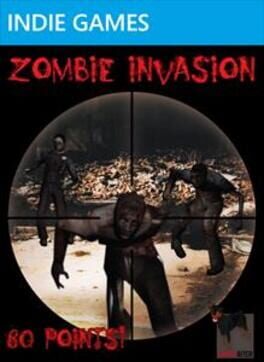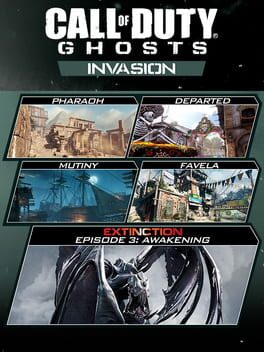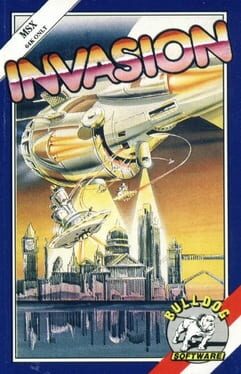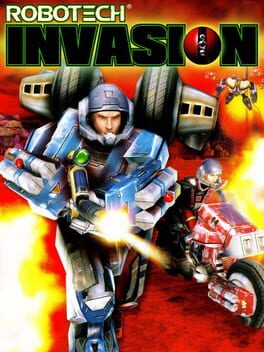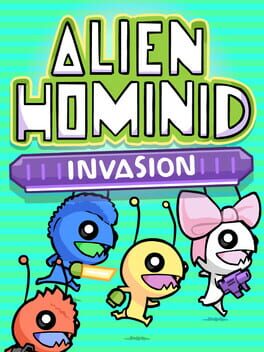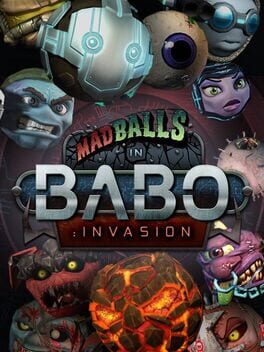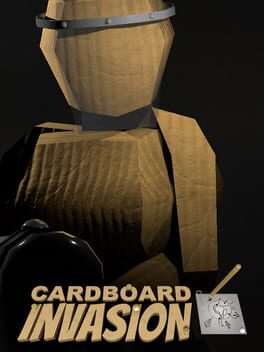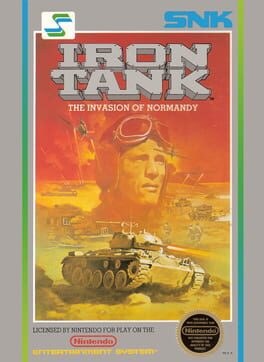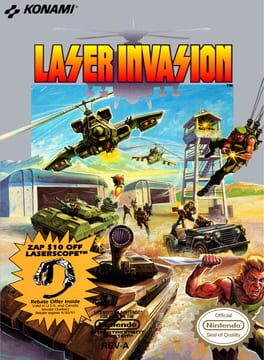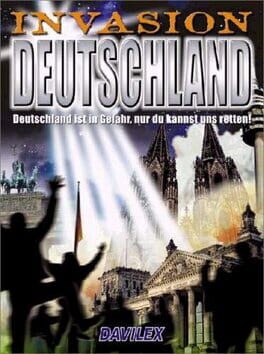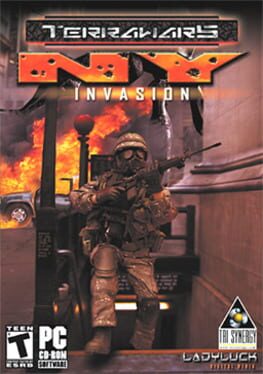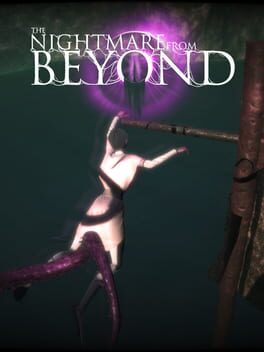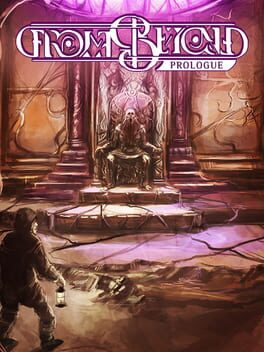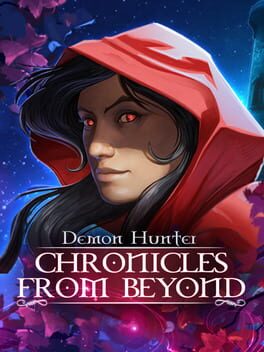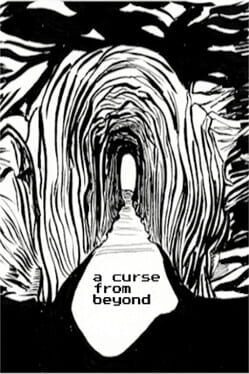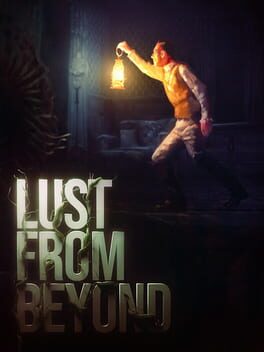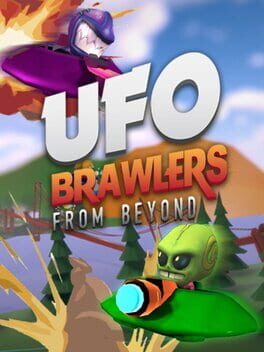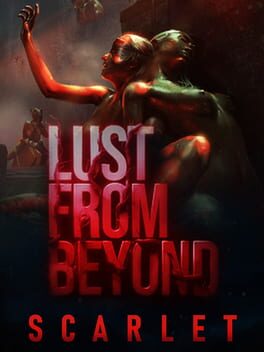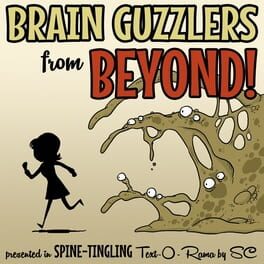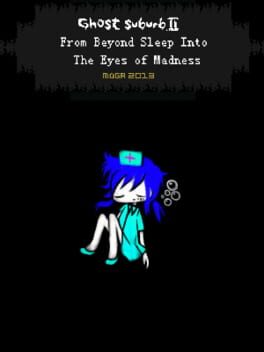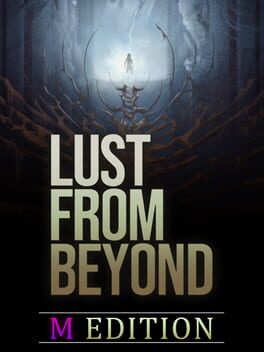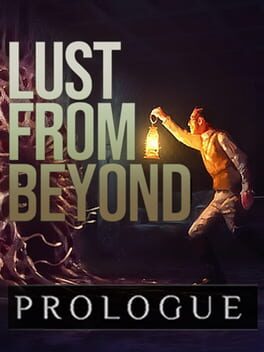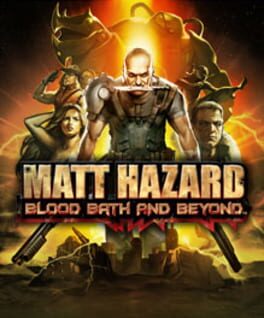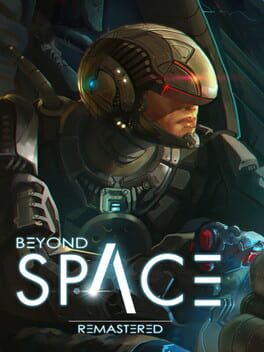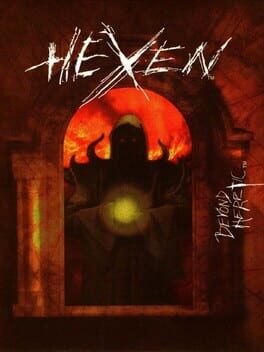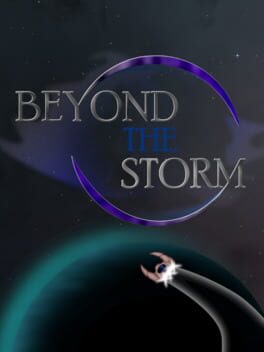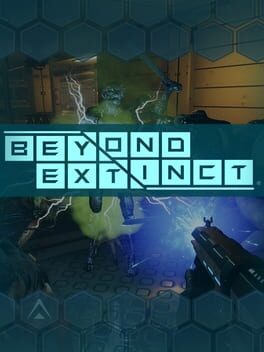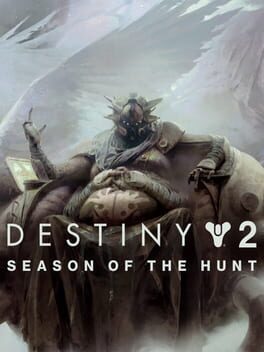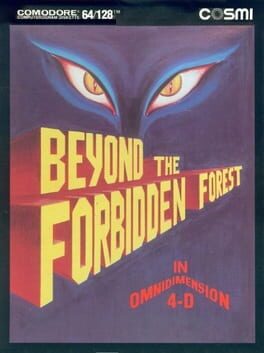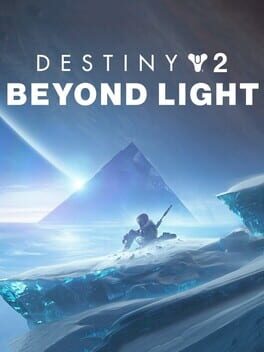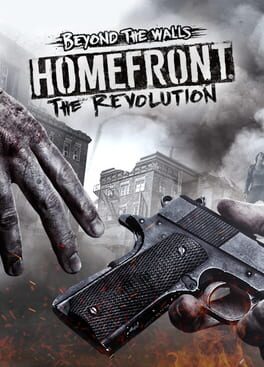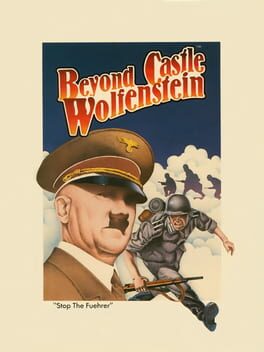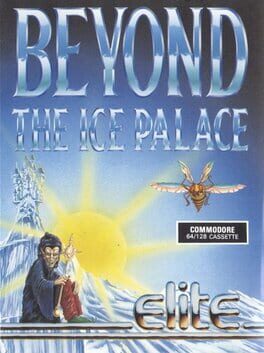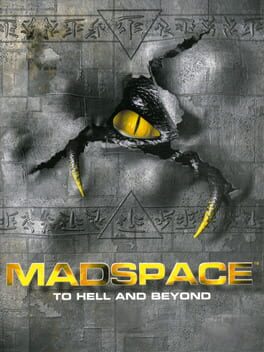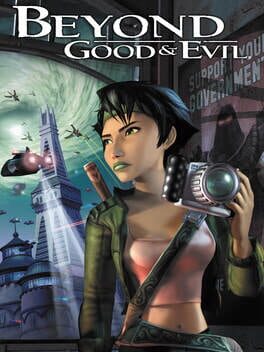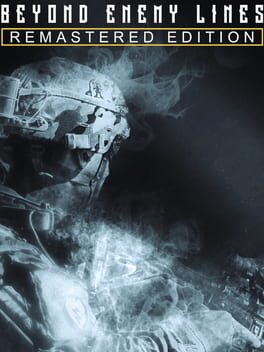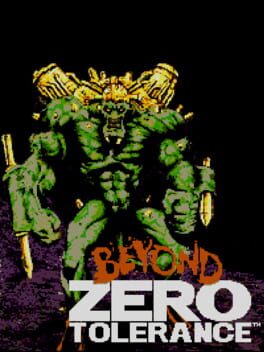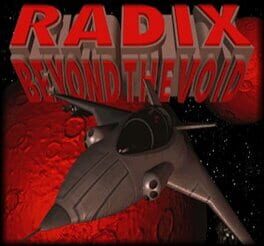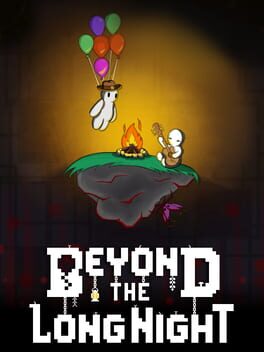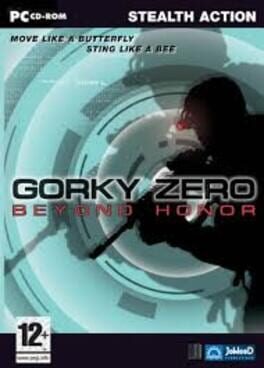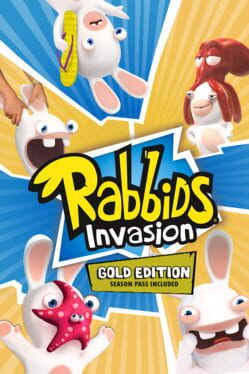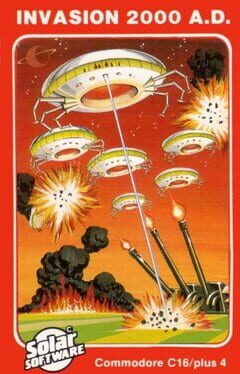How to play Invasion From Beyond on Mac
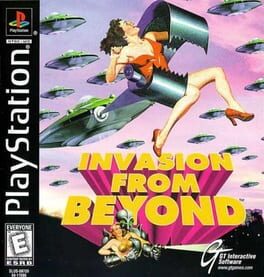
Game summary
The story for Invasion From Beyond is based on the golden age of B-Movie science fiction thrillers, and goes like this: farm workers have been abducted and crop circles were discovered in farmlands outside Washington, D.C.. The locals' insults towards superstitious fears ("Slap an Alien") were a welcome party for the Martians ready to strike. You are a fully qualified Earthlink and must pilot your ship to stop the alien invasion by manipulating the ground-based firepower of Earthlink Command and prevent the aliens from taking over our beloved planet Earth.
The game features more than 30 missions of futuristic action with many secret levels, ships and weapons. Your prime directive is to kill all invading alien forces. However, whenever Earthlink Command wants you to complete a specific objective, you will be notified via a flashing communications icon.
Your ship features a radar, cargo hold, weapon mounts, aiming reticule and the Suck-O-Matic. The Suck-O-Matic is an experimental device used to teleport and blow items in and out of your ship's cargo hold. It is an essential part for much of the game's objectives.
First released: Nov 1998
Play Invasion From Beyond on Mac with Parallels (virtualized)
The easiest way to play Invasion From Beyond on a Mac is through Parallels, which allows you to virtualize a Windows machine on Macs. The setup is very easy and it works for Apple Silicon Macs as well as for older Intel-based Macs.
Parallels supports the latest version of DirectX and OpenGL, allowing you to play the latest PC games on any Mac. The latest version of DirectX is up to 20% faster.
Our favorite feature of Parallels Desktop is that when you turn off your virtual machine, all the unused disk space gets returned to your main OS, thus minimizing resource waste (which used to be a problem with virtualization).
Invasion From Beyond installation steps for Mac
Step 1
Go to Parallels.com and download the latest version of the software.
Step 2
Follow the installation process and make sure you allow Parallels in your Mac’s security preferences (it will prompt you to do so).
Step 3
When prompted, download and install Windows 10. The download is around 5.7GB. Make sure you give it all the permissions that it asks for.
Step 4
Once Windows is done installing, you are ready to go. All that’s left to do is install Invasion From Beyond like you would on any PC.
Did it work?
Help us improve our guide by letting us know if it worked for you.
👎👍