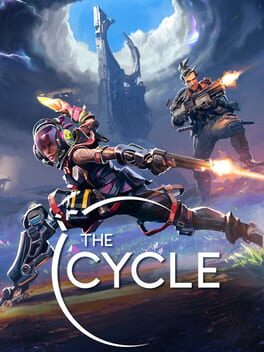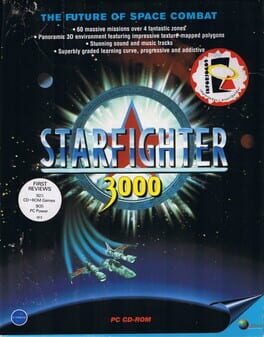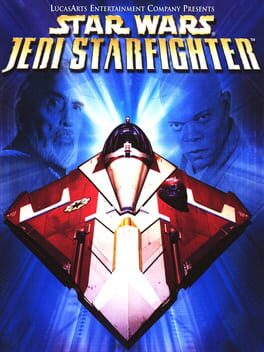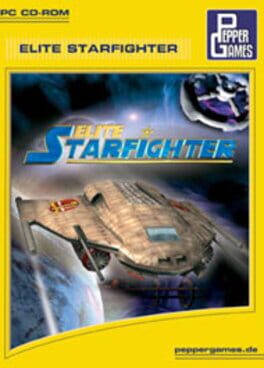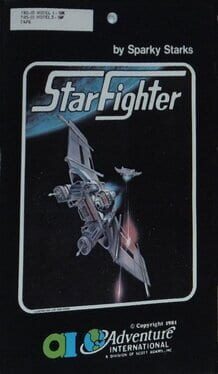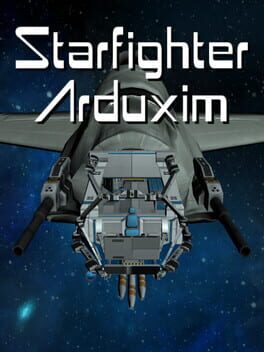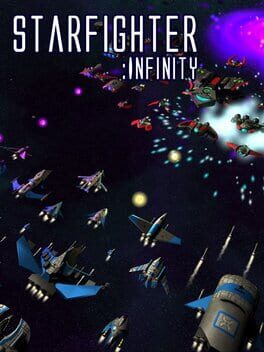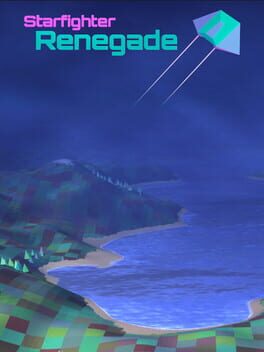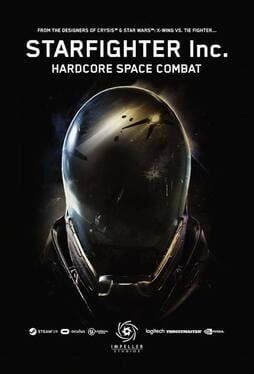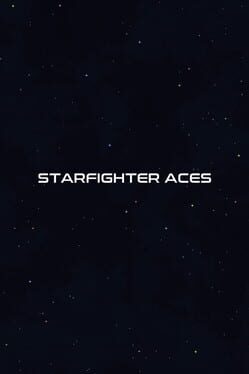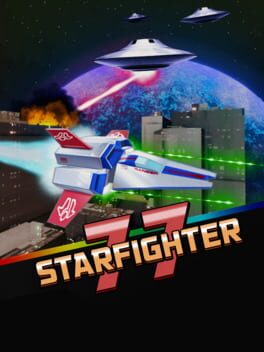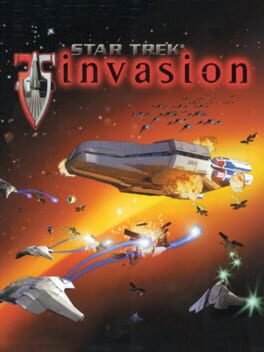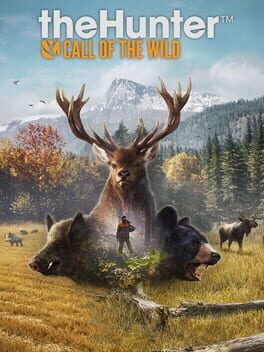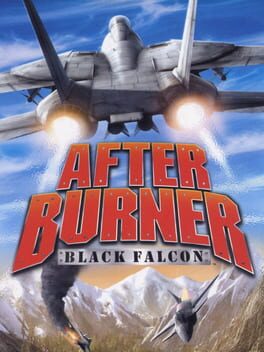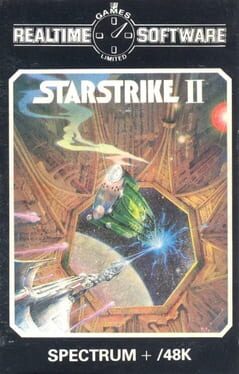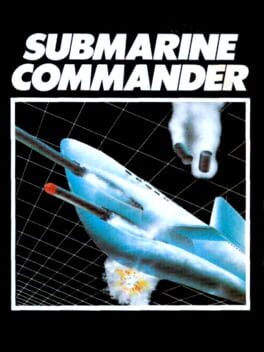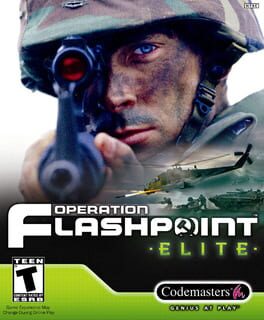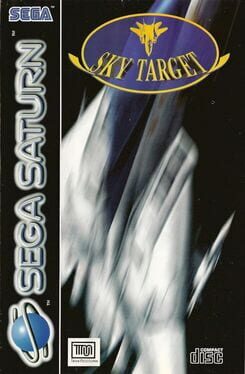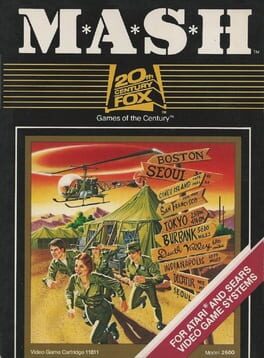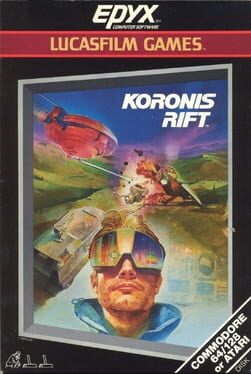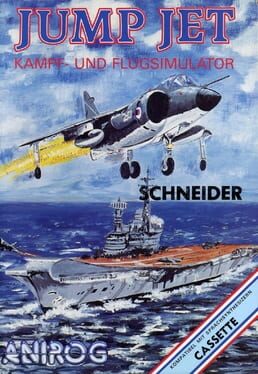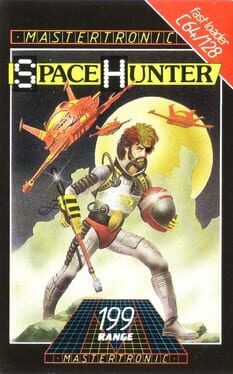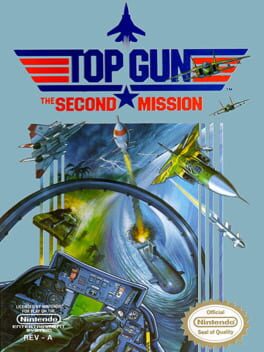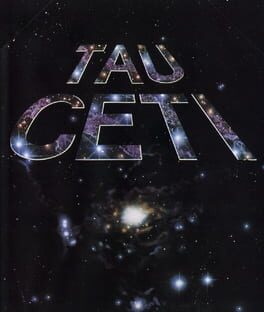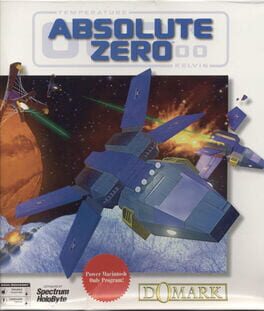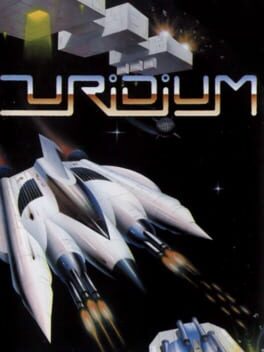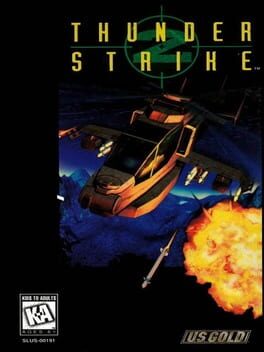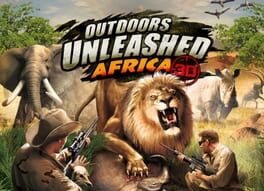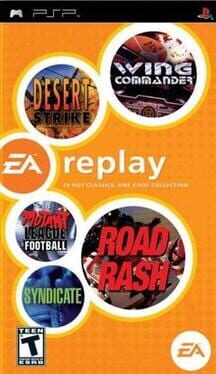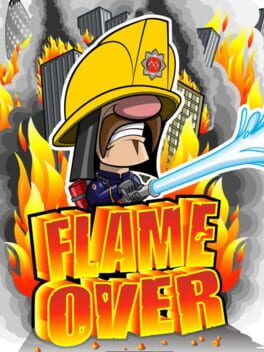How to play Hunternet Starfighter on Mac
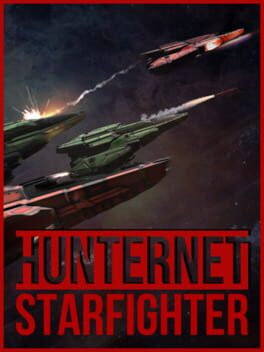
Game summary
Hunternet Starfighter is a space combat sim inspired by real-world dogfights, aircraft carrier battles, and sci-fi epics.
Compete in multiplayer against other squadrons or fly co-op against AI starfighters and capital ships.
Immerse yourself with sophisticated flight and combat models and extensive hardware support. Customize your personal starfighter's weapons, thrusters, and equipment. Form a squad with your friends and get ready to fly with starfighter pilots from across the world.
Play Hunternet Starfighter on Mac with Parallels (virtualized)
The easiest way to play Hunternet Starfighter on a Mac is through Parallels, which allows you to virtualize a Windows machine on Macs. The setup is very easy and it works for Apple Silicon Macs as well as for older Intel-based Macs.
Parallels supports the latest version of DirectX and OpenGL, allowing you to play the latest PC games on any Mac. The latest version of DirectX is up to 20% faster.
Our favorite feature of Parallels Desktop is that when you turn off your virtual machine, all the unused disk space gets returned to your main OS, thus minimizing resource waste (which used to be a problem with virtualization).
Hunternet Starfighter installation steps for Mac
Step 1
Go to Parallels.com and download the latest version of the software.
Step 2
Follow the installation process and make sure you allow Parallels in your Mac’s security preferences (it will prompt you to do so).
Step 3
When prompted, download and install Windows 10. The download is around 5.7GB. Make sure you give it all the permissions that it asks for.
Step 4
Once Windows is done installing, you are ready to go. All that’s left to do is install Hunternet Starfighter like you would on any PC.
Did it work?
Help us improve our guide by letting us know if it worked for you.
👎👍