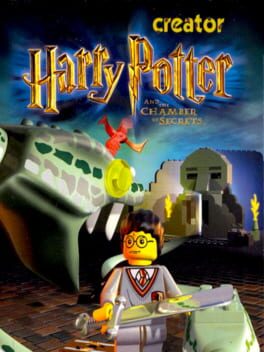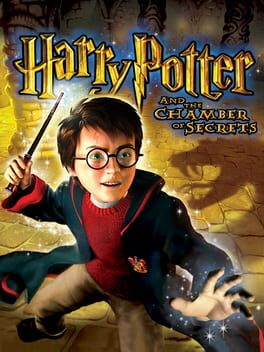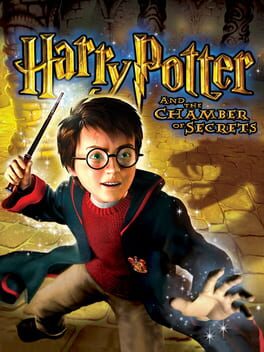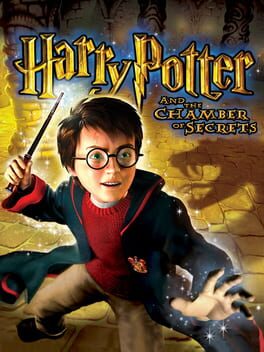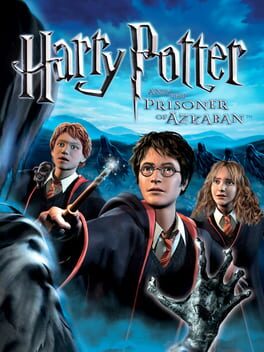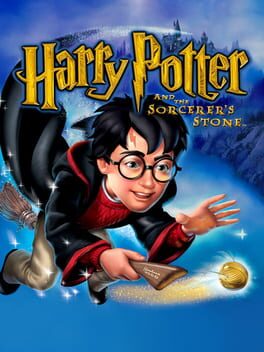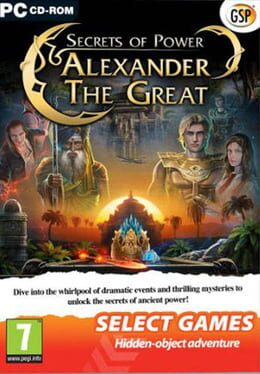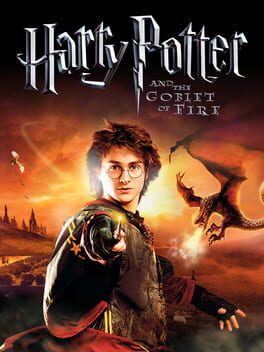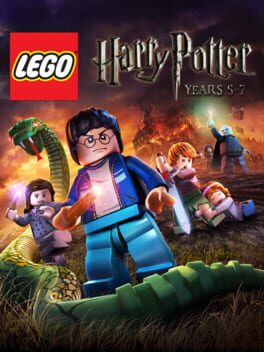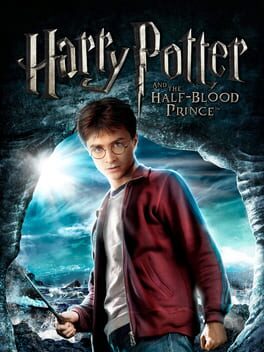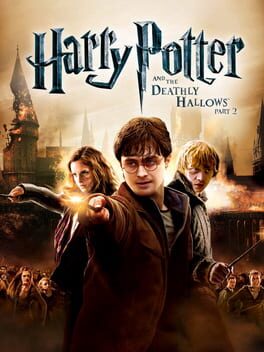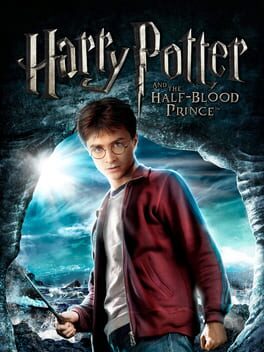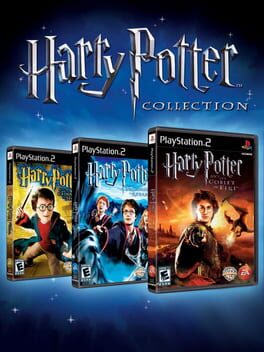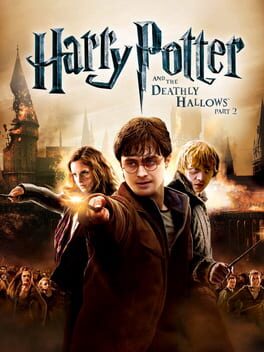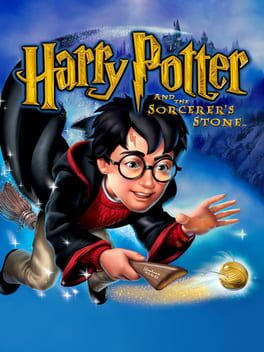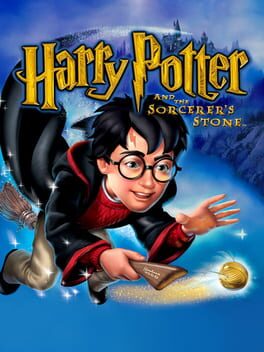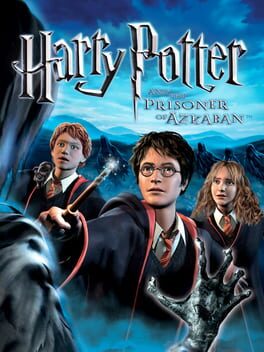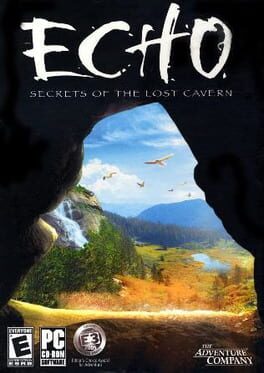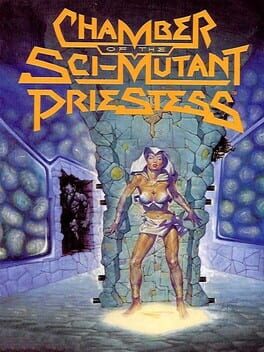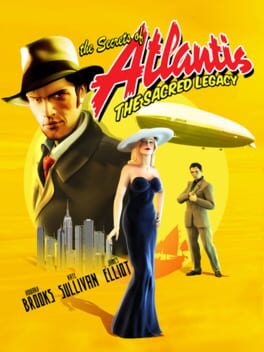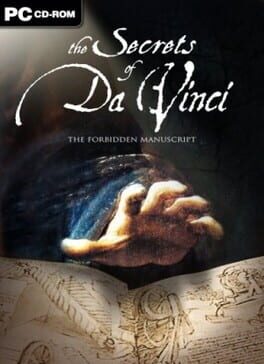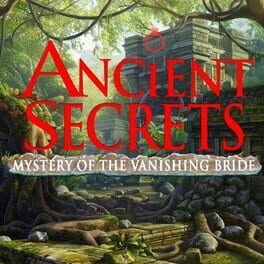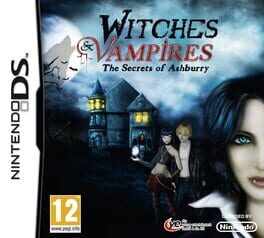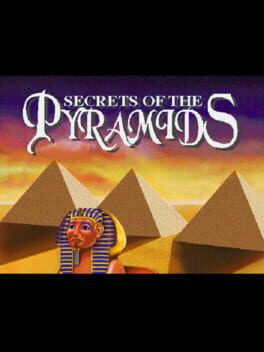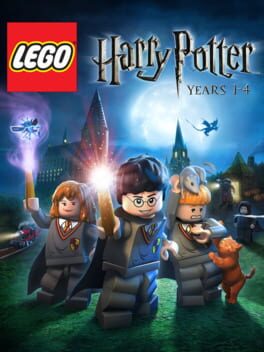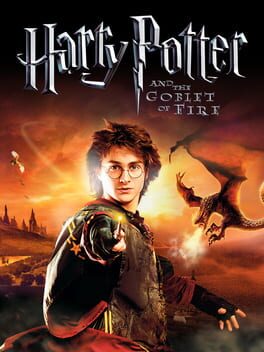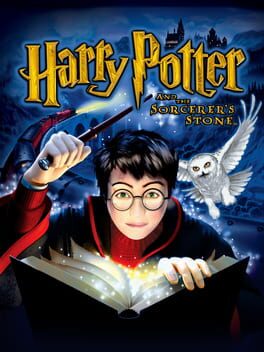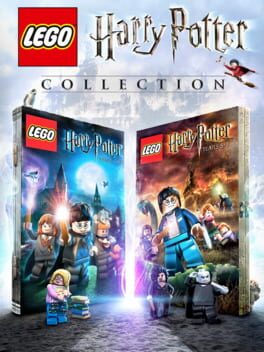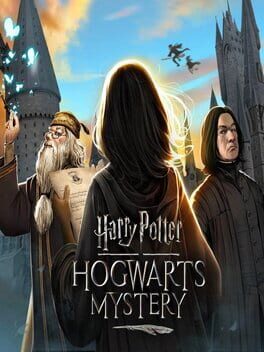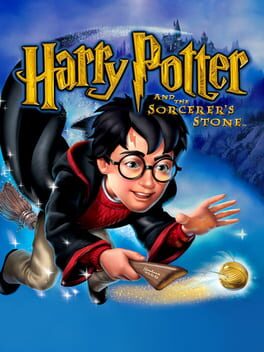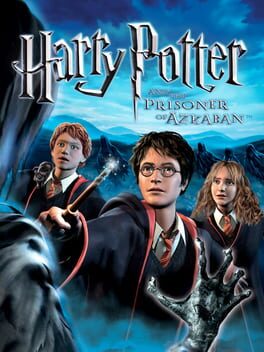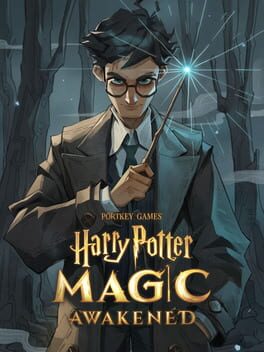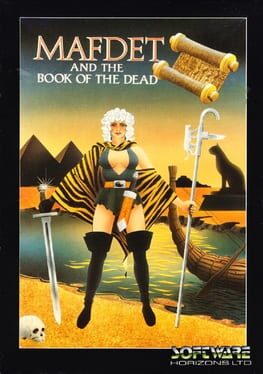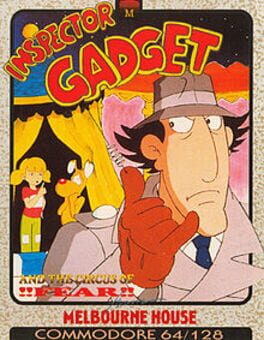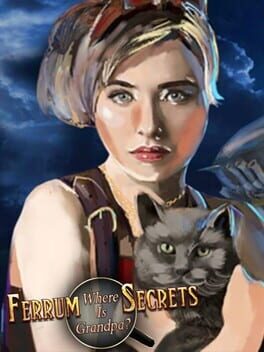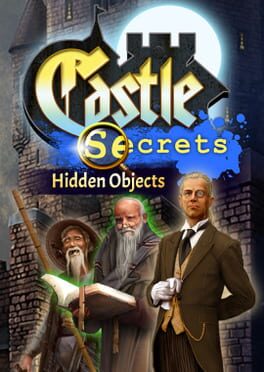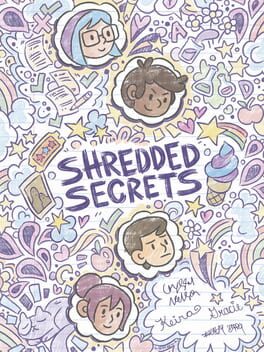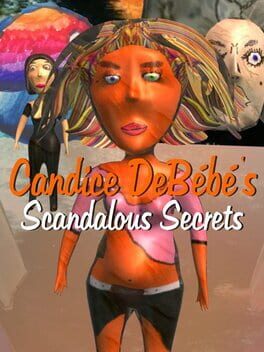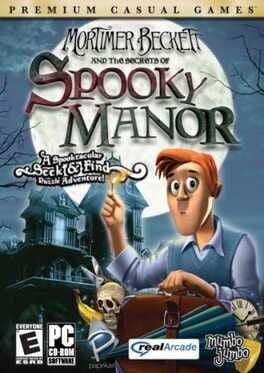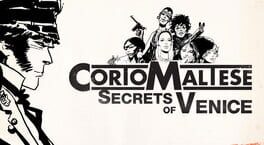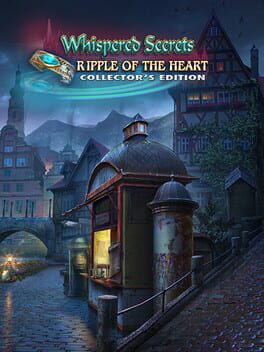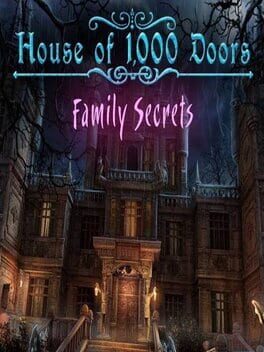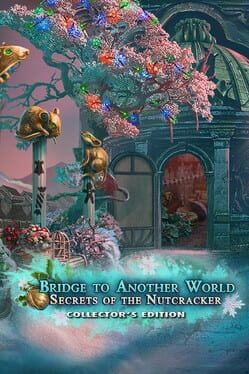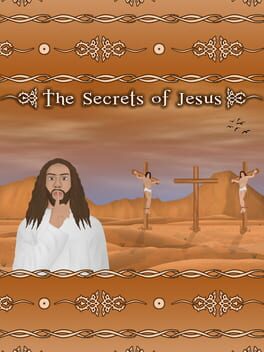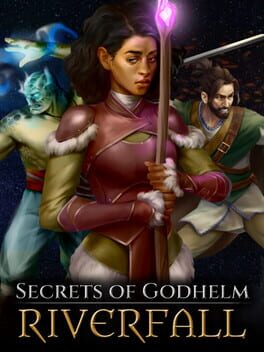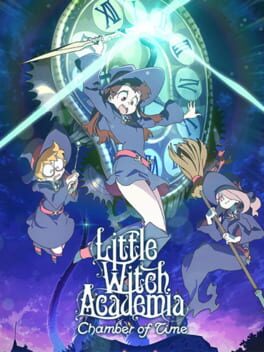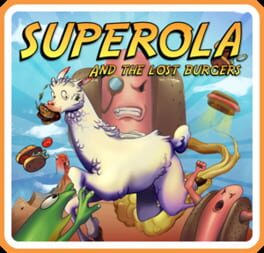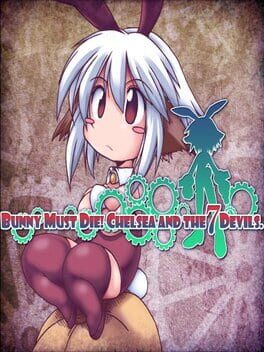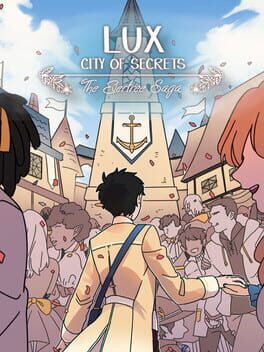How to play Harry Potter and the Chamber of Secrets on Mac
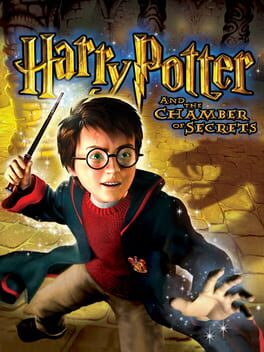
| Platforms | Computer |
Game summary
Harry Potter and the Chamber of Secrets is the sequel to Harry Potter and the Sorcerer's Stone for PC and Mac. As its prequel, five different versions of this game were released for different gaming platforms. In this version, you control Harry in an action-adventure platforming gameplay. The most significant difference from the previous game is that gameplay is less linear, with Hogwarts becoming more of an open world. You can Interact with familiar characters from the movie like Ron, Hermione and of course Gilderoy Lockhart. Additionally, there are multiple mini-games and side quests.
First released: Nov 2002
Play Harry Potter and the Chamber of Secrets on Mac with Parallels (virtualized)
The easiest way to play Harry Potter and the Chamber of Secrets on a Mac is through Parallels, which allows you to virtualize a Windows machine on Macs. The setup is very easy and it works for Apple Silicon Macs as well as for older Intel-based Macs.
Parallels supports the latest version of DirectX and OpenGL, allowing you to play the latest PC games on any Mac. The latest version of DirectX is up to 20% faster.
Our favorite feature of Parallels Desktop is that when you turn off your virtual machine, all the unused disk space gets returned to your main OS, thus minimizing resource waste (which used to be a problem with virtualization).
Harry Potter and the Chamber of Secrets installation steps for Mac
Step 1
Go to Parallels.com and download the latest version of the software.
Step 2
Follow the installation process and make sure you allow Parallels in your Mac’s security preferences (it will prompt you to do so).
Step 3
When prompted, download and install Windows 10. The download is around 5.7GB. Make sure you give it all the permissions that it asks for.
Step 4
Once Windows is done installing, you are ready to go. All that’s left to do is install Harry Potter and the Chamber of Secrets like you would on any PC.
Did it work?
Help us improve our guide by letting us know if it worked for you.
👎👍