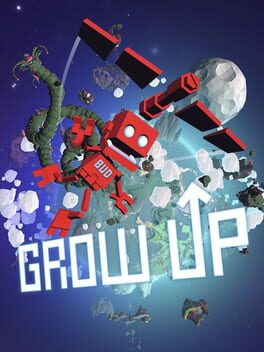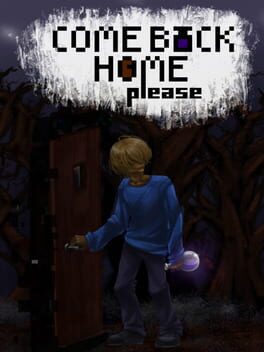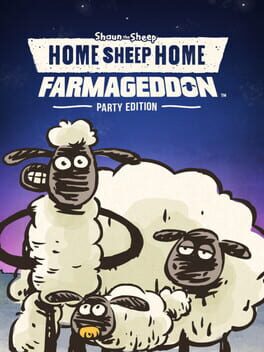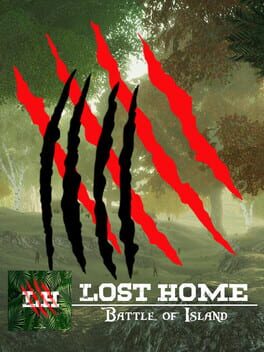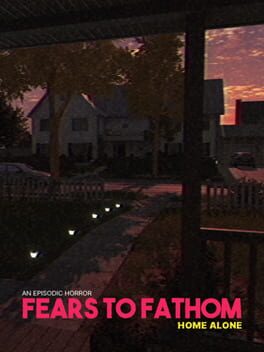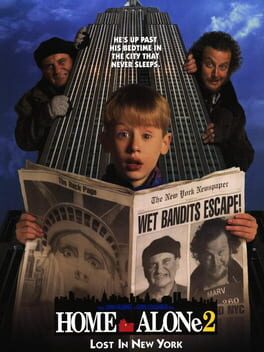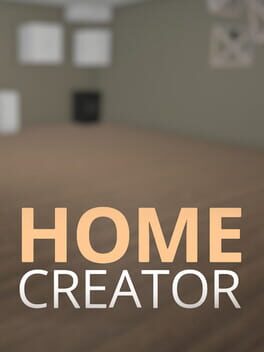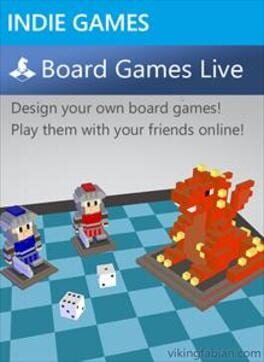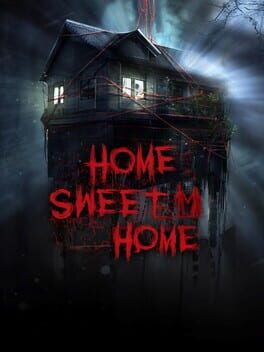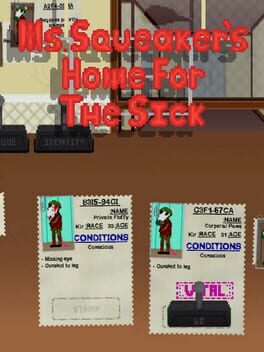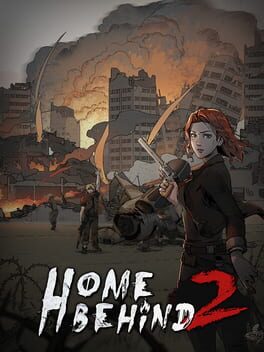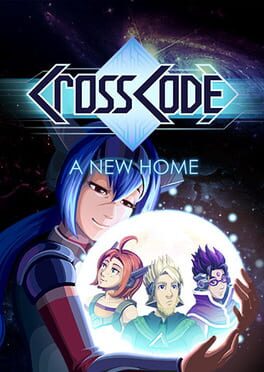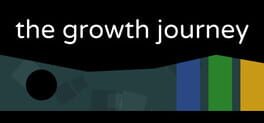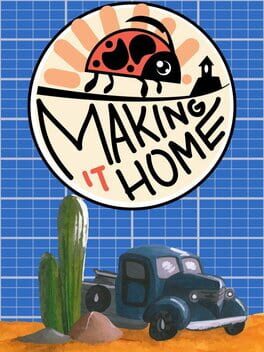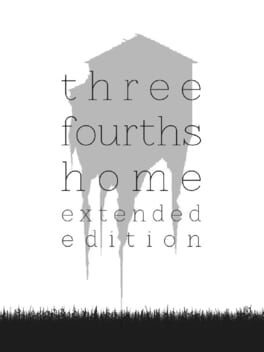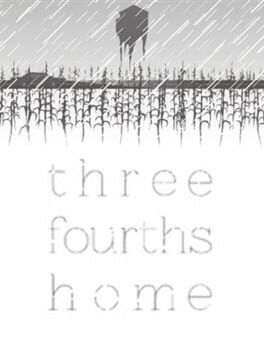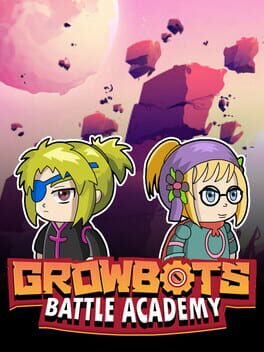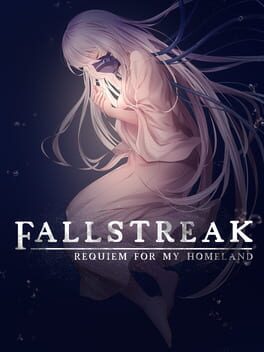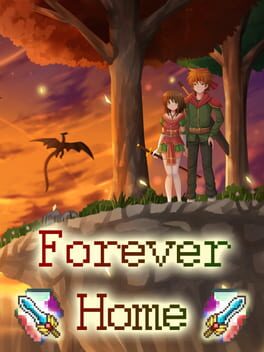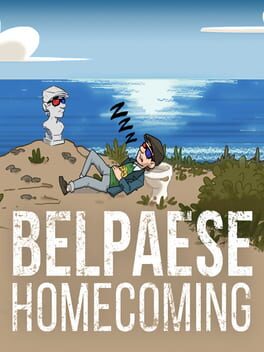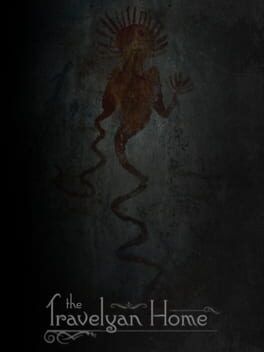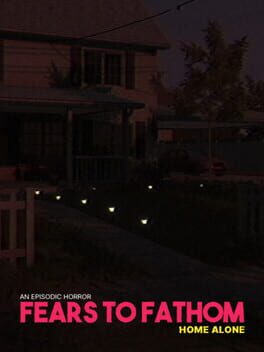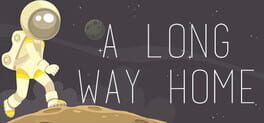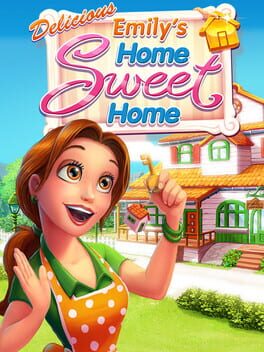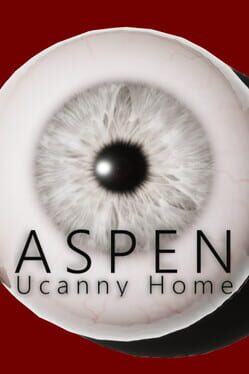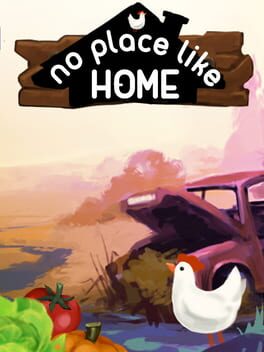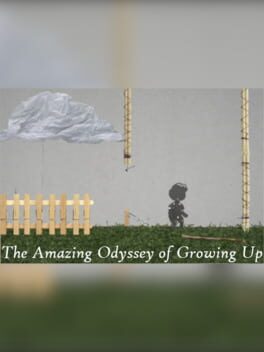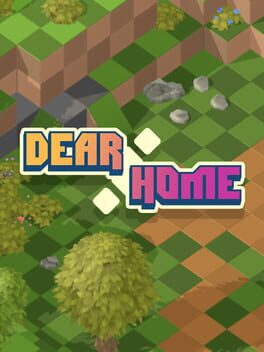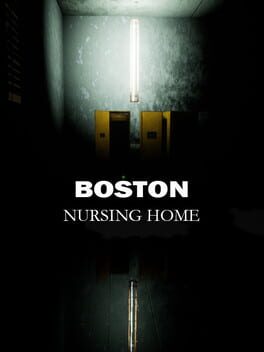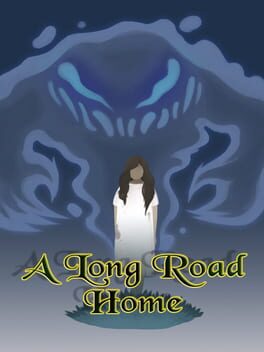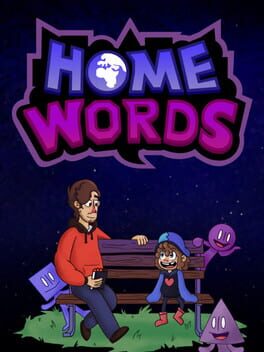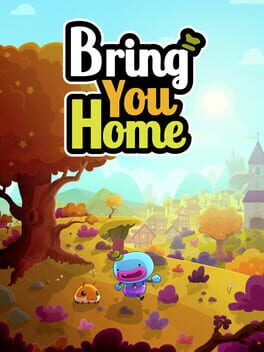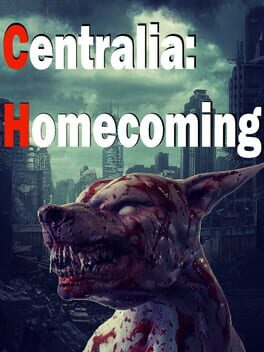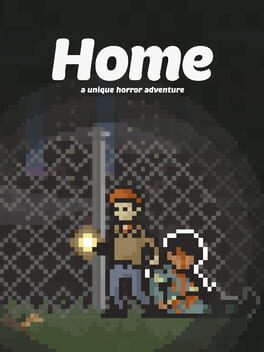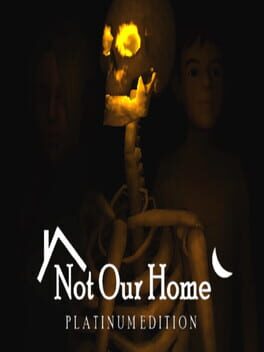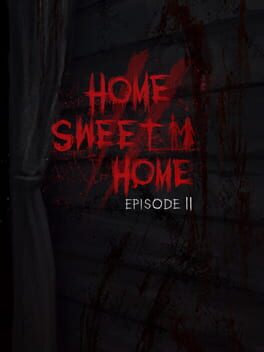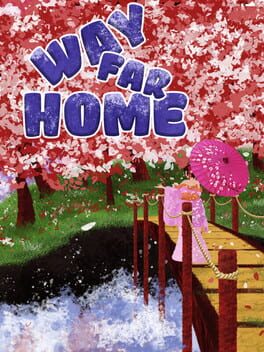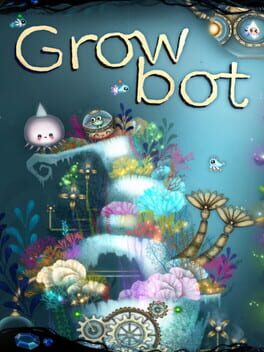How to play Grow Home on Mac
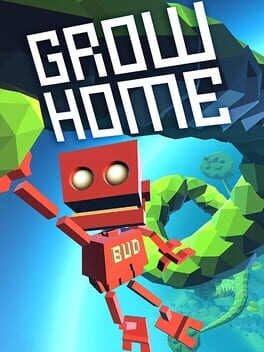
| Platforms | Platform, Computer |
Game summary
In Grow Home you play as BUD (Botanical Utility Droid), a robot on a mission to save his home planet by harvesting the seeds of a giant alien plant. On his quest BUD will discover a beautiful world of floating islands that are home to some rather strange plants and animals.
Grow the giant plant and use your unique climbing abilities to reach ever higher ground, but be careful…one wrong move and it’s a long way down!
First released: Feb 2015
Play Grow Home on Mac with Parallels (virtualized)
The easiest way to play Grow Home on a Mac is through Parallels, which allows you to virtualize a Windows machine on Macs. The setup is very easy and it works for Apple Silicon Macs as well as for older Intel-based Macs.
Parallels supports the latest version of DirectX and OpenGL, allowing you to play the latest PC games on any Mac. The latest version of DirectX is up to 20% faster.
Our favorite feature of Parallels Desktop is that when you turn off your virtual machine, all the unused disk space gets returned to your main OS, thus minimizing resource waste (which used to be a problem with virtualization).
Grow Home installation steps for Mac
Step 1
Go to Parallels.com and download the latest version of the software.
Step 2
Follow the installation process and make sure you allow Parallels in your Mac’s security preferences (it will prompt you to do so).
Step 3
When prompted, download and install Windows 10. The download is around 5.7GB. Make sure you give it all the permissions that it asks for.
Step 4
Once Windows is done installing, you are ready to go. All that’s left to do is install Grow Home like you would on any PC.
Did it work?
Help us improve our guide by letting us know if it worked for you.
👎👍