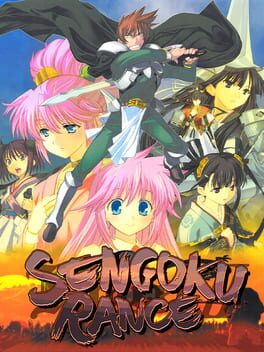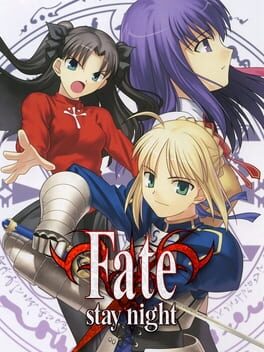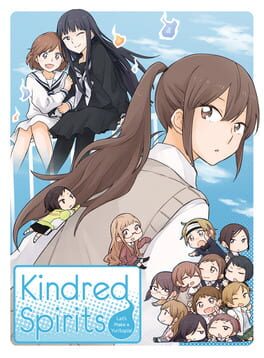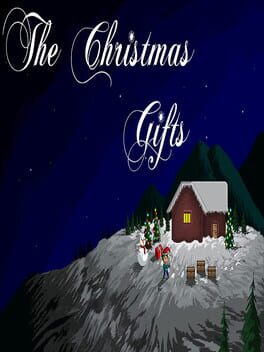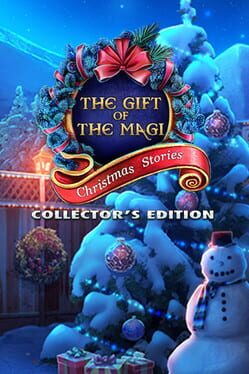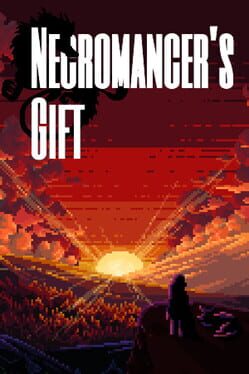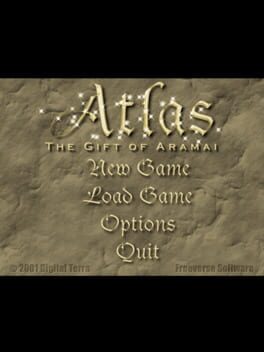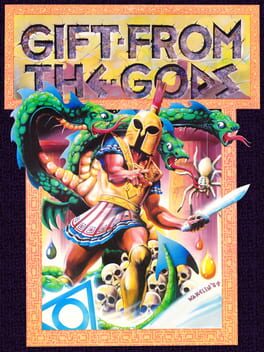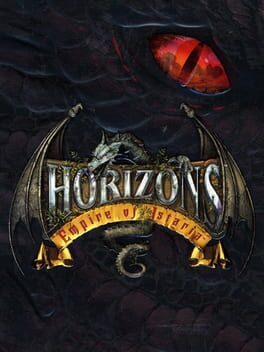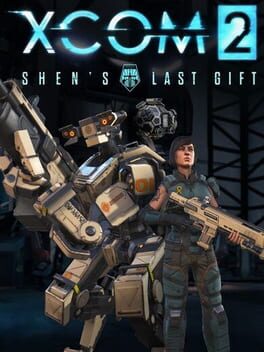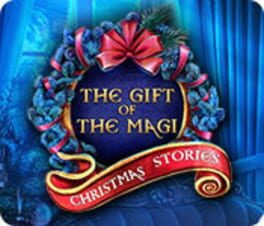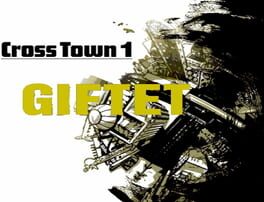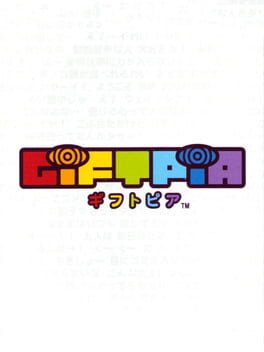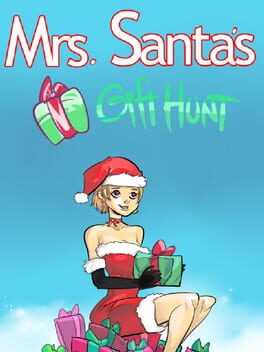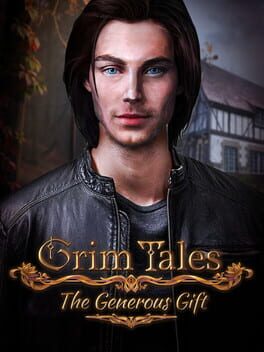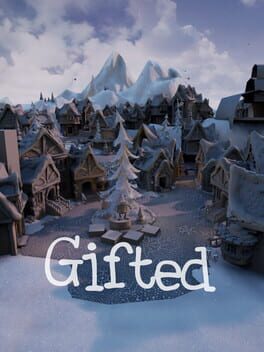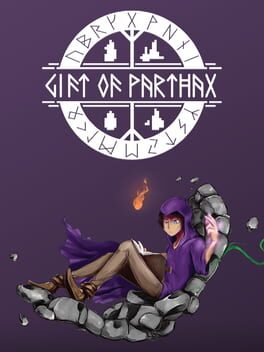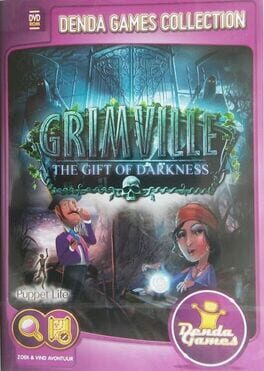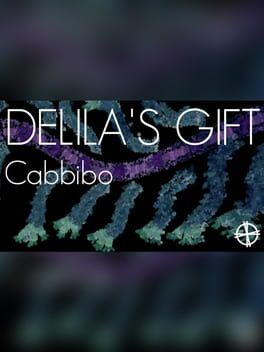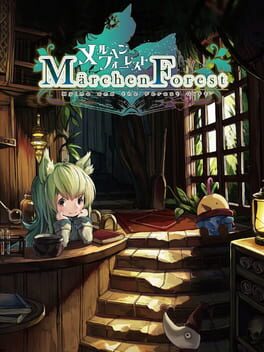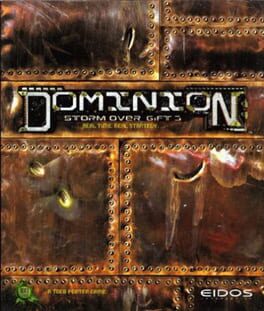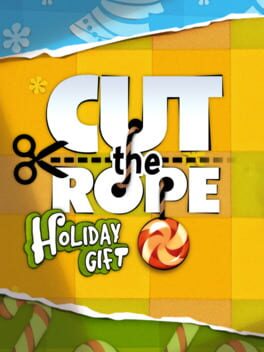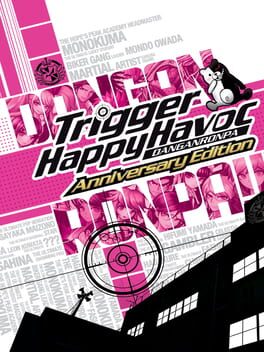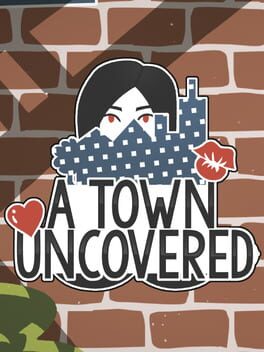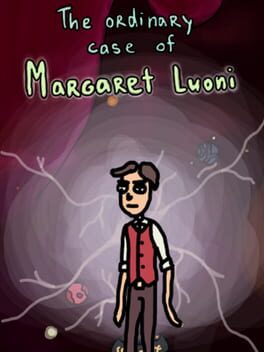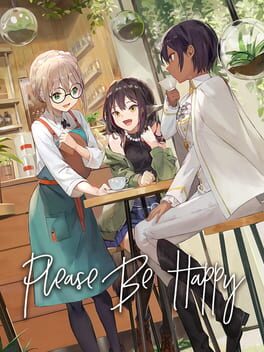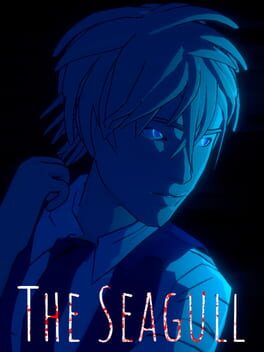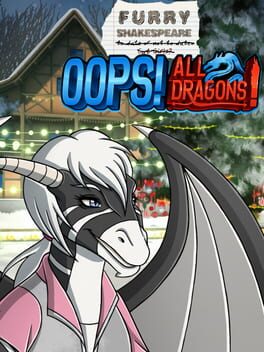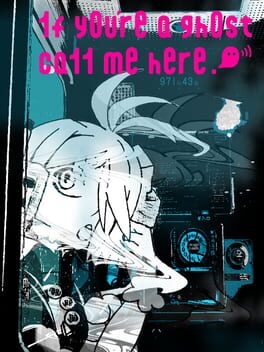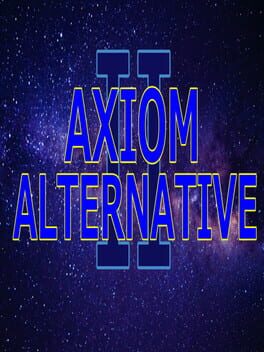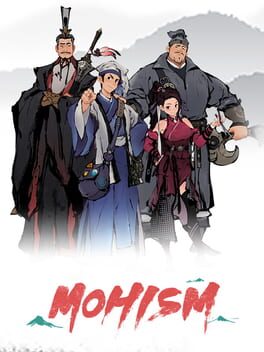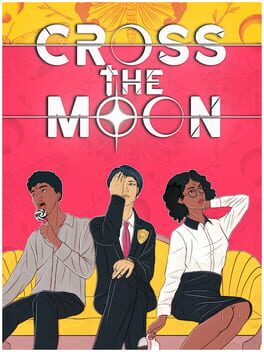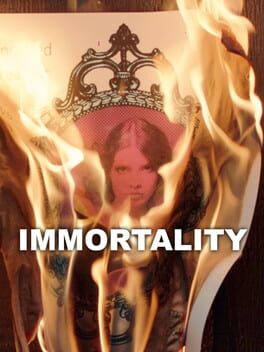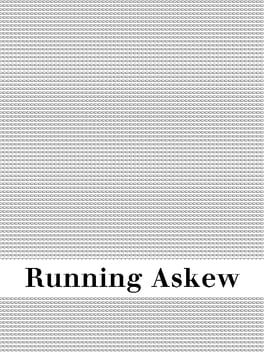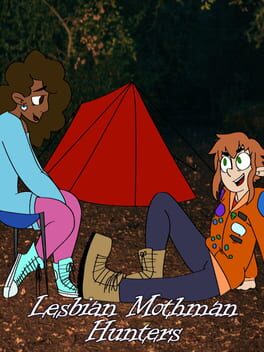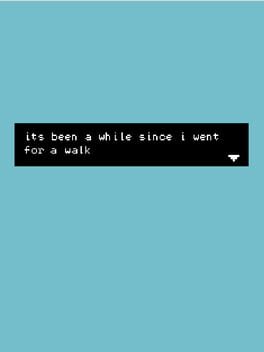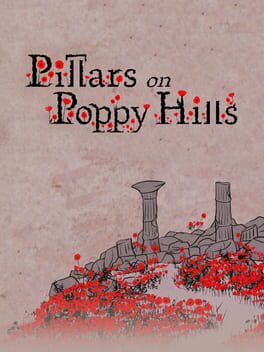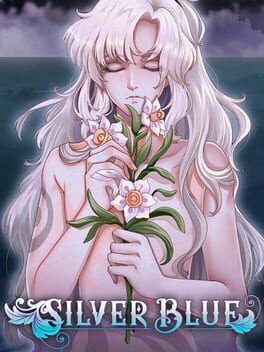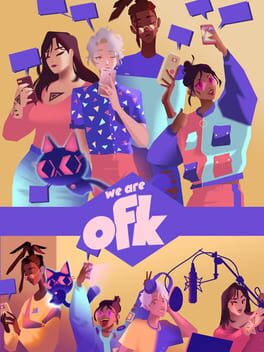How to play Gift on Mac

| Platforms | Computer |
Game summary
Gift is a story that revolves around high school student Amami Haruhiko and his strong connection to Gift's mysterious power.
The town of Narasaki-chou, where Gift's story takes place, has two distinguishing characteristics: a rainbow that seems permanently fixed in the sky no matter the weather, and an ability known as Gift possessed by all its inhabitants. Gift's power can only be evoked by each person once in a lifetime, and is able to grant a single miracle. To be successful, a Gift must reflect the shared feelings of both the giver and the receiver. If the feelings are not mutual, the Gift is distorted and has the ability to wreak havoc on the surrounding area. When this happens, a black streak appears in the rainbow above town until Gift is used correctly.
First released: May 2005
Play Gift on Mac with Parallels (virtualized)
The easiest way to play Gift on a Mac is through Parallels, which allows you to virtualize a Windows machine on Macs. The setup is very easy and it works for Apple Silicon Macs as well as for older Intel-based Macs.
Parallels supports the latest version of DirectX and OpenGL, allowing you to play the latest PC games on any Mac. The latest version of DirectX is up to 20% faster.
Our favorite feature of Parallels Desktop is that when you turn off your virtual machine, all the unused disk space gets returned to your main OS, thus minimizing resource waste (which used to be a problem with virtualization).
Gift installation steps for Mac
Step 1
Go to Parallels.com and download the latest version of the software.
Step 2
Follow the installation process and make sure you allow Parallels in your Mac’s security preferences (it will prompt you to do so).
Step 3
When prompted, download and install Windows 10. The download is around 5.7GB. Make sure you give it all the permissions that it asks for.
Step 4
Once Windows is done installing, you are ready to go. All that’s left to do is install Gift like you would on any PC.
Did it work?
Help us improve our guide by letting us know if it worked for you.
👎👍