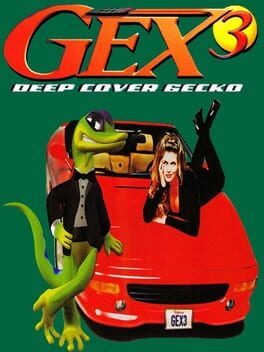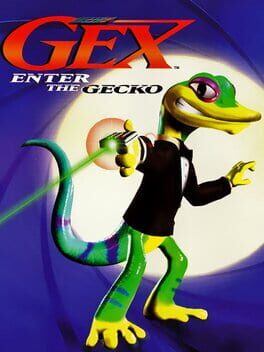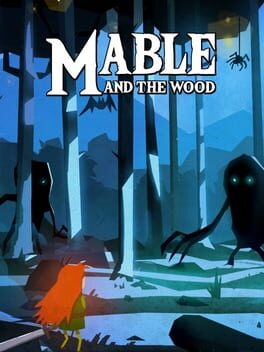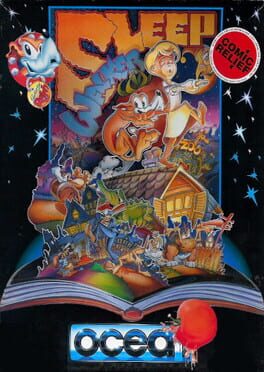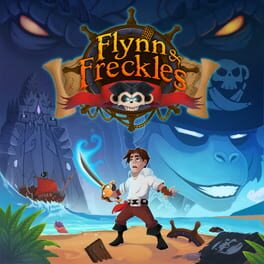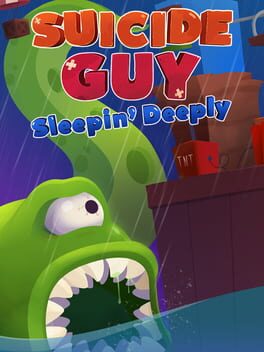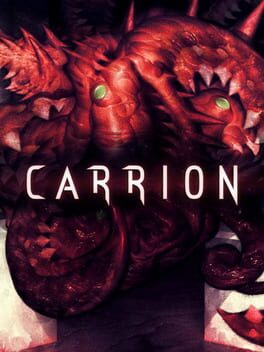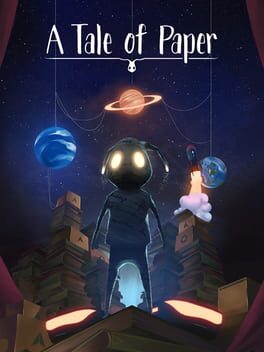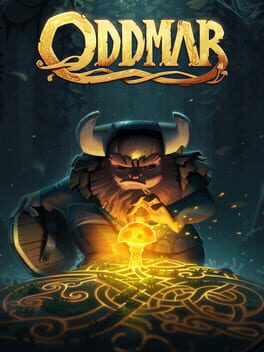How to play Gex on Mac
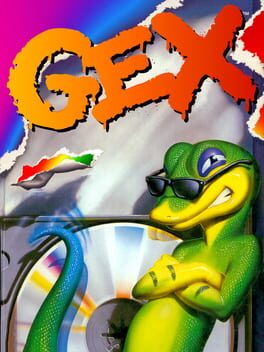
| Platforms | Computer |
Game summary
Enter your television to defeat the evil Rez by collecting remotes to open worlds inside your tv. You are a gecko with all the usual platform hero skills such as jump, fire and close range attack, but also suction cups to help you scale walls, a tongue to pick up those tricky to get power-ups and plenty of wise-cracks to keep you amused. Use them all to make your way through TV land searching for the remotes, collecting pickups, power-ups and killing TVs.
First released: Nov 1994
Play Gex on Mac with Parallels (virtualized)
The easiest way to play Gex on a Mac is through Parallels, which allows you to virtualize a Windows machine on Macs. The setup is very easy and it works for Apple Silicon Macs as well as for older Intel-based Macs.
Parallels supports the latest version of DirectX and OpenGL, allowing you to play the latest PC games on any Mac. The latest version of DirectX is up to 20% faster.
Our favorite feature of Parallels Desktop is that when you turn off your virtual machine, all the unused disk space gets returned to your main OS, thus minimizing resource waste (which used to be a problem with virtualization).
Gex installation steps for Mac
Step 1
Go to Parallels.com and download the latest version of the software.
Step 2
Follow the installation process and make sure you allow Parallels in your Mac’s security preferences (it will prompt you to do so).
Step 3
When prompted, download and install Windows 10. The download is around 5.7GB. Make sure you give it all the permissions that it asks for.
Step 4
Once Windows is done installing, you are ready to go. All that’s left to do is install Gex like you would on any PC.
Did it work?
Help us improve our guide by letting us know if it worked for you.
👎👍