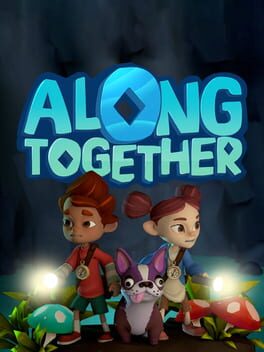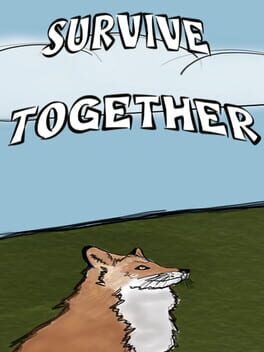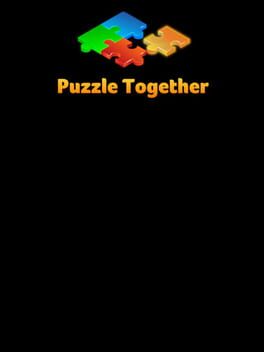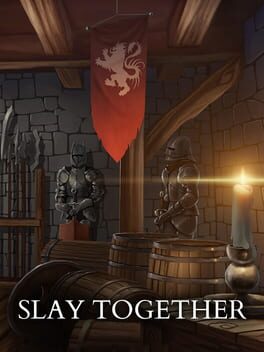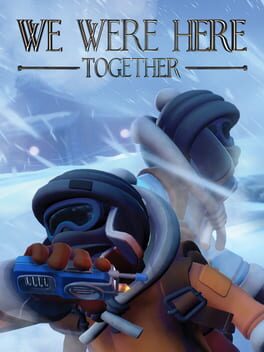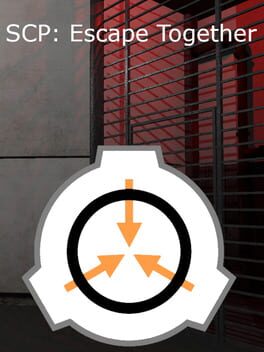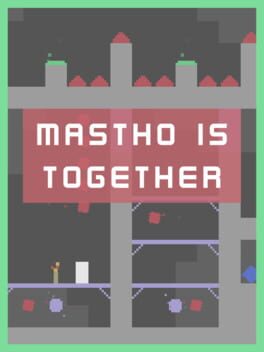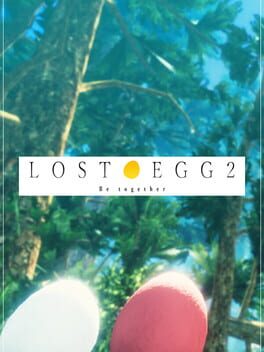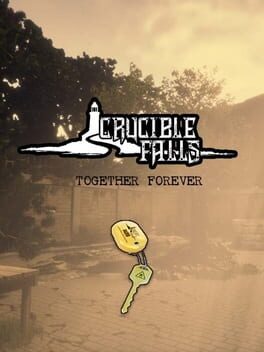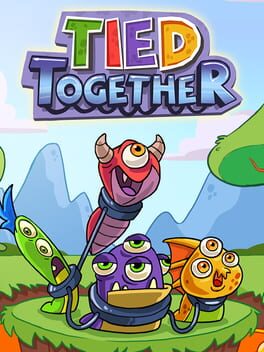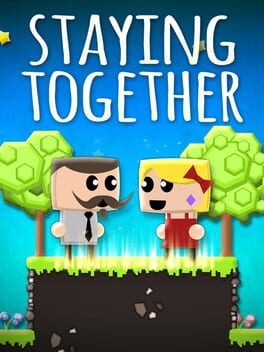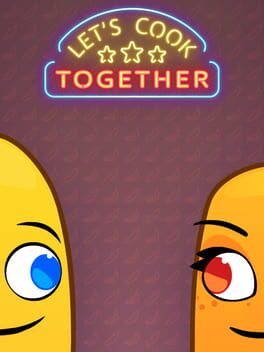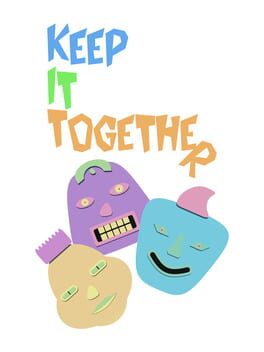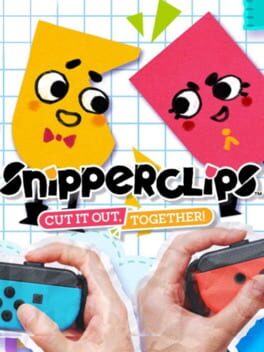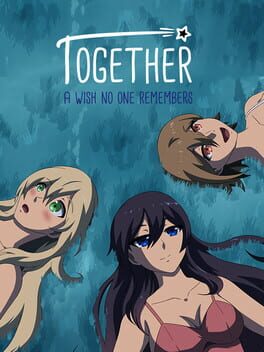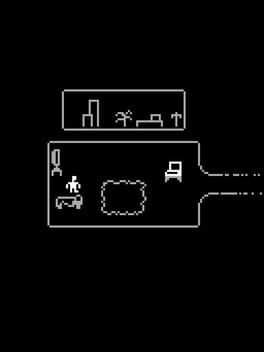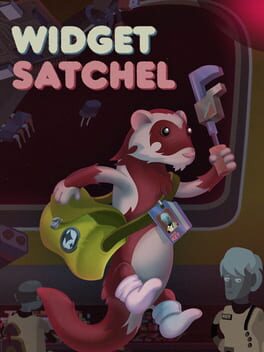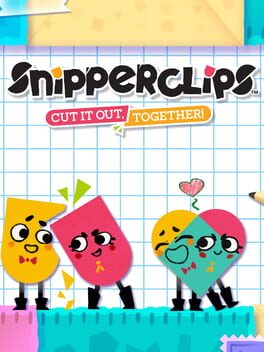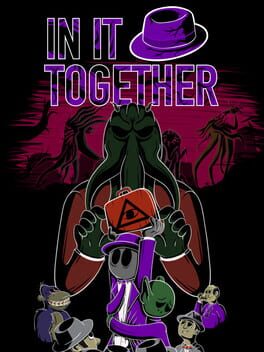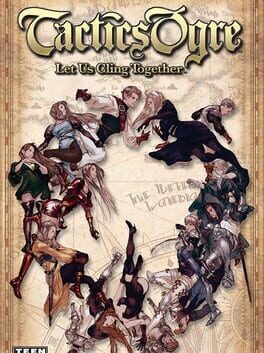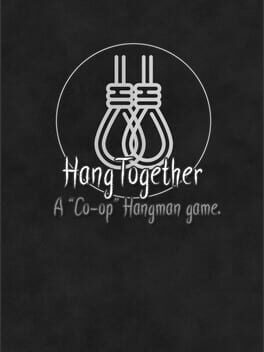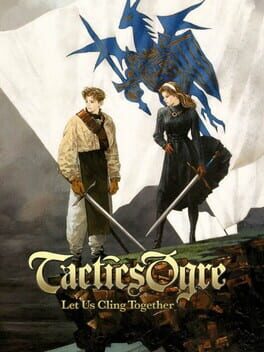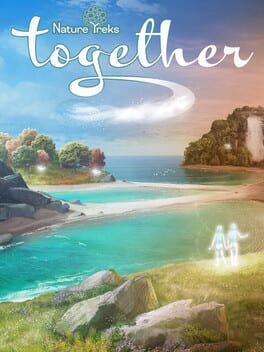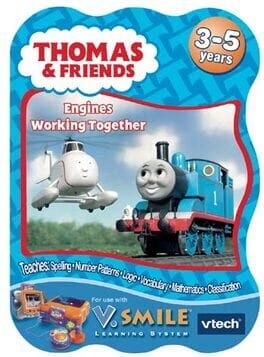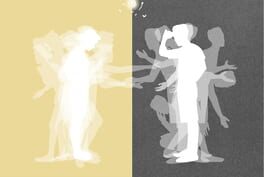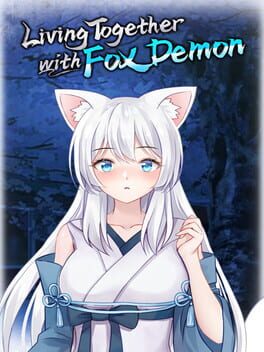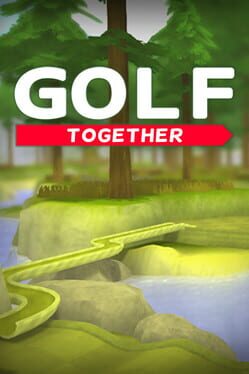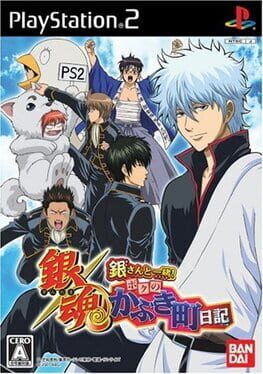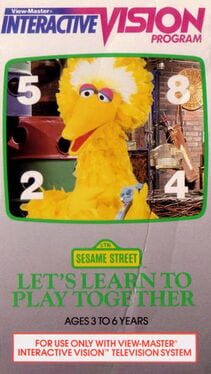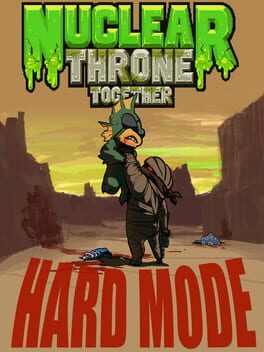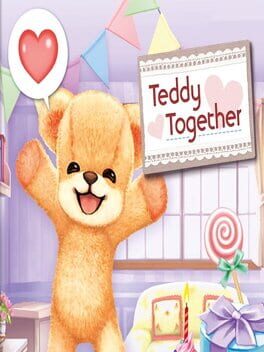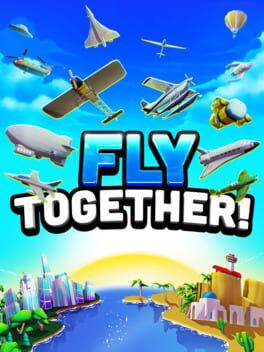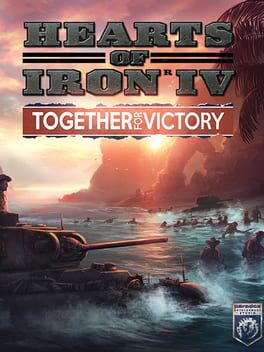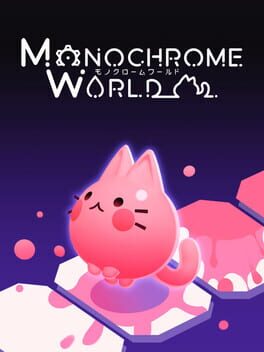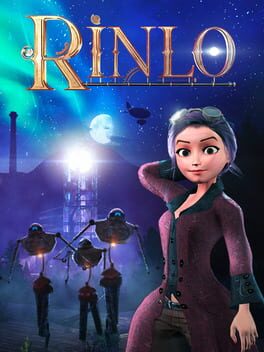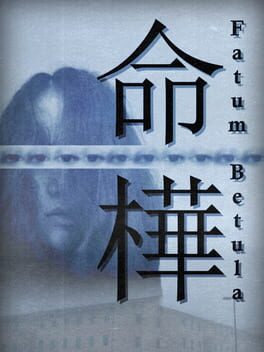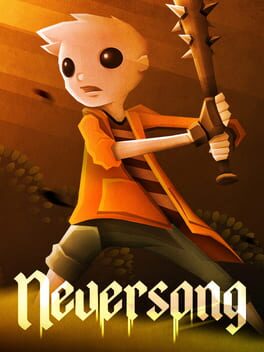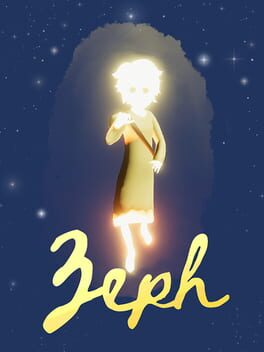How to play Get Together on Mac

| Platforms | Computer |
Game summary
Get Together is a coop puzzle adventure for two players. Follow the story about a luckless explorer who gets split into two beings. You and a friend take control of these two parts and your goal is as simple as trying to get them back together!
All puzzles are specifically designed to be played by two people. You both have to exchange information about what you can find in your world, because it sure seems like you two don’t see the same…
Here’s the best part! You can play cross-platform with your mobile devices and no internet connection is needed. The only thing that's required is the ability to communicate with your partner. Via discord, zoom, skype, classic landline or even old-school ‘sitting next to each other’, the means are certainly there!
First released: Oct 2021
Play Get Together on Mac with Parallels (virtualized)
The easiest way to play Get Together on a Mac is through Parallels, which allows you to virtualize a Windows machine on Macs. The setup is very easy and it works for Apple Silicon Macs as well as for older Intel-based Macs.
Parallels supports the latest version of DirectX and OpenGL, allowing you to play the latest PC games on any Mac. The latest version of DirectX is up to 20% faster.
Our favorite feature of Parallels Desktop is that when you turn off your virtual machine, all the unused disk space gets returned to your main OS, thus minimizing resource waste (which used to be a problem with virtualization).
Get Together installation steps for Mac
Step 1
Go to Parallels.com and download the latest version of the software.
Step 2
Follow the installation process and make sure you allow Parallels in your Mac’s security preferences (it will prompt you to do so).
Step 3
When prompted, download and install Windows 10. The download is around 5.7GB. Make sure you give it all the permissions that it asks for.
Step 4
Once Windows is done installing, you are ready to go. All that’s left to do is install Get Together like you would on any PC.
Did it work?
Help us improve our guide by letting us know if it worked for you.
👎👍