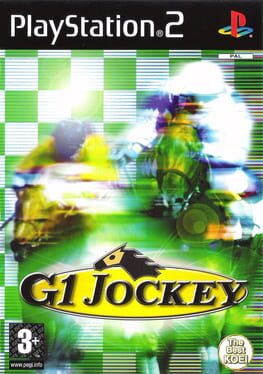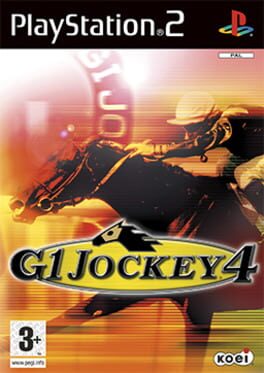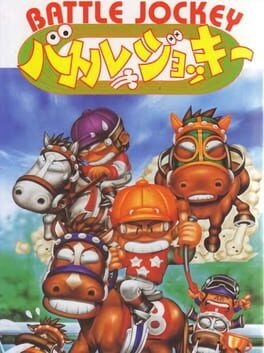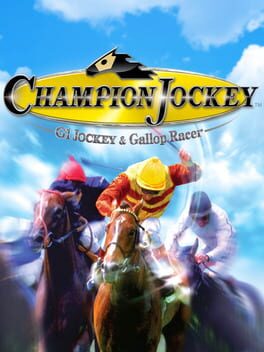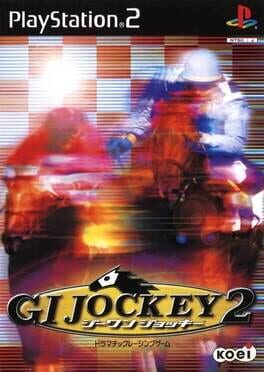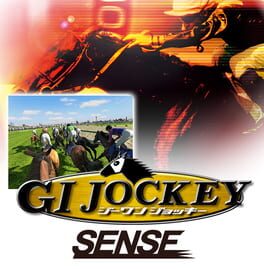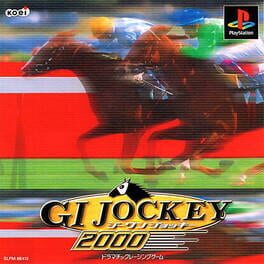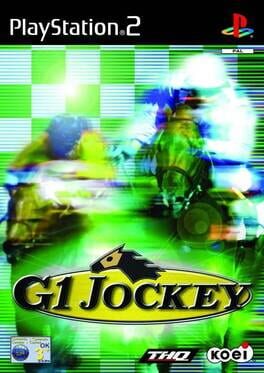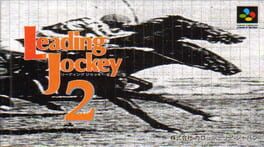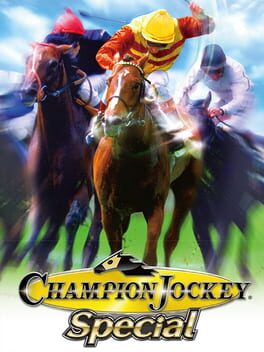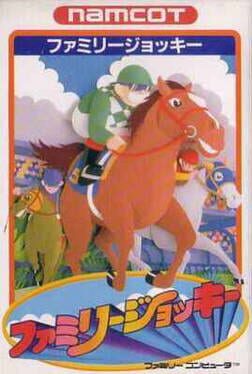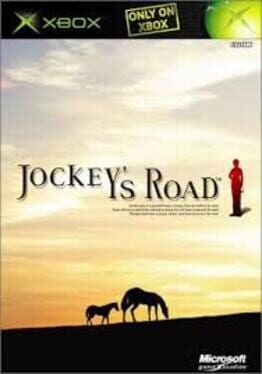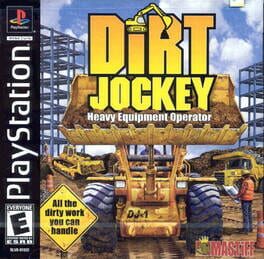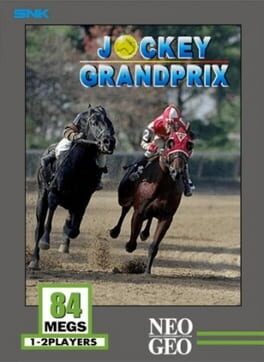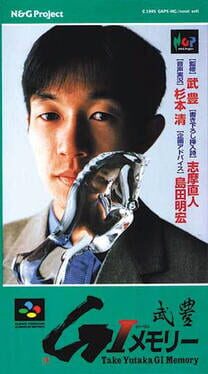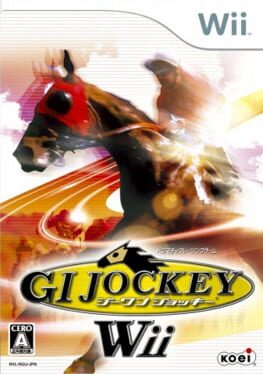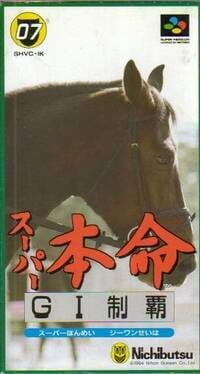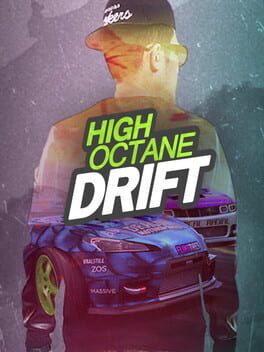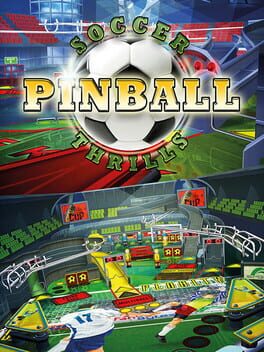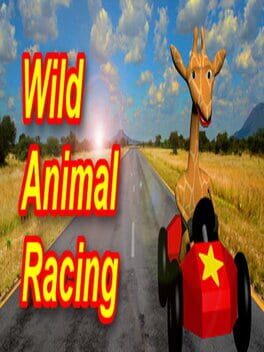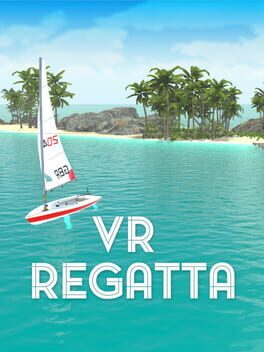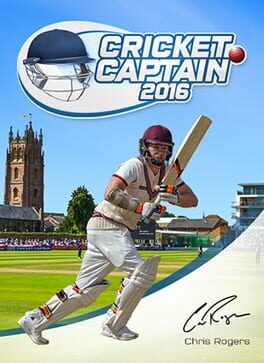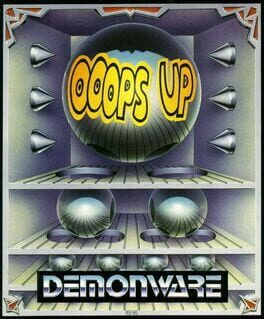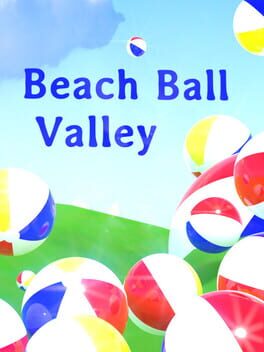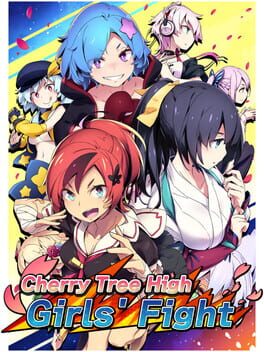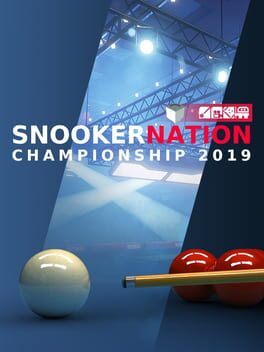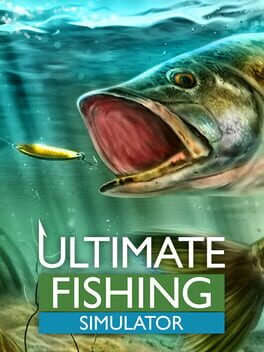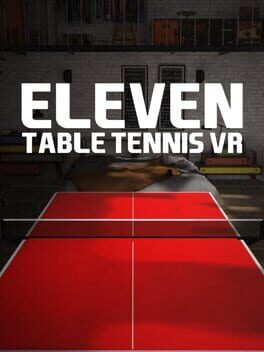How to play G1 Jockey 3 on Mac
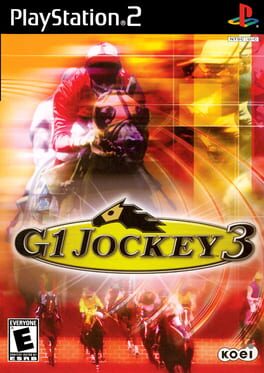
Game summary
Fancy hats, oval turf tracks and people waving tiny bits of paper on the stands. Welcome to the world of horse racing. While most other racing games have the player controlling a motorized vehicle (such as a car or a powerboat), or using physics to move closer to the goal (skiing, sailing and so on), in G1 Jockey the player is controlling an animal, which makes it slightly different from other racing games in the market.
The player has to balance four things - the overall speed of the horse, the stamina, horse motivation, and the potential, which affects for how long the horse can keep the speed high after all stamina was lost - crucial for the last stretch sprint. It's impossible to raise all four at once, so players must have a well defined strategy to succeed.
Depending on their abilities, each horse might be better suited for a particular strategy or type of race, and each must be treated differently to achieve the best possible result. The game features a large roster of horses, and many tracks to choose from, including flat track and steeplechase races. Game modes include race training, a tutorial, two player mode, and the career mode, where the player starts as a rookie jockey, and must complete races and training sessions to attract the attention of better stables.
First released: Jun 2003
Play G1 Jockey 3 on Mac with Parallels (virtualized)
The easiest way to play G1 Jockey 3 on a Mac is through Parallels, which allows you to virtualize a Windows machine on Macs. The setup is very easy and it works for Apple Silicon Macs as well as for older Intel-based Macs.
Parallels supports the latest version of DirectX and OpenGL, allowing you to play the latest PC games on any Mac. The latest version of DirectX is up to 20% faster.
Our favorite feature of Parallels Desktop is that when you turn off your virtual machine, all the unused disk space gets returned to your main OS, thus minimizing resource waste (which used to be a problem with virtualization).
G1 Jockey 3 installation steps for Mac
Step 1
Go to Parallels.com and download the latest version of the software.
Step 2
Follow the installation process and make sure you allow Parallels in your Mac’s security preferences (it will prompt you to do so).
Step 3
When prompted, download and install Windows 10. The download is around 5.7GB. Make sure you give it all the permissions that it asks for.
Step 4
Once Windows is done installing, you are ready to go. All that’s left to do is install G1 Jockey 3 like you would on any PC.
Did it work?
Help us improve our guide by letting us know if it worked for you.
👎👍