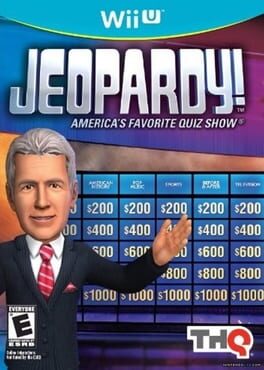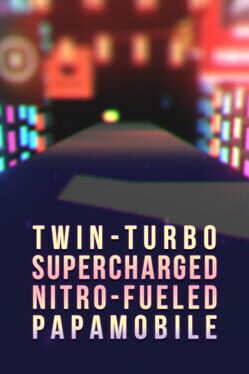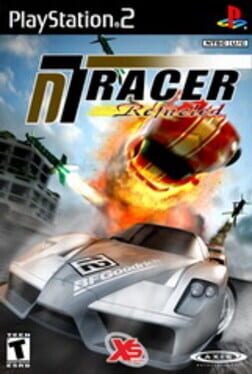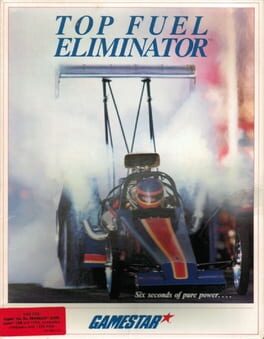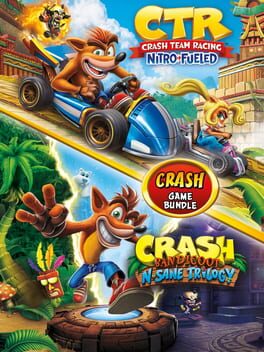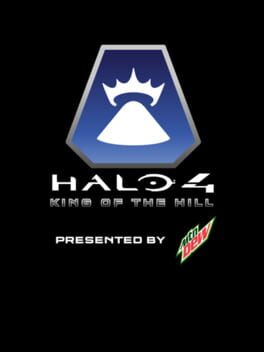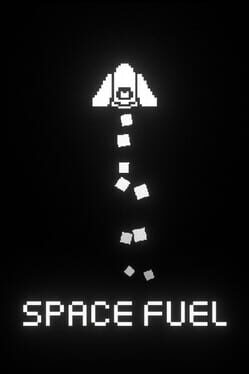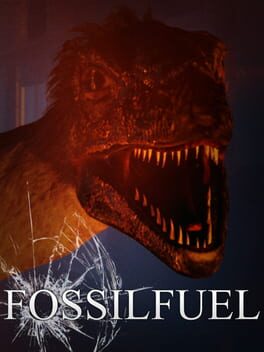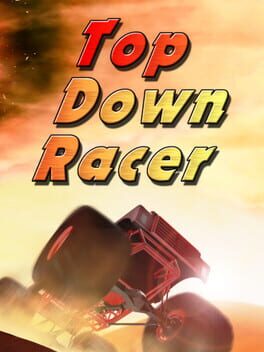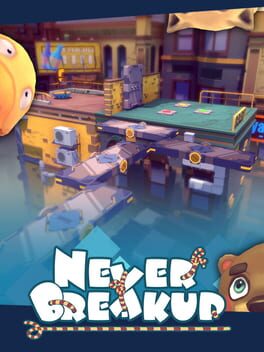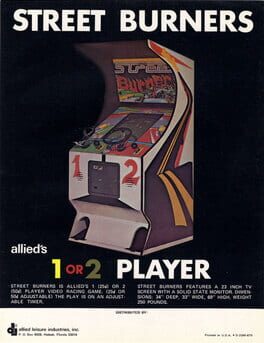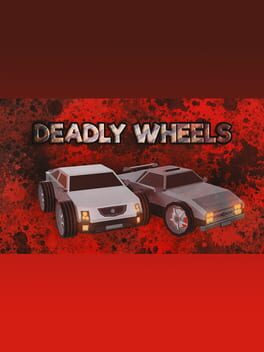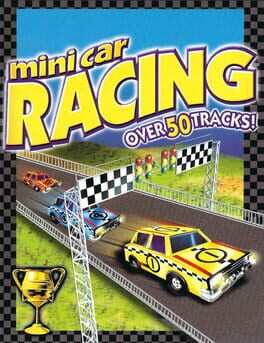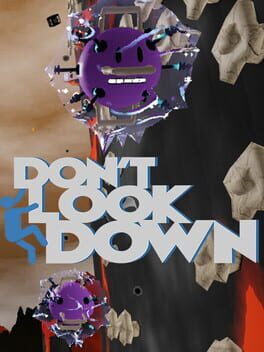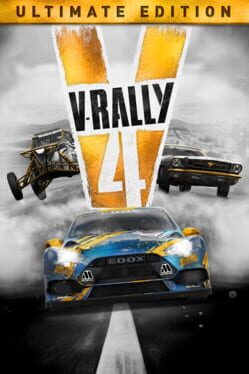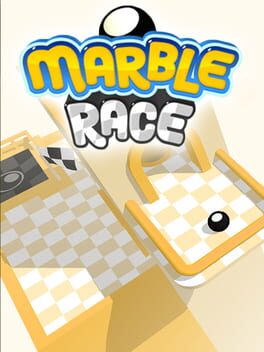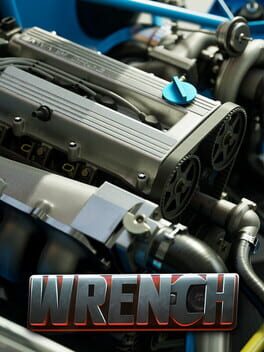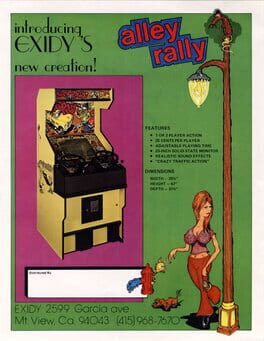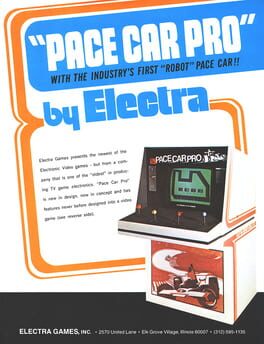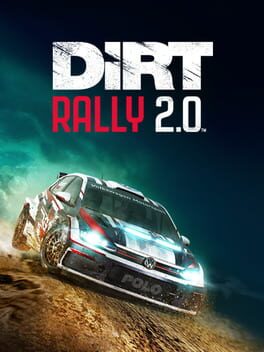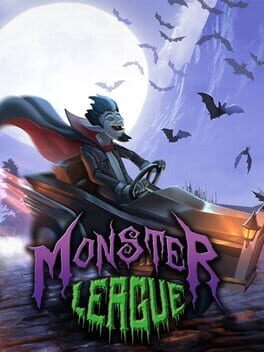How to play Fuel on Mac

| Platforms | Computer |
Game summary
In an alternate present, vast swathes of America have become no-go areas as the devastating effects of global warming ravage the continent. Floods, storms, bush-fires, tornadoes and hurricanes have driven people from towns and cities into safe zones as extreme weather wreaks havoc, creating thousands of square miles of dangerous uninhabitable areas. People turn to renewable energy in the face of the destruction caused by global warming. But these danger zones become a playground for a new breed of racer. With a stockpile of fuel to be burned, adrenaline junkies head into the wilderness to compete against each other in spectacular races against themselves and the elements.
First released: Jun 2009
Play Fuel on Mac with Parallels (virtualized)
The easiest way to play Fuel on a Mac is through Parallels, which allows you to virtualize a Windows machine on Macs. The setup is very easy and it works for Apple Silicon Macs as well as for older Intel-based Macs.
Parallels supports the latest version of DirectX and OpenGL, allowing you to play the latest PC games on any Mac. The latest version of DirectX is up to 20% faster.
Our favorite feature of Parallels Desktop is that when you turn off your virtual machine, all the unused disk space gets returned to your main OS, thus minimizing resource waste (which used to be a problem with virtualization).
Fuel installation steps for Mac
Step 1
Go to Parallels.com and download the latest version of the software.
Step 2
Follow the installation process and make sure you allow Parallels in your Mac’s security preferences (it will prompt you to do so).
Step 3
When prompted, download and install Windows 10. The download is around 5.7GB. Make sure you give it all the permissions that it asks for.
Step 4
Once Windows is done installing, you are ready to go. All that’s left to do is install Fuel like you would on any PC.
Did it work?
Help us improve our guide by letting us know if it worked for you.
👎👍