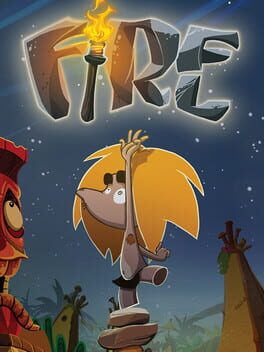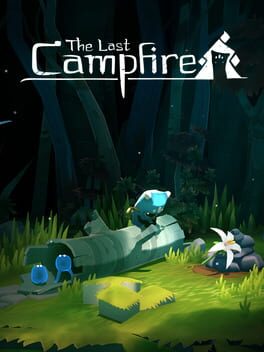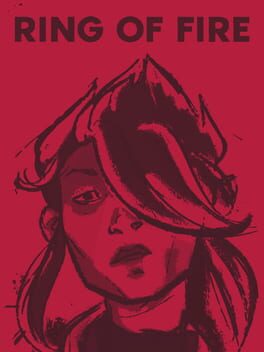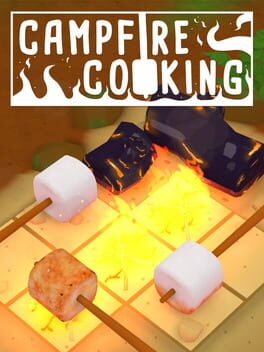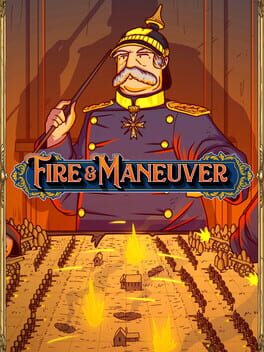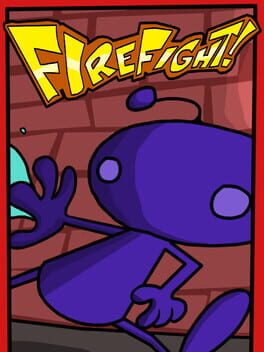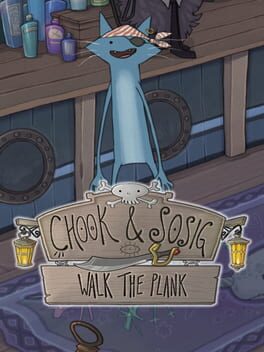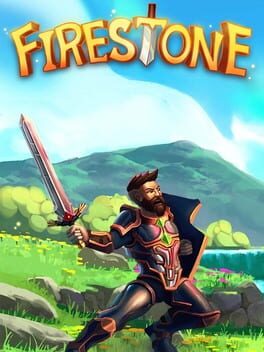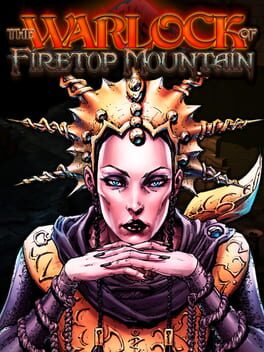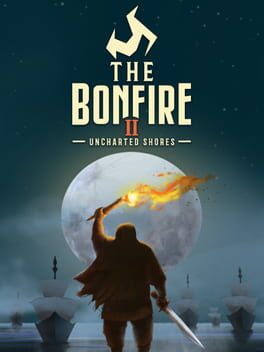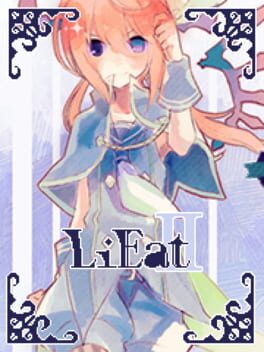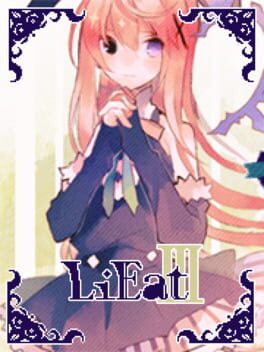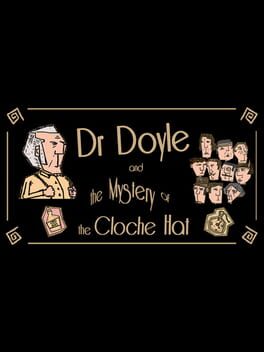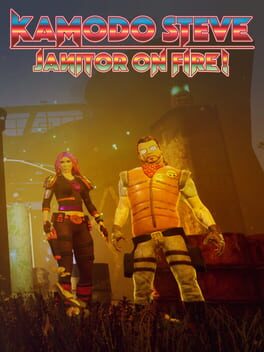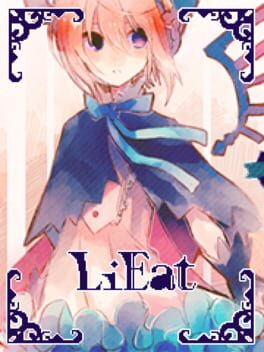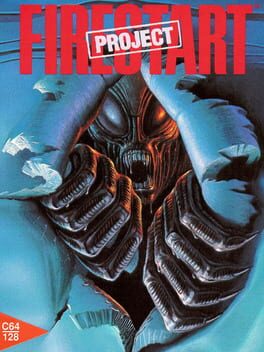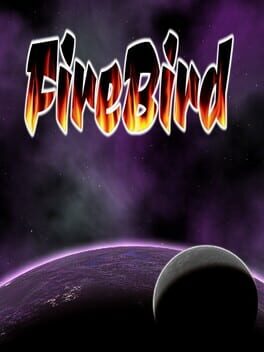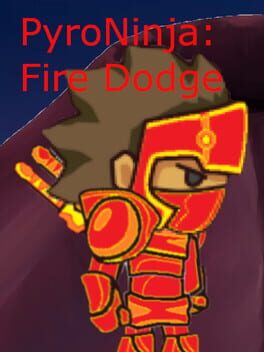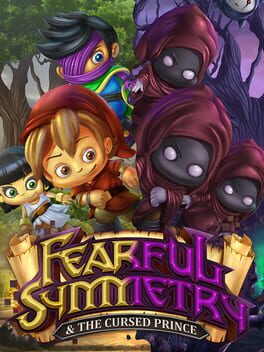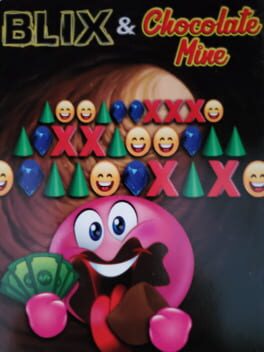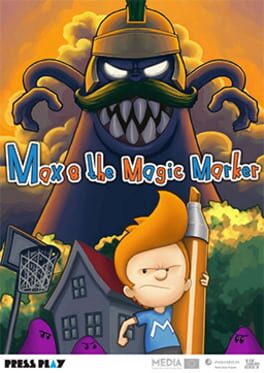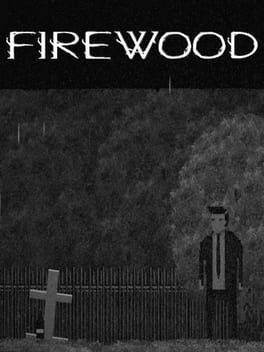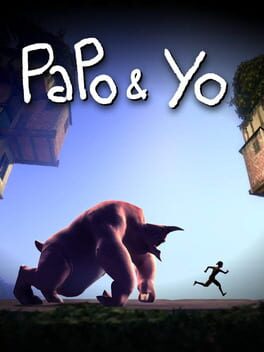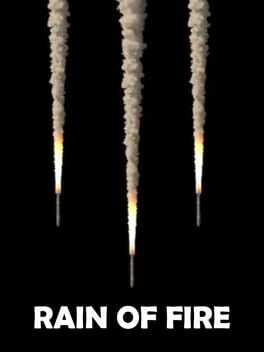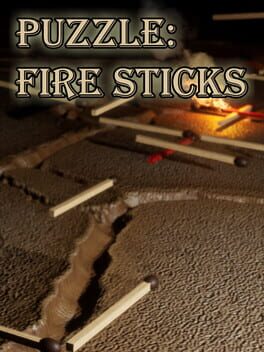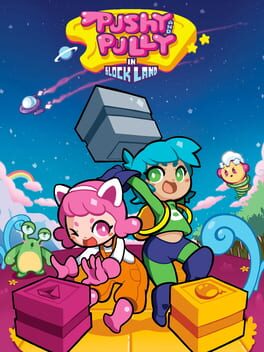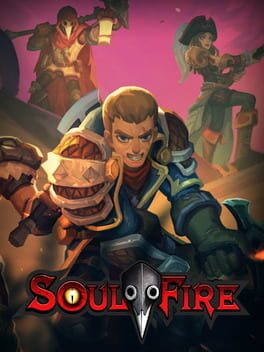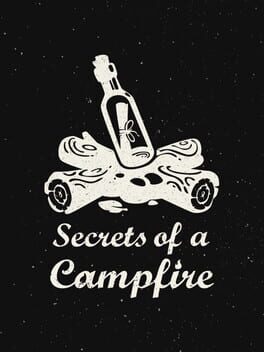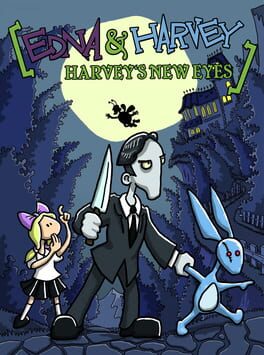How to play Fire & Fondness 2 on Mac

| Platforms | Platform, Computer |
Game summary
Daytime television just got hot: in the hit gameshow, Fire & Fondness, young lovers put their relationships to the test in the ultimate courtship ritual: attempting to navigate a succession of convoluted, flamethrower-filled deathtraps.
Our lawyers are advising us to clarify that the fire is fake. As are the teleporters. But the relationships are real! (Probably.)
The original Fire & Fondness was the winner of the Godot Community Game Jam 2018. The sequel, which features an original soundtrack, contains nearly thirty-five levels, with new tricks and mechanics around every corner, including a set of super-difficult challenges for expert players.
It also has a dog.
First released: Aug 2020
Play Fire & Fondness 2 on Mac with Parallels (virtualized)
The easiest way to play Fire & Fondness 2 on a Mac is through Parallels, which allows you to virtualize a Windows machine on Macs. The setup is very easy and it works for Apple Silicon Macs as well as for older Intel-based Macs.
Parallels supports the latest version of DirectX and OpenGL, allowing you to play the latest PC games on any Mac. The latest version of DirectX is up to 20% faster.
Our favorite feature of Parallels Desktop is that when you turn off your virtual machine, all the unused disk space gets returned to your main OS, thus minimizing resource waste (which used to be a problem with virtualization).
Fire & Fondness 2 installation steps for Mac
Step 1
Go to Parallels.com and download the latest version of the software.
Step 2
Follow the installation process and make sure you allow Parallels in your Mac’s security preferences (it will prompt you to do so).
Step 3
When prompted, download and install Windows 10. The download is around 5.7GB. Make sure you give it all the permissions that it asks for.
Step 4
Once Windows is done installing, you are ready to go. All that’s left to do is install Fire & Fondness 2 like you would on any PC.
Did it work?
Help us improve our guide by letting us know if it worked for you.
👎👍