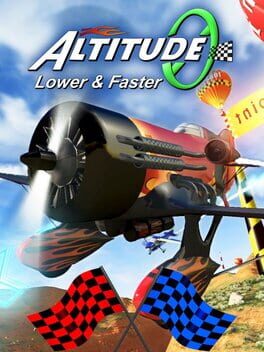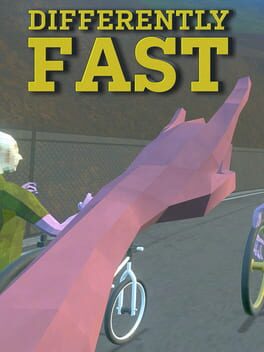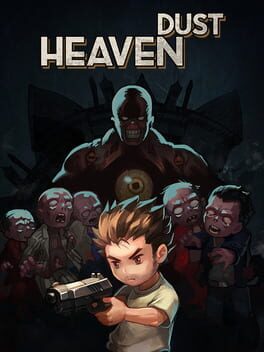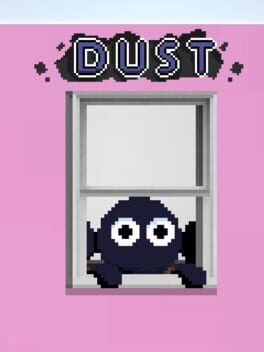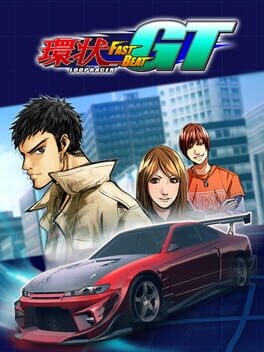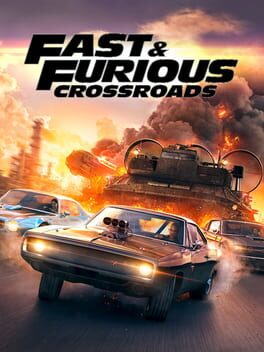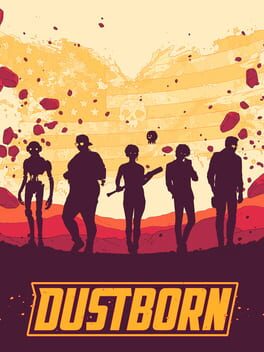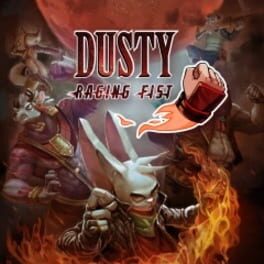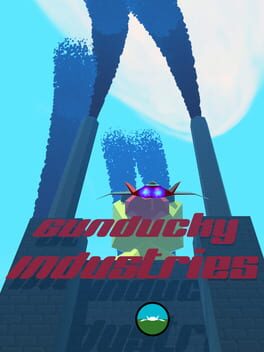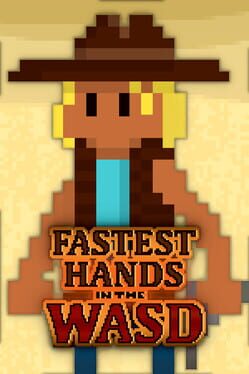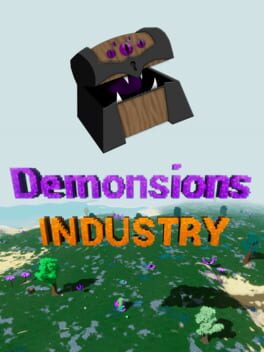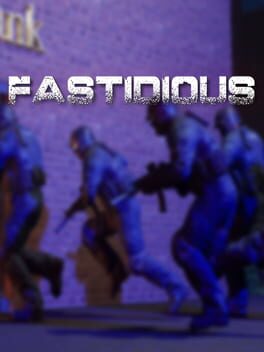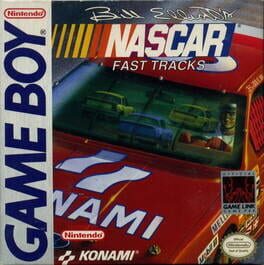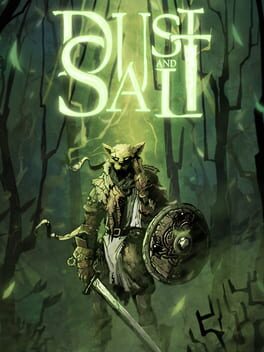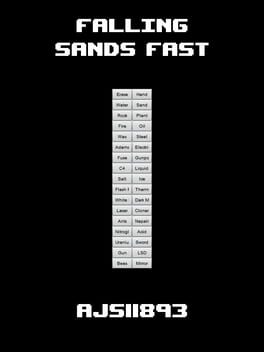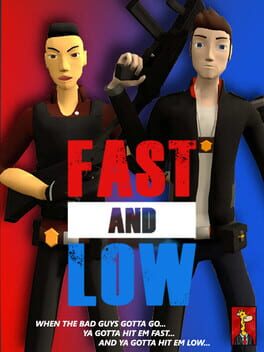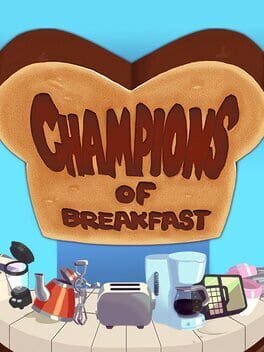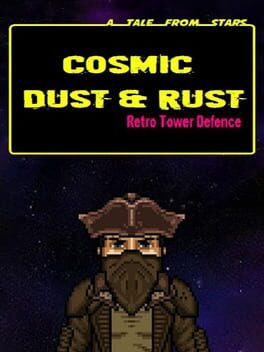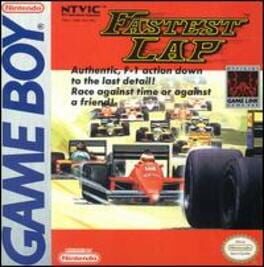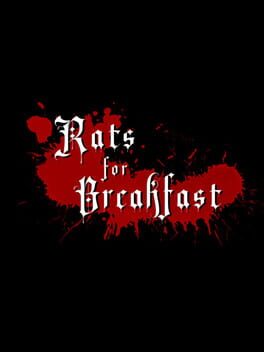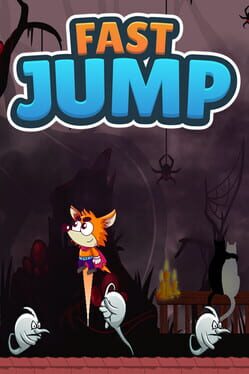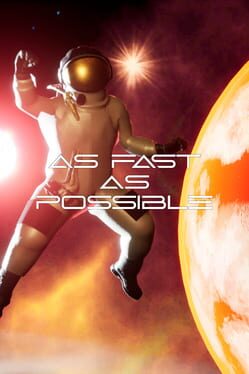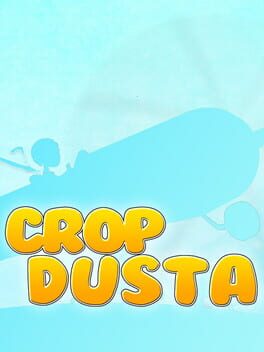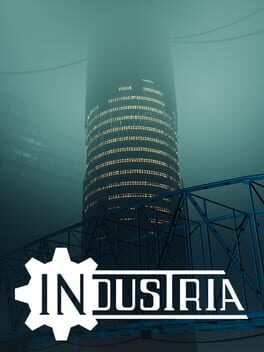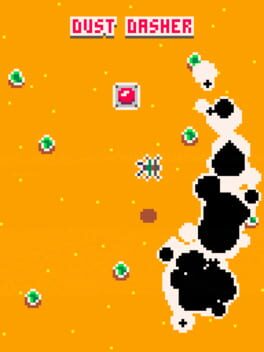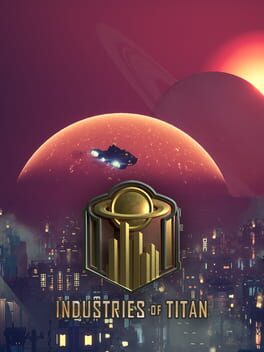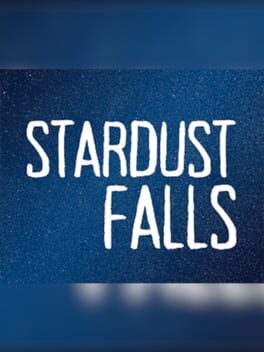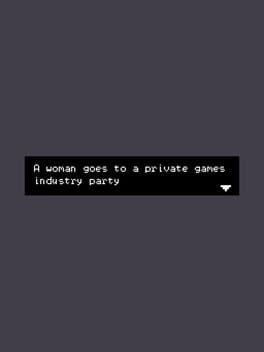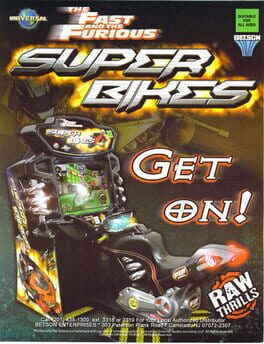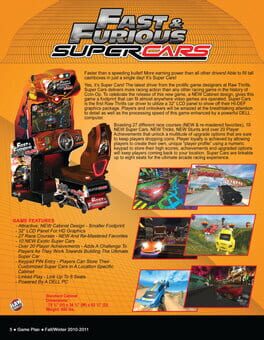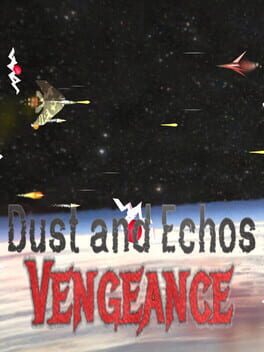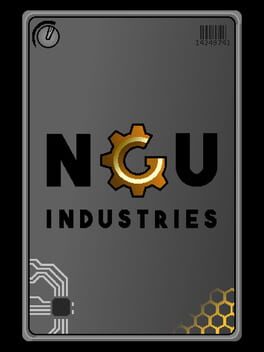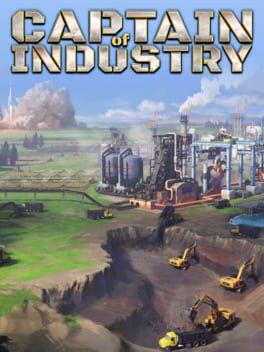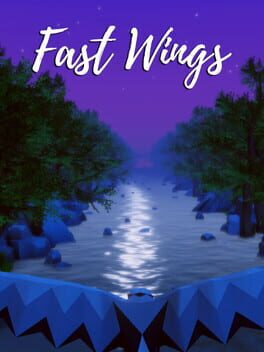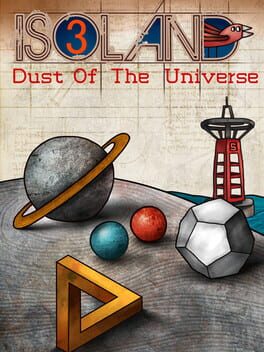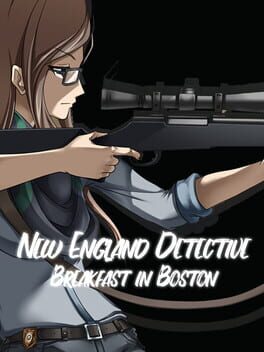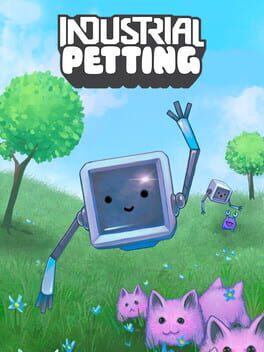How to play Fast Dust on Mac

| Platforms | Computer |
Game summary
Fast Dust is a racing game, you have a 10 unique cars to choose. These cars are neither new nor shiny. But they have a true character, heavily battered, with a specially reinforced structure, they have come out of many collisions and still have some power under the hood.
There are 70 racetracks to cover in varied terrain, total of 270 miles (430km). As a driver of these amazing vehicles, you will have the opportunity to test yourself on the forest roads, in the sandy canyon and in the old factory town. The condition on the road will not always be ideal, get ready for rain, snow, fog and night drive. On some routes, you will discover shortcuts that will allow you to gain an advantage over your opponents and win.
First released: Aug 2018
Play Fast Dust on Mac with Parallels (virtualized)
The easiest way to play Fast Dust on a Mac is through Parallels, which allows you to virtualize a Windows machine on Macs. The setup is very easy and it works for Apple Silicon Macs as well as for older Intel-based Macs.
Parallels supports the latest version of DirectX and OpenGL, allowing you to play the latest PC games on any Mac. The latest version of DirectX is up to 20% faster.
Our favorite feature of Parallels Desktop is that when you turn off your virtual machine, all the unused disk space gets returned to your main OS, thus minimizing resource waste (which used to be a problem with virtualization).
Fast Dust installation steps for Mac
Step 1
Go to Parallels.com and download the latest version of the software.
Step 2
Follow the installation process and make sure you allow Parallels in your Mac’s security preferences (it will prompt you to do so).
Step 3
When prompted, download and install Windows 10. The download is around 5.7GB. Make sure you give it all the permissions that it asks for.
Step 4
Once Windows is done installing, you are ready to go. All that’s left to do is install Fast Dust like you would on any PC.
Did it work?
Help us improve our guide by letting us know if it worked for you.
👎👍