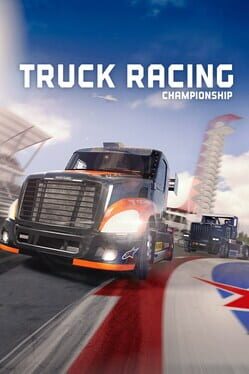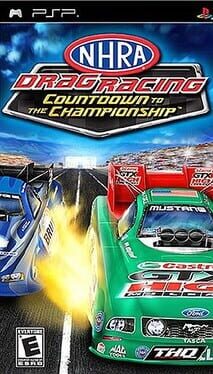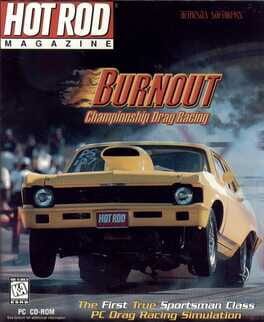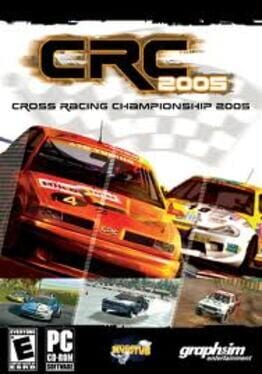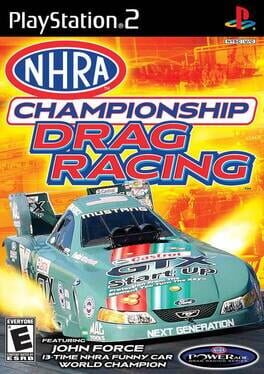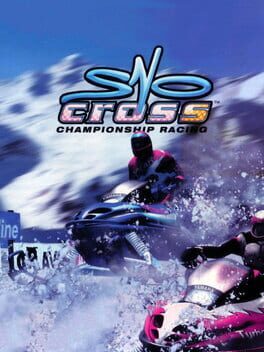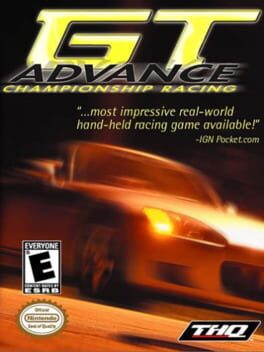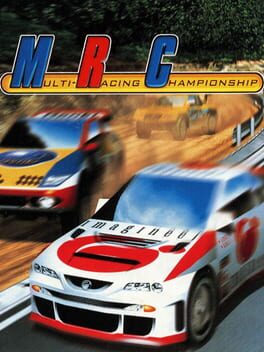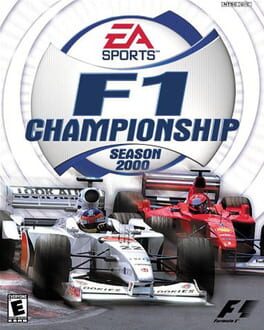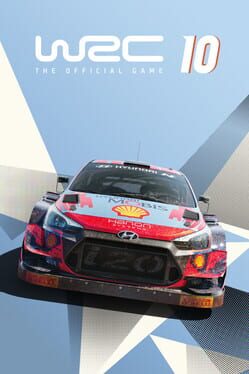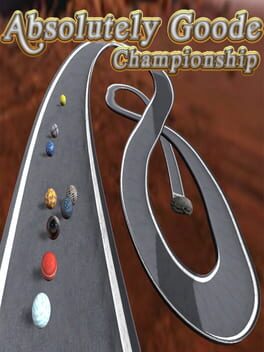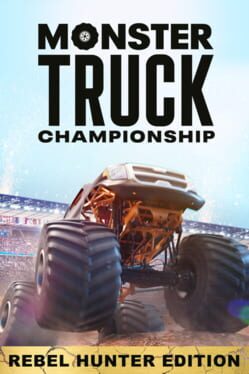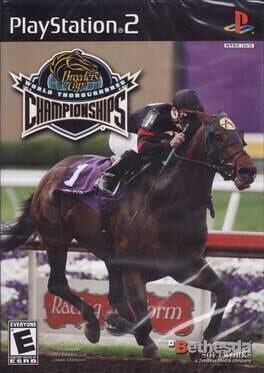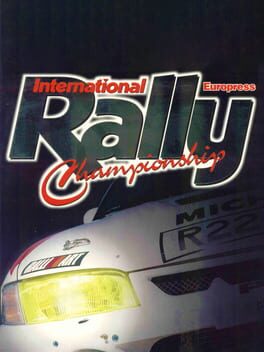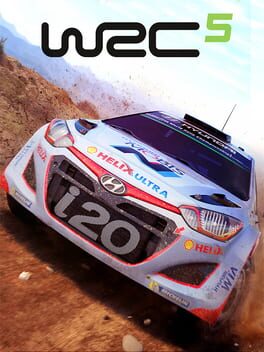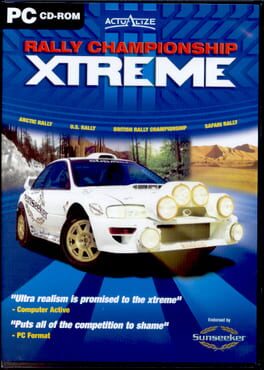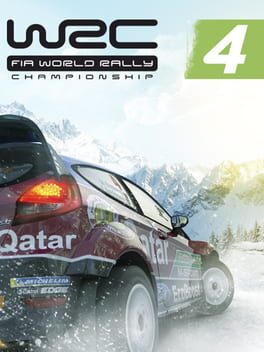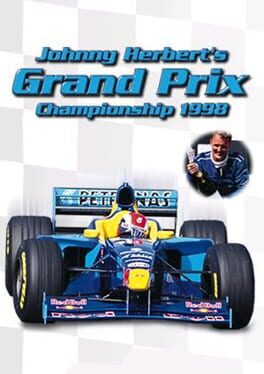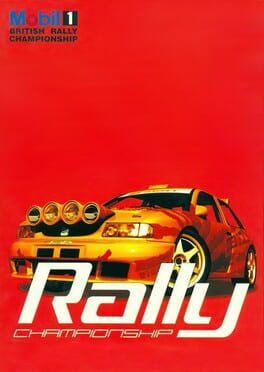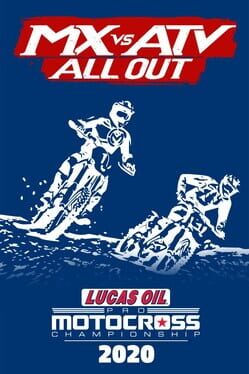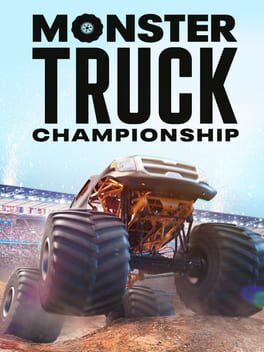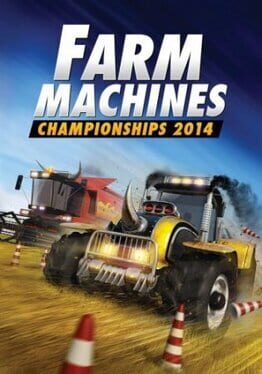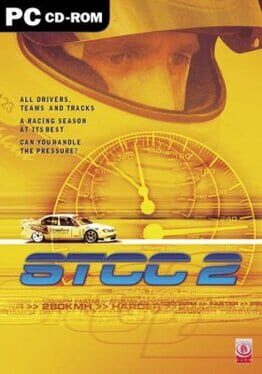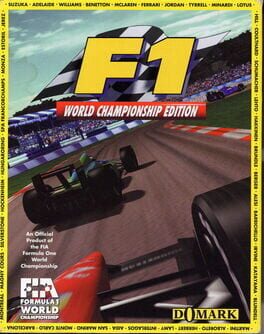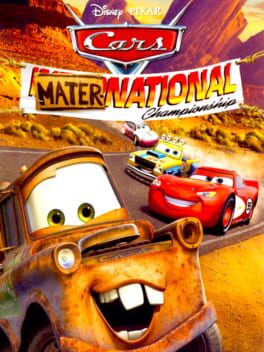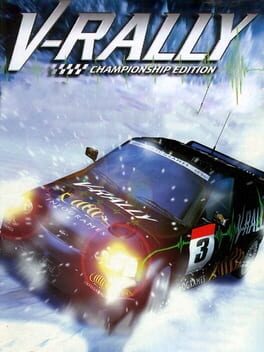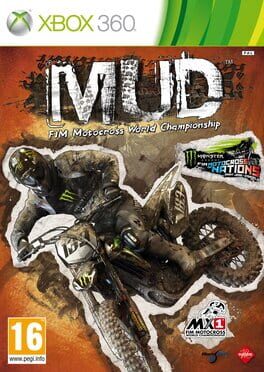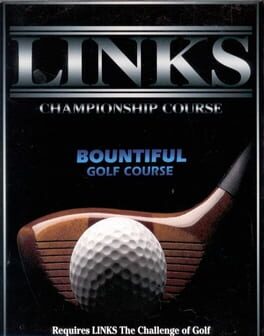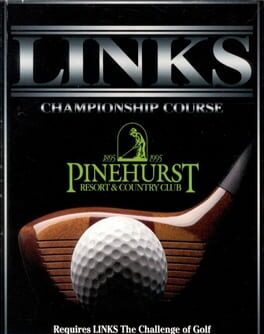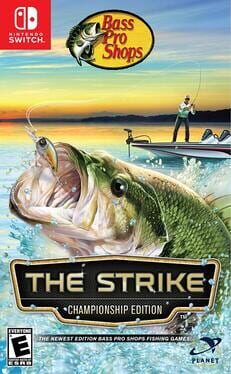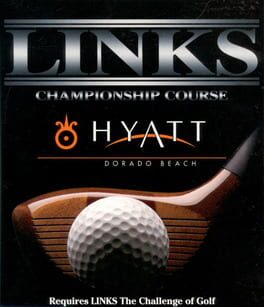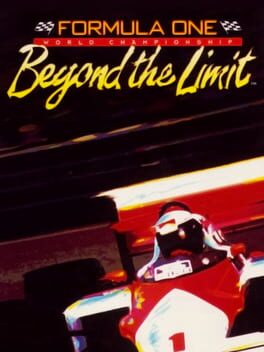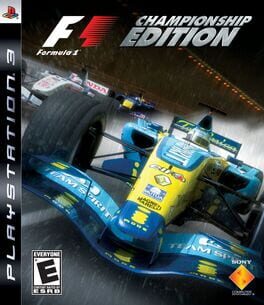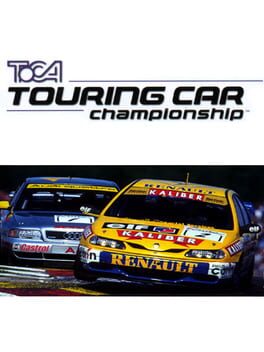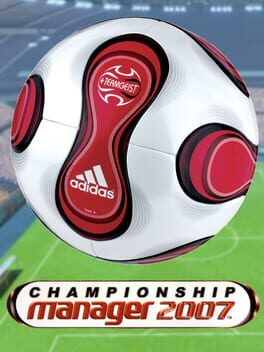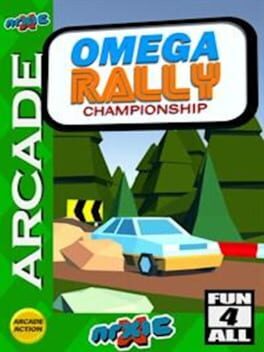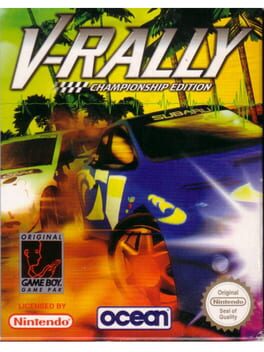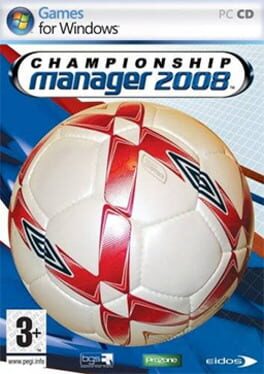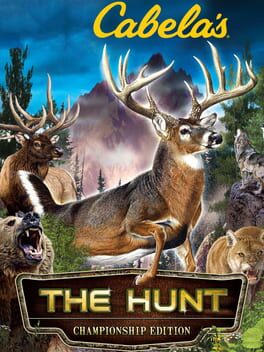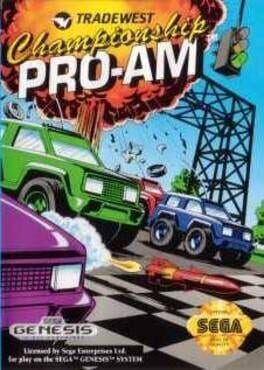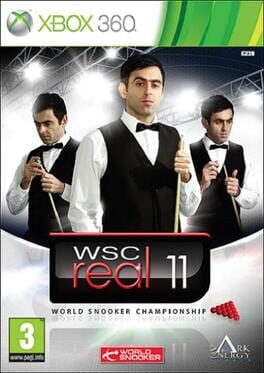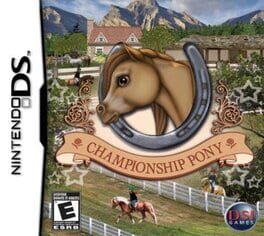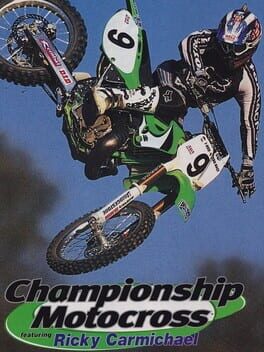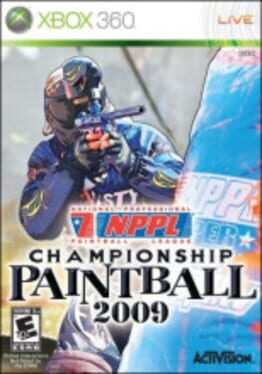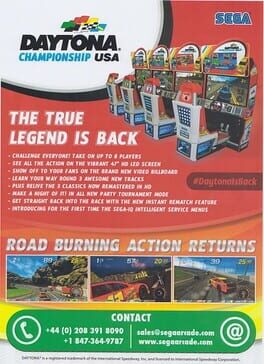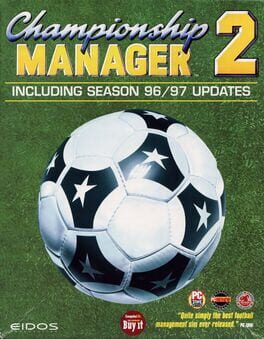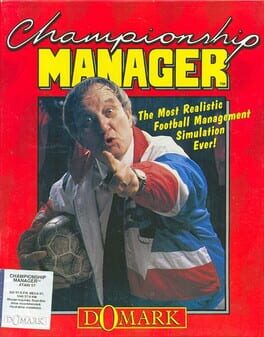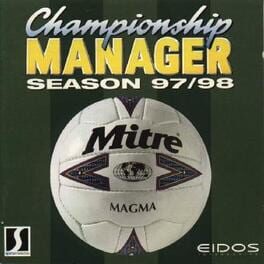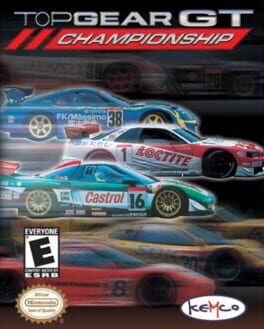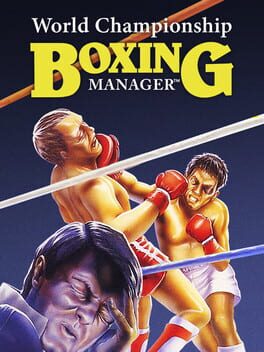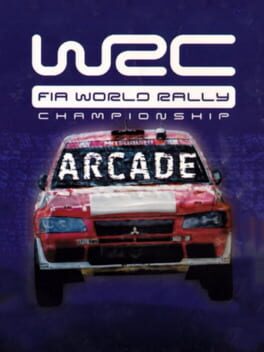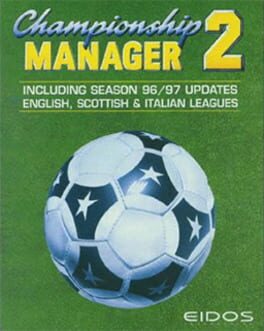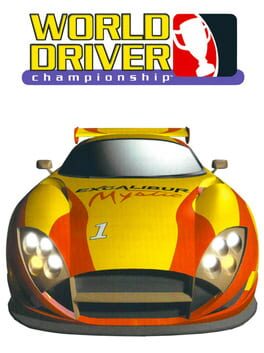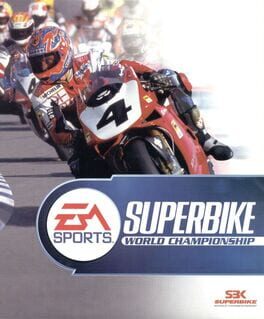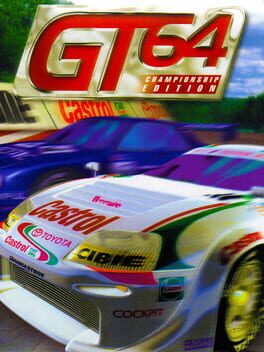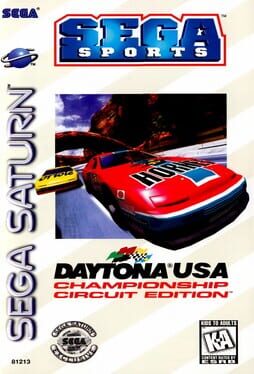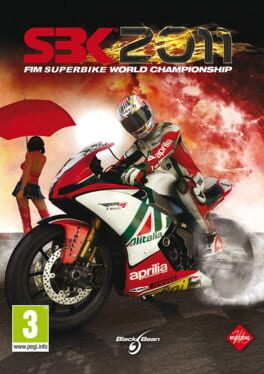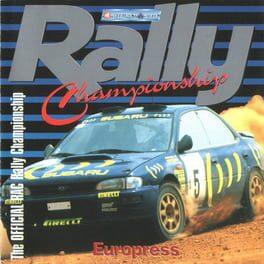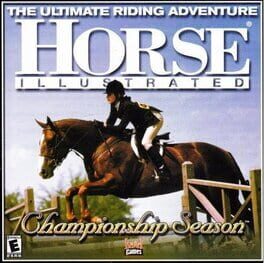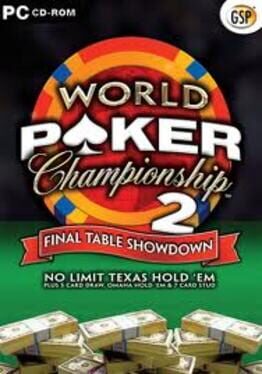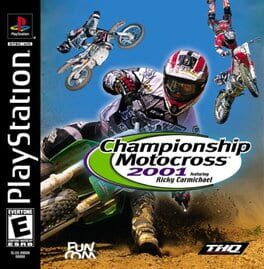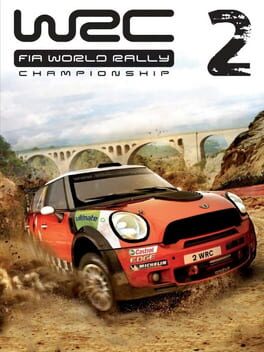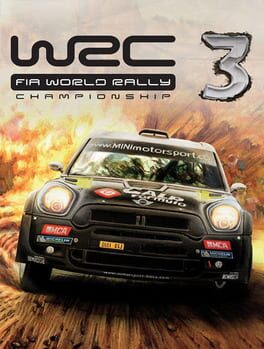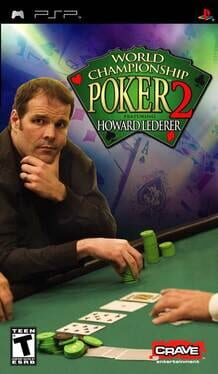How to play F1 Racing Championship on Mac
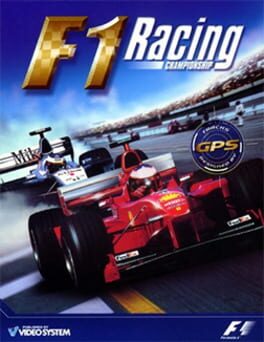
| Platforms | Operating system, Computer |
Game summary
You'll line up against the fiercest opponents of all time in this ultimate F-1 simulation. Featuring real circuits from the 1999 Formula One season, F-1 RACING CHAMPIONSHIP boasts the inclusion of the brand new Sepang track in Malaysia. All of the drivers from the ’99 season are included, and each uses the strategies and techniques that he’d use in a real race.
Two different modes allow you to try your hand at both ultra-realistic driving simulation, and arcade-style racing with brutal crashes and fast-paced, forgiving action. Each car has eight technical settings that can be tweaked to your taste, or you can just trust the judgment of the mechanic. Try out Solo mode; Time Attack (a race against your own best time); World Championship; Split-Screen Duel; and the helpful Driving School mode. Awesome graphics and true-to-life F-1 physics make this the most harrowing racing game to date, and impressive computer AI will have you working at this beast for quite awhile.
First released: Apr 2000
Play F1 Racing Championship on Mac with Parallels (virtualized)
The easiest way to play F1 Racing Championship on a Mac is through Parallels, which allows you to virtualize a Windows machine on Macs. The setup is very easy and it works for Apple Silicon Macs as well as for older Intel-based Macs.
Parallels supports the latest version of DirectX and OpenGL, allowing you to play the latest PC games on any Mac. The latest version of DirectX is up to 20% faster.
Our favorite feature of Parallels Desktop is that when you turn off your virtual machine, all the unused disk space gets returned to your main OS, thus minimizing resource waste (which used to be a problem with virtualization).
F1 Racing Championship installation steps for Mac
Step 1
Go to Parallels.com and download the latest version of the software.
Step 2
Follow the installation process and make sure you allow Parallels in your Mac’s security preferences (it will prompt you to do so).
Step 3
When prompted, download and install Windows 10. The download is around 5.7GB. Make sure you give it all the permissions that it asks for.
Step 4
Once Windows is done installing, you are ready to go. All that’s left to do is install F1 Racing Championship like you would on any PC.
Did it work?
Help us improve our guide by letting us know if it worked for you.
👎👍