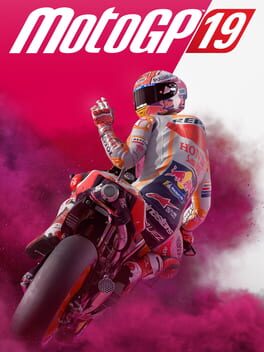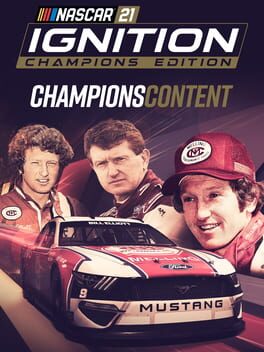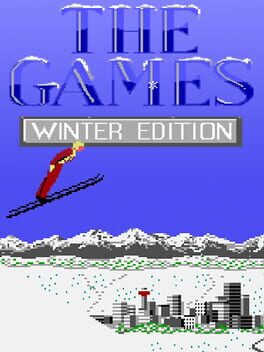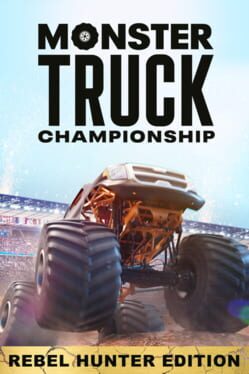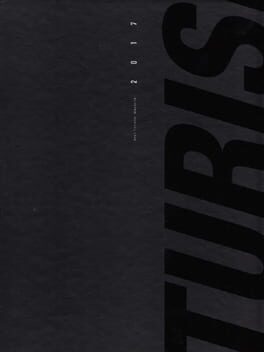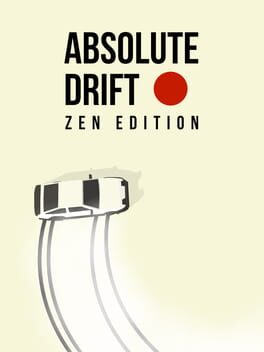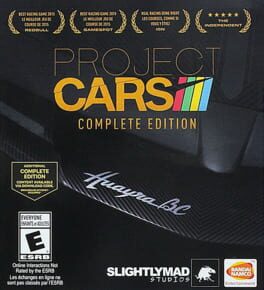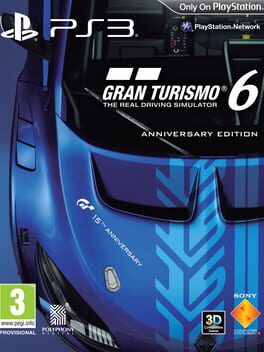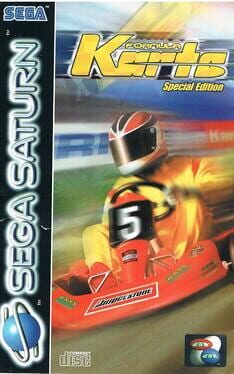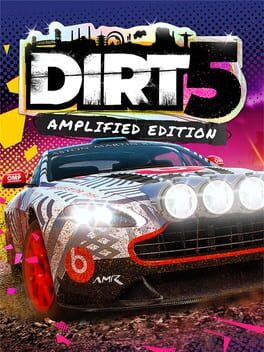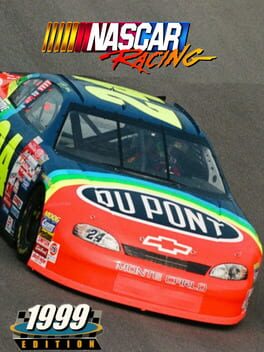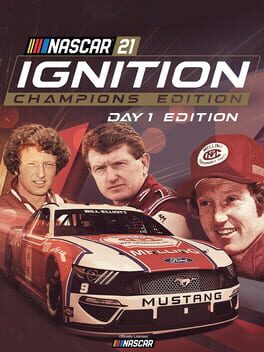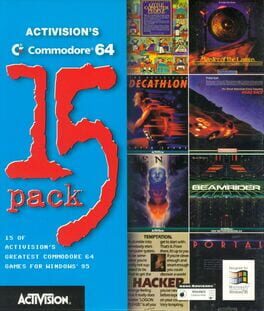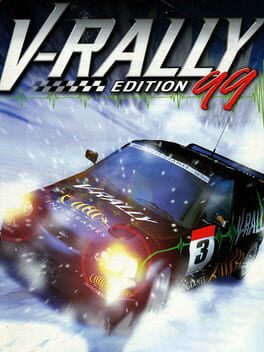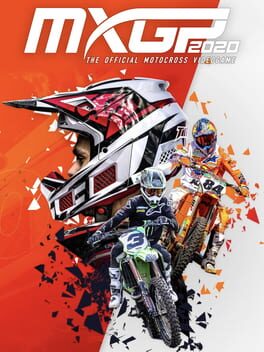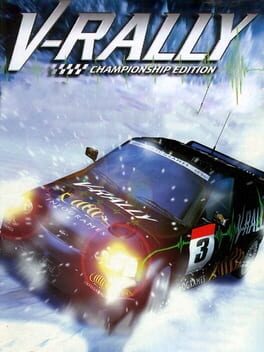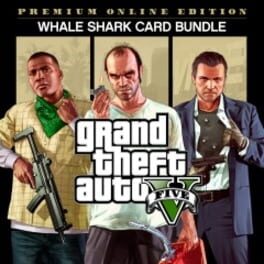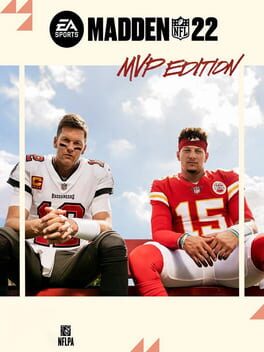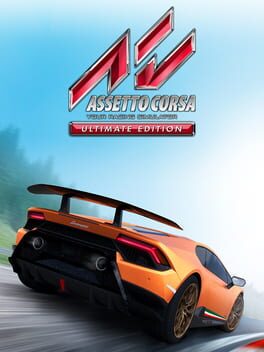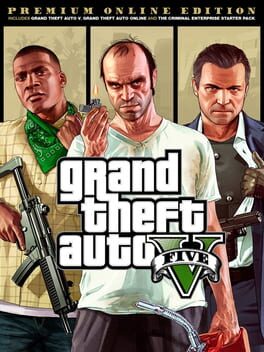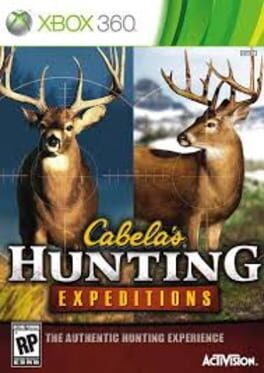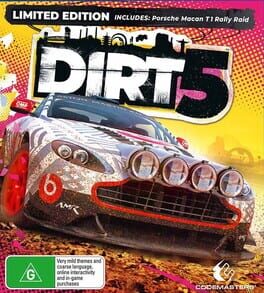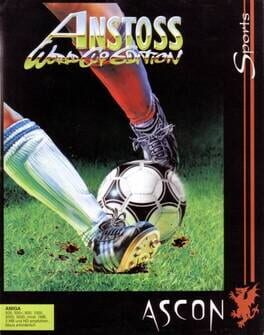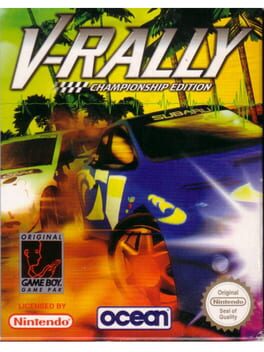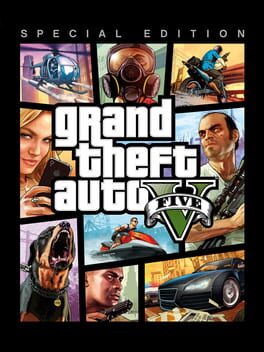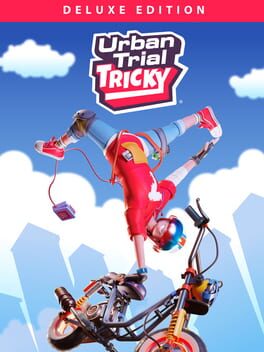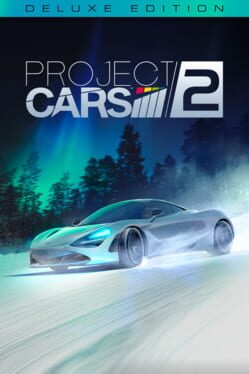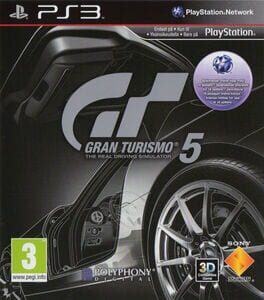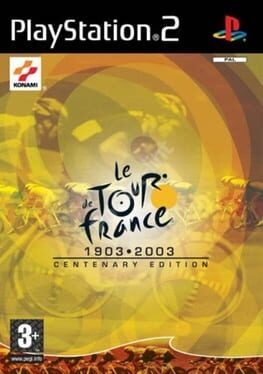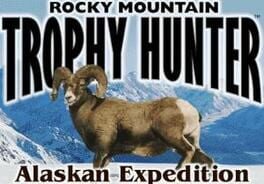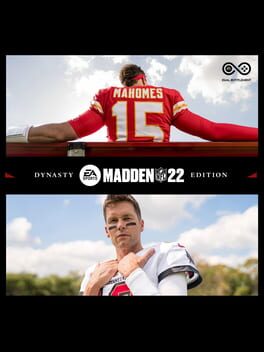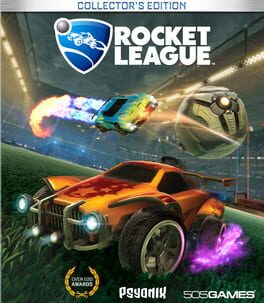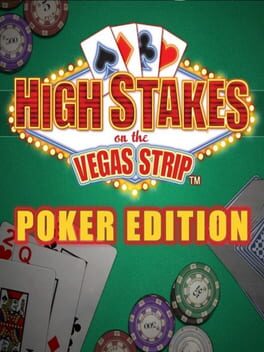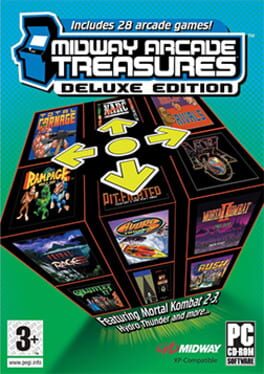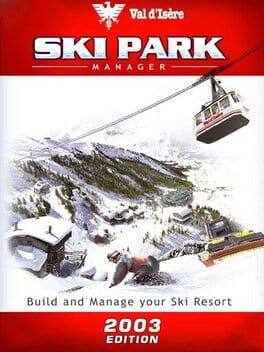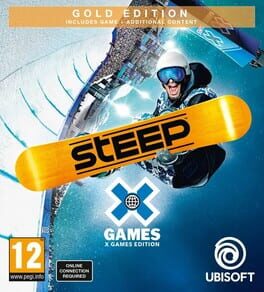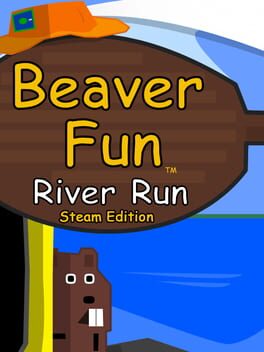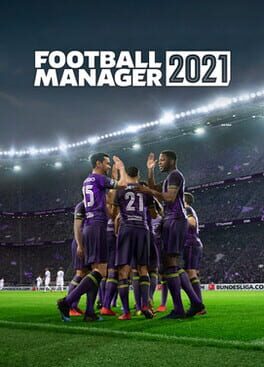How to play F1 2020: Seventy Edition on Mac

Game summary
F1 2020 is the most comprehensive F1 game yet, putting players firmly in the driving seat as they race against the best drivers in the world. For the first time, players can create their own F1 team by creating a driver, then choosing a sponsor, an engine supplier, hiring a teammate and competing as the 11th team on the grid. Build facilities, develop the team over time and drive to the top.
Customize your 10-year career mode, with a choice of F2 Championship introduction options and season lengths to allow for a more exciting, multiple season, career.
The addition of split-screen racing, a new steering assist and a more accessible race experience means that you can enjoy the game with friends, no matter what your skill level.
First released: Jul 2020
Play F1 2020: Seventy Edition on Mac with Parallels (virtualized)
The easiest way to play F1 2020: Seventy Edition on a Mac is through Parallels, which allows you to virtualize a Windows machine on Macs. The setup is very easy and it works for Apple Silicon Macs as well as for older Intel-based Macs.
Parallels supports the latest version of DirectX and OpenGL, allowing you to play the latest PC games on any Mac. The latest version of DirectX is up to 20% faster.
Our favorite feature of Parallels Desktop is that when you turn off your virtual machine, all the unused disk space gets returned to your main OS, thus minimizing resource waste (which used to be a problem with virtualization).
F1 2020: Seventy Edition installation steps for Mac
Step 1
Go to Parallels.com and download the latest version of the software.
Step 2
Follow the installation process and make sure you allow Parallels in your Mac’s security preferences (it will prompt you to do so).
Step 3
When prompted, download and install Windows 10. The download is around 5.7GB. Make sure you give it all the permissions that it asks for.
Step 4
Once Windows is done installing, you are ready to go. All that’s left to do is install F1 2020: Seventy Edition like you would on any PC.
Did it work?
Help us improve our guide by letting us know if it worked for you.
👎👍